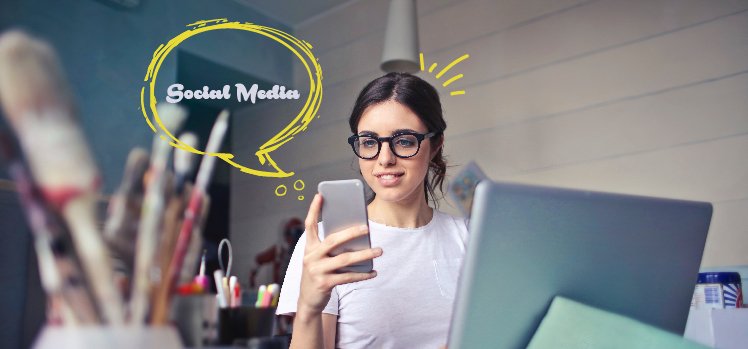With all the changes that Twitter is undergoing, you can change your username too. Here is an easy guide on how to change Twitter username. You can change your username using your iPhone, Android, or PC. The process of changing your username on Twitter is fairly simple.
You can now get the blue badge on Twitter with a paid subscription. But since this service is new, you can try a few tricks and hacks if Twitter Blue is not showing on your profile. You can also try Thanksgiving hashtags to grow on Twitter. As per Twitter’s community guidelines, you will not be able to see any sensitive information. But you can see sensitive content on Twitter with a few taps now.
So, how can you change your user name on the social platform? Here is how to change Twitter username from iPhone, Android, and PC.
In This Article
How to Change Twitter Username on iPhone?
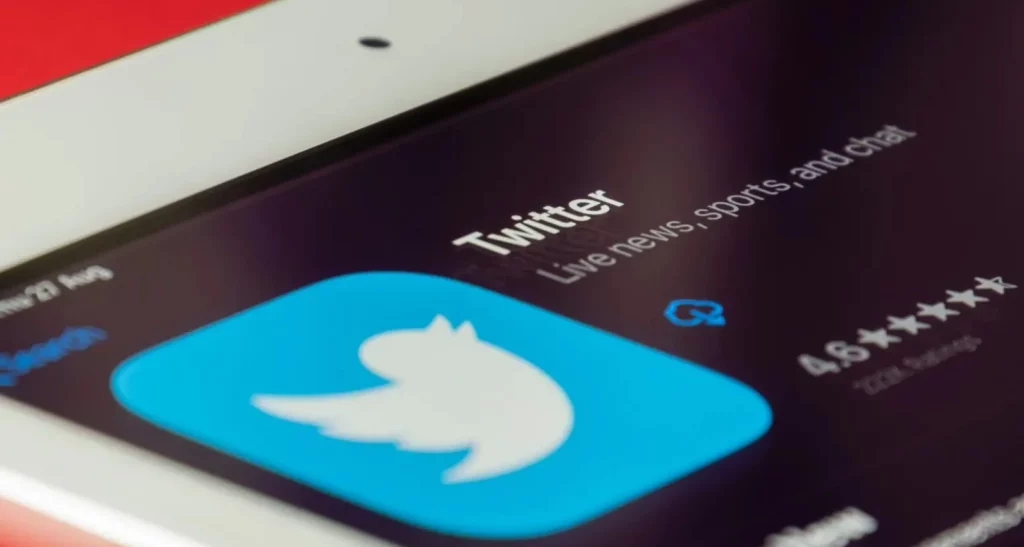
You can easily change your username on Twitter from your iPhone. Here is an easy guide on how to change Twitter username on your iPhone.
1. Go to Twitter on your iPhone.
2. Tap on your Profile icon.
3. Tap on Settings and Privacy.
4. Now, tap on Account.
5. Tap on Username. Enter your new username.
6. Tap on Done.
Note- If the new username is unavailable, you will have to use another one.
How to Change Twitter Username on Android?

If you want to change your Twitter username, you can use your Android device for the same as well. Let me tell you how to change Twitter username on Android.
1. Go to Twitter.
2. Tap on your Profile icon.
3. Tap on Settings and Privacy from the options.
4. Tap on Account.
5. Now, tap on Username to change your current username.
6. You can type the username you want and tap Done.
Note- If the username is unavailable you will be prompted to change it.
How to Change Twitter Username on PC?

You can use can change your account user name using Twitter. Here is an easy guide on how to change Twitter username on your PC.
1. Log in to your Twitter account from your PC.
2. Tap on More icon (three horizontal dots) on the top of your screen. You will find this in the navigation option.
3. Tap on Settings & Privacy.
4. Tap on Account information.
5. You will have to enter your password to confirm it is you.
6. Under Account information section, you can enter your new username.
7. Once you enter the new username, tap on Done.
Note- If your new username is unavailable, you will be prompted to use another one.
Wrapping Up
So, now you know how to change Twitter username. You can change your username from your iPhone, Android device, or PC. We will keep coming up with more such updates. Follow us for more. Keep visiting Path of EX!