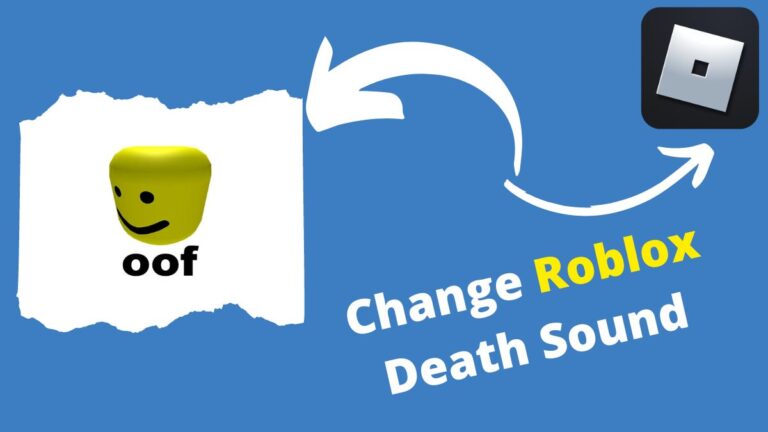Out of all things famous in the world, the Roblox ‘Oof’ death sound can never be off the list. Roblox fans know how much this means to them, and the fact that it is no longer present is nonetheless one of the crazy news ever heard. In this article, we have dropped an ultimate guide on Roblox Death ‘Oof’ sound stating Why Roblox changed the sound and much more.
Where the ‘Oof’ sound exhibits the powerful and wild expression all along the fans, the new ‘ah!’ sound is somehow a weaker tune for the fans. Nobody craved to change the Roblox death sound, not even Roblox, but somehow, situations bottled up intensely, and things went worse.
Go along with this article to know Why did Roblox change the ‘Oof’ sound and How you can change, remove, and customize the ‘Oof’ sound in Roblox within some easy steps.
In This Article
Why Did Roblox Change The Oof Sound | Roblox Death Sound
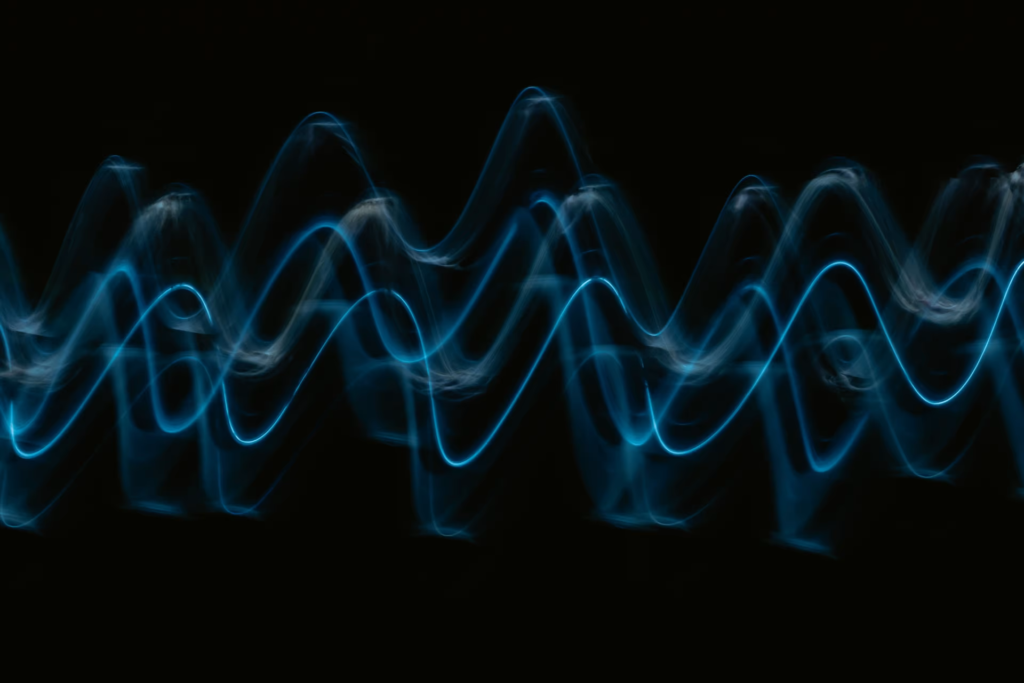
We all loved the old ‘Oof’ death sound in Roblox, anyway! It sounded powerful, crisp, and a change maker. However, the sad news is that Roblox changed the Oof Sound to the ‘ah!’ sound recently on July 29, 2022. It was a forceful act made by Roblox due to the licensing issues that came up.
As Roblox tweeted,
“Due to a licensing issue, we have removed the “oof” sound from Roblox and have created a replacement default sound which launches today. We plan to expand our Avatar Shop with a whole range of both old and new sounds in the future. More to come on this.”
How To Change Roblox Death Sound?
Further are the steps to change Roblox Death Sound. Go on to unlock the new customized Roblox death sound and see how this new one is all set to embellish your Roblox gameplay.
Steps to change Roblox death sound Oof:
- Download the new death sound which you would like to be used as your customized Roblox death sound.
- After you have downloaded the sound, type ‘Run’ on your search bar and click.
- As you go into Run, type ‘AppData’ in the search bar and Click OK.
- Further, click on the folder Local and tap Roblox.
- Select Versions > Again Tap on version*** folder >> Tap on Content folder.
- Click folder Sounds.
- Further, change the sound from the sounds folder and update it with the one you wish to add to your Roblox.
How To Make Custom Death Sound In Roblox?
You might be surprised to know that you can also make a custom death sound in Roblox. Go on for the steps to make Custom Death in Roblox.
Steps to make custom Roblox death sound:
- First things first, download your own custom sound that you wish to make it to your death sound in Roblox.
- Head on to the search bar and type Run. Click Run.
- Type ‘appdata‘ in your search bar in Run.
- Click OK.
- Select Local Folder > scroll down > Roblox.
- Select “versions” >> Again Tap on version*** folder >> Tap on Content folder.
- Click on the Sounds folder.
- Further, replace the Oof sound from the sounds folder with the one you downloaded. Make sure you use the same file name of the sound that is in a sound folder because Roblox doesn’t consider any other name sound.
- Lastly, after you have replaced the sound, head on to Roblox > Settings > Volume to see if the sound effect has successfully changed.
The Roblox Death ‘Oof’ sound no longer exists due to the copyright issues faced by Roblox, however, if you do not like the default ‘ah!’ sound added by Roblox, you can always update it as per your desire.
Watch How To Change Roblox Death ‘ Oof ‘ Sound
Wrapping Up
This was all about the Roblox ‘Oof’ sound. I hope all of your doubts are answered well. Try out the default ‘ah!’ sound or embed the ‘Oof’ sound by downloading it to your system and adding it to the sounds folder. The choice is yours!
Path of EX is an open space, Come along if you have any doubt and we will come back to you asap.
Adios!