Snapchat is well-known for its customization feature that allows its users to create Avatars and Bitmojis that resemble them. Recently, Snapchat even brought the My AI customization option to its users, which means now you can change My AI Avatar on Snapchat. Want to know how you can customize My AI? Come along with me.
Snapchat introduced and launched its own chatbot called “My AI” in the month of February this year. With its launch, it became a sensation among users. Though earlier, it was only available for Snapchat+ users, in Snapchat Partner Summit held on April 19, it was announced that My AI is now free for everyone. Along with this, many new updates were also announced at the summit. But in case you still are confused about how to make the best use of My AI, you can refer to this article.
So, without further ado, let’s jump into the article and learn how to change My AI avatar on Snapchat. Why wait, then? Let’s begin!
In This Article
How to Change My AI Avatar on Snapchat?
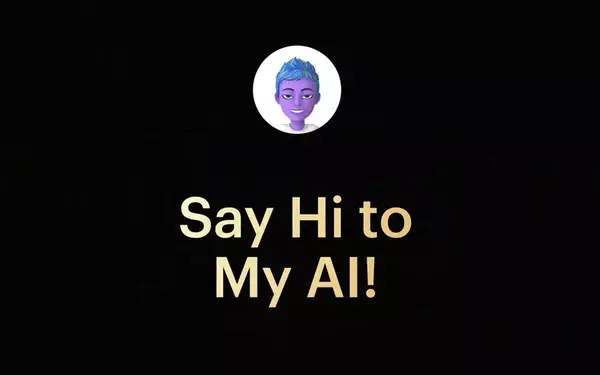
To make My AI your buddy, you can change it as per your taste and style it accordingly. You can change My AI Avatar in two ways, one by customizing the Bitmoji and the other by customizing its outfit. By making these changes, you can make it your twin. But, if not twin, you can style it into a cool-looking assistant for yourself. So let’s see how you can change My AI on Snapchat. For those of you who didn’t know, you can even rename My AI—interested in learning how? Check our article on this.
How to Customize My AI Avatar on Snapchat?
To customize My AI avatar on Snapchat, you need to follow the steps stated below:
Step 1: Open the Snapchat app.
Step 2: Tap on the message icon from the bottom menu bar or Swipe right to open Chat.
Step 3: Open the Friendship profile with My AI.
Step 4: Tap on the 3D Bitmoji header.
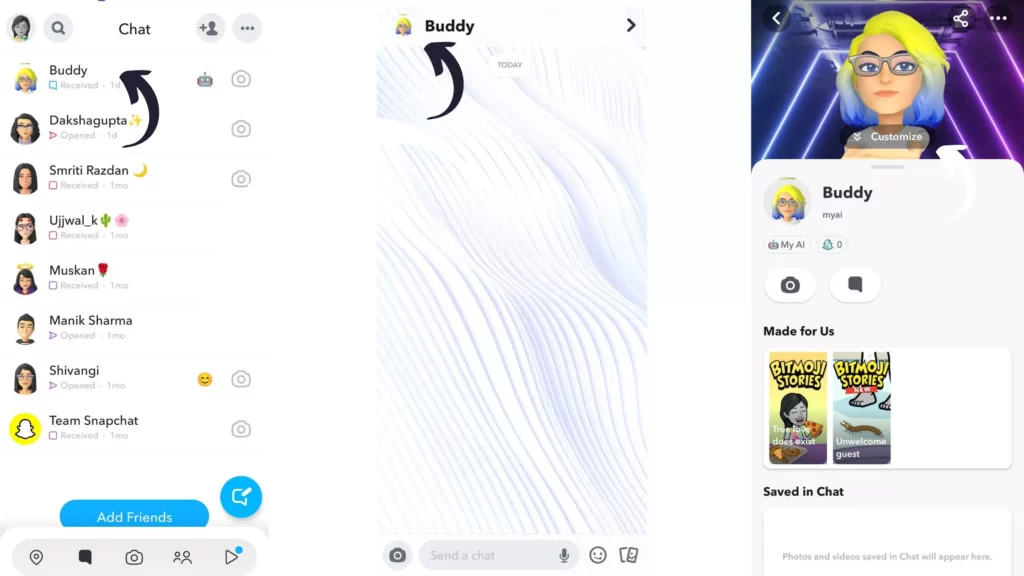
Step 5: Tap on the Avatar option to customize My AI’s Avatar.
Step 6: Choose one body type out of the two available options.
Note: If you are a teenager, go for the first one, and if you are an adult, go for the second one.
Step 7: Choose the Skin Tone out of the available options.
Step 8: Tap on the hair icon and choose the hair color.
Step 9: Now select the hairstyle; from a long hair look to a blad look, you will find all the options.
Step 10: Choose the Hair Treatment from a number of options.
Step 11: Choose the eye shape from different options.
Step 12: Choose the Eye color and eyebrows of your choice.
Step 13: Up next, choose the Nose shape.
Step 14: Then, choose the Jawline.
Step 15: Choose a Face shape.
Step 16: Choose a Mouth out of 3 options.
Step 17: Choose Ears and any hearing device if required.
Step 18: You can also choose Cheek Lines, Forehead Lines, and Eye Lines if you want.
Step 19: Choose the body type out of the 6 options available.
Step 20: You can also choose to pierce your ear, nose, eyebrow, lip, and tongue and can choose accessories of your choice.
Step 21: You can also apply makeup– Eyeshadow, Blush, and Lipstick.
Step 22: To complete your look, Glasses and headwear are also available.
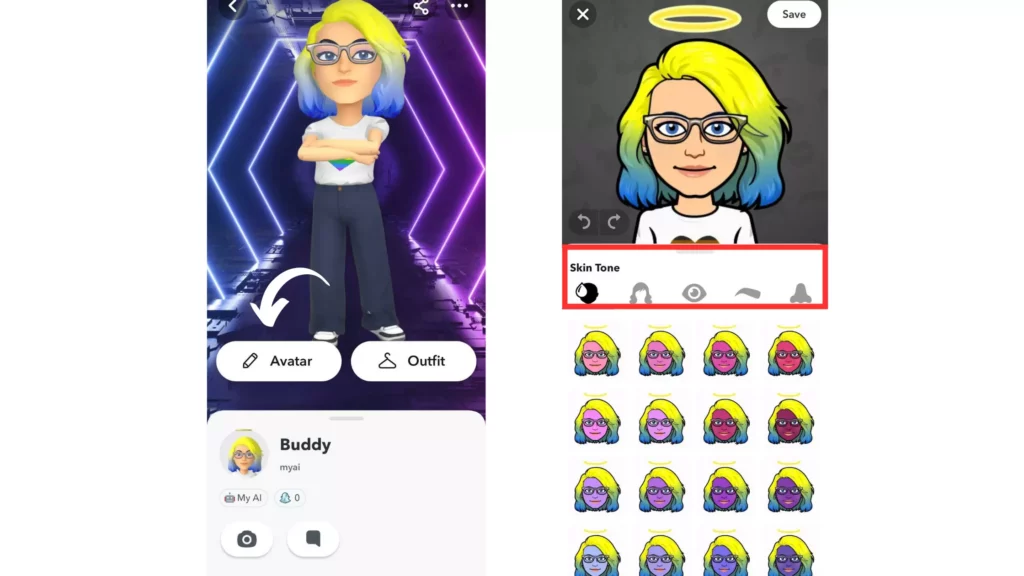
And with this, you are done. This is how you can change My AI avatar by customizing it.
How to Customize My AI Outfit on Snapchat?
To customize My AI outfit on Snapchat, you need to follow the steps stated below:
Step 1: Open the Snapchat app.
Step 2: Tap on the message icon from the bottom menu bar or Swipe right to open Chat.
Step 3: Open the Friendship profile with My AI.
Step 4: Tap on the 3D Bitmoji header.
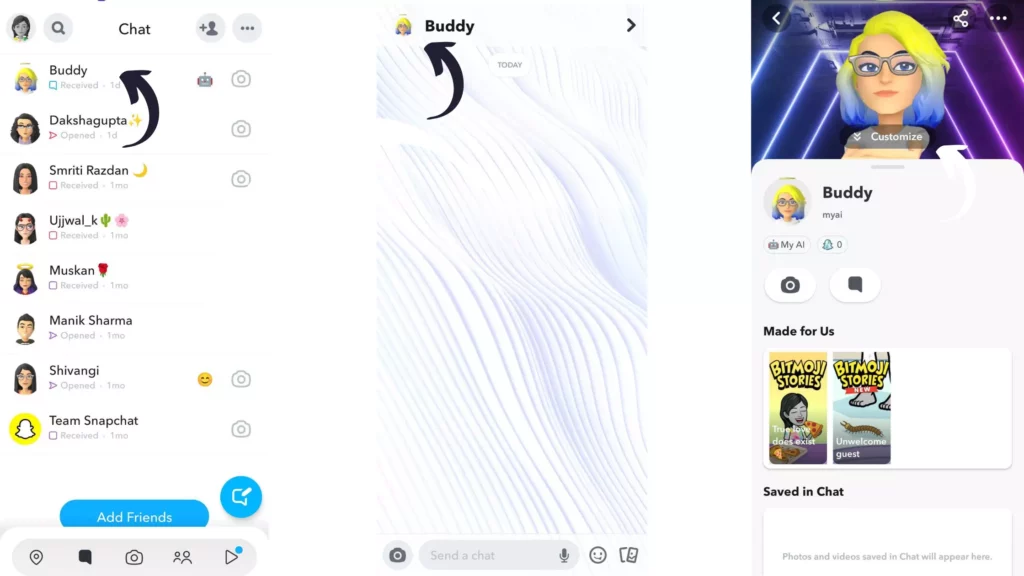
Step 5: Tap on the Outfit option to customize My AI’s outfit.
Step 6: Now choose any look from brands like The North Face, Jordan, Carhartt, Addidas, Converse, Reebok, Levi’s, American Eagle, etc.
Step 7: You can even create your own look by choosing Top and Bottom from a number of available options.
Step 8: Up next, choose the Footwear and socks of your choice.
Step 9: You can even choose Outerwear from the section if required.
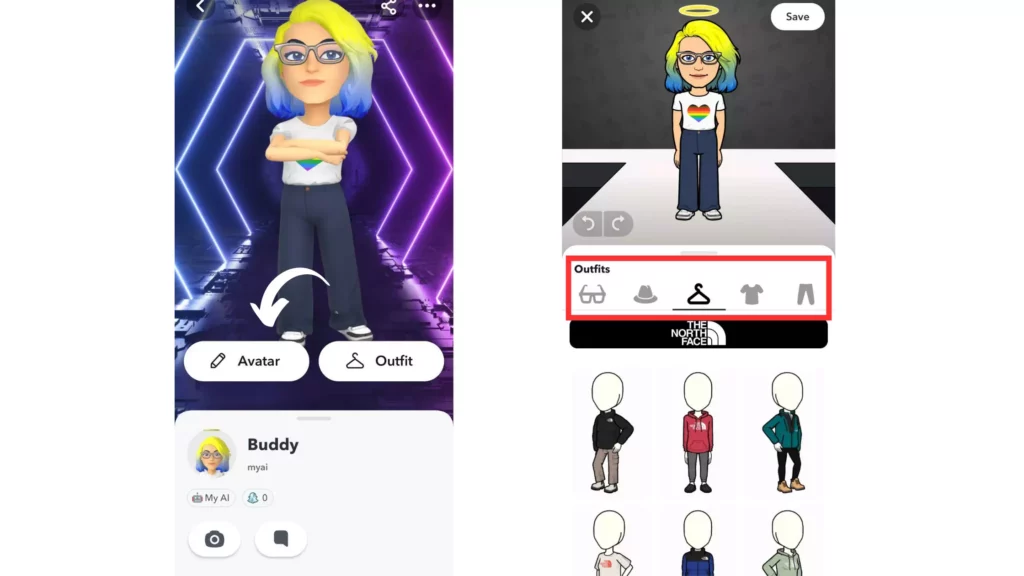
And with this, you are done! This is how you can customize outfits for your My AI avatar and can change My AI avatar on Snapchat.
Wrapping Up
With this, I come to the end of this blog, and I hope you now know how to change My AI avatar on Snapchat. So go ahead and customize your My AI avatar today and make it look as cool as you are. And yeah, for any further queries related to Snapchat and any of its features, you can comment in the comments section below.
So, guys, that is it for today. Take Care! And keep visiting our website, Path of EX, for more such updates related to Social media, Gaming, and Technology. Till then Bye, Bye! Enjoy customizing your new Buddy.




