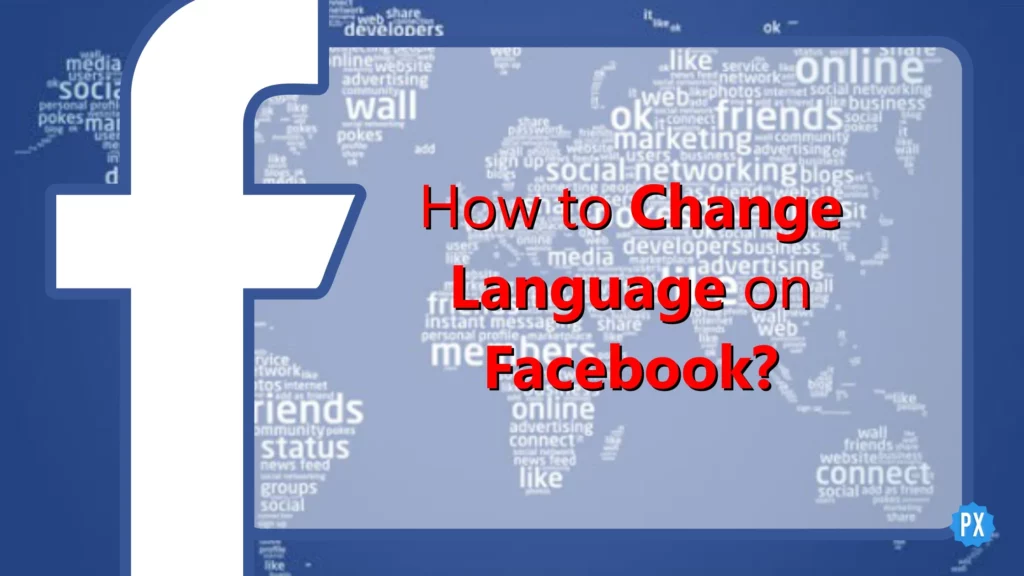Are you tired of Facebook‘s language setting holding you back from truly immersing yourself in the platform? Well, have no fear! This guide will teach you how to change language on Facebook in just a few easy steps. Not only will you be able to navigate the site with ease, but you’ll also be able to connect with friends and family from all over the world in their preferred language.
Language is an important tool for communication and connection. In today’s virtual world, it has become even more vital to be able to communicate effectively with people from diverse backgrounds. It opens the door to new opportunities, ideas, and relationships. It is a great option to post things on Facebook in your preferred language and grow your business Facebook pages as well as your personal reach.
So, without further ado, let’s dive into how to change language on Facebook and break down the language barrier on the world’s largest social media platform. With this guide, you’ll be able to switch between languages with ease and expand your social circle in no time.
In This Article
How to Change Language on Facebook?

When you first set up your Facebook account, the platform will automatically display in the language that is currently set on your device. Additionally, Facebook will match the format of dates, time zones, and numbers to the region specified in your language settings. However, if you wish to view the platform in a different language, you can easily change your language and region settings. This will adjust the language and formatting of buttons, notifications, most text, and tooltips on the platform.
There are several ways to change language on Facebook, depending on the device you are using. Whether you are on an iPhone, Android device, or PC, everything is covered in this guide. So, let’s get started and learn how to change language on Facebook for each device individually.
How to Change Language on Facebook via the Android Facebook App?
Changing the language on Facebook from your Android Facebook app is a simple process. With these simple steps, you can adjust the language and formatting of buttons, notifications, most text, and tooltips on the platform. Here is how to change language on Facebook using the Facebook app for Android devices:
Step 01: Open the Facebook app on your Android smartphone.
Step 02: Tap the hamburger menu button in the top right corner.
Step 03: Scroll down and tap the Settings & Privacy option.
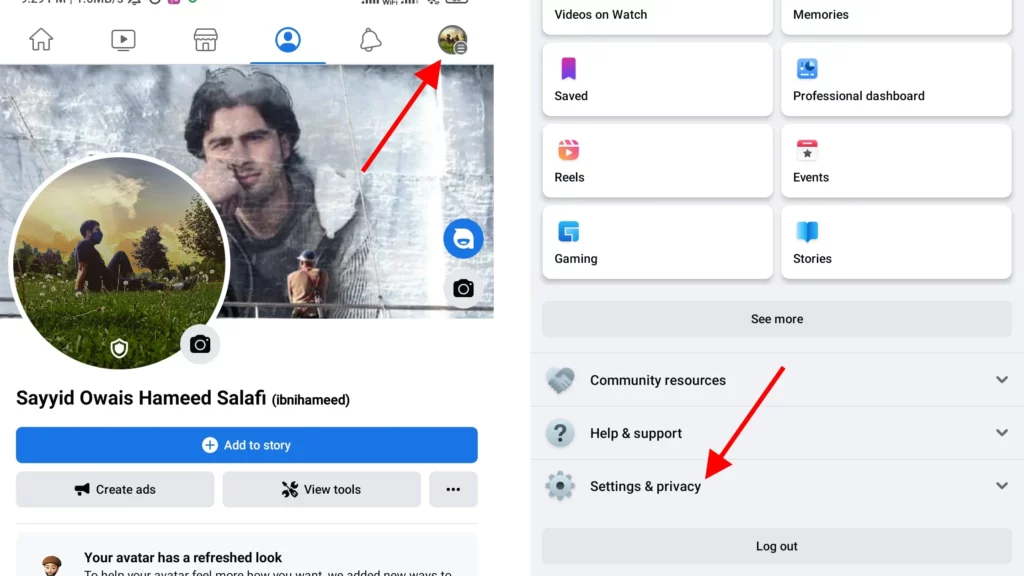
Step 04: Select the Language option.
Step 05: Search the language from the list for buttons, titles, and other text on Facebook.
Step 06: Choose and tap the language in which you want Facebook to display.
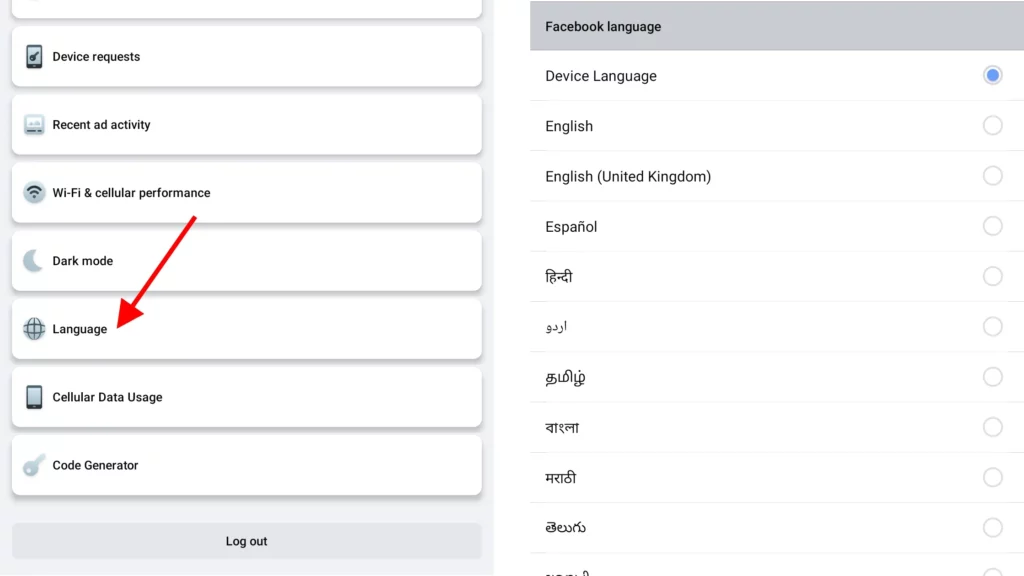
How to Change Language on Facebook via the iPhone Facebook App?
With the following steps, you will be able to change the language of your Facebook app on your iPhone. The steps vary slightly from Android device, but overall the process should be similar.
Step 01: Open the Facebook app on your iPhone.
Step 02: Tap the hamburger menu button in the top right corner.
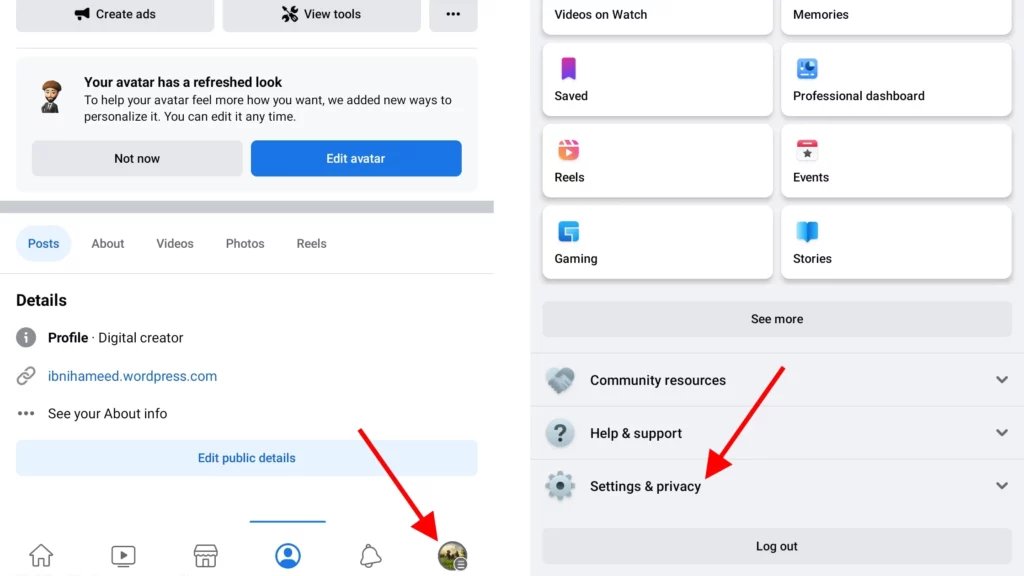
Step 03: Scroll down and tap the Settings & Privacy option, then tap the Settings option.
Step 04: Select the Language and Region option.
Step 05: Tap the Language option for buttons, titles, and other text from Facebook.
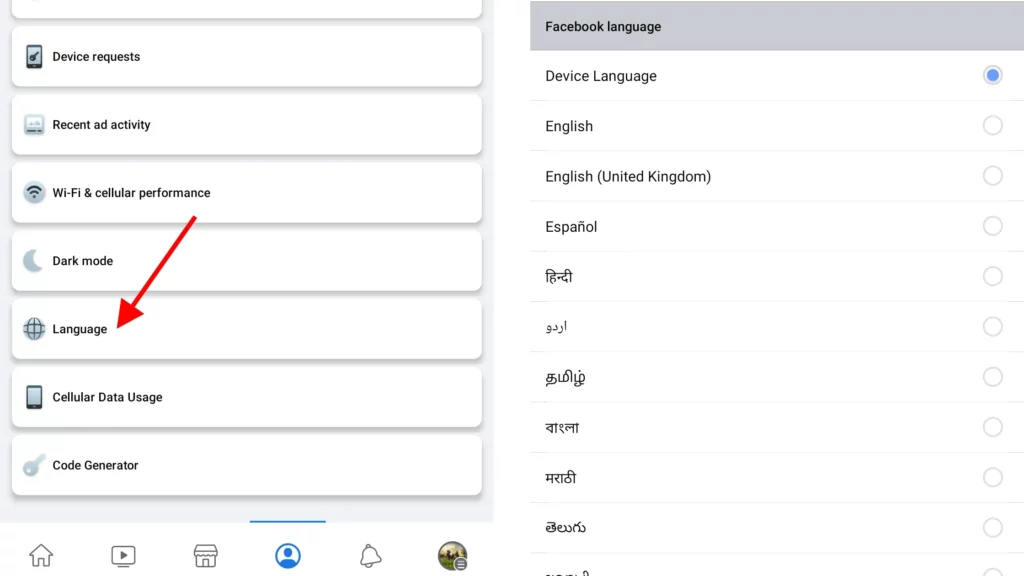
Step 05.1: If you’ve already selected a language for your Facebook app on your iPhone, you’ll be sent to your iPhone’s device settings, where you may modify your Facebook app language.
Step 05.2: If you haven’t chosen a language for your iPhone’s Facebook app, tap Open phone settings and follow the on-screen instructions.
How to Change Language on Facebook on a Computer?
Learn how to change the language on Facebook on a PC in a few simple steps. Follow these steps to change language on Facebook and easily access the platform in your favorite language.
Step 01: Open your web browser and navigate to the Facebook website.
Step 02: Log in to your account.
Step 03: Once logged in, click your profile photo in the top right corner of the page.
Step 04: Click on Settings & privacy.
Step 05: Click the Language option.
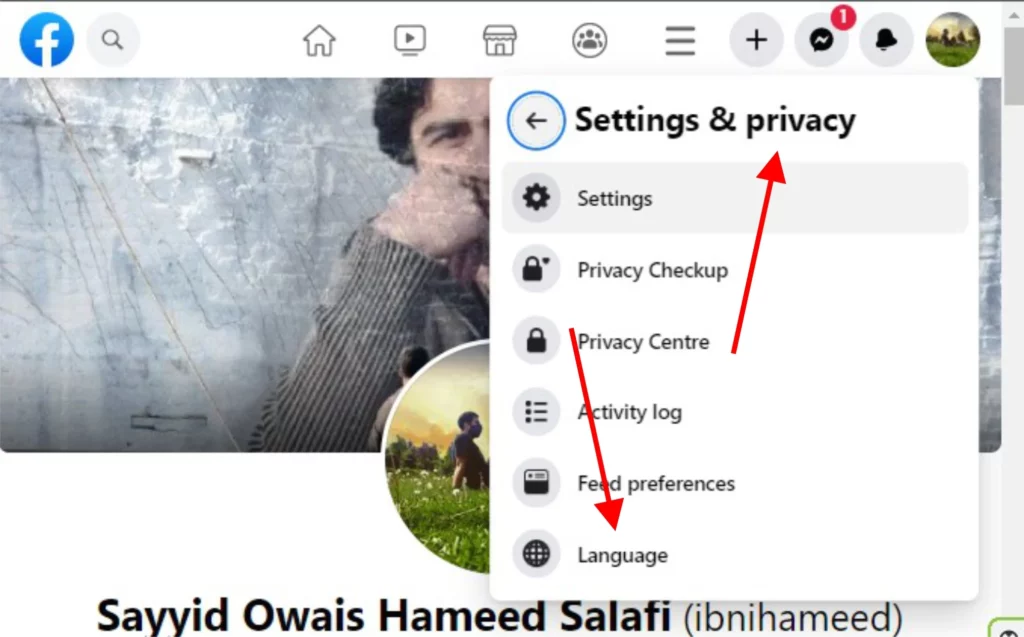
Step 06: Next to the Facebook Language section, click on Edit.
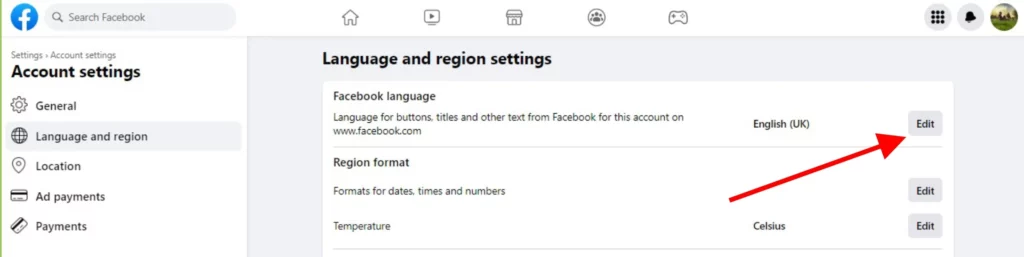
Step 07: From the drop-down menu, select the language you want to use for Facebook.
Step 08: Click on the Save Changes button to apply the changes.
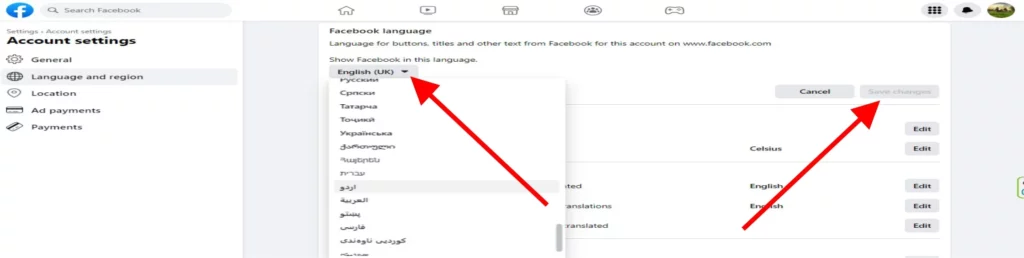
Congratulations, you have successfully changed the language on Facebook for your smartphone, android, and PC. You can now navigate the platform in your preferred language, allowing you to connect with friends and family from all over the world. It’s important to note that it is not possible to change the language of Facebook on an iPad, however, you can change the language settings for posts. We will cover this topic in the following sections.
How to Change Language on Facebook to Translate Posts and Comments?
In addition to changing the language for options such as buttons, titles, and other text, notifications, most text, and tooltips on the platform, you can also choose a language to translate other language posts and comments into your preferred language on iPhone, iPad, Android, and computer. In the following sections, I will provide individual processes for each device.
How to Change Language on Facebook to Translate Posts and Comments on the Android?
To change the language that Facebook posts or comments are translated to on the Android Facebook app, follow these steps:
Step 01: Tap the hamburger menu icon in the top right corner of Facebook.
Step 02: Scroll down and tap on the Settings & Privacy option.
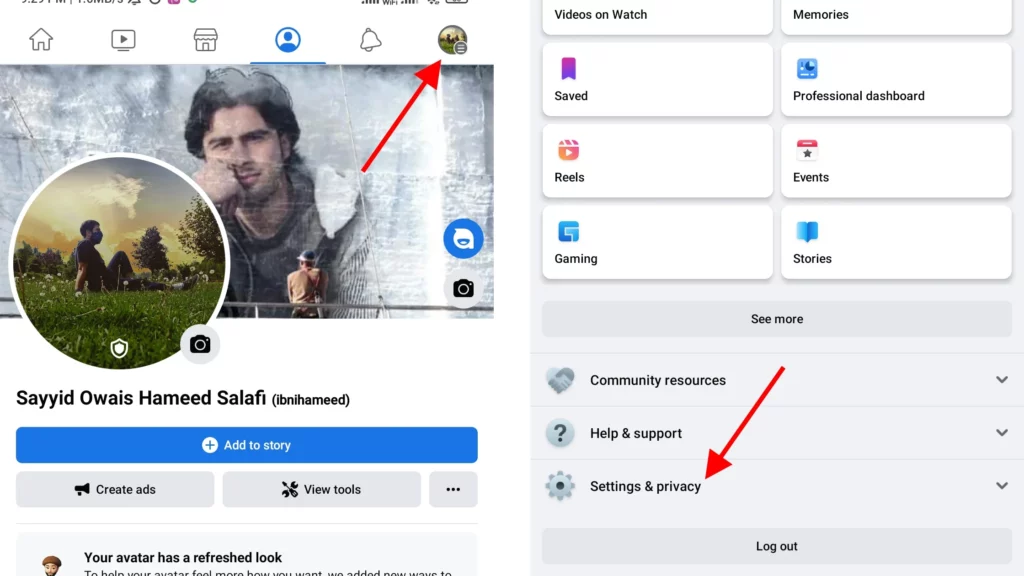
Step 03: Now tap on the Settings option in the same section.
Step 04: Under Preferences, tap on Translation for posts.
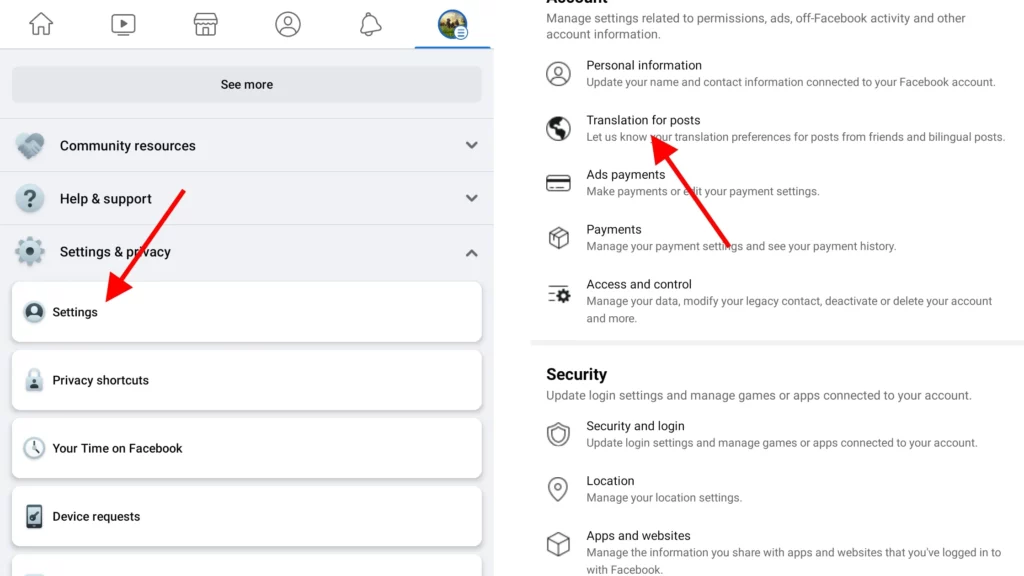
Step 05: Tap on the Language you’d like to have posts translated into.
Step 06: Select your preferred language and tap on the Save option.
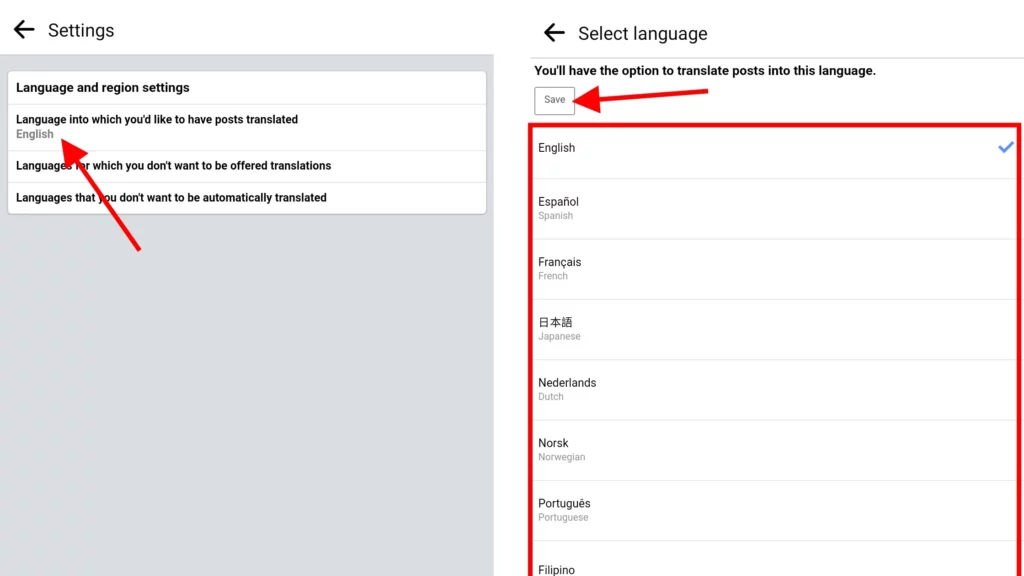
How to Change Language on Facebook to Translate Posts and Comments on iOS?
To change the language that Facebook posts or comments are translated to on the iOS Facebook app, follow these steps:
Step 01: Tap the hamburger menu icon in the bottom right corner of Facebook.
Step 02: Scroll down and tap on the Settings & Privacy option.
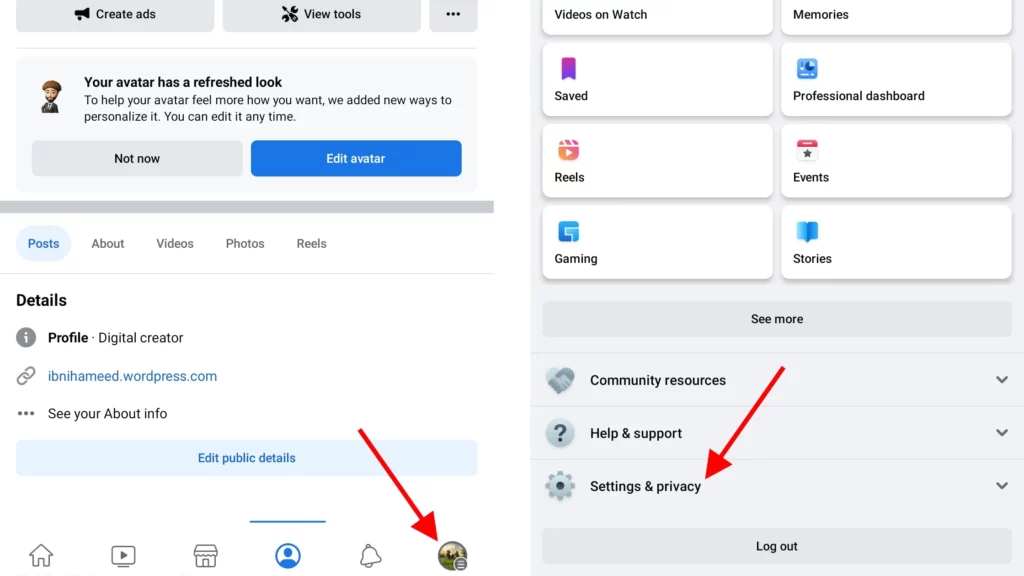
Step 03: Now tap on the Settings option in the same section.
Step 04: Under Preferences, tap on Translation for posts.
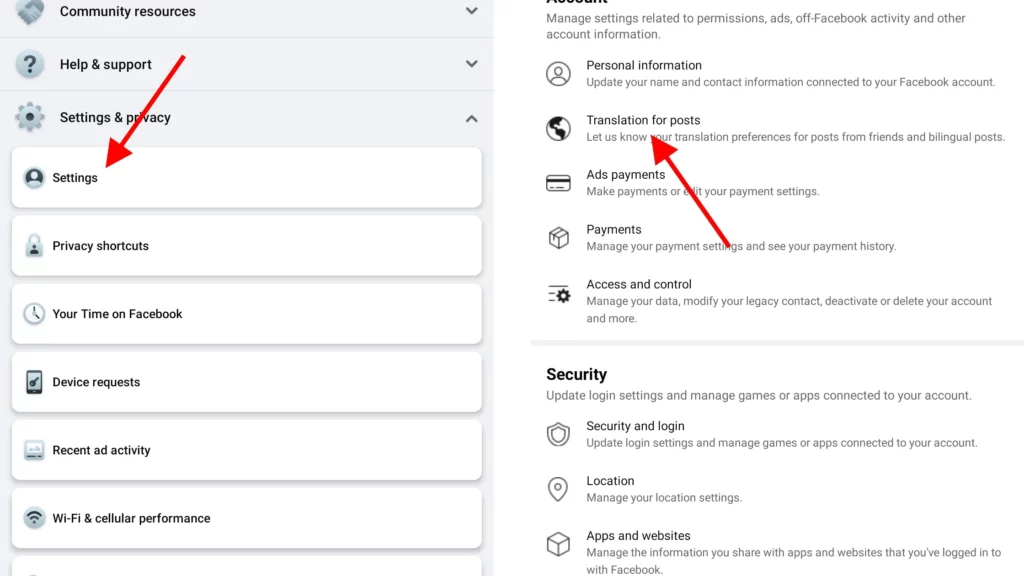
Step 05: Tap on the Language you’d like to have posts translated into.
Step 06: Select your preferred language and tap on the Save option.

How to Change Language on Facebook to Translate Posts and Comments on a Computer?
Follow these steps to change the language into which Facebook posts or comments are translated on a computer:
Step 01: Click your profile picture in the top right corner of Facebook.
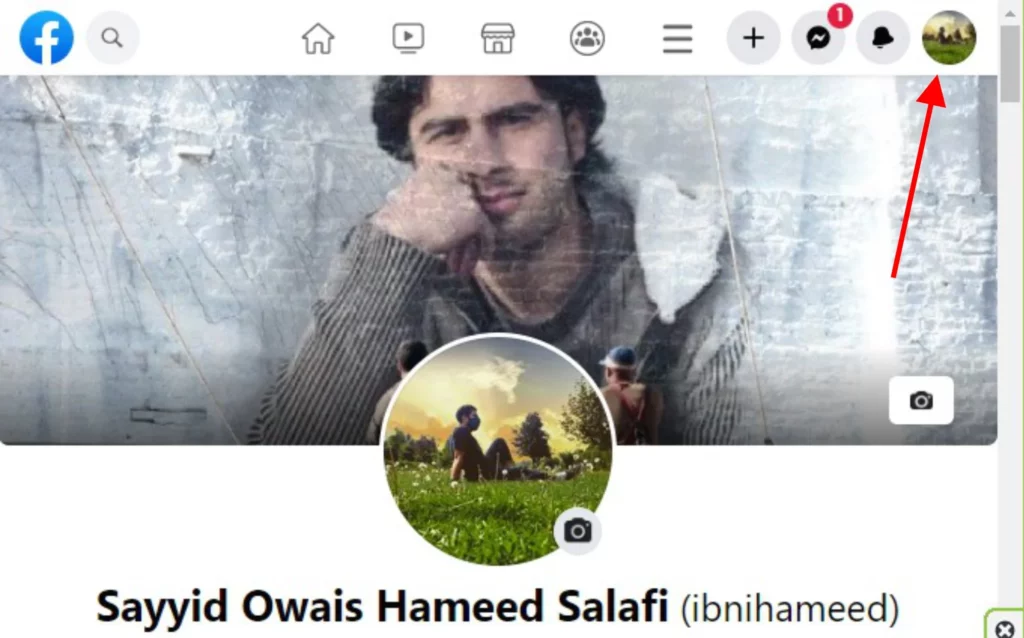
Step 02: Select the Settings and privacy option, then click the Settings option.
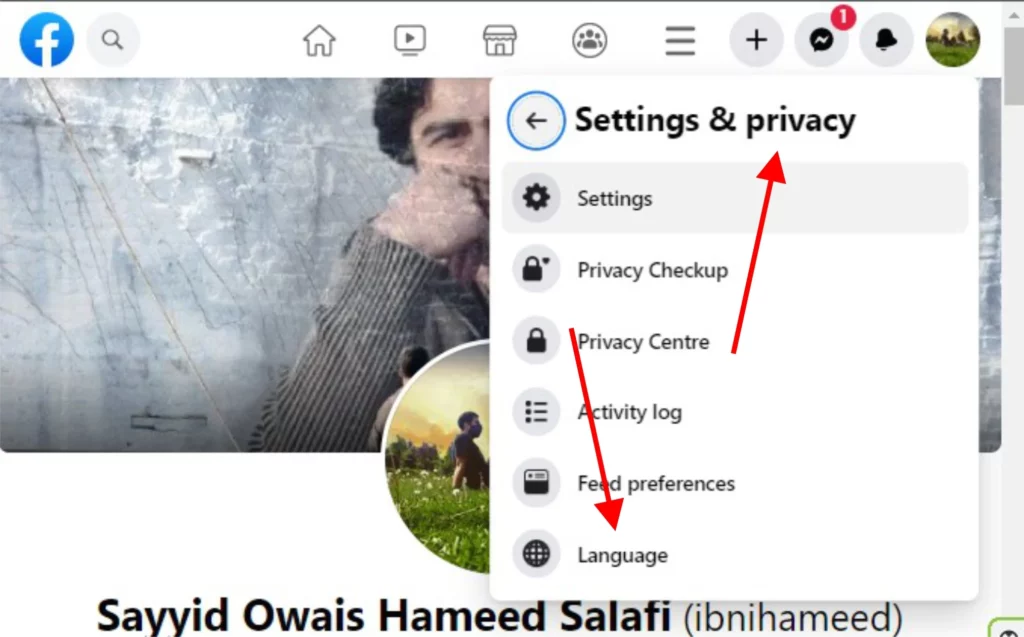
Step 03: Click the Language and region option.
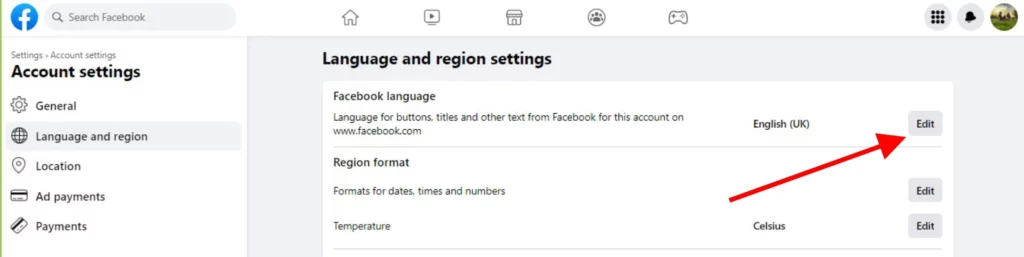
Step 04: Click Edit next to the Language you’d like to have posts translated into.
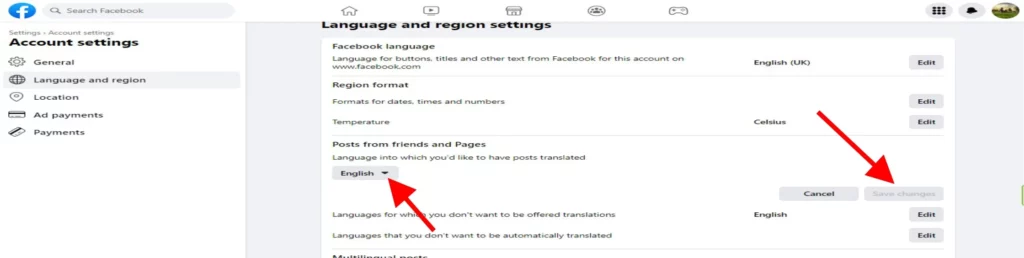
Step 05: Pick up your desired language and click the Save changes button.
How to Change Language on Facebook When You Can’t Read the Language That It’s In?
Sometimes, you may find yourself on Facebook and unable to understand the language it is in. In such cases, changing the language to one you are familiar with is necessary. Here are some steps to follow to change the language on Facebook when you can’t read the language it is in:
Step 01: Open the Facebook app on your smartphone.
Step 02: Tap the hamburger menu button (the icon with three horizontal stacked lines).
Step 03: Scroll down and tap the ⚙️ cog icon (Settings & Privacy).
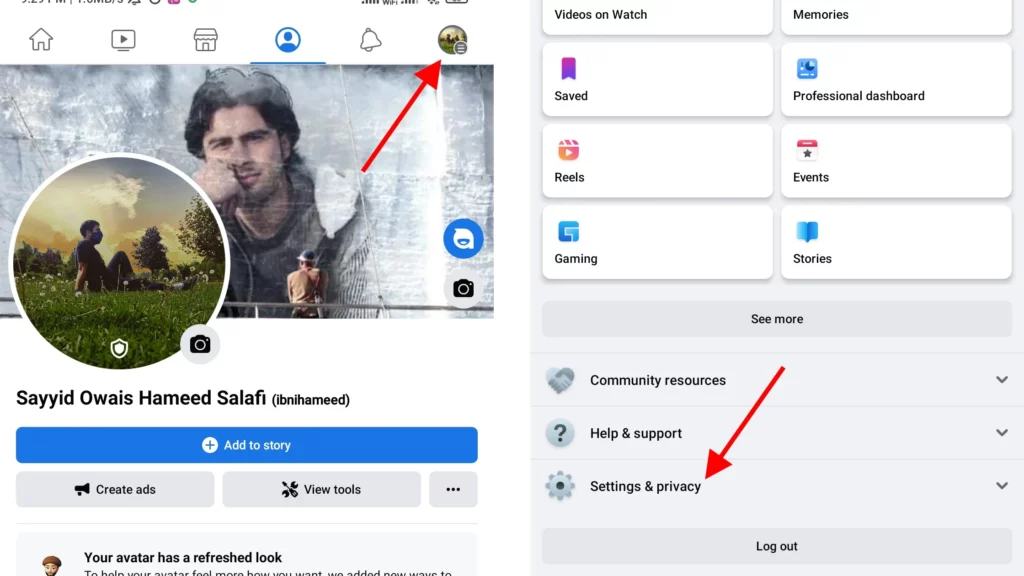
Step 04: Select the 🌐 globe icon (the Language option).
Step 05: You will see a list of languages, tap the language you are familiar with, and want Facebook to display.
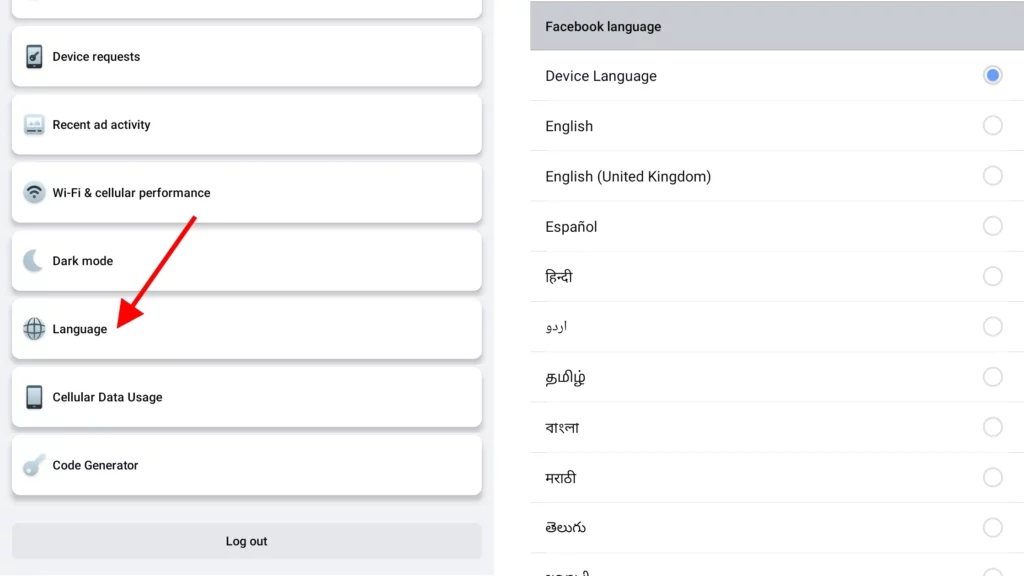
Please note that the location of the icons may vary depending on the language you have selected. For example, the icons may be located on the left side for languages such as English and Hindi (left-to-right languages), and on the right side for languages such as Hebrew, Arabic, or Urdu (right-to-left languages).
Things to Keep in Mind When Changing Language and Region Settings on Facebook

- Changing the region settings such as temperature, date, time, and number formats on Facebook is currently only available on the computer.
- Changing the language settings for your Facebook account will not affect the settings on your computer, phone, or tablet.
- If you change your Facebook language settings on one device, it will not automatically change the settings on another device. For example, if you change your Facebook language settings on your computer, you will also need to update the settings on your phone.
- Changing your Facebook language settings will not affect the language settings of other apps or services on your device.
- Changing your Facebook language settings will not change the language of the content you see on the platform, such as posts and comments, it will only change the language of the interface elements and buttons.
Wrapping Up
That is all about how to change language on Facebook. In conclusion, changing the language on Facebook is a simple and straightforward process. I hope that you have learned how to change language on Facebook and found this article helpful and informative. If you have any further questions or concerns, please drop your views, thoughts, and concerns in the comment box below. I will be happy to get back to you.