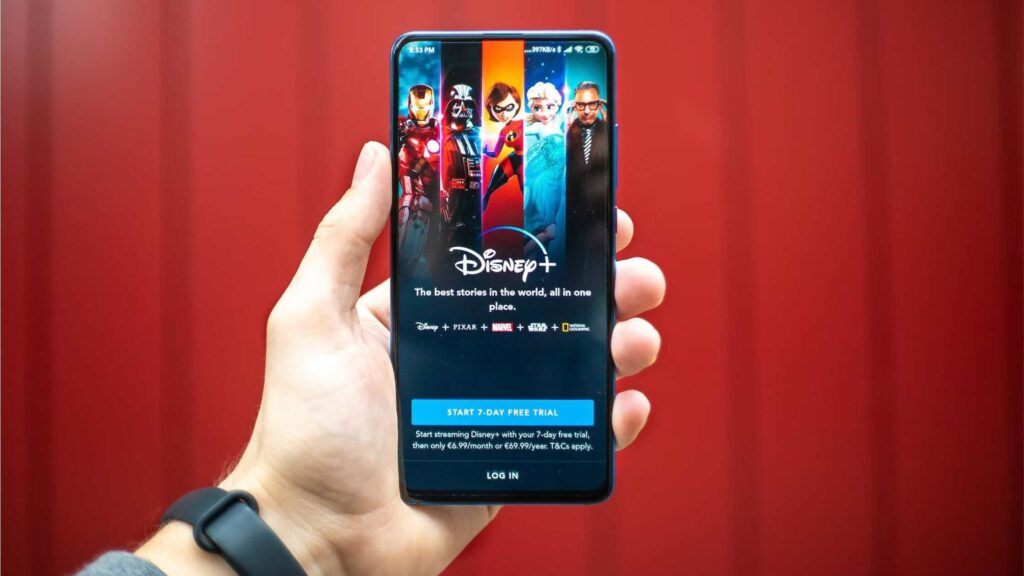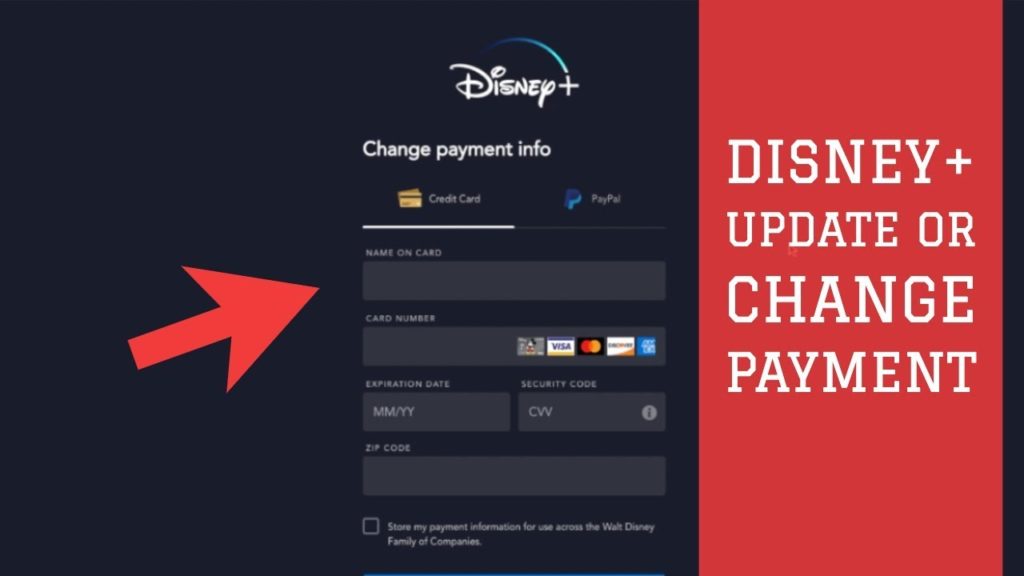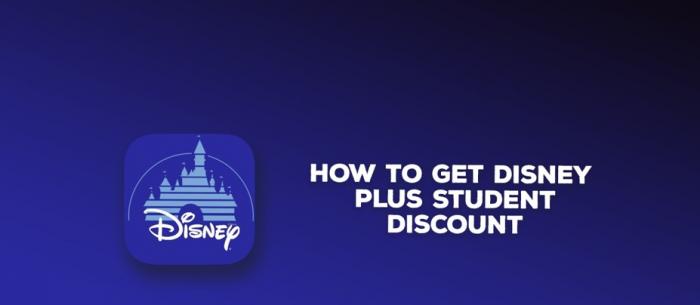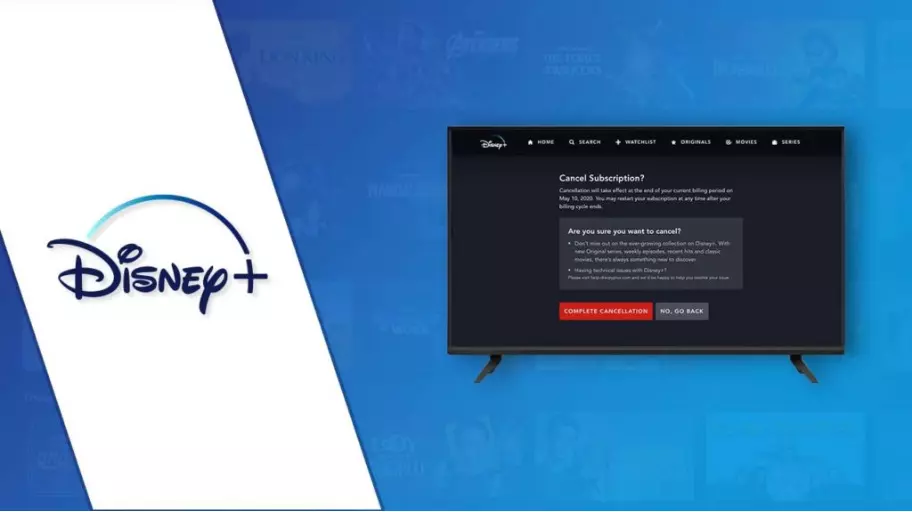Has it ever happened to you that you are watching your favorite Disney Plus, and the language has been changed by mistake? With a family full of cousins, it has always happened to me. The remote control keeps switching from one hand to another, and by mistake, the language changes. You can also change the language as per your region and country. But do you know How to Change Language on Disney Plus?
Thanks to its versatility, the popular OTT Streaming platform Disney Plus is available in many languages. By mistake or by choice, you can change the language as and when required. Yet another interesting reason for language change can be learning a new language with closed captioning. Here, you can select both languages, one for captions and subtitles running below on the screen and the other for the audio language.
Coming back to how to change language on Disney Plus, you can easily change it by navigating to the settings icon of your device. Some simple steps I have listed and explained below are to change the settings. Remember, it depends from region to region if Disney Plus has the option to change the language.
In This Article
How to Change Language on Disney Plus?
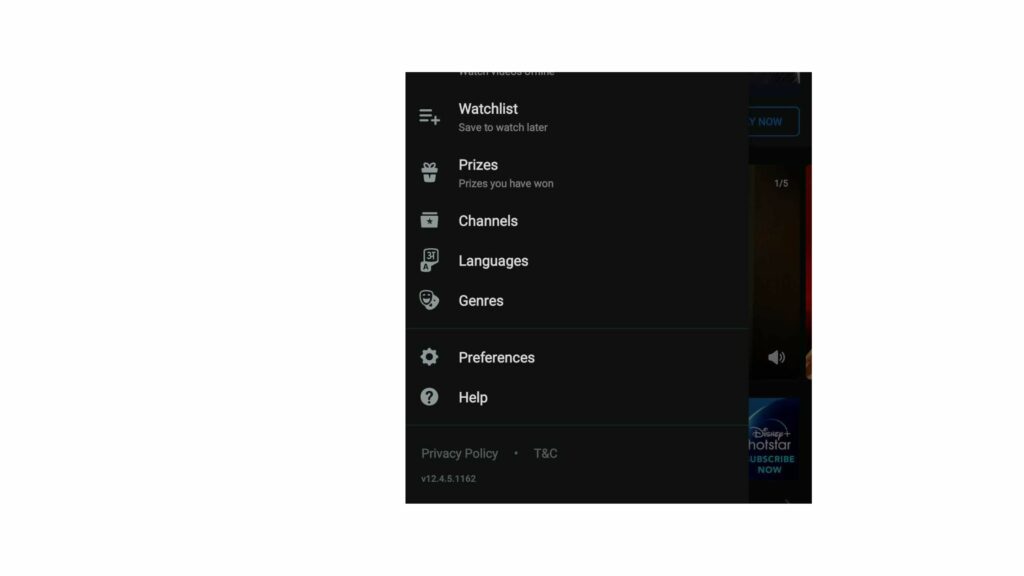
Your laptop, iPad, Samsung Phone, or Smart TV, every device will have the option to change the language. The Legacy content of Disney is available in four languages- English, French, Dutch, and Spanish.
Additionally, Disney Plus Originals is available in various languages like German, Italian, English UK, and US, Japanese, Chinese, Korean, and many more. Scroll below to know how to change the language on Disney Plus in easy steps.
1. How to Change Language of Interface on Disney Plus- The Profile Settings
One option is to change the language on Disney Plus app. Follow the steps to change language settings for Disney Plus Profile. The method is the same for various devices.
1. Open Disney Plus Application on your Phone or Browser.
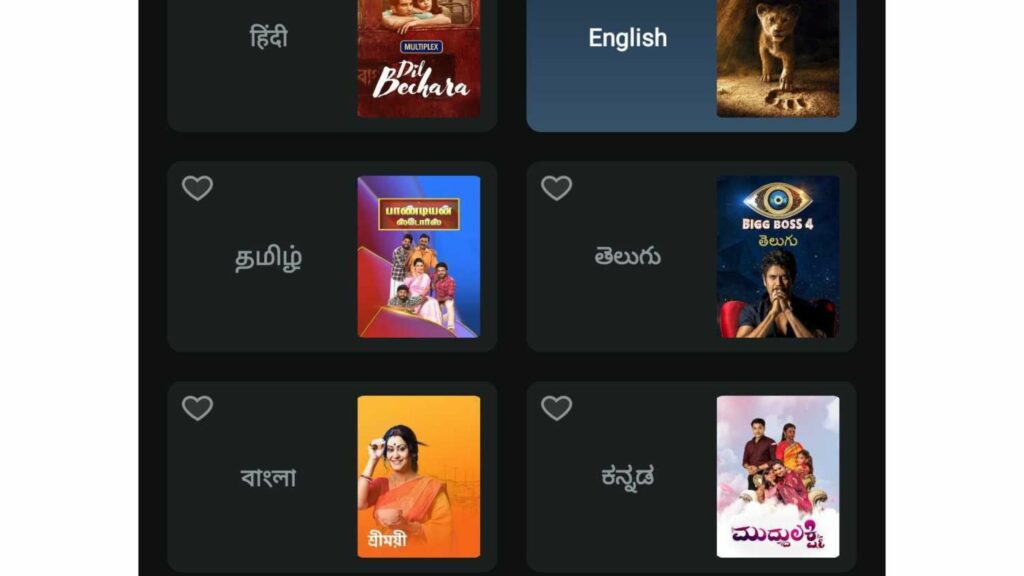
2. On the Upper Right Hand Corner, click on My Profile.
3. Edit Profile will Appear; click on this Tab.
4. Now, click on the Profile you want to change the Settings for.
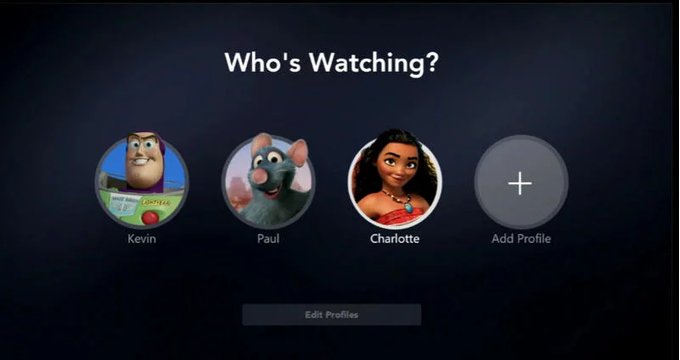
5. You will see App Language; click on this selection.
6. Now, choose the language and select it.
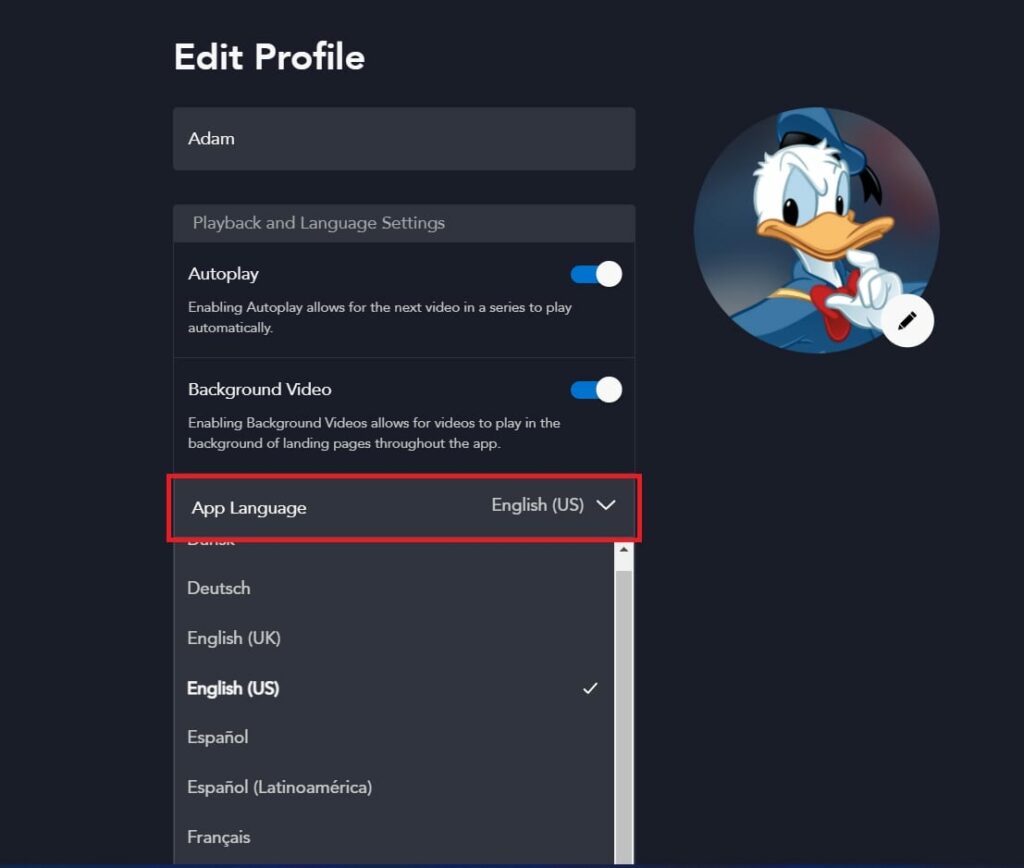
7. Click on the Save button to complete the task.
This is how you can change the language of the Disney Plus app itself.
2. How to Change Language on Disney Plus for Audio & Subtitles?
Now, if you want to specifically change the language of a particular movie or a show you are willing to watch, here are the steps.
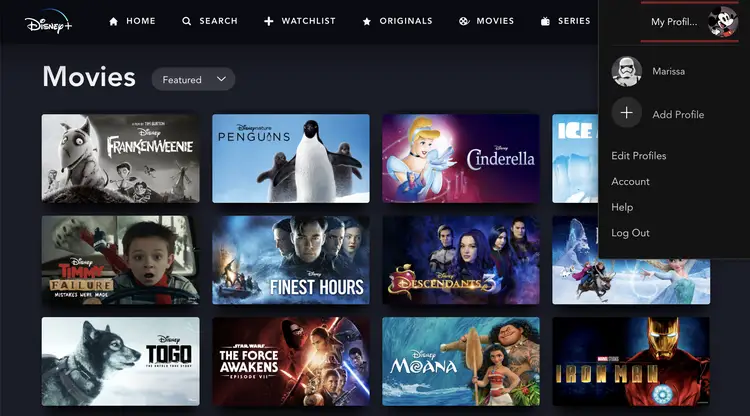
1. Navigate to the Disney App.
2. Click on the show you want to watch.
3. When the show/movie is playing, pause it and click on the Settings icon on the top of the screen.
4. The device will show a page with two columns.
5. First, choose the Audio, and select the preferred language.
6. Now, look for the same under the Subtitles.
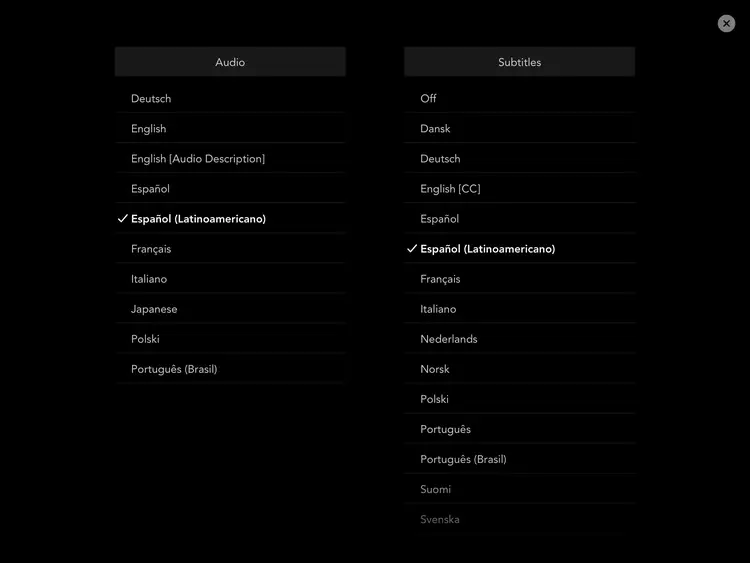
7. You can skip the Subtitles options if you want, by selecting the Off option in Subtitles.
8. Close the Window once your changes are saved.
These changes are applicable to Single Profile; if you want to change to another Profile, the same steps will be applicable.
How to Change Language on Disney Plus Through Device Settings?
If you are using your FireTV, Roku or Apple TV, then you can change Disney Plus language without accessing the Disney Settings.
To change the language on Fire TV, go through the following steps-
- Start your Fire TV.
- Go to Settings.
- Click on Preferences.
- Now, select the language you want to choose.
To change the language on Roku TV, go through the following steps-
- While watching a show or a movie on Disney Plus, click on Star button from your Roku remote.
- On the left-hand side of the screen, a menu will appear.
- Choose a language from the menu.
To change the language on Apple TV, go through the following steps-
- On your Apple TV, select a movie/show to watch.
- Now, swipe down from your Apple TV remote.
- Click on Audio.
- Select the language you want.
How to Change Language on Disney Plus for Shows & Disney Profiles?
Wrapping Up
You can even change the settings of your device. Now, millions of people stream movies and TV shows on the Disney Plus app from their browsers, mobile phones, or Smart TVs.
Now, it is easy to tell the universal steps for How to Change Language on Disney Plus, but as people watch their shows on different models of Smart TV alone, it can be difficult to tell the steps model-wise. Your TV manual can help you if you want to change the device’s language.
Frequently Asked Questions
Can we change the languages on Disney Plus?
Yes, you can easily change the preferred language on Disney Plus.
Can we change the Subtitles to the preferred language?
Yes, you can change the Subtitle language as well.