Instagram gives its users the liberty to change their name from the app as well as from the Desktop version. Here is an easy guide on how to change Instagram name using your iOS, Android, or PC. You can also change your display name on the social site.
To make your content on the app, you need to save your drafts. You can save drafts on Instagram on Android and iOS. You can use Instagram’s in-app tools to reach more accounts. You need to know what does navigation mean on Instagram. You can use this story tool for free on social media.
You can also send emojis as a reaction to Instagram DMs. So, how can you change your user name on Instagram? Here is a detailed guide on how to change Instagram name. You can do this using your iPhone, Android device, and PC.
In This Article
How to Change Instagram Name?

You can change your Instagram user name. Your new username will be added to your profile. You can change your Instagram user name from your phone and PC. Here is a step-by-step guide on how to change Instagram name.
How to Change Instagram Name in iOS?
If you want to change your Instagram name, you can use your iPhone for this. Here is how to change Instagram name in iOS.
1. Open Instagram on your iPhone.
2. Tap on your Profile icon.
3. Tap on Edit Profile.
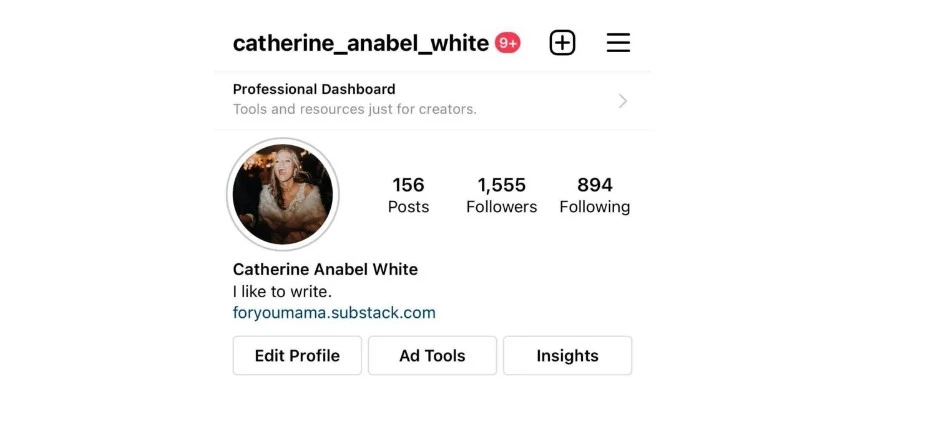
4. Enter your new user name beside the Username section.
5. Tap on Done to confirm changes.
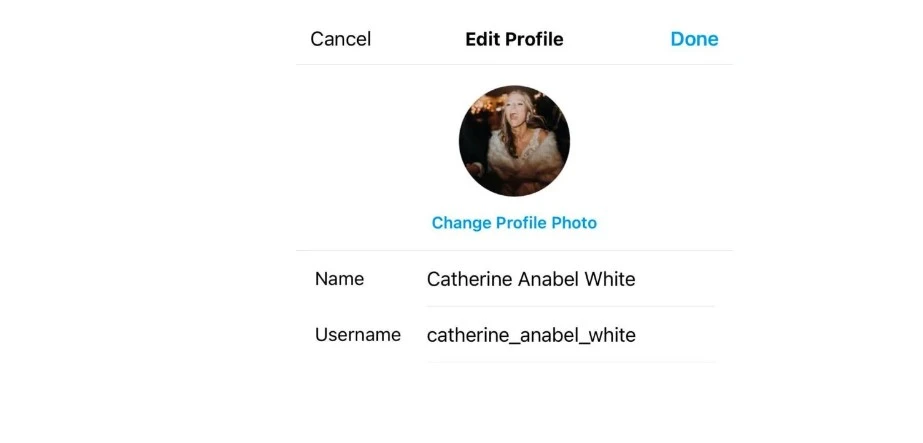
How to Change Instagram Name in Android?
You can change your username using your Android device as well. Let me tell you how to change Instagram name in Android.
1. Head over to Instagram on your phone.
2. Tap on your Profile icon.
3. Tap on Edit profile from your homepage.
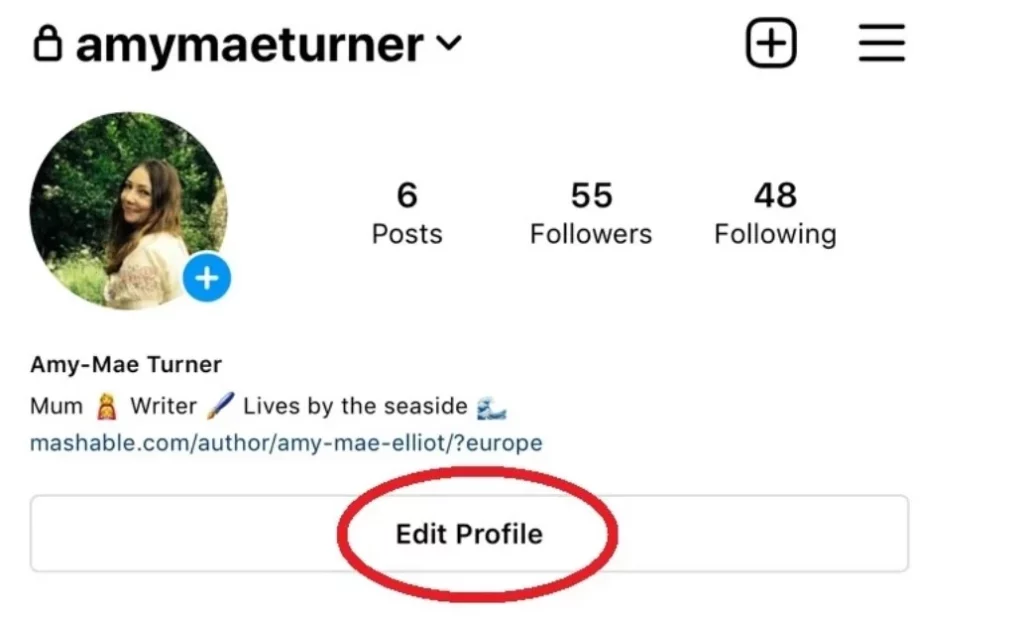
4. Now, enter your new username beside the Username option.
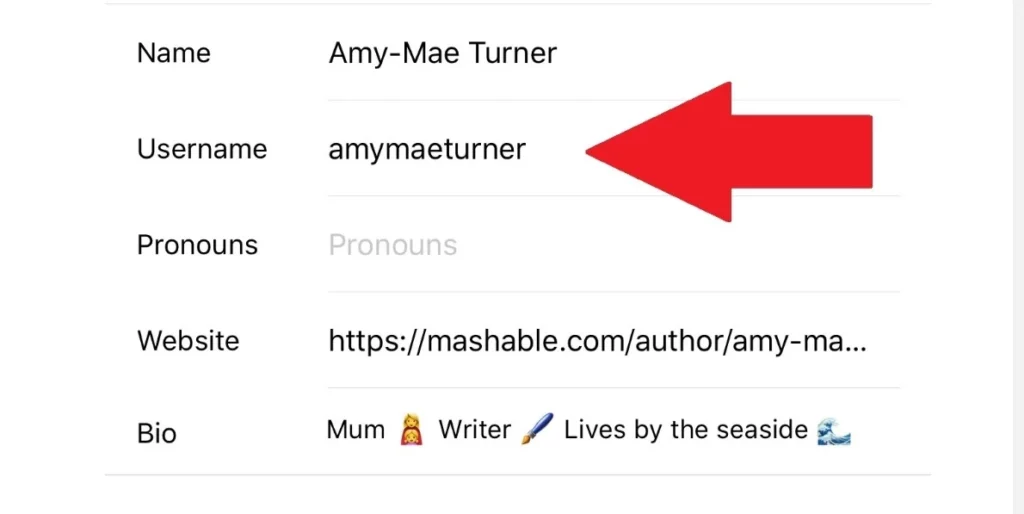
5. Tap on the check mark on the top of your screen to confirm the changes.
How to Change Instagram Name on PC?
You can use your PC to change the Instagram user name for your profile. Here is how you can change Instagram name on PC.
1. Log in to your Instagram account from your PC.
2. Click on your Profile icon.
3. Click on the Edit Profile option.
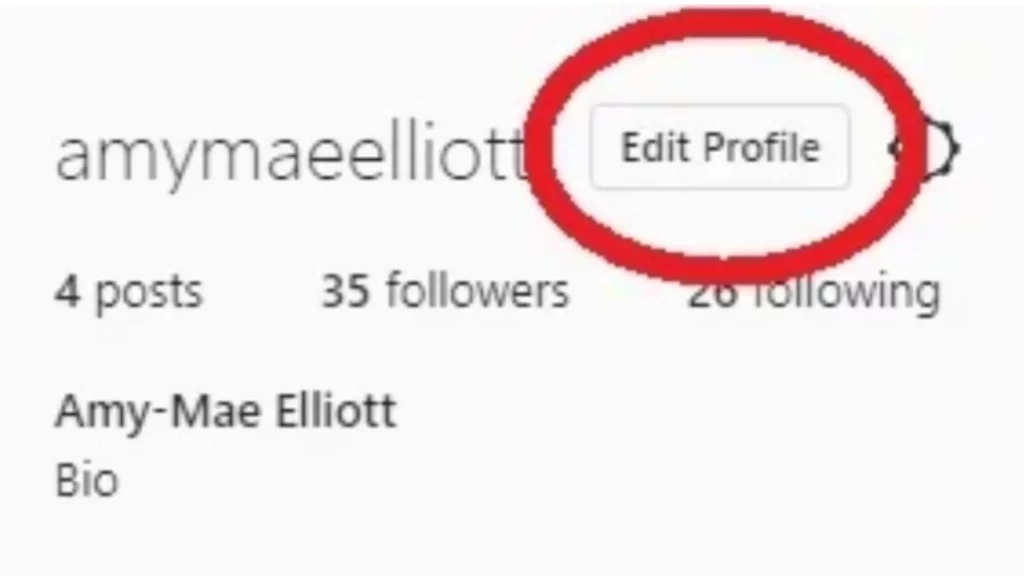
4. You will now see the Username option. You can enter your new user name besides this tab.
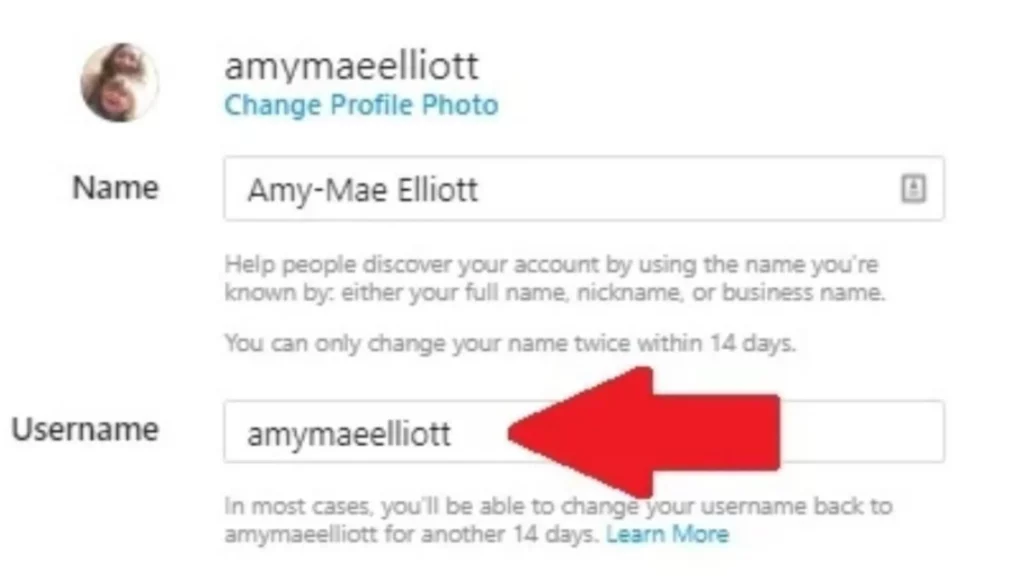
In this way, you can change Instagram’s name from iOS, Android, and PC.
How to Change Instagram Display Name?

You can change your profile display name on Instagram any time you want. You can change your display name from your phone and PC. Here is an easy guide on how to change Instagram display name.
How to Change Instagram Display Name on Phone?
You can change the display name that is shown on your Instagram profile. Here is a step-by-step guide on how to change the Instagram display name on phone.
1. Go to Instagram on your phone.
2. Tap on your Profile icon.
3. Tap on Edit Profile.
4. Tap on your Name and enter the new display name.
Note: You can change your Display Name in the same way on iOS as well as Android.
How to Change Instagram Display Name on PC?
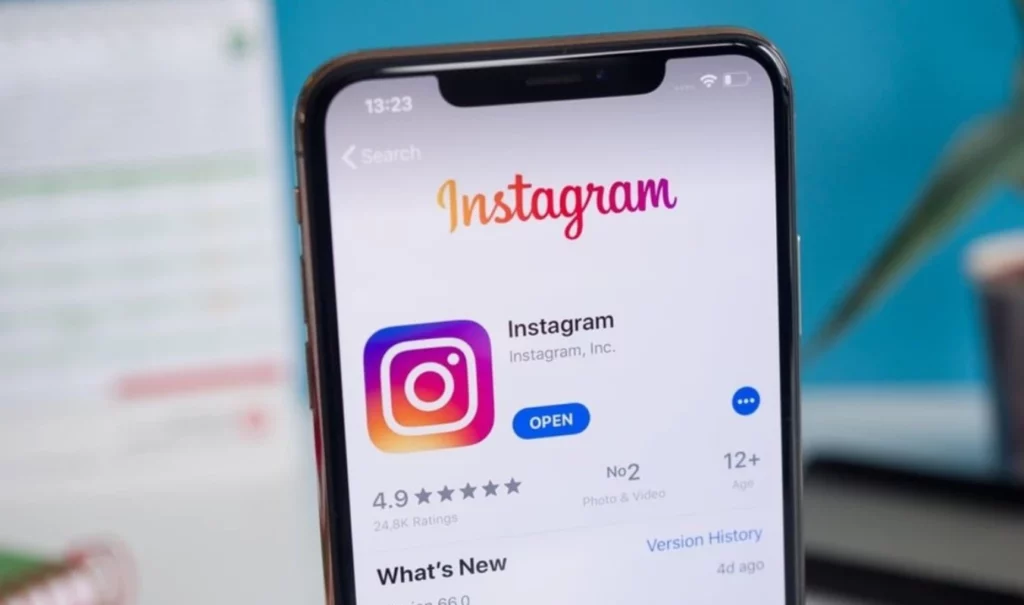
1. Log in to your Instagram account from your PC.
2. Tap on your Profile picture. You can find this on the left side of your screen.
3. Now, tap on Edit Profile from your homepage.
4. Tap on Name and enter the new display name.
5. To confirm changes, tap on Submit.
Note: You can follow these steps on Windows and macOS.
How to Change Instagram User Name to a Previously Used Name?
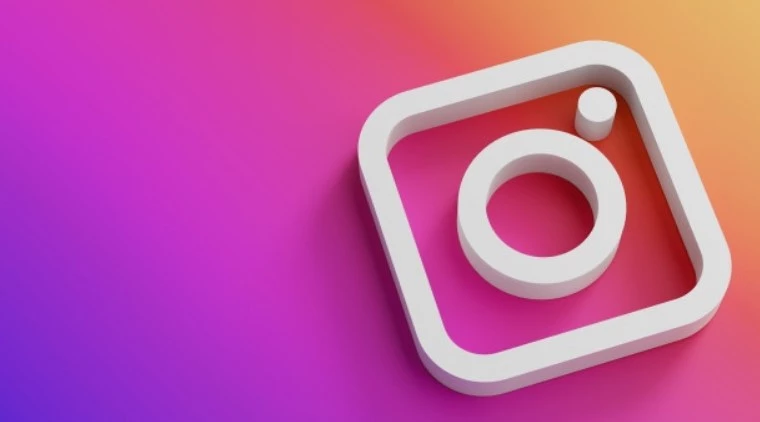
You can change your Instagram user name to the one you have used. But there are certain limitations if you want to use a name that you have used before.
How to Change Instagram Username to a Previous Name in iOS?
If you want to change your Instagram name, you can use your iPhone for this. Here is how to change Instagram name in iOS.
1. Open Instagram on your iPhone.
2. Tap on your Profile icon.
3. Tap on Edit Profile.
4. Enter your new user name beside the Username section.
5. Tap on Done to confirm changes.
How to Change Instagram Username to a Previous Name in Android?
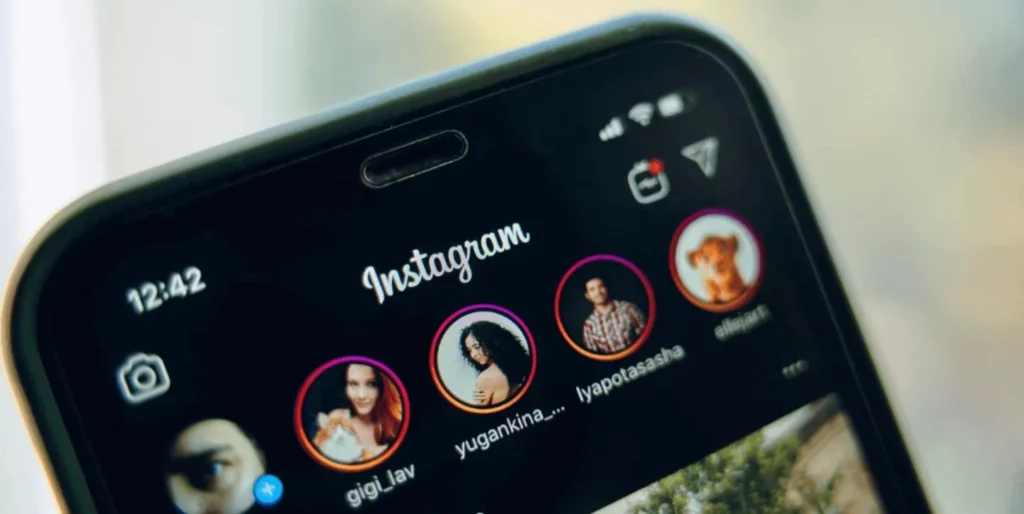
You can change your username using your Android device as well. Let me tell you how to change Instagram name in Android.
1. Head over to Instagram on your phone.
2. Tap on your Profile icon.
3. Tap on Edit profile from your homepage.
4. Now, enter your new username beside the Username option.
5. Tap on the check mark on the top of your screen to confirm the changes.
How to Change Instagram Username to a Previous Name on PC?
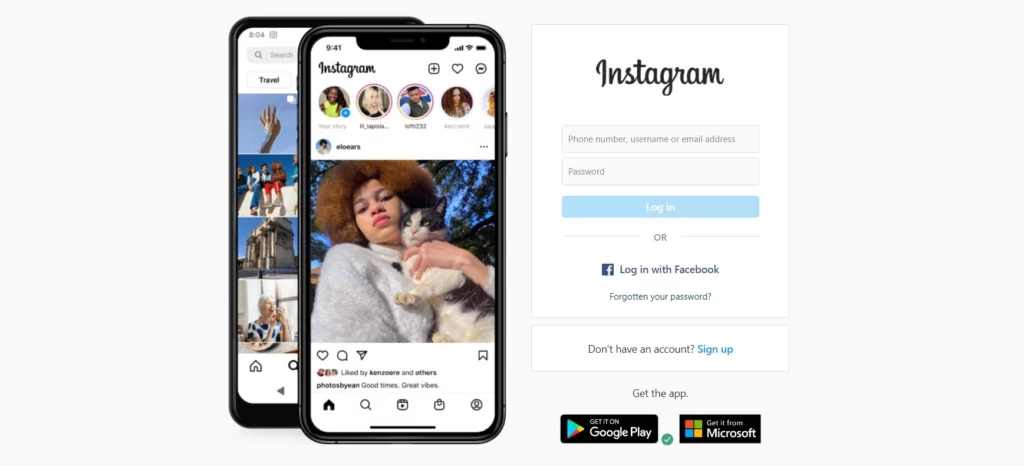
You can use your PC to change the Instagram user name for your profile. Here is how you can change Instagram name on your PC.
1. Log in to your Instagram account from your PC.
2. Click on your Profile icon.
3. Click on the Edit Profile option.
4. You will now see the Username option. You can enter your new user name besides this tab.
This is how you can change Instagram username to a previous name on your iOS, Android, and PC.
You will not be able to change your Instagram username to a previously used one if the username is now taken by someone else on Instagram. You will not be able to use an older username if it is removed from Instagram from another active account. Even if it is not your account, you cannot use the username for quite some time.
Wrapping Up
So, now you know how to change Instagram name. You can change your username from iOS, Android, and PC. You can change your profile name as well. You make this change from your Phone and PC. If you want to use a username that you used to have, there might be certain limitations you need to know. Follow us to know more. Keep visiting Path of EX!



