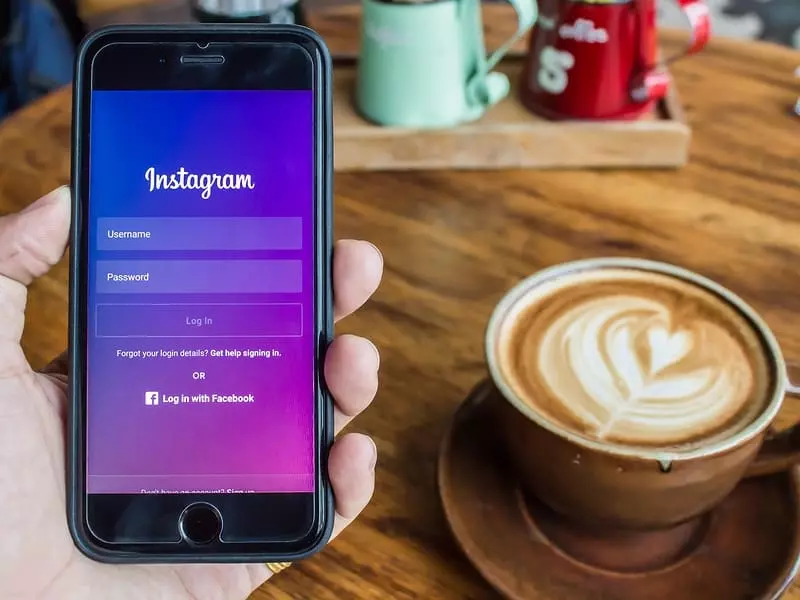Want to change Email on Instagram and add a new or secondary Email to your account, or lost access to your registered Email and want to change it? If you fall under any of these categories, then this article is for you. Because in today’s article, I will be telling you all how to change Email on Instagram in just 8 steps. So keep reading this article until the very end to learn more about changing Email on Instagram using different devices and under different situations.
Why wait, then? Let’s quickly have a look at all the possible ways that will work out for today’s topic, which is how to change Email on Instagram.
In This Article
How to Change Email on Instagram Using Android and iOS?
Here is your step-by-step guide on how to change Email on Instagram using Android and iOS devices both, as the steps are exactly the same. You can use the same steps to change the Email on your Business account if you access it from your phone. So follow these simple steps to get your email changed on Instagram.
Step 1: Open Instagram.
Step 2: Tap on the Profile icon from the menu bar below.
Step 3: Click on the Edit Profile option below your bio.
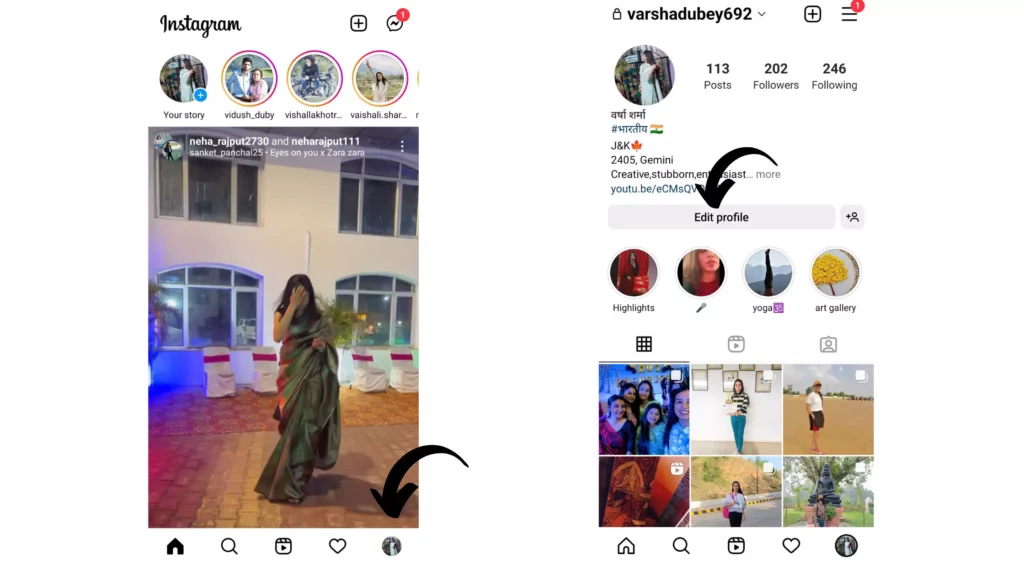
Step 4: Tap on the Personal information settings.
Step 5: Tap on the first option, which is E-mail Address.
Step 6: Under Change email, type in the new email address.
Step 7: Tap on the Blue checkmark in the top right corner.
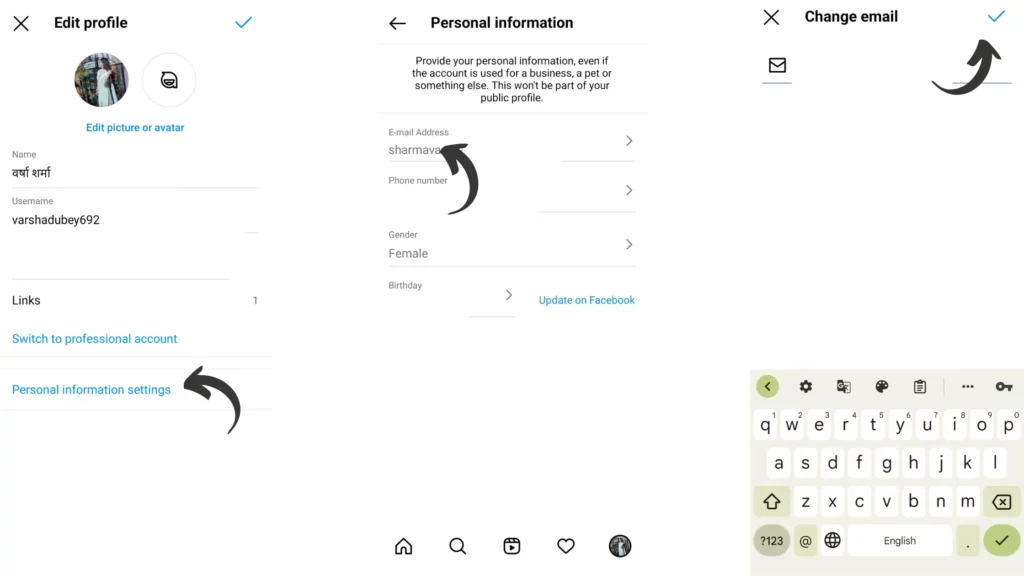
Step 8: Check the email sent o you and confirm it.
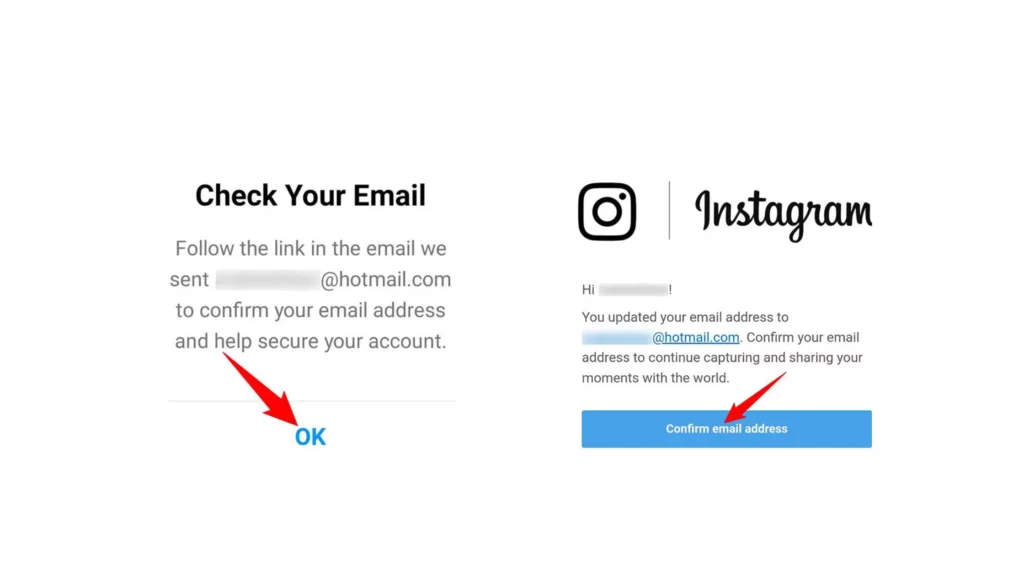
How to Change Email on Instagram Using Desktop?
Here is your step-by-step guide on how to change Email on Instagram using a desktop. Also, you can use the same steps to change your email on your Business account if you access it from the desktop. So follow these simple steps to get your email changed on Instagram.
Step 1: Open Instagram on your desktop.
Step 2: Tap on the Profile Picture and select Profile.
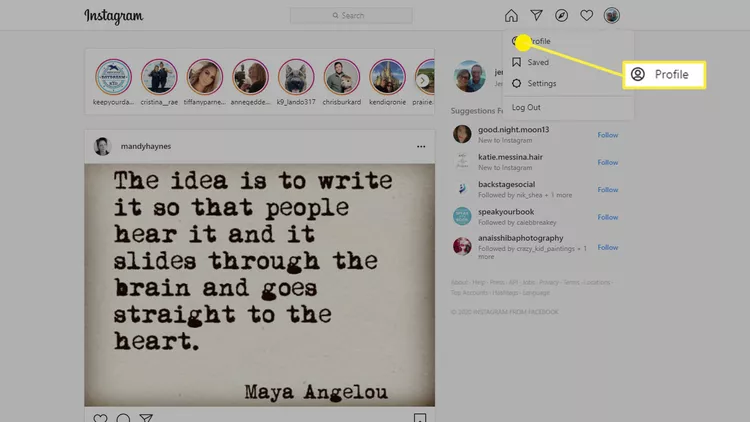
Step 3: Click on the Edit Profile option placed next to your username
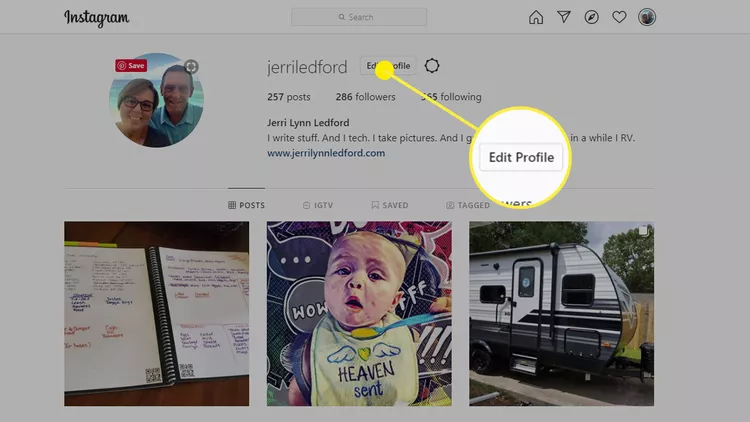
Step 4: Scroll down and add a new E-mail in place of the previous one.
Step 5: Then tap on Submit.
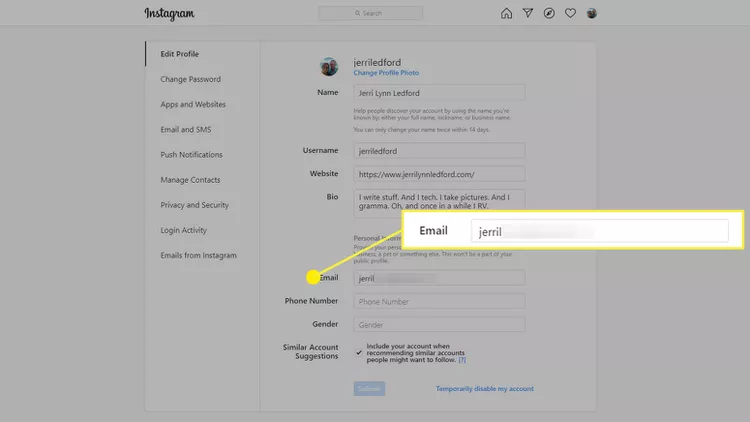
Step 6: Check the email sent to you and confirm it.
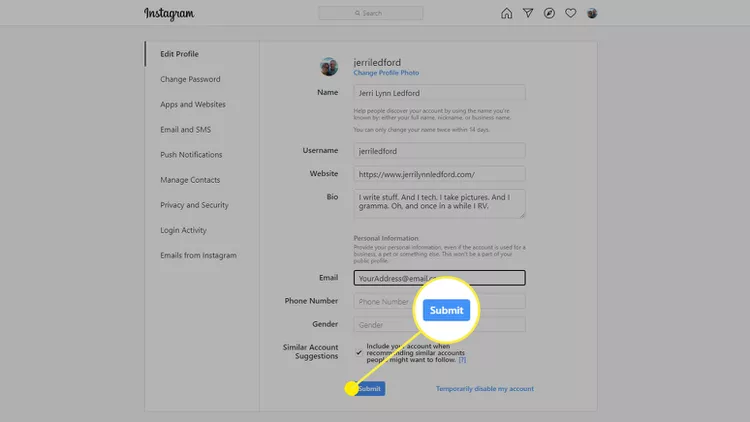
How to Change Email on Instagram Without Logging in?
Now, let’s see what you can do to change your email on Instagram in case you lose access to your registered email address. So in such a situation, you can try logging in through your phone number. But what if you lost access to your phone number as well? Don’t worry! As there is a way you can use to change your personal information without actually logging in. Yes! You heard it right. You can opt for the Account Recovery option for this purpose.
Step 1: Tap on Get help logging in.
Step 2: Enter your username in the space.
Step 3: Tap on Next.
Step 4: Select Need more help.
Step 5: Click on I can’t access this email or phone number.
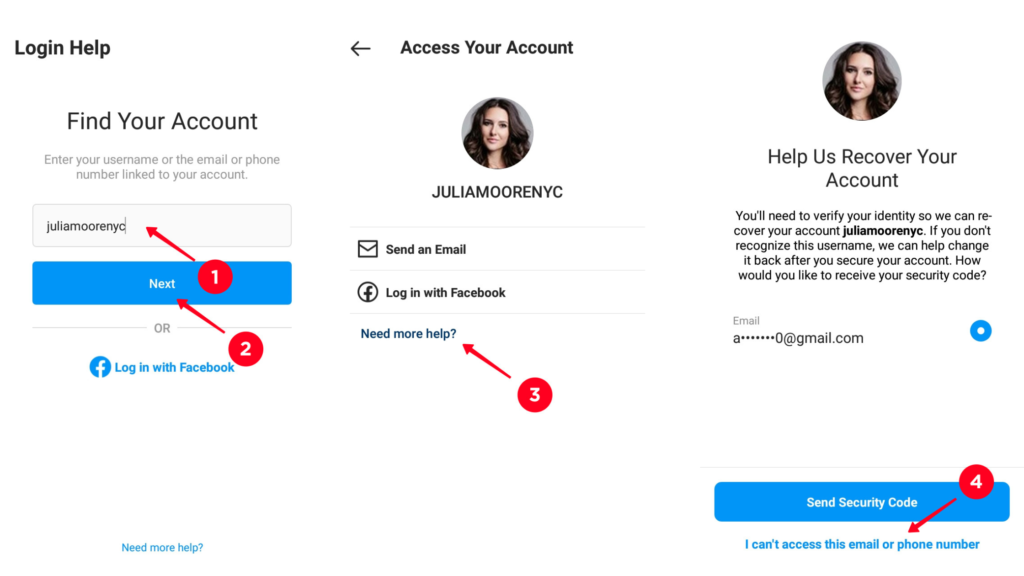
Step 6: Choose a reason why can’t you get into your account.
Step 7: Tap on Yes for the question asked.
Step 8: Enter the new email address they can use to contact you.
Step 9: Tap on Submit.
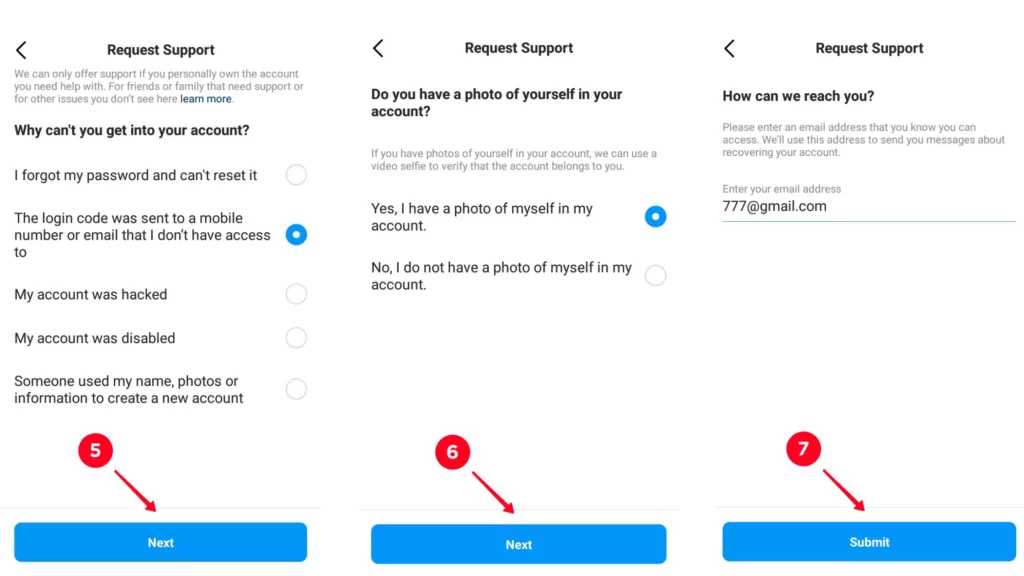
Note: You need to send them a video showing your face clearly. And they will check if you are the person who is the owner of this account by matching the person in the posts with the person in the video. If they find it is you who has requested recovery, they will provide you the access; otherwise, access will be denied.
With this, your email is changed on Instagram without actually logging in to your account.
How to Add Business Email to Instagram Account?
Users with Professional accounts can add another email address to their account other than the one used to recover Instagram. This can be added under the contacts option on the Profile page. This email can be used by people who want to reach out to you.
And in case you want to change this email address, you can only change it from the Instagram app. For this, follow the below-stated steps.
Step 1: Open Instagram.
Step 2: Tap on the Profile icon from the menu bar below.
Step 3: Click on the Edit Profile option below your bio.
Step 4: Scroll down and tap on Contact Options.
Step 5: Type in the new email address in place of the previous one.
Step 6: At last, tap on Blue Checkmark.
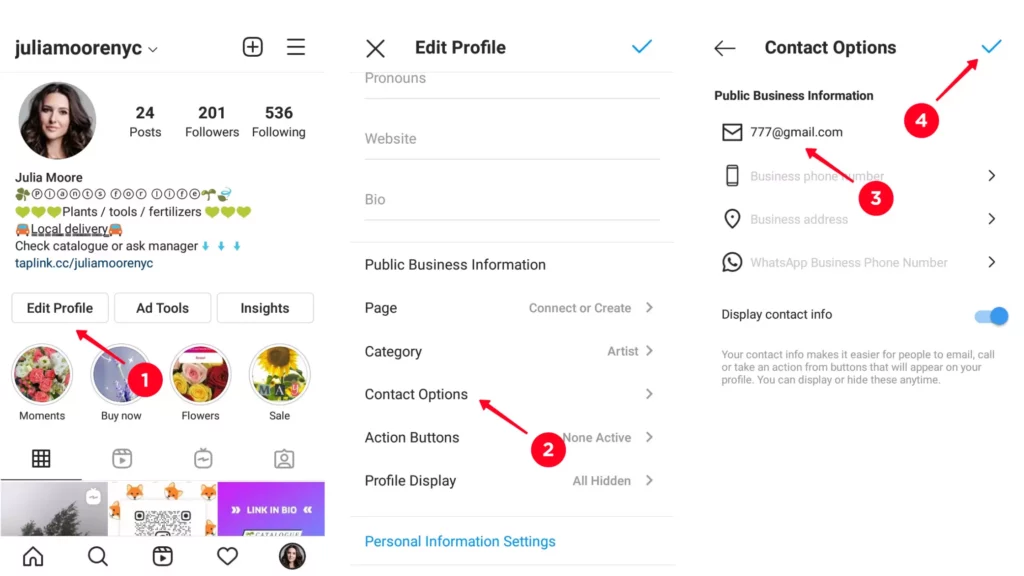
Note: Don’t forget to turn the toggle on next to Display contact info.
Wrapping Up
With this, I come to the end of this blog, and I hope now you know how to change your email on Instagram. I have told you how to change it using Android, iOS, and as well as using a desktop. Also, I have told you how you can change your business email address which people can use to reach you.
So, guys, that’s it for today. For more such queries, you can always comment in the comment section below. Take care! And keep visiting our website, Path of Ex, for more such things related to Social media, Gaming, and Technology. Bye! Bye!