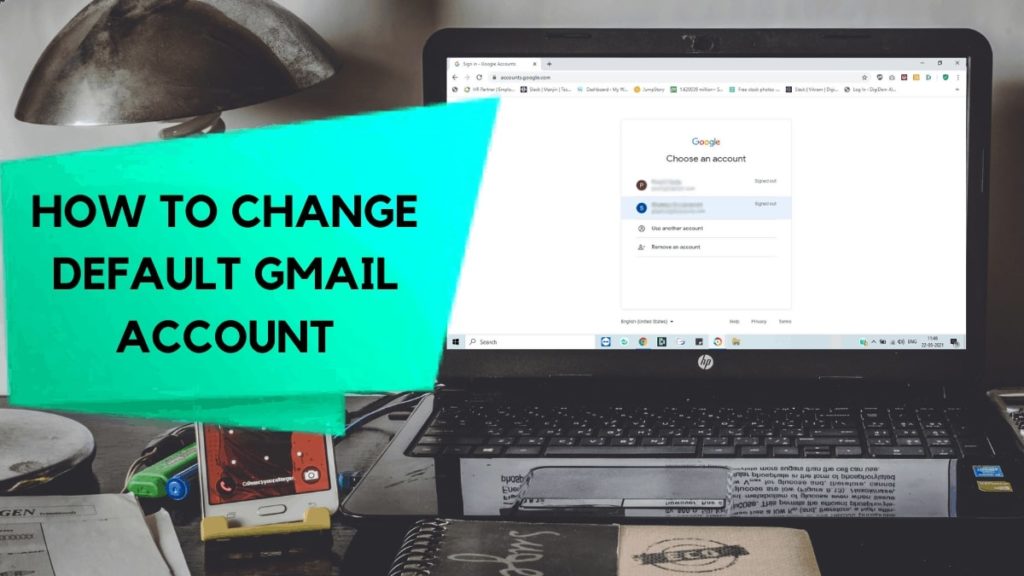Gmail is one of the most popular email domains across the globe. With options to add multiple Google accounts, you get a choice to select among your different Gmail addresses. But what if you want to set a particular Gmail account as your primary? Well, this article covers how to change default Gmail account along with tips for better management of multiple Google accounts.
Each Google account gives you access to separate Google services like Gmail, Calendar, Maps, etc. And you can switch between these different accounts to access a particular service associated with the selected account.
Oftentimes, multiple sign-ins on various devices can lead to confusion over the default user account. Google defaults the account that you first logged in with as the primary account. And if you’re looking for ways to change the same, we’ve covered the guides on how to change default Gmail accounts on your Windows PC, Mac, Chromebook, and even Android and iOS devices.
In addition to the simple guides, we’ve also listed a few tips to help you better manage all of those multiple accounts. Read along with the article to know more about the methods that you can carry out to change the default Gmail account.
In This Article
How to Change Default Gmail Account?

Changing the default account is not a difficult task by any means. However, we’ve provided guides on how to change the default Google account that will ultimately change your default Gmail account as well, over your preferred systems.
How to Change Default Gmail Account on a Windows/Mac PC and Chromebook?
Whether you want to change your primary account on your PC or Chromebook systems, you just have to carry out similar steps across any of these devices. Just follow these simple instructions:
- Open up any browser on your system.
- Head over to google.com
- Click on the profile icon of your Google account in the top-right section of the screen.
- Choose the Sign out of all accounts option at the bottom.
- After your profile icon disappears, go to gmail.com
- Click on Sign in.
- Now, log in with the Google account that you want to add as default.
Note that the first account you sign in with, after completing the above steps, becomes your default account. You can test this out yourself by opening Gmail in a new window and checking the default account associated with it.
After logging in with your default account, you can sign in with the other Google accounts. To add other accounts, simply follow the steps:
- Click the profile icon at the top-right.
- Choose “Add another account” and enter the credentials to sign in with the other account.
You can easily switch between the default and other accounts by simply clicking on the account that you want to access. One other feature to identify the current default account is when you sign in with a different account, your first logged-in account could be seen as Default in the list of accounts.
2. How to Change Default Gmail Account on iPhone/Android?
Managing your Google account is a lot easier on Android than iOS Gmail app. So, it’s recommended to use the Google Chrome app/browser in order to change the default account. This method follows similar instructions as carried out in the above method for PC systems. Here’s how you can change the default Gmail account on your smartphone:
- Open Chrome browser or app.
- Visit mail.google.com
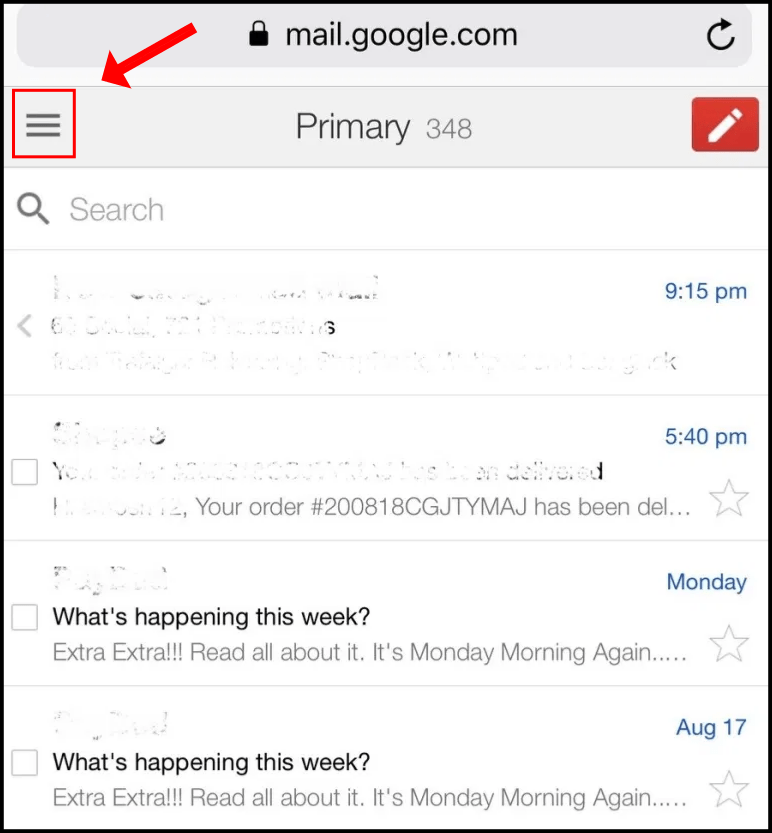
- Tap on the drop-down menu at the upper-left section.
- Click on the email ID at the top to view the current default Gmail account.
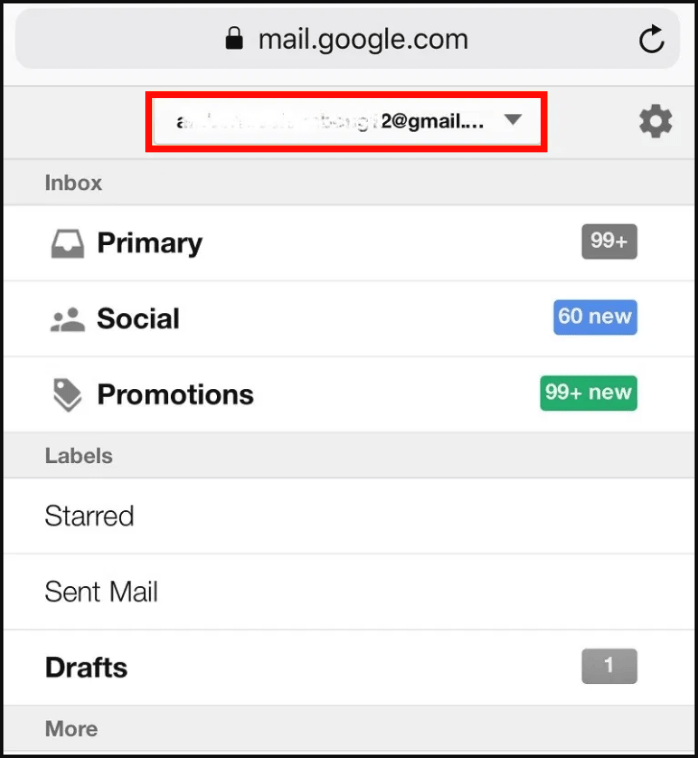
- Select Manage Accounts on this device.
- Tap on Sign Out.
- Again, log in with the account that you want to use as default.
3. How to Change the Default Sending Account in Gmail?
Follow these simple steps in order to choose and change the default sending account in Gmail:
- Launch any browser.
- Open up your Gmail account.
- Select Settings by clicking on the inbox gear icon in the inbox screen.
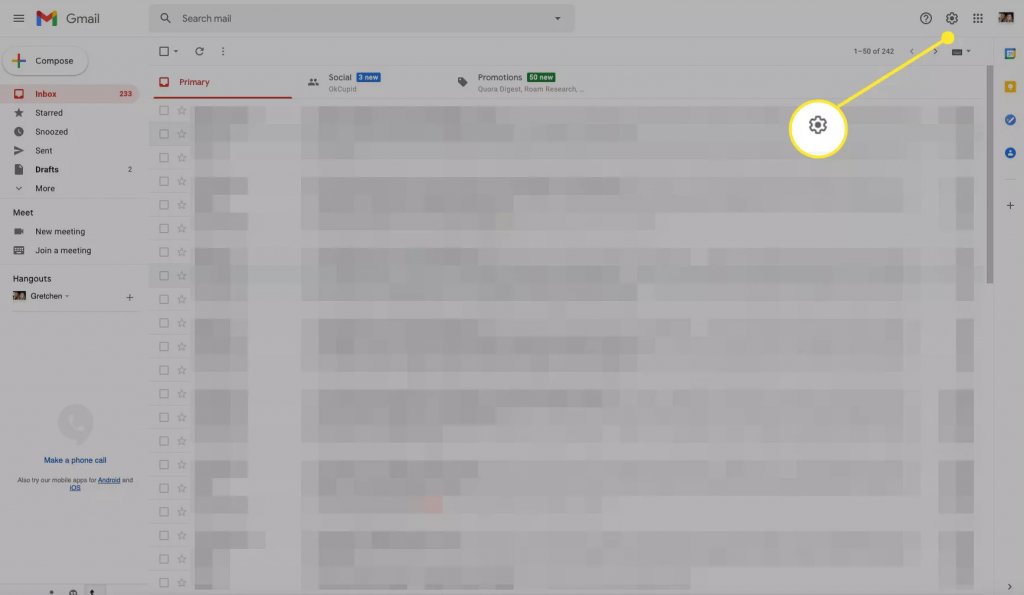
- Click on See all settings.
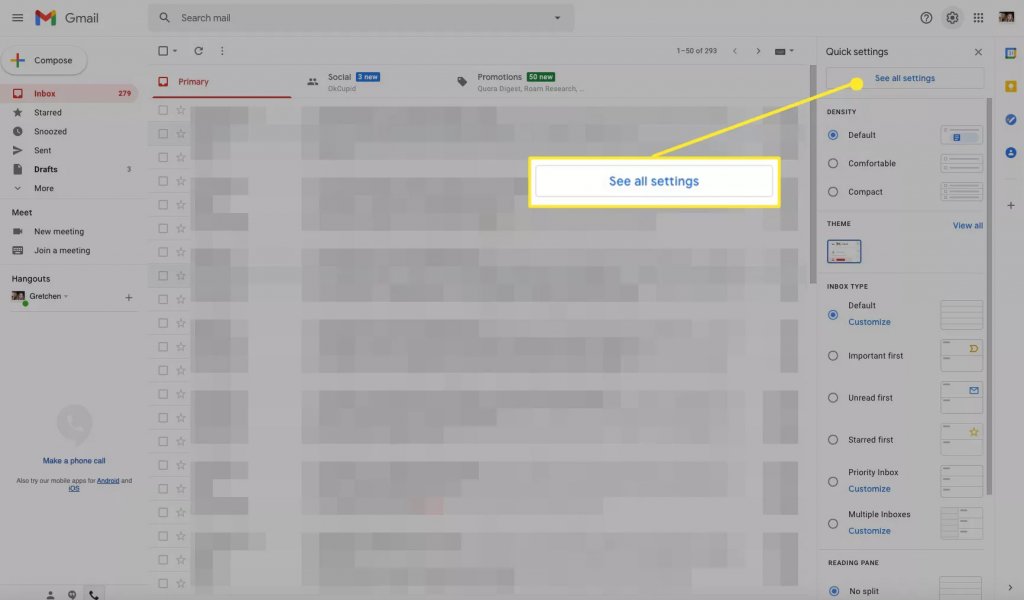
- Select Accounts and Import.
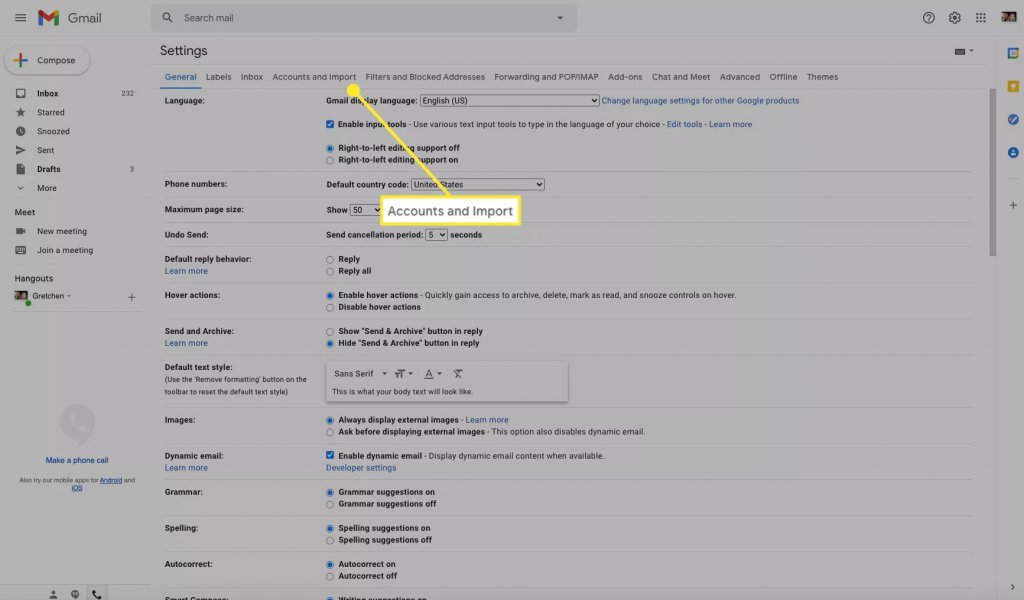
- Now, choose the email you want to use as your default address in the Send mail as section.
- Click on make default.
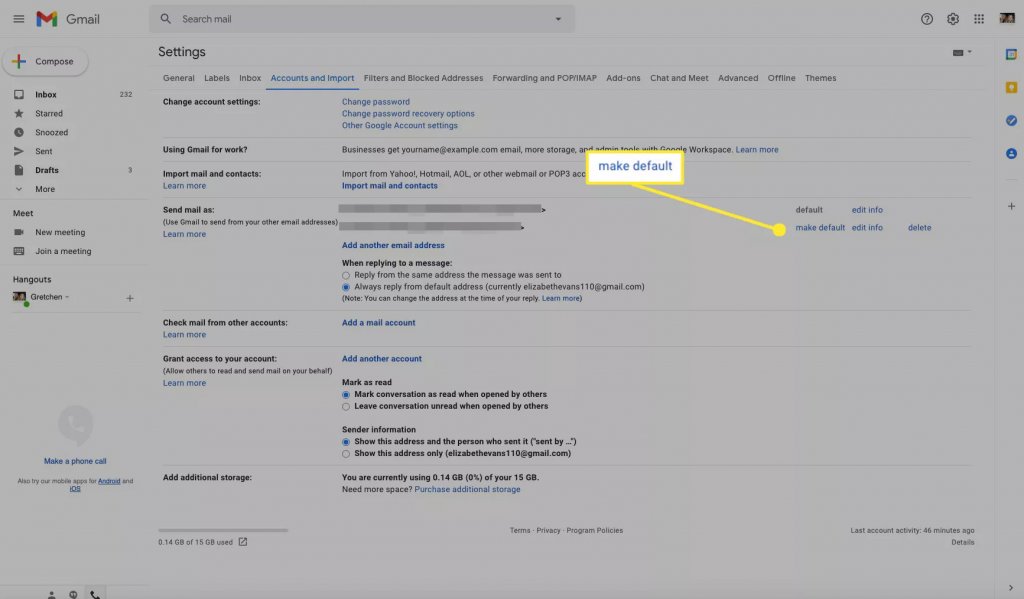
There you have it. Your new default sending address is set.
Tips to Manage Multiple Google Accounts
Managing multiple Gmail accounts is quite easy with switching between different accounts. But in case you face some annoyances, here are some tips that will help you along the way:
- Using a distinct profile image with each Google account will help you to easily recognize which account you’re currently using.
- Use the Incognito mode of the browser if you want temporary access to a Google account other than your default.
- Log into your Google accounts in your preferred order for easy switching among multiple accounts. Once you signed in with different accounts, you can switch anytime without signing in again until you log out.
- Set up email forwarding from one Gmail account to another to access important emails.
Wrapping Up
This concludes our article on how to change the default Gmail account on your choice of device. We hope the guides provided were easy enough to understand and simple to follow through. Let us know how many Google accounts you use, in the comment section below.
Frequently Asked Questions (FAQs)
How do I change my default Google primary account?
Google defaults the account that you first logged in with as the primary account.
Start by choosing the Sign out of all accounts. Now, sign right back in by going to gmail.com and click on Sign in.
The Google account that you log in after signing out will be set as the default primary account.
Feature Image Credit: TechNorms