Are you looking for a way to change chat color on Snapchat? If you are searching for it, I’m sure you just have received a snap with colorful text or caption, as many call it, and started wondering about how it is possible. Right? Okay! If you want to know how to change chat color on Snapchat, this article is for you. I will tell you how can you write colorful captions on Snapchat in today’s article.
Snapchat is an app that is most popular among youngsters. The very nature of this app and its cool features, like disappearing messages and chatting through snaps, Streaks, and charms, are the things that attract the younger people most. Also, every month Snapchat comes up with some new features under its monthly updates that keep things afresh for its users.
So, without further ado, let’s jump into the article and learn how to change chat color on Snapchat. Why wait, then? Let begin!
How to Change Chat Color on Snapchat?
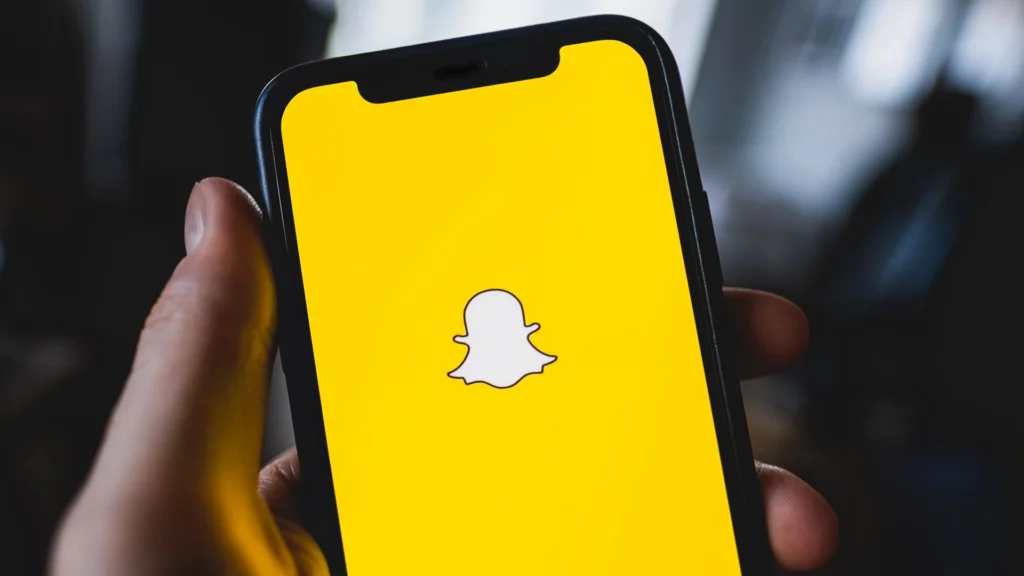
Changing the chat color is one of the many cool Snapchat tricks a user can perform on the platform. That is why so many users have been looking for a way to change chat color on Snapchat.
Well, before proceeding to how to change the chat color on Snapchat, I want to make one thing clear, it is the caption or text that you add on Snap that people are referring to as Chat. And you can change the color of the caption’s text using this feature, but there is no such feature to change the normal chat on Snapchat.
Therefore here is how to change chat color on Snapchat, which is nothing but Snap’s caption color. And for this, you need to follow the steps stated below:
Step 1: Open the Snapchat app.
Step 2: Click a snap with a filter of your choice.
Step 3: Tap on the screen or click on the Text icon (T) in the top right corner.
Step 4: Type a caption.
Step 5: Move the slider on the color palette to change the color.
Step 6: Tap on the check mark on the keyboard to save the change.
Step 7: Now tap on the Next button at the bottom right.
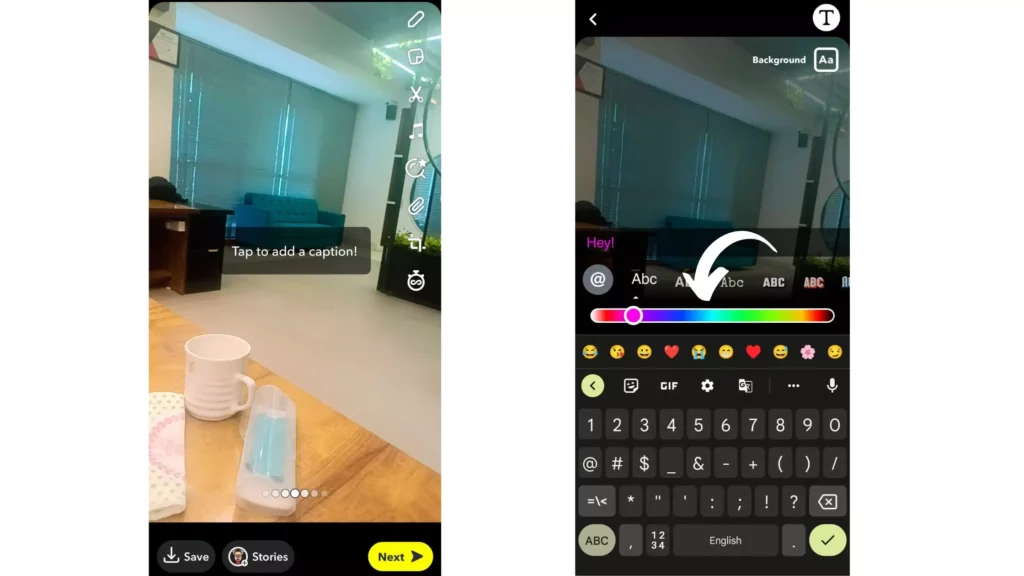
And with this, you are done! This is how you can change chat color on Snapchat.
Wrapping Up
With this, I come to the end of this blog, and I hope you now know how to change chat color on Snapchat. So go ahead and try changing the color of your chat or caption or text on Snap, whatever you call it. And yeah, for any further queries related to Snapchat and its features, you can comment in the comments section below.
So, guys, that is it for today. Take care! And keep visiting our website, Path of EX, for more such queries related to Social media, Gaming, and Technology. Till then, Bye! Bye!




