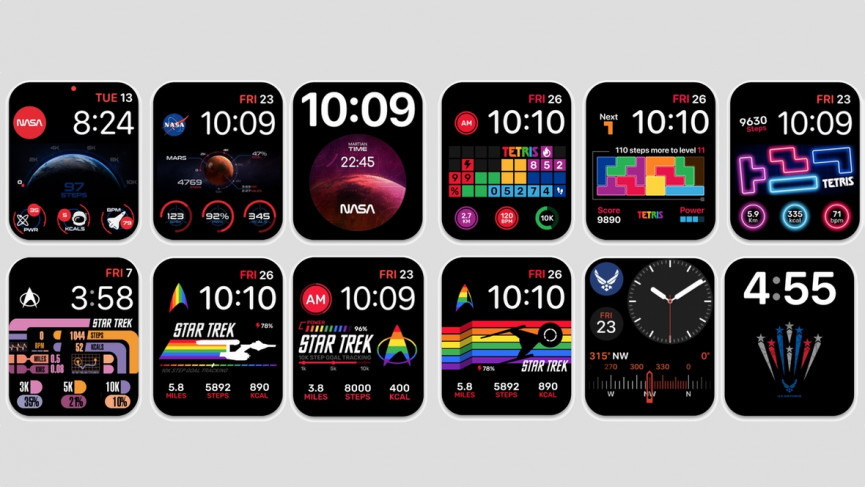Everyone uses AirDrop on iPhone devices to share any type of file, images, and many more. If you are a receiver, you have to make sure that the person who is sending you the files can easily recognize your device. To make your device recognizable, you can set the name that you want. So, here I will tell you How to Change AirDrop Name.
It does not matter what name has been set for the AirDrops, you can easily change the name of the AirDrops with just a few methods. Simply, you have to dig into the settings on your iPhone and change the name easily. You will get all the detailed information below.
So, let’s get started and know about how to change AirDrop Name. Keep your iOS, iPad, and MacBook ready and apply these quickest solutions right now.
In This Article
How to Change AirDrop Name On iPhone
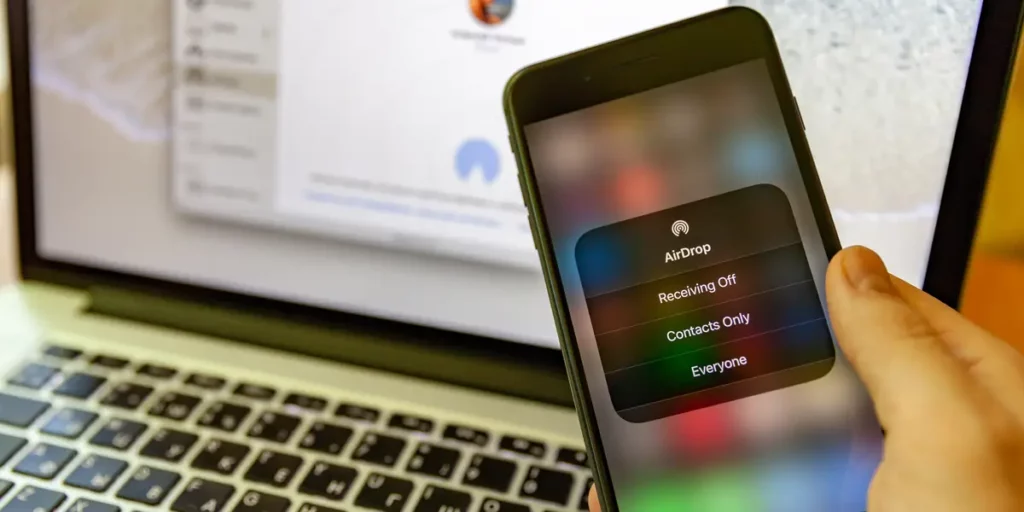
AirDrop is a useful feature for transferring anything. Whether you have the iPhone Xr, 7, 11, 12 or 13 you can easily change the name of the AirDrop. If you are curious to know how to change AirDrop’s name, go through the steps below-
- Hover to the Settings.
- Click on General.
- Click on About.
- Click on Name.
- Finally, set the name that you want.
How to Change AirDrop Name With Contacts
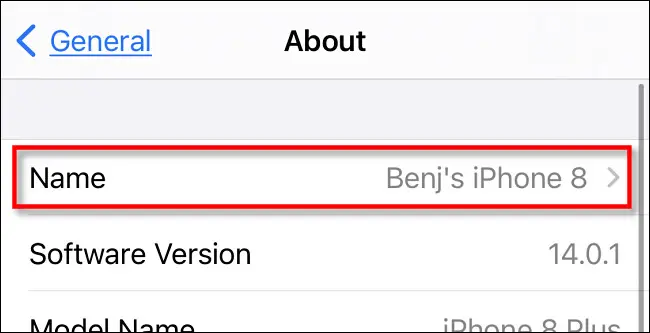
There is another method when you can change AirDrop’s Name with Contacts. To know how to do it, follow the steps below-
- Click on the Phone icon at the bottom of the screen.
- Click on the Contacts icon.
- Click on the Contact icon at the top of the screen.
- Click on Edit on the right side of the screen.
- Enter the Name in the Name option.
- Finally, click on Done.
How to Change AirDrop Name on Mac
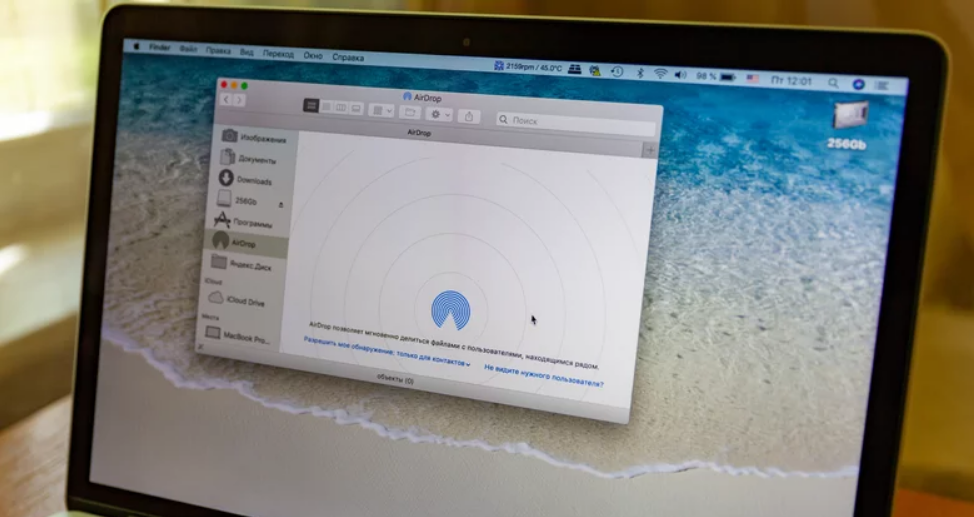
Once you have learned how to change AirDrop’s name on iPhone, you can easily change the AirDrop name on Mac. Go through the steps below-
- Go to the Apple icon.
- Click on System Preferences.
- Go through the options and click on Sharing.
- Enter the new name under Computer Name.
How to Change AirDrop Name on iPad

There is also an option to change AirDrop Name on the iPad. To know how to do it, go through the steps below-
- Hover to the Settings.
- Click on General.
- Click on About.
- Click on Name.
- Enter the name that you want.
How to Change AirDrop Name on iPhone
To know how to change AirDrop’s Name on iPhone, go through the steps in the below-mentioned video.
Wrapping Up
So this was all about how to change AirDrop name on your devices. You can easily change with the help of the above-mentioned methods. Share this article with your friends and let them know how to change AirDrop name. Now, it is time for a wrap-up. Have a great day!