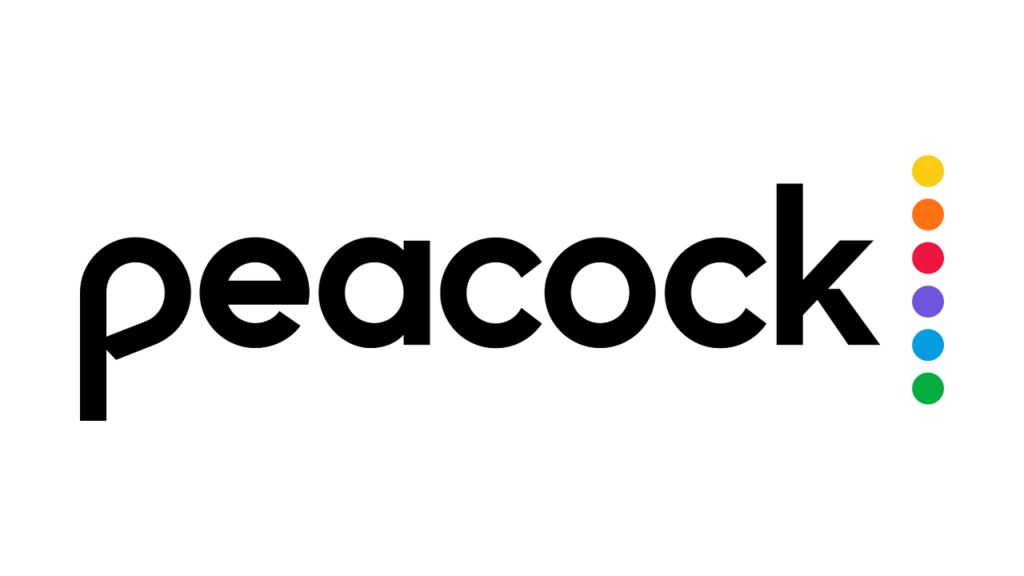Some streaming platforms are meant to watch on a big screen, and one of those is a Peacock TV. It is making noise in the world of streaming devices, and you can enjoy watching your favorite TV shows and Movies like The Black phone on casting Peacock to your TV. The streaming service started its journey on July 2020 and is run by NBC Universal. It holds an impressive stack of movies and TV shows combining some Originals. This article will help you how to cast Peacock to TV.
Peacock streaming service also comprises various plans and options like other streaming services. There is one plan which is absolutely free and supports ads. If you want to watch the content that gives you access to more TV shows and movies, then you can go for Premium, and If you want an ad-free experience with complete access to streamers’ library, then you have to buy the Premium Plus plan. However, you can also avail student discount.
This article will give you insights on how to cast Peacock to TV from different devices.
In This Article
How to Cast Peacock to TV From iPhone?

There is always the possibility of having different devices to cast Peacock to TV. You must know the foremost and leading methods to cast Peacock streaming service to the TV from an iPhone. If you have the older version of the TV and don’t have the streaming app Peacock on your TV, then there is no need to worry. There are various methods to cast Peacock to TV from iPhone.
How to Cast Peacock to TV From iPhone Using Airplay?
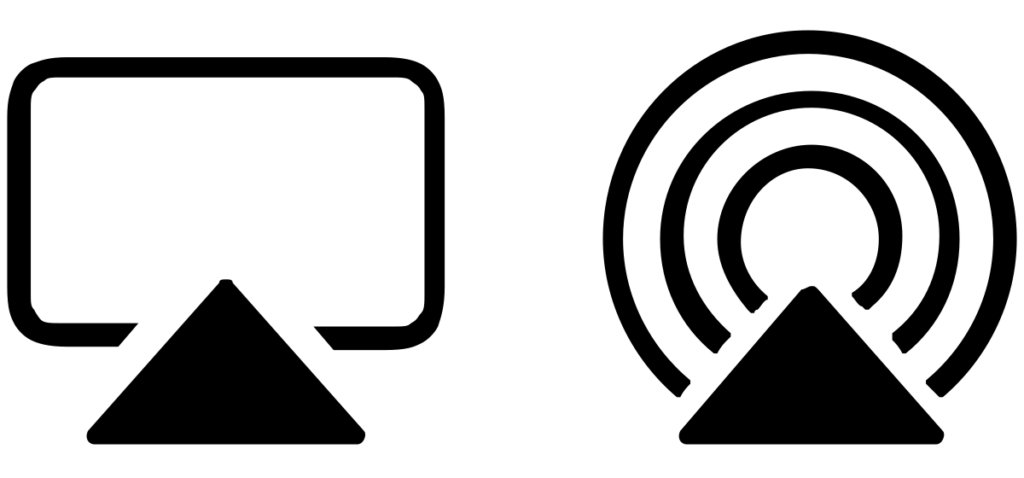
Airplay is one of the prominent features in the iPhone for screen mirroring. You will not find it difficult to use this feature if you have an iPhone 5s or a later model. It should be noted that your smart TV must be compatible with the Airplay. With the help of casting Peacock on TV, many users can watch the movies at once. You don’t need to worry if they purchased the TV after 2015. Following are some steps to cast Peacock to TV from iPhone using Airplay.
- You can launch the Peacock app on your iPhone. If you don’t have the app, you can easily download it from the Play Store.
- With the help of your iPhone, select the TV show you want to cast on your TV.
- Go to your settings on your iPhone and click on General to get the Airplay setting.
- Now, just click on the Airplay and Handoff feature and then switch on the auto-connect feature. This will result in automatically connecting your device to the TV.
- After that, you must turn back to the Peacock TV app and play the video.
- Now, you can swipe down to reach the Airplay Button. Click on this button and choose your TV from the list of available devices.
- Your connection will be accomplished if the devices are connected to a similar WiFi network.
How to Cast Peacock to TV from iPhone using AirDroid Cast Web?
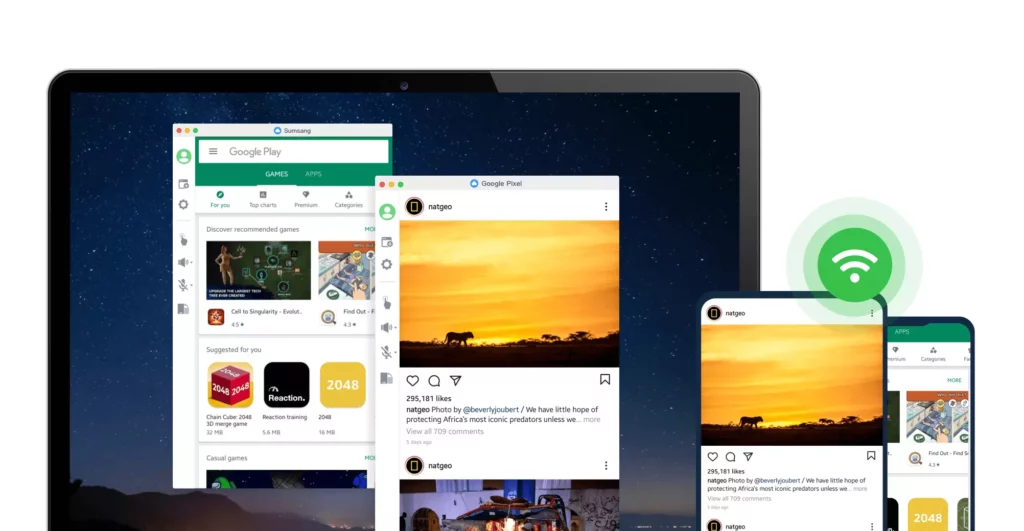
AirDroid is a mirroring software that helps users easily cast to a substantial, large screen. The AirDroid app is accessible to a wide range of devices starting, including the PC, Android, and all iOS devices. Follwoing is some of the steps to Cast Peacock to TV from iPhone using AirDroid Cast Web.
- Firstly, you need to install the app on your iPhone.
- The next step is to connect the television to the internet and go to your browser.
- You can also type webcast.airdroid.com to have the web version of the app.
- You can open the AirDroid cast on your iPhone and put in the cast code that is being displayed on the screen. You can also scan the QR code that is given above the cast code.
- You will get a TV notification asking permission to mirror the device.
- Afterward, your iPhone is mirrored to your TV, and then you can open the Peacock TV on your iOS device and stream the movie or TV show like Beyond Salem you wish.
How to Cast Peacock to TV from Android Using Chromecast?

Chromecast is a useful external device that enables users to watch content in High Definition and Ultra high definition with the help of an internet connection. With the help of a Chromecast, you can install some apps on your non-smart television to make it the smart one. You don’t need to buy the subscription once you purchase the device, while Peacock Tv needs a subscription to watch content.
In order to cast Peacock to TV from iPhone or Android, you can follow the steps mentioned below.
- Firstly, you need to sign up for the Peacock.
- Now, you have to install the Peacock app on iPhone or Android devices.
- You can log in with your credentials after installing it on your devices.
- You must ensure that your streaming devices are connected to similar WiFi networks as your iPhone or Android devices.
- Afterward, just begin playing the content on the Peacock app and click on the Google cast icon on the screen.
- Finally, you can select Google Chromecast, enabling the content on your streaming device.
How to Cast Peacock to TV?
Wrapping Up
Peacock TV is a streaming platform where you can enjoy a wide range of TV shows and movies as upper your wish. You can certainly screen mirror this streaming service to your TV. This article shows you how to cast Peacock TV from various devices. Comment down below if you find the content helpful and share your thoughts on the newly launched streaming device Peacock and its streaming services.
Frequently Asked Questions
Why is it that I can’t stream Peacock on my television?
There can be a number of reasons for this. One could be the incompatibility issues or the bad internet connection. It should be noted that both devices should be connected to a similar WiFi network to stream Peacock to the Television.
How to get Peacock on Firestick?
You can do this by connecting your Firestick to your TV. After doing that, you can go to the Amazon store and look out for the Peacock TV. Now you can install the app and start streaming.
What do I need to do to watch Peacock on my Smart TV?
Firstly, you need to verify whether your smart TV supports the Peacock TV. If yes, then you can sign in and stream your favorite content with a stable internet connection.