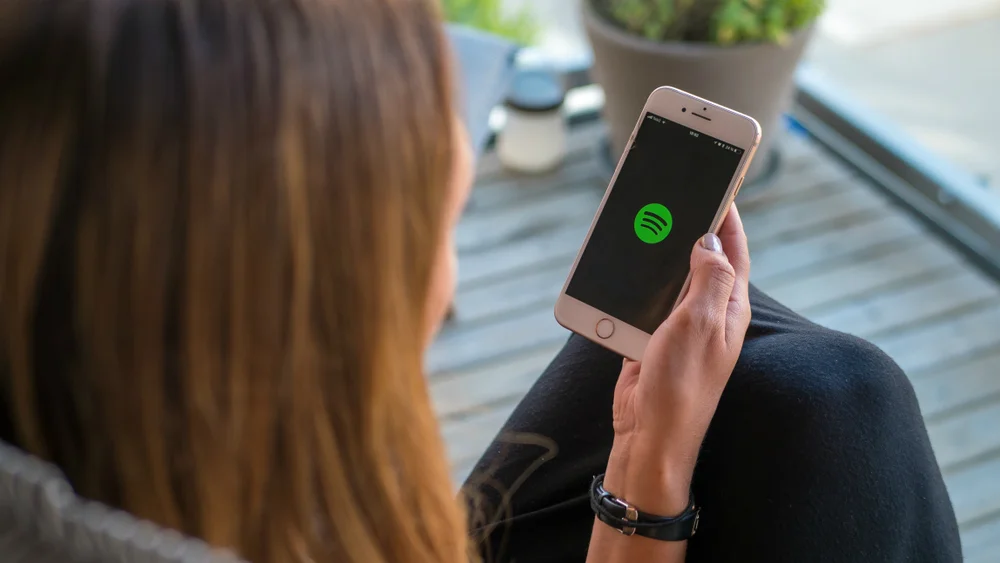Spotify is at the top of the list regarding music streaming platforms. It has some of the most amazing features on its platform that one could ever think of. But some people do not find the platform interesting. The reasons for it can be personal, or they might have come across other platforms which are much more interesting than Spotify. If you feel the same way, read ahead to learn more about how to cancel your Spotify subscription.
The platform of Spotify is amazing. You get so many features that you need help thinking of like you can have the option to download songs on Spotify without having a premium account and you can go ad-free on Spotify in between your music. Last but not least, you can change or update your payment methods on Spotify.
So, before you read how to cancel your Spotify subscription, please think twice about whether you want to change the subscription. Then you can go ahead with the cancellation methods as mentioned below.
In This Article
Reasons to Cancel Your Spotify Subscription
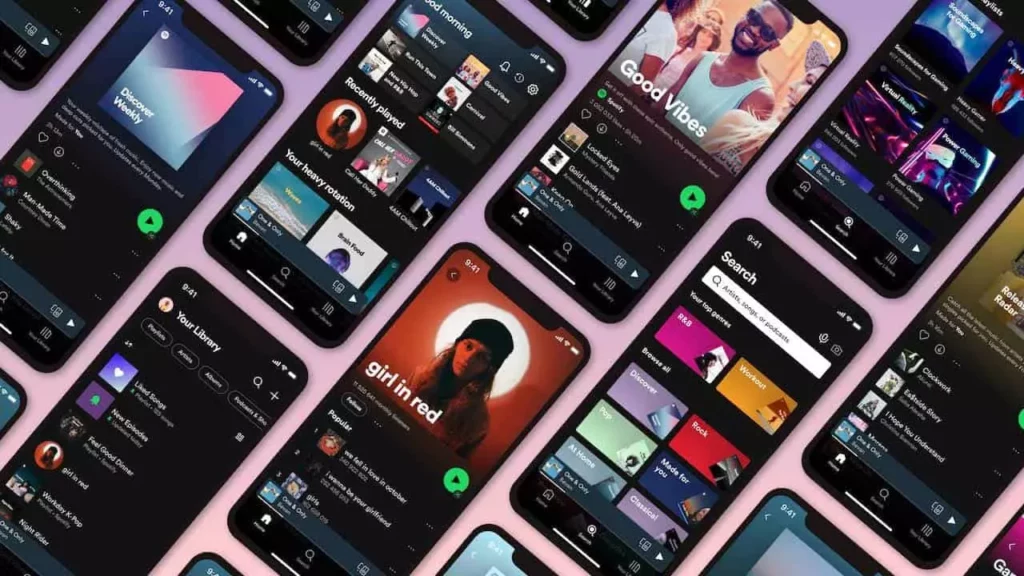
There can be many reasons for canceling a Spotify subscription. Everyone has their own! But before you know the methods to go ahead with it, let us understand the reasons to do it.
- You have come across a better option that excites you more.
- You want to save money from the subscription.
- You do not want to use the service any longer.
- You are facing financial crunches and reducing your expenses.
How to Cancel Your Spotify Subscription?
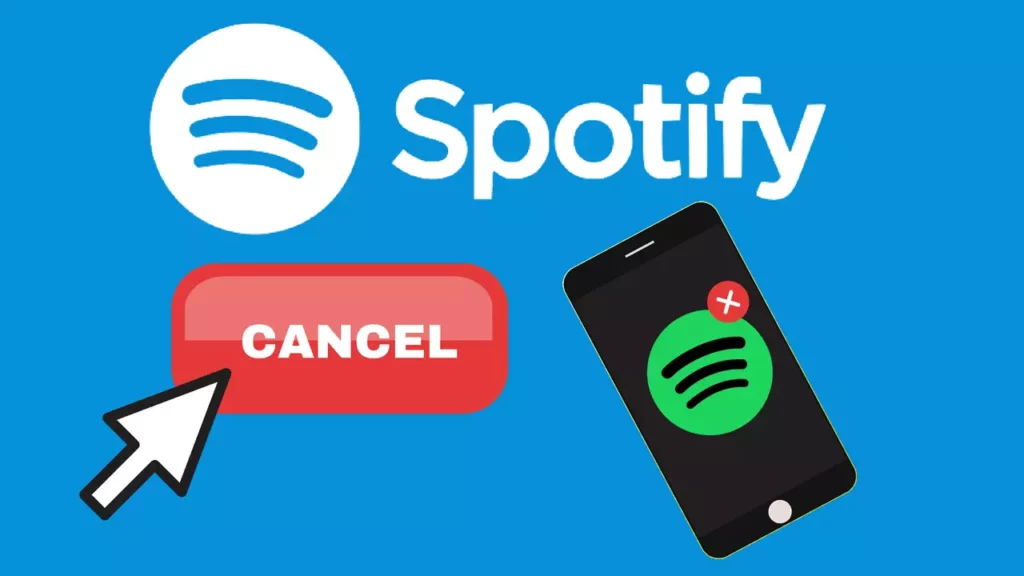
If you want to cancel the Spotify subscription, you have to follow some really simple steps to go ahead. You can do it through the Spotify app or the web player. Below, you will find the five steps to cancel the subscription. Check them out now.
Step 1: Log in to Your Account
You have to log in to your Spotify account with the proper email ID and password. When using the Spotify app, you have to click on the Home option and then go to the corner of the screen and click on the Settings icon. People who are using the web player would have to go to the top right corner and click on the profile picture. A drop-down menu will appear; click on Account.
Step 2: Go to Your Subscription
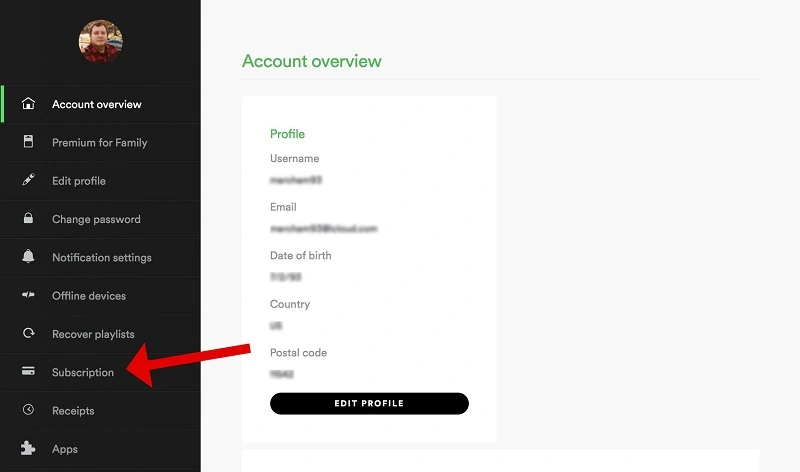
After logging into the account, you must go to the subscription option. When you are using the app, click on the Premium option. Later click on the option of a change plan. When you are using the web player, you have to click on the left-hand side menu and click on Premium.
Step 3: Cancel Your Subscription
So, to cancel the subscription, you must move to the lower part of the page when you are on the app. And click on cancel Premium. And if you are a web player, you must click on cancel Premium beside subscription details.
Step 4: Confirm Your Cancellation
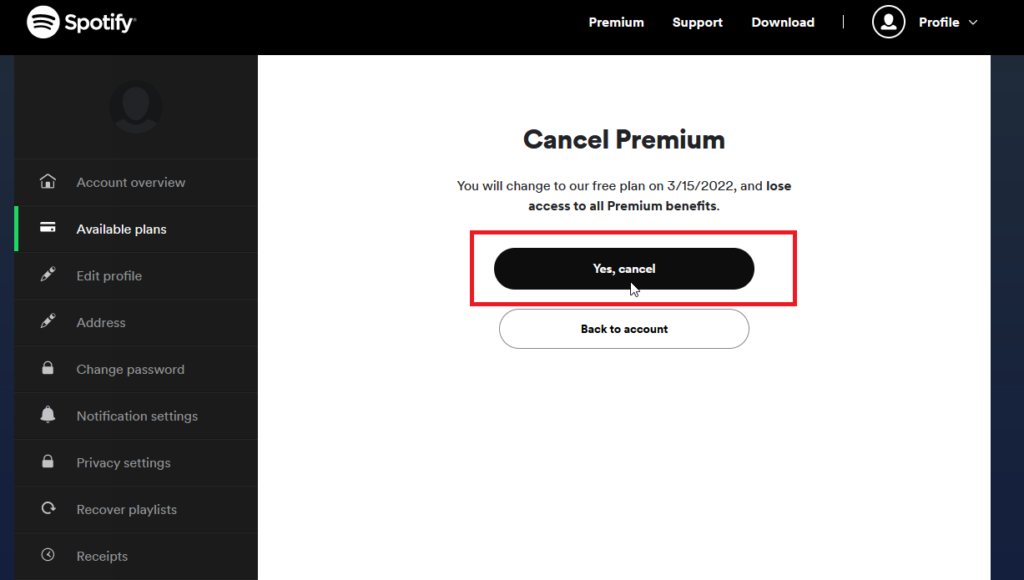
After canceling the subscription, you have to confirm the cancellation. It is just a part of the process, as the app wishes to ensure that the cancellation is not done accidentally. Review the details of the cancellation, click on Cancel Spotify Premium and confirm it.
Step 5: Enjoy the Free Version of Spotify
After canceling the Spotify subscription, you can access the app through its free version. The free version of the app comes with a few limitations like there would be ads and fewer options to skip them. However, if you wish, you can reactivate your subscription in the future you are free to do so.
What Happens If I Cancel Spotify Premium?
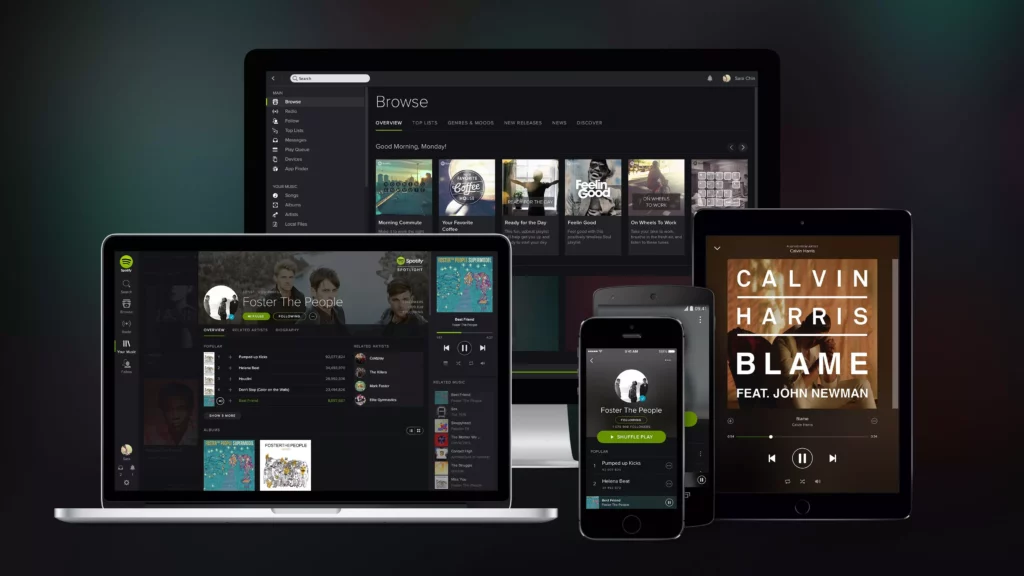
If you cancel the Spotify Premium subscription, you lose some of the privileges mentioned below:
Ad-free listening: With the premium subscription, you can listen to music or podcasts without the ads. But with the free subscriptions, you have to listen to the ads.
Unlimited skips: Premium subscriptions skip tracks as many times as they want. But with the free subscription, you can not skip the tracks every time, as there is a limitation to doing so.
Offline listening: When you have a Premium subscription, you can download and listen to music for free. But with the free subscription, this is not possible.
Higher-quality audio: Premium subscribers can listen to high-quality music for free. But when you change to a free subscription, you must listen to low-quality music.
Access to exclusive content: If you are a premium subscriber, you can get access to premium content. This option is not available to free subscribers.
Watch How to Cancel Your Spotify Subscription in 5 Easy Steps
Wrapping Up
I hope the process of how to cancel your Spotify subscription is easy to use and understand. Whatever reason you have to cancel the subscription, you must think twice. The good thing is once you cancel the premium subscription, your playlist and saved music remain intact. Furthermore, after canceling, you can still enjoy the free subscription. Although that also comes with a few limitations, you can switch back to the premium plan whenever you want.
Frequently Asked Questions
1. What happens to my saved music after canceling my subscription?
All the saved music and playlists will remain in your account. But now you have to listen to them with ads.
2. Will I get a refund if I cancel my subscription in the middle of a billing cycle?
No, you do not get a refund when you have paid for your subscription.
3. Can I cancel my subscription from the Spotify mobile app?
Yes, you can cancel your premium plan anytime on your account page.
4. Will my subscription be canceled immediately?
No, when you cancel the Premium subscription, you can enjoy the features till the next billing date. After that, your subscription is downgraded.
5. Can I still use my subscription after I cancel it?
Yes, you can use the subscription until the next billing date; after that, it is canceled.