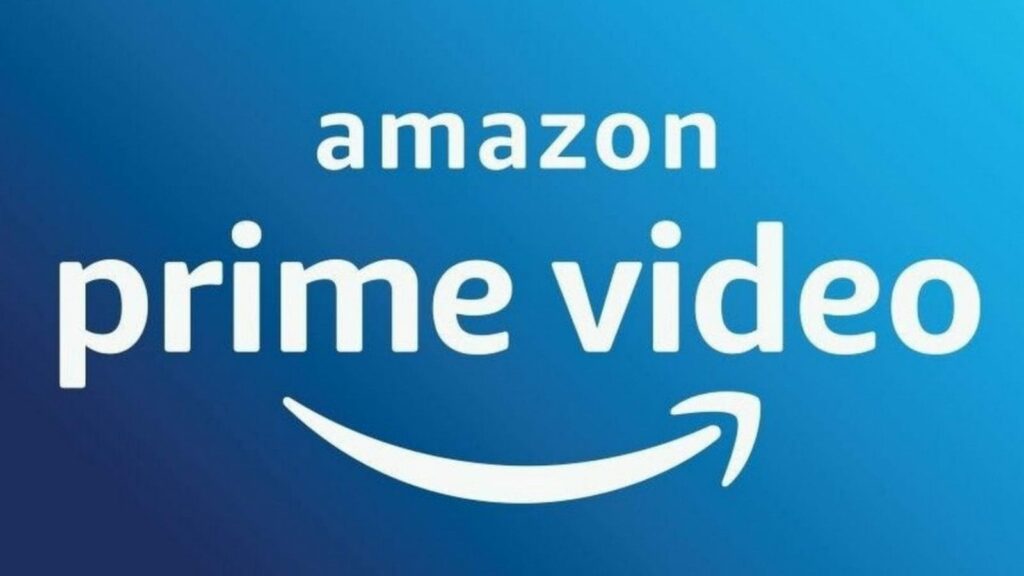Want to cancel your Hulu subscription but don’t know how to do so? Don’t worry, we got your back!
Nowadays we have so many streaming services offering their entertainment. We can sometimes end up overwhelmed by buying too many services. The money that you pay for these services can turn out to be an extra expenditure which you might want to cut off. Also, if a service is not appealing to you it’s better for you to cancel it.
For iPhone users who want to cancel their Hulu subscription, the process for the same is no rocket science. You can learn all about it in this article.
In This Article
How to Cancel your Hulu subscription on iPhone using 5 easy steps:
- Open the Settings app on your iPhone.
- Tap your name and Apple ID, at the top corner.
- Select “Subscriptions,” located beneath “Payment & Shipping.” Alternatively, you can get to the Subscriptions page by tapping “Media & Purchases,” then tapping “Subscriptions” toward the bottom of the following page.
- On the Subscriptions screen, under “Active,” tap on your Hulu subscription. If your Hulu subscription isn’t on this page, you’re either signed into the wrong Apple ID account, or you didn’t sign up for Hulu through the iPhone app.
- You’ll see under “Options” two types of memberships, with a checkmark next to your current subscription package. Tap “Cancel Subscription” at the bottom of the page, or if you’re currently in the free trial phase of your subscription, tap “Cancel Free Trial.”
Also, read How to cancel your Spotify Subscription, remove your accounts, delete and disconnect.
How to Cancel your Hulu subscription on Android?

You can cancel your Hulu subscription on Android by just following some very easy steps:
- Open the Hulu applications
- Tap the “Profile” icon in the bottom navigation bar
- Tap on Account
- Re-enter your password
- Scroll down until you see the “Cancel Your Subscription” Option, and then tab Cancel.
- Tab on Continue to Cancel.
- There will be a brief questionnaire, answer the questions and tap “Continue to Cancel”
How to Cancel your Hulu Subscription on Desktop?
If you want to cancel your Hulu subscription on desktop, you can do it with just a few simple steps:
- Open the Hulu website
- Hover over your account name on the top right corner.
- Click on “Account”
- In the middle column, click on “Cancel Your Subscription”
- After that, in the bottom right corner click “Continue to Cancel”
- There will be a few questions, answer the questionnaire and then click on “Continue to Cancel.”
Also, read How to Cancel Your Netflix Subscription on Your Android Device, iOS, TV, Web Browser
How to Cancel your Hulu Subscription through Spotify?
As you know that Spotify Premium Accounts include Hulu Subscription. So, if you are wondering how to cancel your Hulu subscription through Spotify, then just follow these easy steps:
- Login to Spotify either using a web browser or the mobile app.
- Go to “Account Settings”
- Scroll down to “Your Plan” Section.
- Select the “Change Plan” option.
- Scroll down to “Spotify Free.”
- Click “Cancel Premium” and confirm you choice if asked.
- After that, you will see a pop-up window showing the date when your Spotify Premium account will revert to Spotify Free.
How to Cancel your Hulu Subscription Through Amazon Prime?
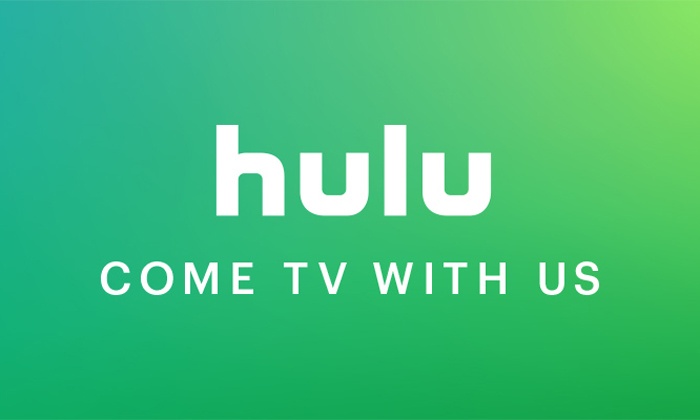
If you paying for your Hulu subscription through Amazon, then this is how you can cancel your subscription.
- Open a web browser on your computer and open Amazon.
- Login with your Amazon username and password.
- Click on “Account & Lists” at the top-right corner of the screen.
- Click “Your Account” in the menu on the right side.
- Click “Your devices and Content.”
- In the “Things, you can do” section, Click “Manage Appstore Subscriptions.”
- Locate Hulu and click “Actions” on the right side of the screen.
- Click on “Turn off auto-renewal.”
- Now click “Confirm” and you are done.
How to Cancel your Hulu Subscription Through iTunes?
Users who set their payment method through iTunes can cancel their subscription using these steps:
- Open your iPhone, go to “Settings” and click on iTunes and App Store.
- Tap on Apple ID and then “View Apple ID”
- Locate your Hulu account subscription and then tap on it.
- Tap the option to cancel by clicking “Confirm.”
How To Pause your Hulu Subscription?
Apart from cancel, you can even pause your subscription. You can use this feature if you are just looking to take a break or some time off. Hulu gives you the feature to pause your subscription. This way you can have your needed break without needing to cancel your Hulu subscription.
How to Pause your Hulu Subscription using Android Phones?
You can pause your Hulu subscriptions on Android by following these very simple steps
- Open the Hulu application.
- Tap Profile in the bottom navigation bar.
- Tap on Account.
- Re-enter your password.
- Scroll down until you see the “Pause your Subscription” option.
- Tap on Pause.
- Select the amount of time you wish to pause your Hulu subscription (up to 12 weeks)
- Select Pause Subscription
How to Pause your Hulu Subscription Through a Browser?
You can also pause your Hulu subscription through your browser very easily. Just follow these simple steps.
- Visit your Account Page
- Locate the “Your Subscription” section.
- Click “Pause” next to “Pause Your Subscription” at the bottom of the same section.
- Select the amount of time you wish to pause your Hulu subscription (up to 12 weeks)
- Click Submit.
And just by these steps you are done!
Watch YouTube Video On How to Cancel Any Subscriptions on iPhone?
Wrapping Up
That was all about this article on “How To Cancel Your Hulu Subscription?”. You can easily learn to do these steps on your Android and iPhone. If you liked this article and found it informative, then comment below and tell us what do you think about it.
Do not forget to share this article with your friends. Have a great day!