Your subscriptions are linked to your Apple/iTunes account. There are instances when you might want to opt-out of Apple subscriptions. So, how to cancel subscriptions on iPhone? Sometimes you forget about these subscriptions. sometimes you don’t need them anymore. And mostly, you want to cancel subscriptions before the free trial period ends and charges are debited from your account.
I cancel subscriptions all the time. I opt for free trials, and before the charges kick in, I cancel the subscriptions. That sounds so heap, doesn’t that? Well, I don’t care! The facility is provided by the platforms themselves. I am only availing of it. Signing in is too easy once you subscribe to the premium services. But when you want to cancel a subscription, you find out that it isn’t that straight.
In this post, I will show you how to cancel subscriptions on iPhones. There are two six-step methods. There are some subscriptions that need to be canceled through the official website or app. You can only cancel the subscriptions that you bought through the App Store using these methods.
In This Article
How to Cancel Subscriptions on iPhone?
Follow these easy steps to cancel subscriptions on iPhone:
1. Go to Settings on your iPhone.
2. At the top of the Settings screen, you will see your name. Tap on it.
3. On this screen you will notice Subscriptions. Select that.
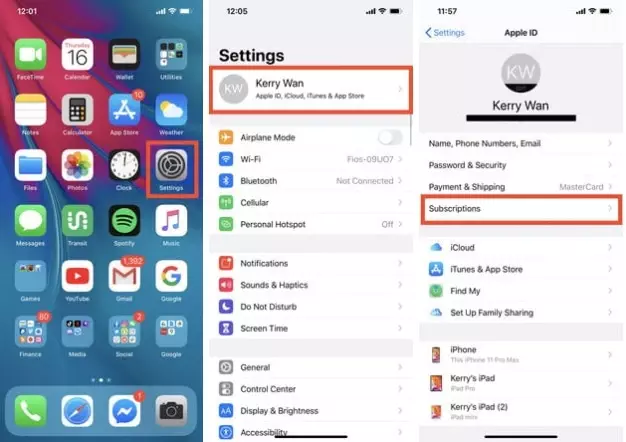
4. Now, click on the subscription you no longer want to keep (the active subscriptions appear under the Active tab.
5. To cancel the subscription, hit Cancel Subscription (a red link at the bottom of the page).
6. You will need to confirm the cancellation by tapping on the Confirm button when prompted.
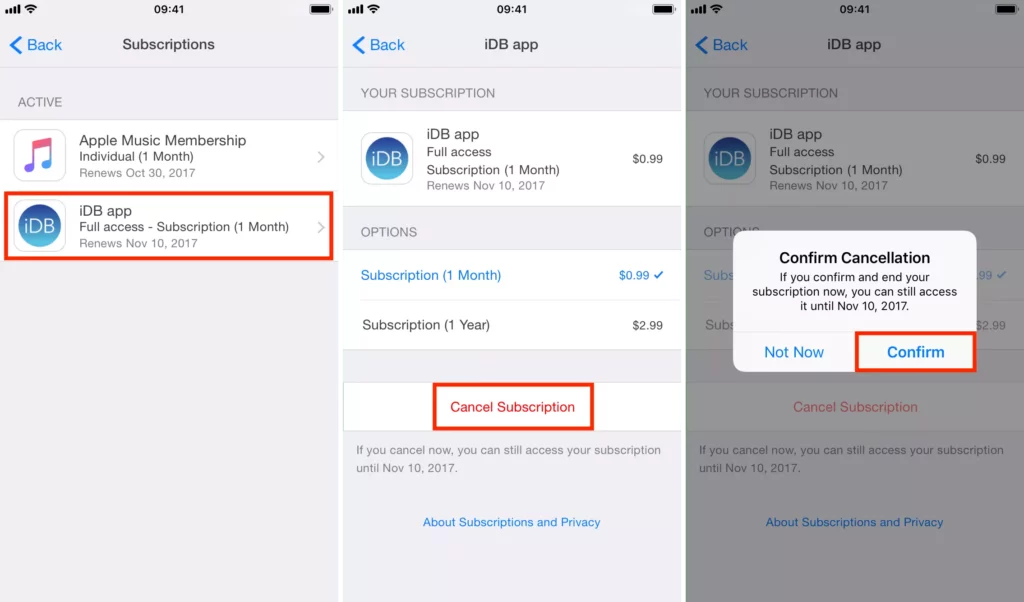
After the successful cancellation of the subscription, you won’t be charged ever again. Also, if you want to just cancel a free trial, instead of selecting Cancel Subscription, select Cancel Free Trial. That is how to cancel subscriptions on iPhone.
How to Cancel Subscriptions on iPhone Using The App Store?
Wrapping Up
So now it is clear how to cancel subscriptions on iPhone. You can choose one of the two methods. You will be taken to the same page ultimately where you will cancel the subscription. There are many reasons you might want to cancel subscriptions, so I hope it was really important to write this article. I will see you next time with another life-saving solution. Until then, Adios!
Frequently Asked Questions
Why can’t I remove a subscription from my iPhone?
There are some subscriptions that need to be cancelled through the official website or app. If you haven’t downloaded the app from App Store using your Apple ID, you will have to visit the efficient website or the app on your phone.
How do I view my Apple Subscriptions?
Go to Settings > tap on your name at the top of the Settings menu > select Subscriptions.
Does deleting app cancel subscription apple?
No, deleting the app only removes it from your device’s memory. But your subscriptions remain intact. Even if you don’t use the app, you will still be billed if its a recurring subscription.




