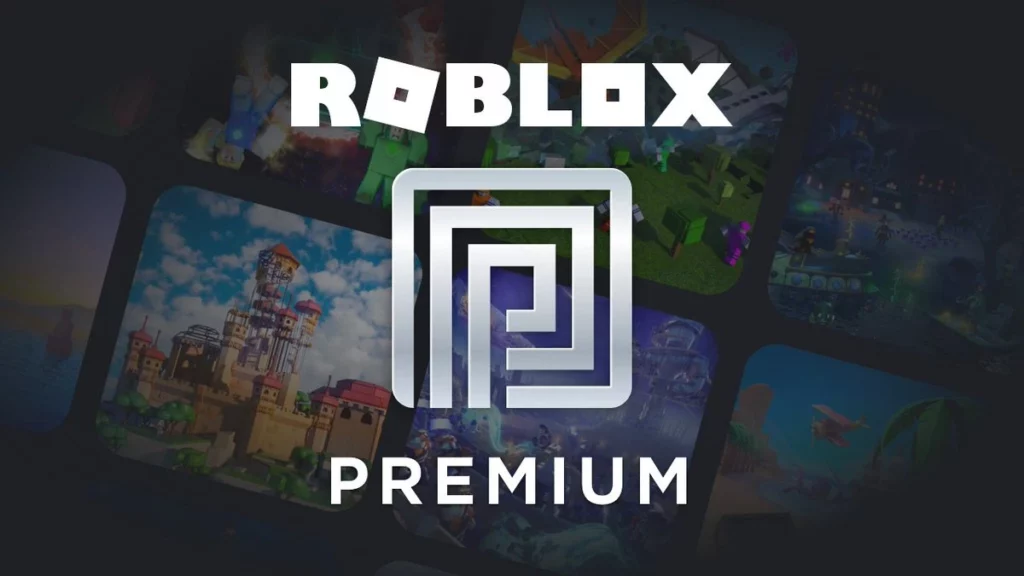If you are a Roblox player struggling to cancel Roblox premium, I am here to help you. So read the article till the end and learn how to cancel Roblox Premium on different platforms.
The players buy Roblox Premium with the Robux they collect while playing the game. You can choose from different plans. Each plan comes with particular features, the ability to trade stuff, and the use of Developer Exchange to obtain real money.
If you have a Roblox Premium account and want to remove it. You will need to cancel the membership manually. In this article, I have covered every step to cancel Roblox Premium on different platforms.
In This Article
Can You Cancel Roblox Premium Anytime?
Yes, you can cancel your Roblox premium subscription anytime before its renewal date. And even if you cancel your premium membership, you will get its benefits until the expiration date. But remember that Memberships are non-refundable.
How To Cancel Roblox Premium?
To cancel Roblox Premium on different platforms, you need to follow certain steps. The cancellation of Roblox premium is made manually. So let’s check out how to cancel Roblox premium on different platforms.
How To Cancel Roblox Premium On Browser App?
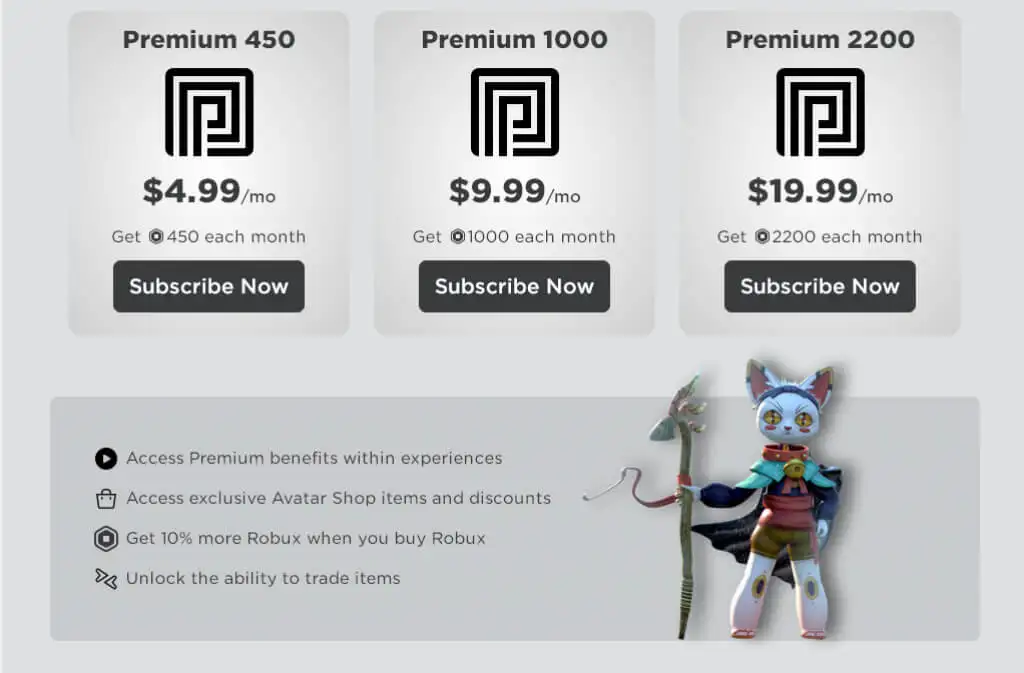
To cancel Roblox premium on a browser app, you need to follow the steps-
Steps To Cancel Roblox Premium On Browser App
- Log into the account used to purchase the subscription.
- Open Settings by clicking the gear symbol in the top right.
- Open Payment Option.
- Click the Cancel Renewal option and follow the on-screen instructions.
This will cancel the Roblox premium membership entirely. And this is how you cancel the Roblox premium on the browser app. Now let’s learn how to cancel a subscription on the mobile app.
How To Cancel Roblox Premium On Mobile? iOS & Android
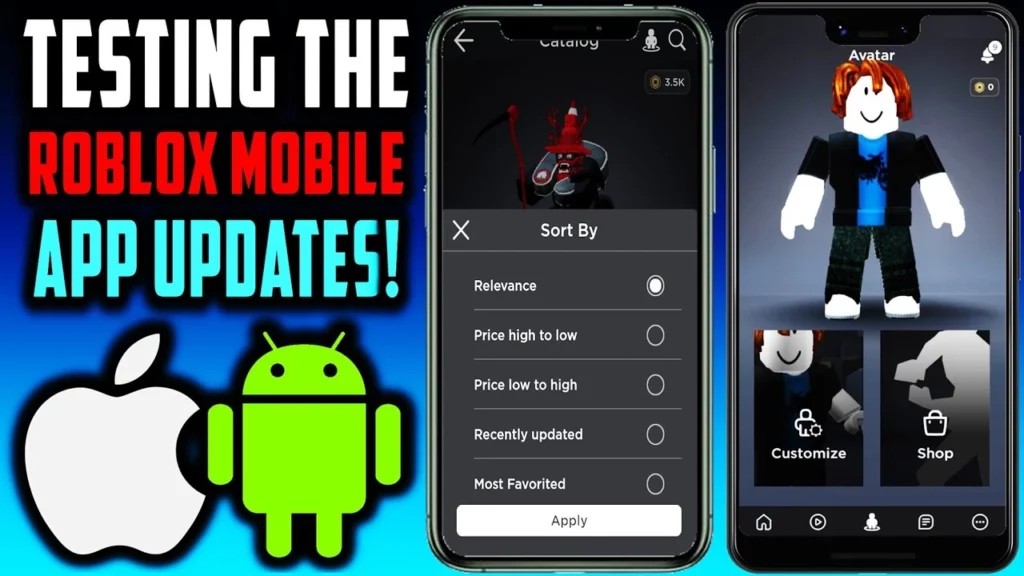
To cancel your Roblox membership on your iOS mobile device, follow these steps:
- Open the Settings app on your Apple device.
- Tap on your name.
- Tap on Subscriptions.
- Tap on the ‘Roblox subscription.’
- Tap on Cancel Subscription.
You must head to the Google Play Store to cancel your Roblox membership on your Android mobile device. Once there, follow the below steps:
- Sign in to or open your Google Account.
- At the left, click ‘My subscriptions.’
- Select the Roblox subscription.
- Tap on ‘Manage.’
- Click on ‘Cancel subscription.’
- When the confirmation pops up, click on ‘Yes.’
So this was everything about how to cancel Roblox premium on the Mobile app. Now let’s see how to cancel Roblox Premium on Xbox.
How To Cancel Roblox Premium On Xbox?
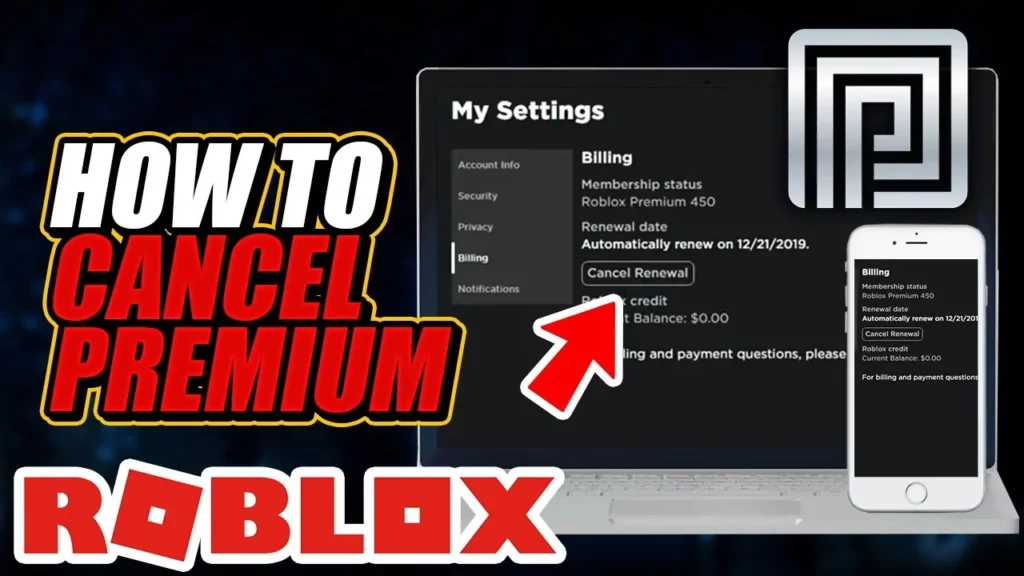
Unfortunately, you cannot cancel Roblox Premium on Xbox. On an Xbox console, there is no option to manage Roblox memberships. To make these modifications, you must switch to a different platform.
What To Do When You Don’t See Button To Cancel Roblox Premium?
I don’t see a button to cancel my Roblox subscription; what do I do?!
Usually, the missing button glitch occurs when account makers use mobile devices to sign up for a Roblox membership. There’s a reasonable probability that you already joined in this manner because playing Roblox on mobile devices is highly popular. You won’t see the Cancel Renewal option because that disables the in-app method of canceling Roblox.
In such situations, your mobile platform, which handles the payment, was used to subscribe to Roblox Subscription.
- An Apple membership is required if you’re using an iOS device.
- A Google Play membership is necessary if you’re using an Android smartphone.
Unless expressly canceled, these will automatically renew, so you need to know where to go. This is how you cancel Roblox Premium when you don’t see the cancellation button.
Wrapping Up
So this was everything you had to know about the Cancellation of Roblox Premium. We all learned how to cancel Roblox Premium from this article. So follow the above-mentioned steps and cancel your subscription asap. Also, do remember to check out Path of EX for all the latest updates and get all the latest updates on your favorite topics.
Happy Gaming!