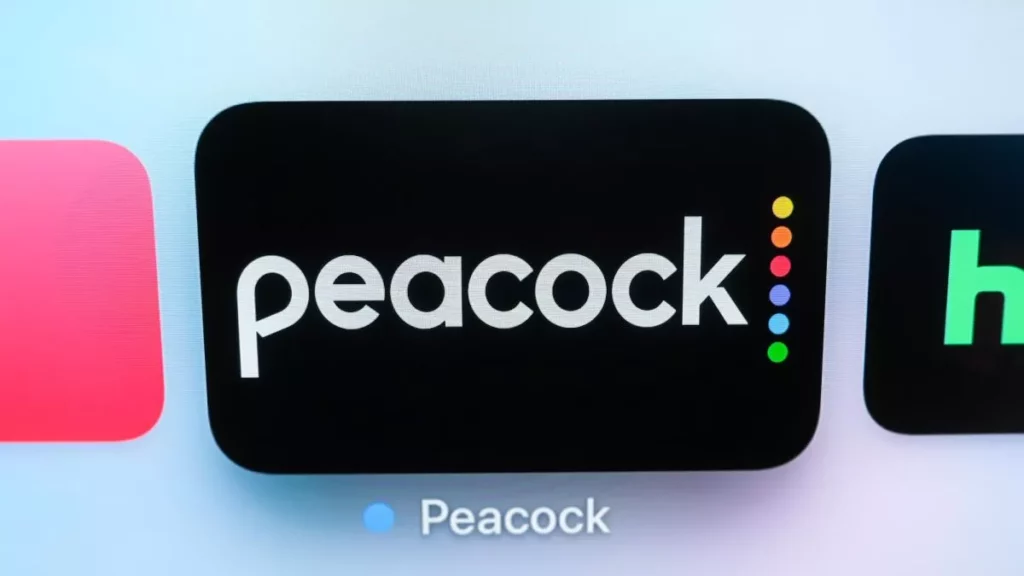There are many reasons subscribers want to opt out of Peacock subscriptions. One of them is reportedly the lack of good programs on the platform. The Black Phone is one of the proudest inclusions of Peacock, but it is also available on Prime. So, how to cancel Peacock subscription? I know you came here for that. Well, I won’t disappoint you.
Peacock has many impressive features, like casting on TV and access from multiple devices using one account. Even the content is not bad. But lately, users have been complaining about the video quality of certain shows on Peacock TV. For example, the WWE shows. Nevertheless, I watched Minions: The Rise of Gru on Peacock TV, and I liked it. But once again, it is not a Peacock TV exclusive.
Whatever the reason, you and a lot of other users are asking for ways to cancel the Peacock TV subscription. Here, I will show you how to cancel Peacock subscription really easily. You can cancel Peacock Premium on Android, iOS, and the Peacock website alike.
In This Article
How to Cancel Peacock Subscription?

This section will show you how to cancel Peacock Premium. Canceling a Peacock subscription simply means downgrading to a free Peacock subscription. All you want to do is stop paying for the streaming platform. However, if you want to completely delete your account, there is a way and we will come to that in a while too.
After you have downgraded to the free subscription of Peacock, you will not be billed $4.99 and $9.99. Before canceling the Peacock TV subscription keep in mind that if you are a WWE fan, in the US, Peacock TV is the hub for WWE live streams.
How to Cancel Peacock Premium on Android?
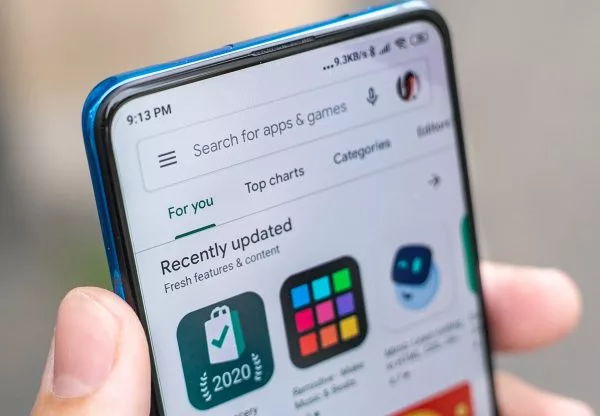
If you have subscribed to Peacock TV from the Google Play Store, you can use this method to downgrade your Peacock Premium subscription to a free one.
- On your Android device, go to the Google Play Store app.
- Tap on the Profile icon at the top-right corner of the screen.
- From the new screen, find and select the Payments & Subscriptions option.
- Select Subscriptions.
- From the list, choose Peacock.
- Hit Cancel Subscription.
Remember that if you have subscribed to Peacock TV from the website, you will have to cancel the subscription from the website itself. Also, to your disappointment, you will not get any refund for the cancellation.
How to Cancel Peacock Premium on iOS?
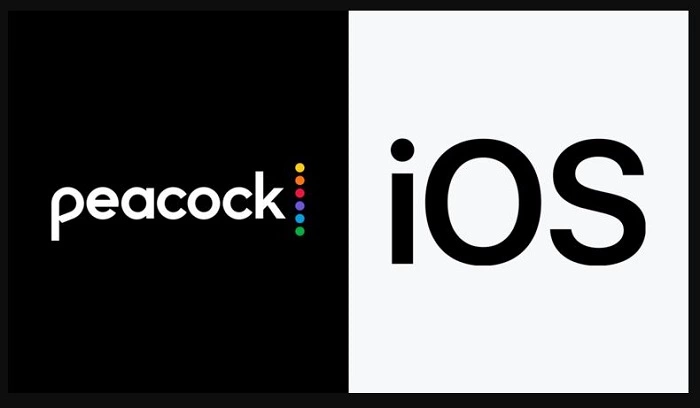
Just like on Android, if you used Apple App Store on an iOS device for subscribing to Peacock Premium, you can cancel the subscription from App Store on your iOS device.
- On your iOS device, go to the Apple App Store app.
- If you are not signed in, do it using your Apple ID.
- Find and tap on Subscriptions.
- Hit the Manage button.
- Now, select Peacock.
- Tap the Edit option.
- Select Cancel Subscription.
How to Cancel Peacock Subscription on Roku TV?
Peacock TV can be subscribed to through Roku too. If you have subscribed using Roku, you have to cancel Peacock through Roku as well.
1. Your Roku device’s Home button will take you to the list of all channels subscribed on your Roku device.

2. Using the directional pad, highlight the Peacock TV channel.
3. On your remote, press the Star button. It will open the options menu.
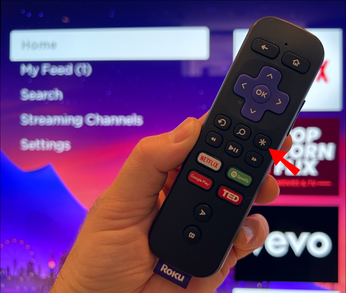
4. Now, go to the Manage Subscriptions menu.
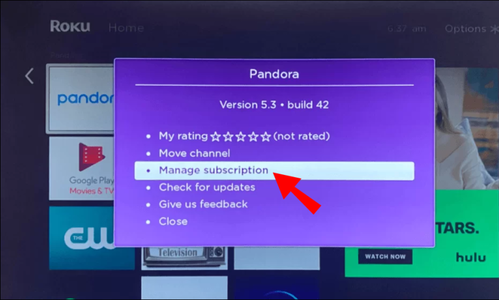
5. Select the Cancel Subscription button.
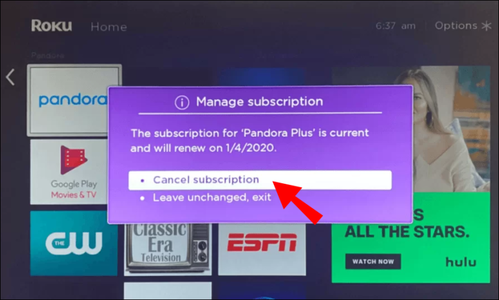
6. You have to confirm the cancellation by selecting the Cancel Subscription button once again.
7. Hit Done.
How to Cancel Peacock Subscription on Roku Website?
This is how to cancel Peacock subscription through the Roku website:
- Go to the Roku Website.
- Sign in using your login credentials.
- Select Manage Subscriptions.
- Under the heading active Subscriptions, select Peacock.
- Hit Unsubscribe.
How to Cancel Peacock Subscription on Firestick?
Just like on Roku, there is a way to cancel Peacock on a Firestick.
1. On your Firestick home screen, go to settings by clicking on the gear icon.
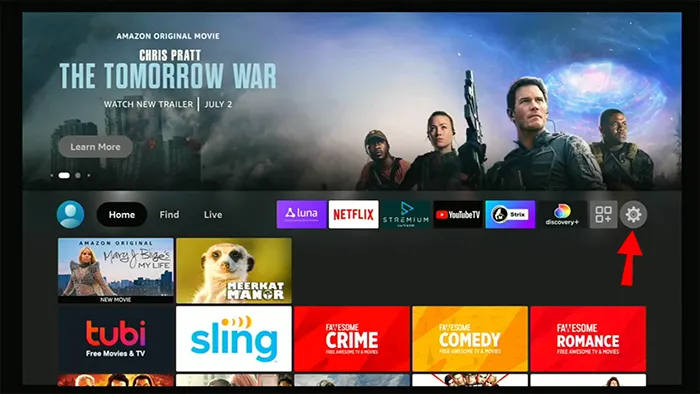
2. There, select Account & Profile Settings.
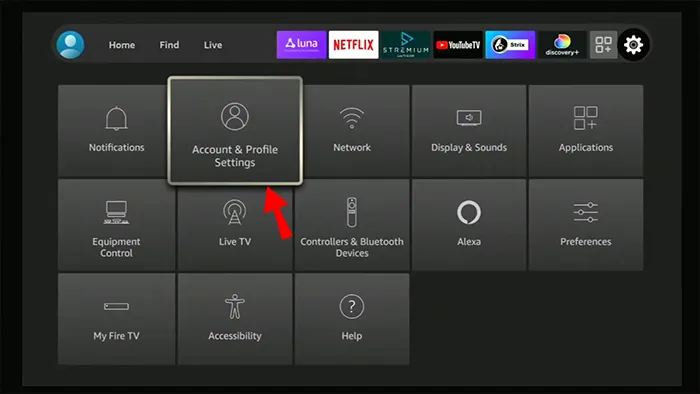
3. Go to Prime Video.
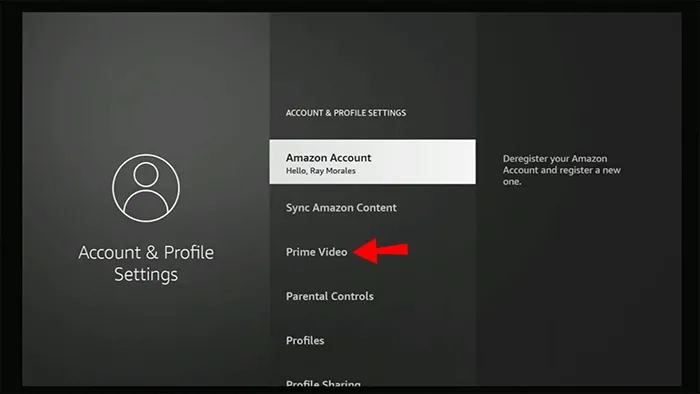
4. Select Prime Video Channel Subscriptions.
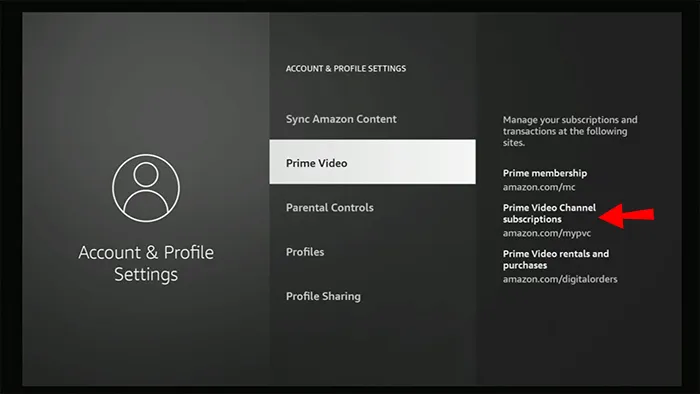
5. On the new window, you will have to find Peacock TV and hit Cancel Channels.
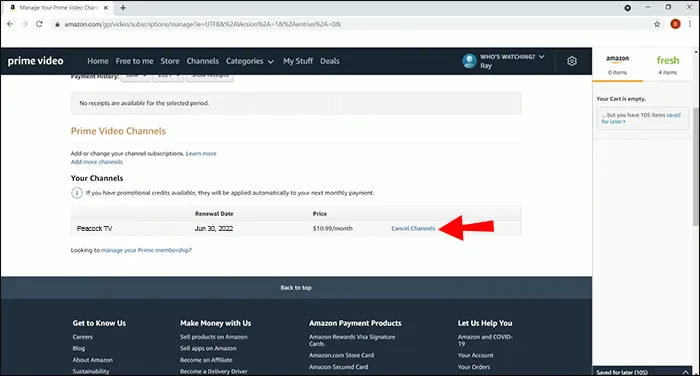
6. Select Turn off auto-renew and watch until [Date].
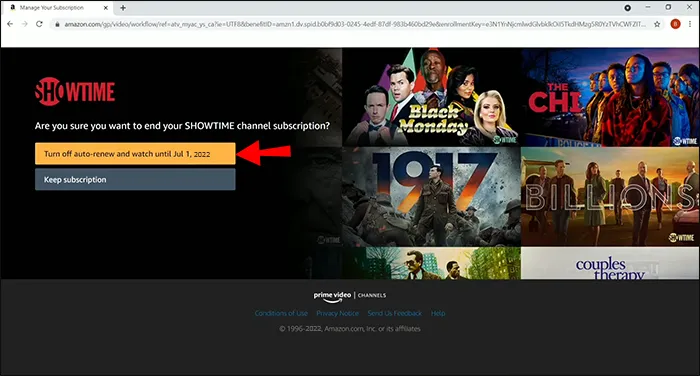
How to Cancel Peacock TV Through Amazon?
This section is for users who subscribed to Peacock TV using Amazon Pay and want to cancel Peacock TV through Amazon.
1. Open Amazon Pay and log in using your Amazon account credentials.
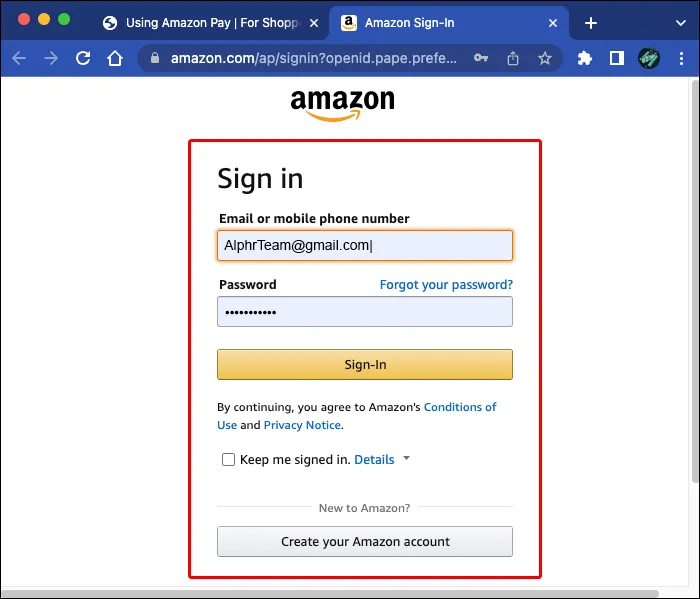
2. Navigate to Details and click on Merchant Agreements.
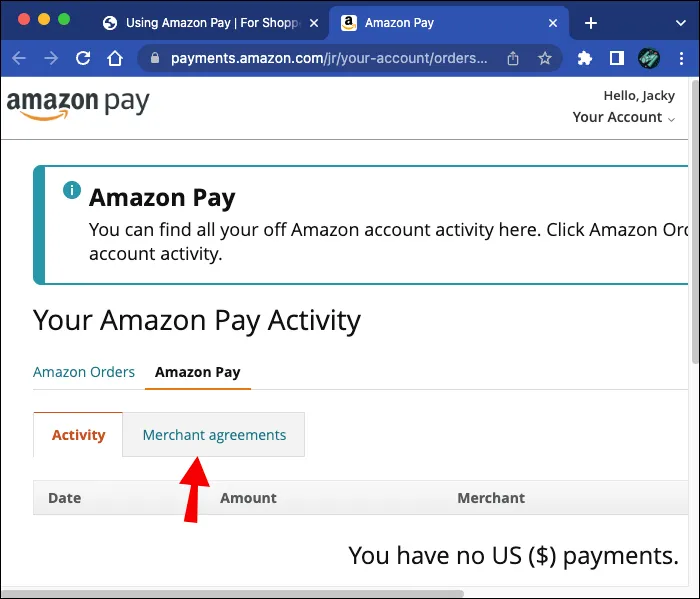
3. Select the Cancel Agreement option.
4. On the pop-up box that appears, choose Cancel Agreement.
You should receive a confirmation mail on your email ID linked to Amazon.
How to Cancel Peacock on Amazon App?
Subscribers who got the paid membership on Peacock using Amazon services can also opt-out of Peacock on the Amazon app. If you are wondering how to cancel Peacock Premium on your Amazon app, follow these steps:
1. Launch the Amazon Shopping app on your mobile.
2. Tap on the three-line menu icon at the bottom of the page.
3. Go to Your Account > Memberships & Subscriptions.

4. Here you will find Peacock TV and you will have to hit Cancel Subscription.
5. On the new window select Turn off auto-renew and watch until [Date].
Check your inbox for the confirmation mail.
How to Cancel Peacock Subscription on Mac?
Even if you have subscribed to Peacock using your iPhone, you can still cancel it via your Mac PC as long as you have the same Apple ID on both devices.
1. Launch the App Store on your Mac.
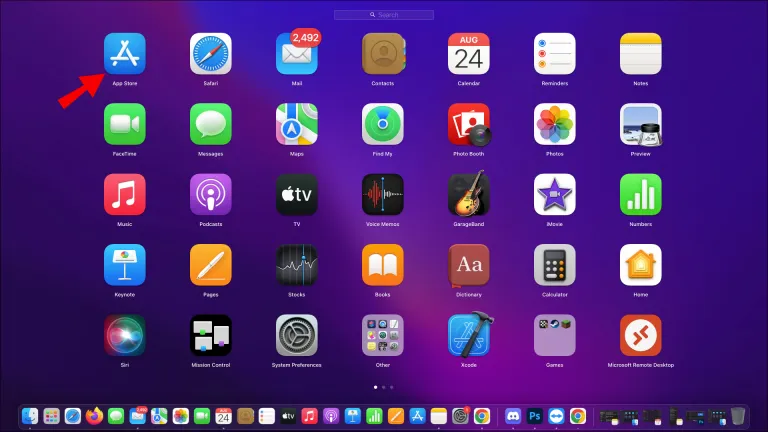
2. Your name is on the bottom-left corner of the screen. Tap on it.
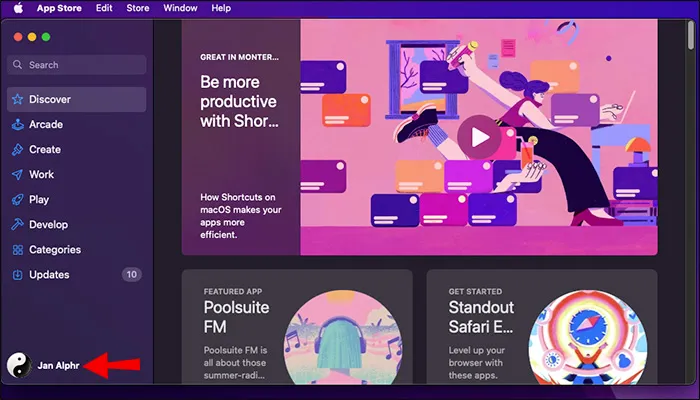
3. From here, choose the View Information tab.
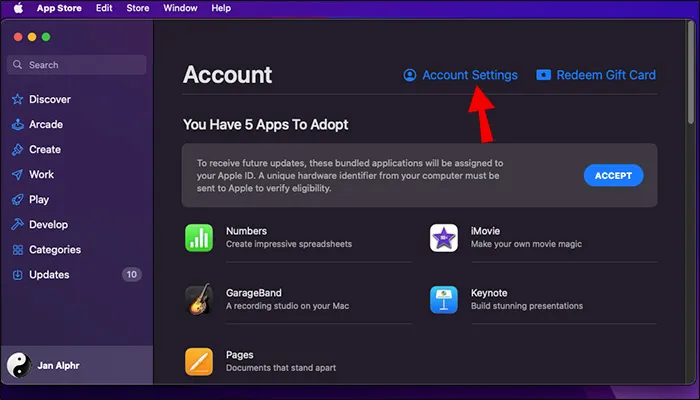
4. Sign in if you are asked to.
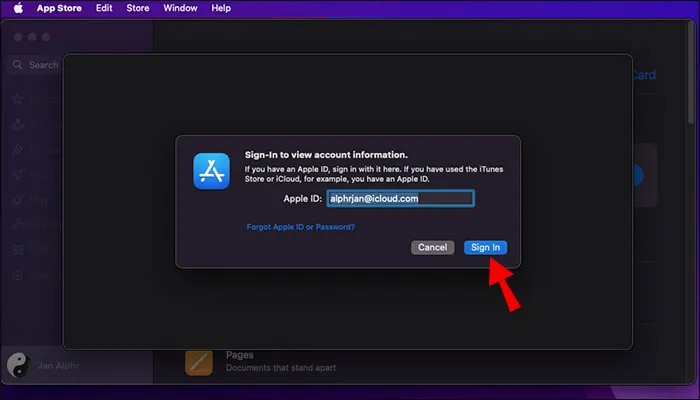
5. Scroll down and find Subscriptions. Click on it and then select Manage.
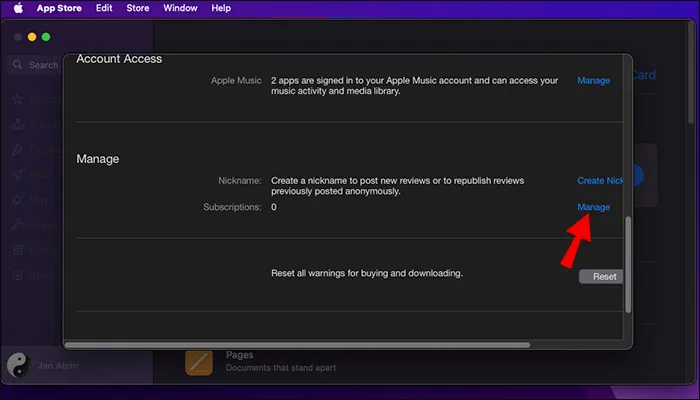
6. You will have to select the Edit button beside Peacock TV > Cancel Subscription.
You can check the inbox of the registered email ID for a confirmation message.
How to Cancel Peacock Subscription on the Web?
You can also cancel the Peacock TV subscription from its website. It is super easy. Follow these instructions:
1. On your browser, navigate to the official Peacock TV website.
2. You will see the Profile icon in the top-right corner. Tap on it.
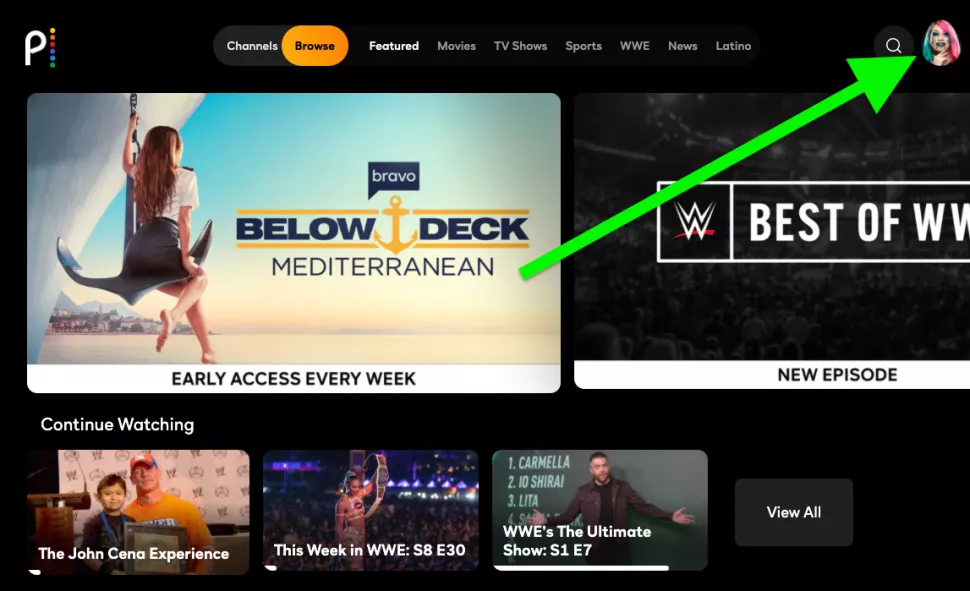
3. From there, select the Account tab located at the top-right again.
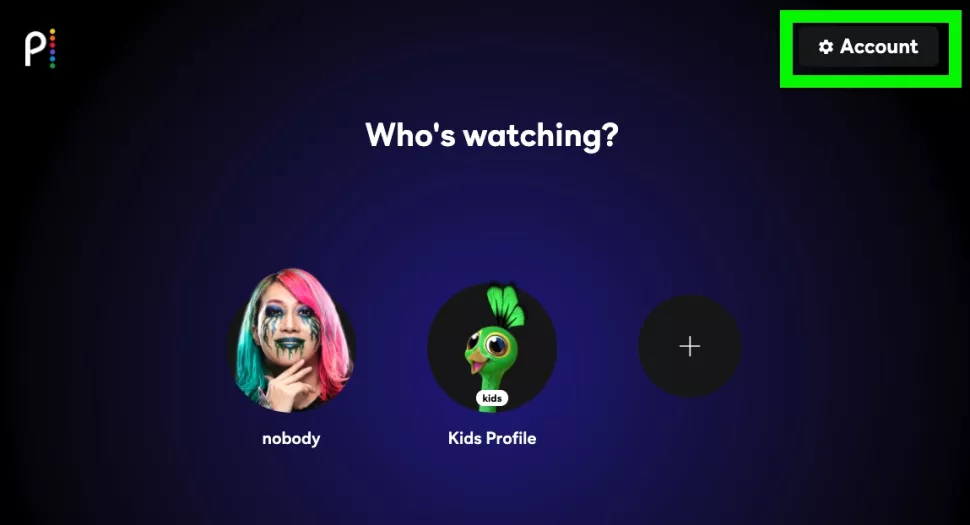
4. You might need to sign in to your Peacock account to confirm access.
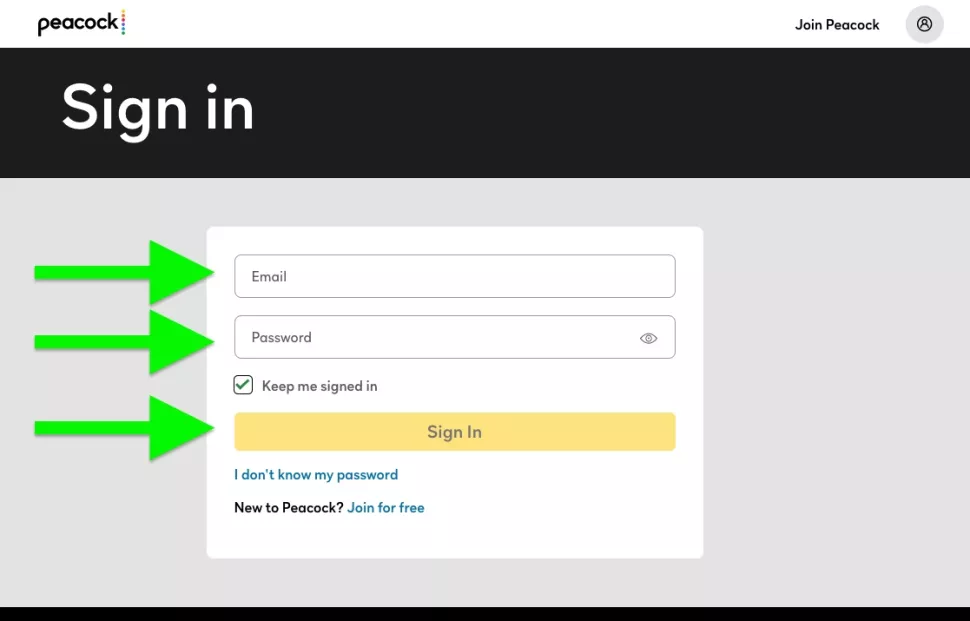
5. You will be shown the current subscription plan, labeled as Peacock Premium. Next to that, there will be a Change Plan option. Select that.
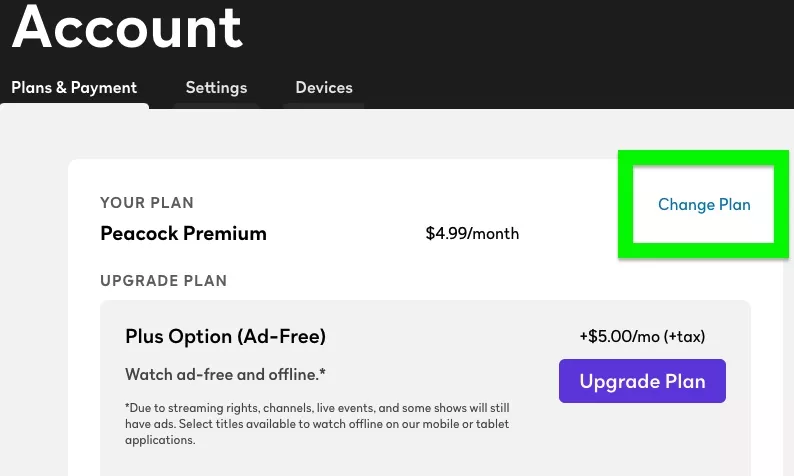
6. Check the box next to Peacock Free.
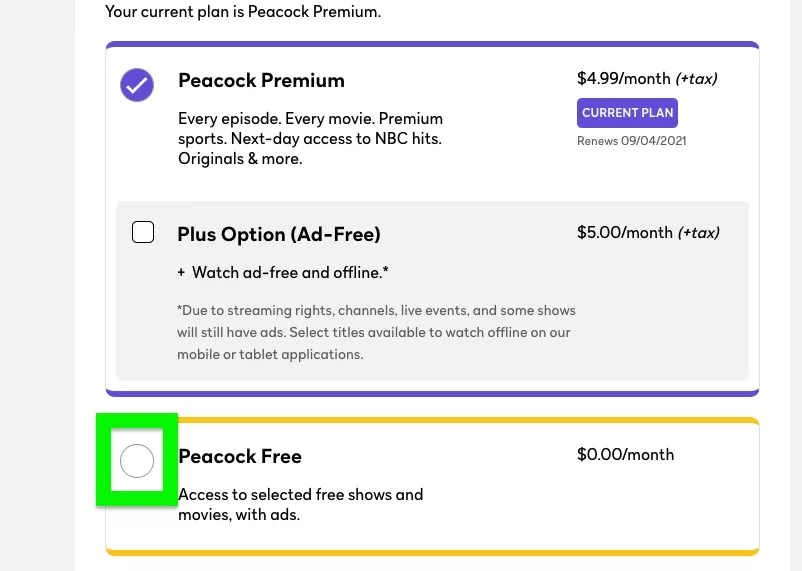
7. To confirm, tap on Change Plan.
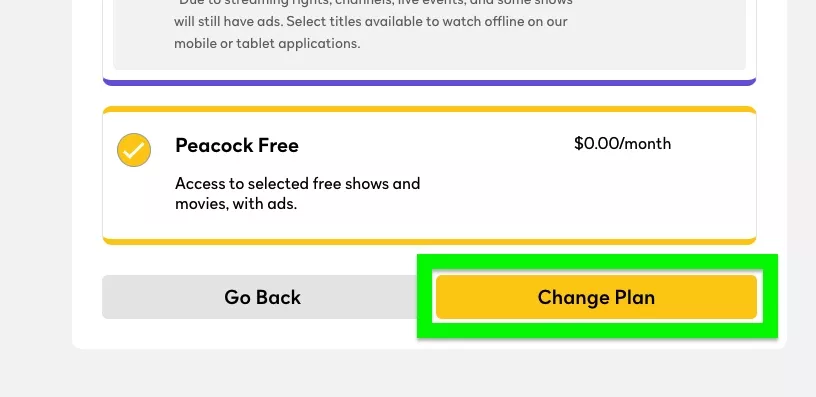
8. Peacock will try to manipulate you to change your mind. Dodge that whining by scrolling down real quick and hitting the Switch to Free button.
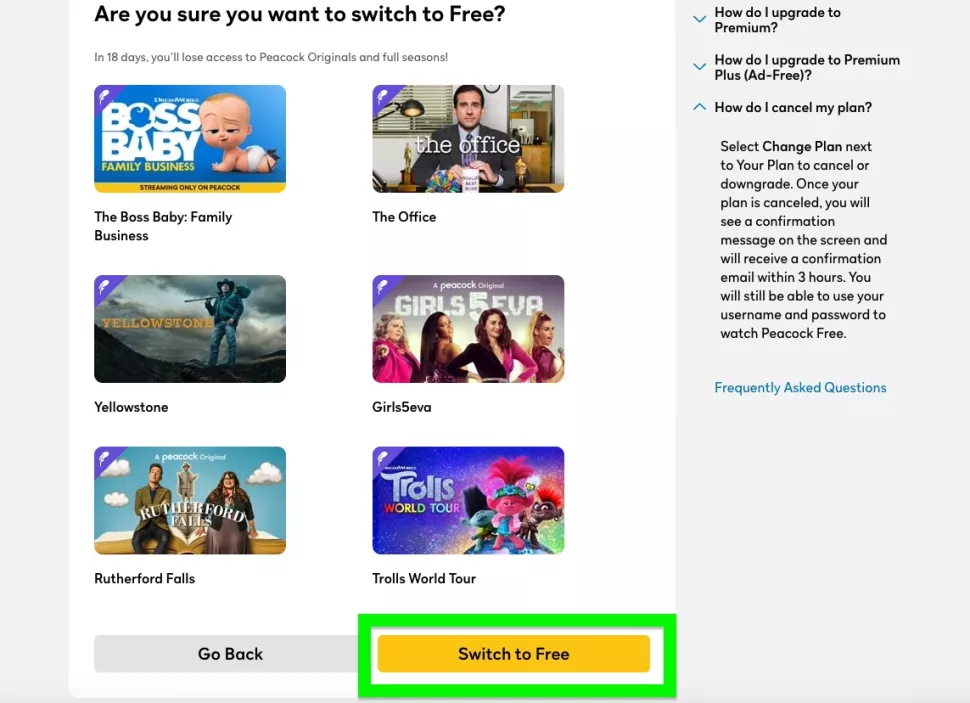
9. You will receive a message that your plan has been updated to Peacock Free.
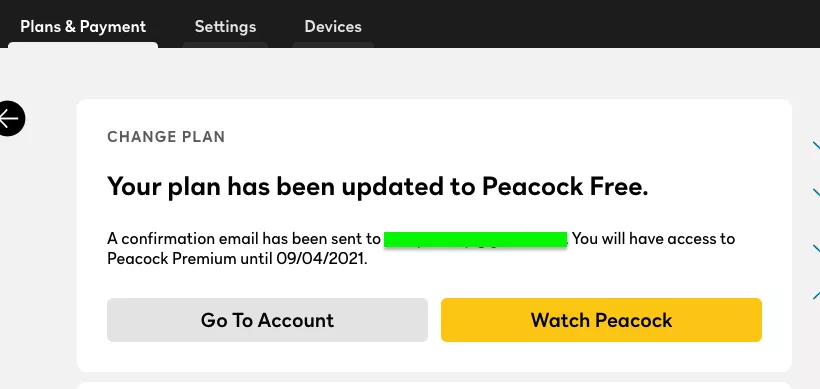
How to cancel Peacock Subscription has been solved. But, you should know that this doesn’t delete your Peacock account. Also, you will be a Premium subscriber until the billing period ends.
How to Delete Peacock Subscription?
Canceling and deleting a Peacock TV subscription isn’t the same. Moreover, deleting a Peacock subscription is strangely cumbersome. But there is a way. I found the links on an NBCUniversal Page.
1. This page is for users from the US (except for some in California). You have to fill out the form and select Peacock TV from the Select applicable brand(s) drop-down. You also have to select Delete My Information from above the form.
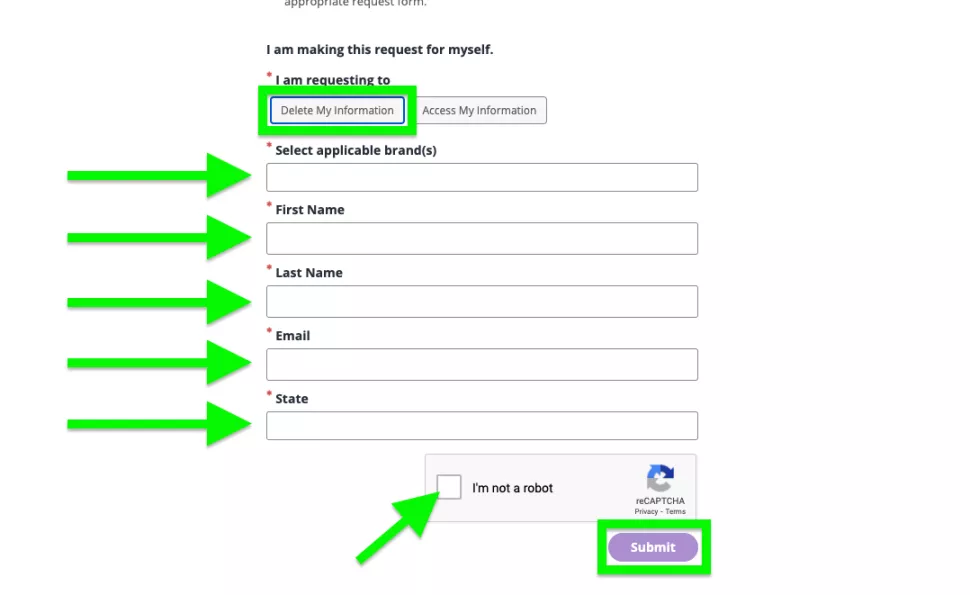
2. California residents with CCPA rights can click here to request the deletion. Additionally, the authorized agents can click here for the same. The toll-free number to request deletion is 1-800-447-0663.
How to Cancel Peacock Subscription?
Wrapping Up
So, now you know how to cancel Peacock Subscription. I don’t get why a lot of people want to escape Peacock. I mean, you can just unsubscribe or downgrade the subscription. But you want to escape the streaming platform as if it is a Karen land. You must have reasons. Otherwise, you would not have read the article till the end. I hope I could help you. Until next time, Adios!
Frequently Asked Questions
Why can’t I cancel my Peacock?
If you are not being able to cancel Peacock, check if you had subscribed to peacock using a third party (Android, Apple, Roku, etc.). If you had, you have to cancel the subscription from the same platform.
Is Deleting account same as Cancelling a Peacock subscription?
No, Canceling a subscription means downgrading the subscription to a free one. It doesn’t delete your Peacock account.