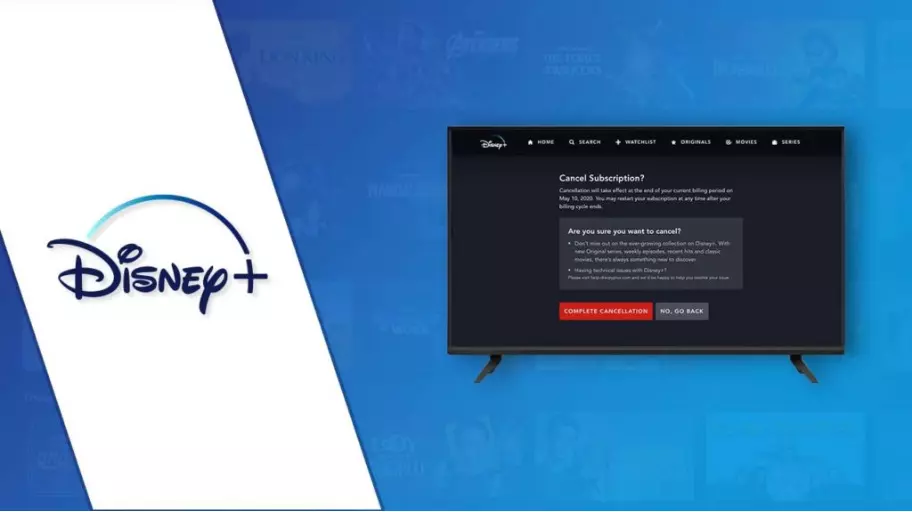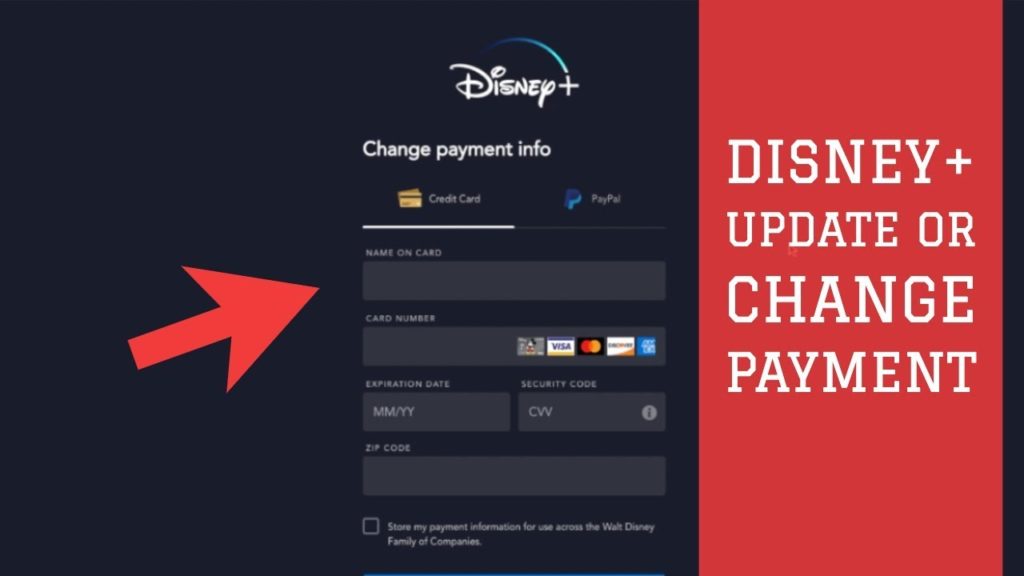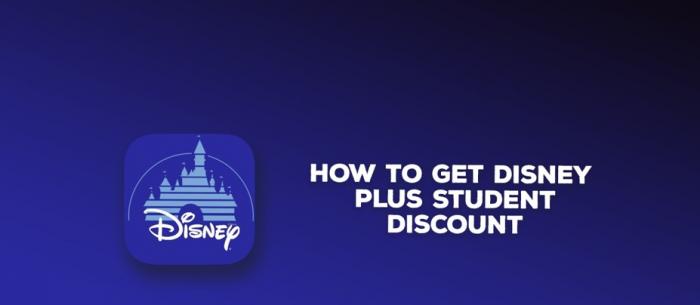Nowadays, its become quite easier for users to cancel their subscription to any streaming service. Are you not consuming content on Disney Plus as you used to? Are you not able to pay the subscription fees for the Disney Plus streaming service? If you are worried about how to cancel Disney Plus subscription, then you have come to the right place to get the comprehensive answer.
Disney Plus is a streaming subscription service that provides exceptional movies and television shows from the galaxy of Disney, Marvel, Star Wars, Nat Geo and much more. Additionally, you have exclusive access to the series and films produced by the alt Disney studios and Walt Disney television.
This article will help you how to cancel your Disney Plus subscription if you no longer need access to it.
In This Article
How to Cancel Disney Plus Subscription?
Disney Plus comprises a huge library, but there is a catch, you can not have access free to its subscription service. The monthly subscription cost will increase over time. Disney plus comprises a limited number of movies, and where a number of users get frustrated over time because the do not have access to their favorite shows or movies. This can lead users to cancel their Disney Plus Subscription.
How to Cancel Disney Plus From the Web?
It is possible to cancel Disney Plus from our personal computer. In order to do the same, just follow the simple steps.
- The first step is to open your favorite browser on the PC and log in to your Disney Plus subscription.
- Now, you can choose the Profile icon.
- Select the Account section.
- Choose the subscription whether you have monthly or annually.
- Now, you can select cancel the subscription.
- You can always give a reason why you are canceling the subscription.
- Eventually, you can click on continue to cancel our Disney Plus subscription.
After you cancel the subscription, you can still access the remaining days of the subscription period. After that, you will no longer be charged for the Disney Plus subscription.
How to Cancel Disney Plus on iPhone?
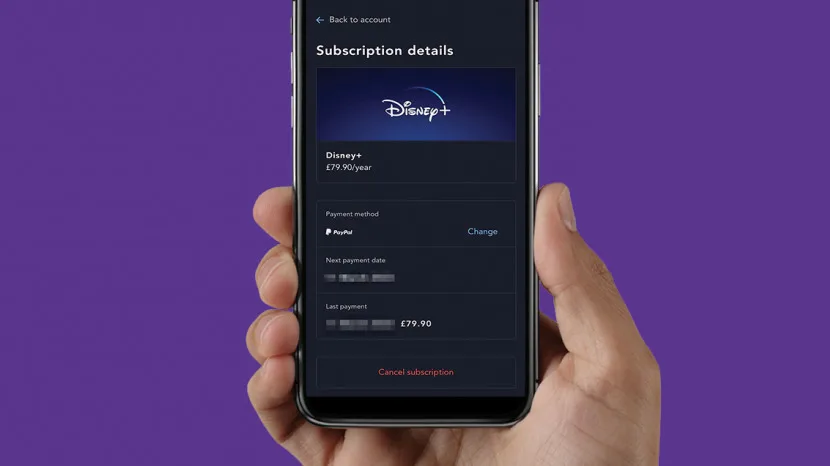
In case you have signed up for the Disney Plus subscription using iTunes from our Apple account. You can still cancel it using our iOS device by following the simple steps.
- You can open the settings app on your iPhone.
- You can tap on the button with our name at the top of the display.
- Click on the Subscriptions.
- Now, you can choose Disney Plus.
- Then, you can click on Cancel Subscription.
After you cancel the subscription, you can still access the remaining days of the subscription period. After that, you will no longer be charged for the Disney Plus subscription.
How to Cancel Disney Plus on Android?

If you are using Disney Plus through Google Account. You can cancel Disney Plus b simply following the steps below.
- The First step is to open the Google Play app store on our android smartphone.
- Now, you can press the menu icon, i.e., the three bars in the corner of the display.
- Now, you can Choose Subscriptions.
- Thereafter, choose the Disney Plus block.
- Now you can choose the cancel subscription.
After you cancel the subscription, you can still have access to the remaining days of the subscription period. After that, you will no longer be charged for the Disney Plus subscription.
How to Cancel Disney Plus on Roku?

You can simply cancel your Disney Plus subscription on Roku b following the simple steps.
- The first step is to click the home button on our Roku Remote.
- You can now emphasize the channel you want to cancel using the Roku remote.
- After that, you can click on the star button * on your Roku remote to access the options menu.
- Now, you can select Manage subscriptions to watch out for the renewal date and other options.
- Now, you can select Cancel Subscription to unsubscribe. Thereafter, you will get a window regarding the duration of the subscription plan.
- Finally, you can select Cancel Subscription. Therefore, Roku will show a text confirming the date of cancellation.
- Now, Select Done.
How to Cancel Disney Plus on Amazon Fire Stick?

Following are some of the steps to cancel Disney Plus on Amazon Fire Stick.
- Enter Amazon in your web browser and log in with your credentials.
- Now, as you can see in the upper right corner, there is an Account section. Click on that to select Memberships and Subscriptions.
- Now, you can proceed to the apps section, which is placed in the Digital Content and Devices menu.
- After that, you can select our Subscriptions from the left side of the menu.
- Now select Disney Plus, and you can cancel the same.
How to Cancel Disney Plus on Xfinity?

Following are some of the steps to cancel Disney Plus on Xfinity.
- The first step is to Login to your Disney Plus account.
- Now just find the Disney plus subscription.
- Then, you can manage your subscription by choosing our profile and going to your account, and selecting cancel the subscription.
- You can always get additional support or assistance by contacting Xfinity Support.
Can You Cancel Disney Plus Anytime?
Absolutely yes! it is possible for you to cancel Disney Plus anytime. Nevertheless, it should be noted that you will not go to get a refund or the subscription fee from the service provider. Rather, you will be able to enjoy the remaining days of the subscription period. After the end of the period, you will no longer be charged, but you will not be able to enjoy the fundamentals of a subscription.
How to Cancel Disney Plus Anytime | Watch the Video
Wrapping Up
This article has shown you the various aspects of How to cancel a Disney Plus subscription from various types of devices. Streaming a large stack of movies and entertainment can be fun, but the charges can make a small hole in our pocket. Comment down below if you liked the content we covered for you, and share your thoughts on canceling the Disney plus subscription at your end.