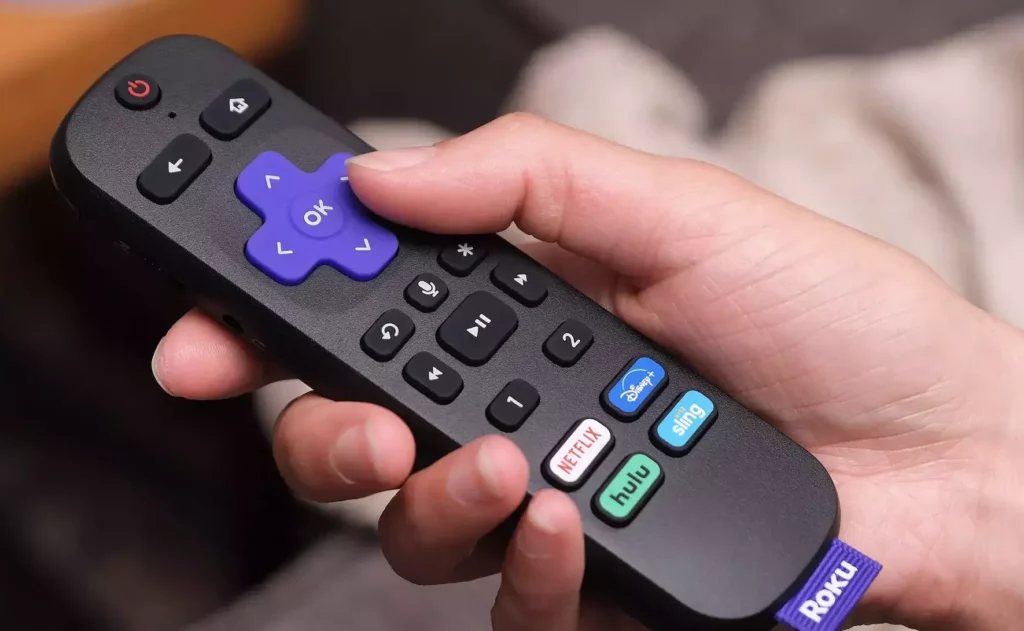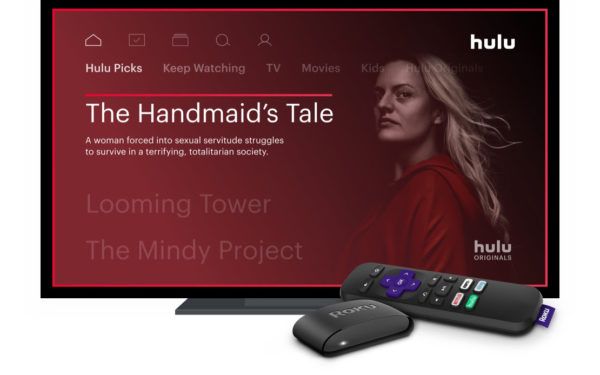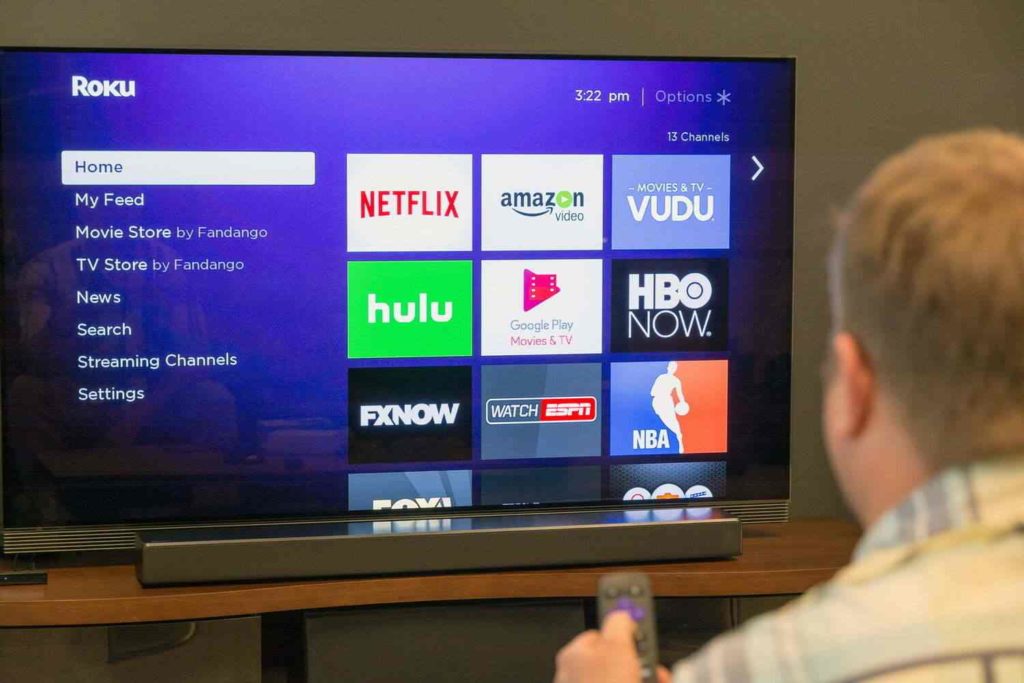You can watch a lot of content on Disney Plus, like TV shows and movies. You can stream Disney Plus content through multiple service providers, and Roku is one of them. As we all know, Disney Plus offers mostly a premium subscription to their customers, and they have ad-free packages. So, if you are already sick of Disney Plus, then you should know how to cancel Disney Plus on Roku.
Using Disney Plus on Roku is quite a good experience. You can also turn on subtitles Disney Plus on Roku. But there are many streaming platforms in the market, so if you want to switch to another one, you should learn some things. Well, it is not necessary to cancel Disney Plus if you want to add another platform to your list, but if you are not using it anymore and want to save some bucks, then this post can help you.
You can cancel Disney Plus through the Roku website, remote both, and if you need to know how you can get your subscription back after canceling it read more. Stick to this post for how to can cancel Disney Plus on Roku.
In This Article
How to Cancel Disney Plus on Roku?
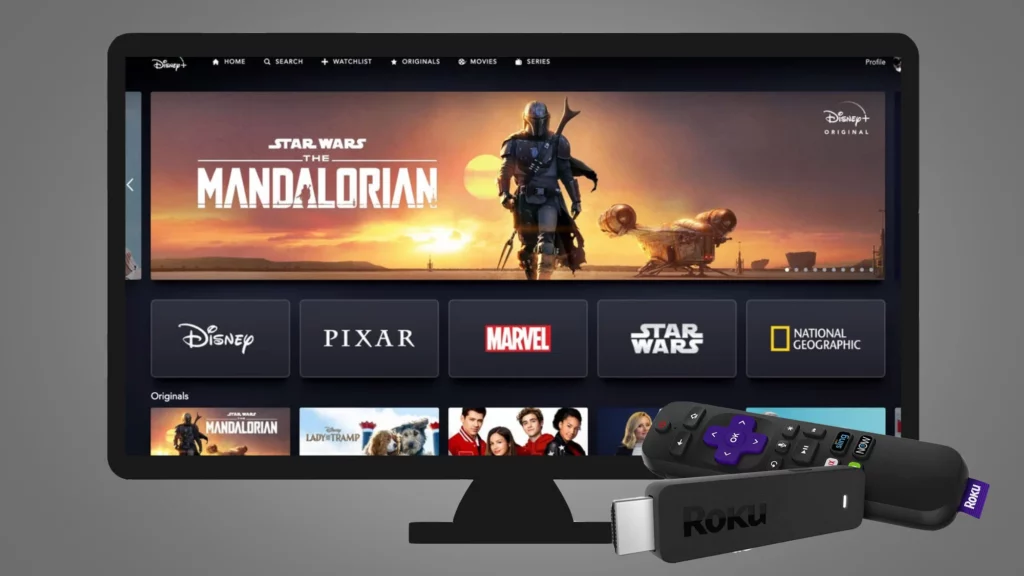
If you’re interested in canceling your Disney Plus subscription, there are a few different ways to do so. One way is to cancel directly through Disney Plus. Another way is to cancel through your Roku account.
And finally, you can also contact Roku customer support to assist with cancellation. If you need any assistance with canceling your Disney Plus subscription, don’t hesitate to contact Roku customer support for help, and follow this article to know more about how to cancel Disney Plus on Roku.
How to Cancel Disney Plus on Roku via Roku Website?
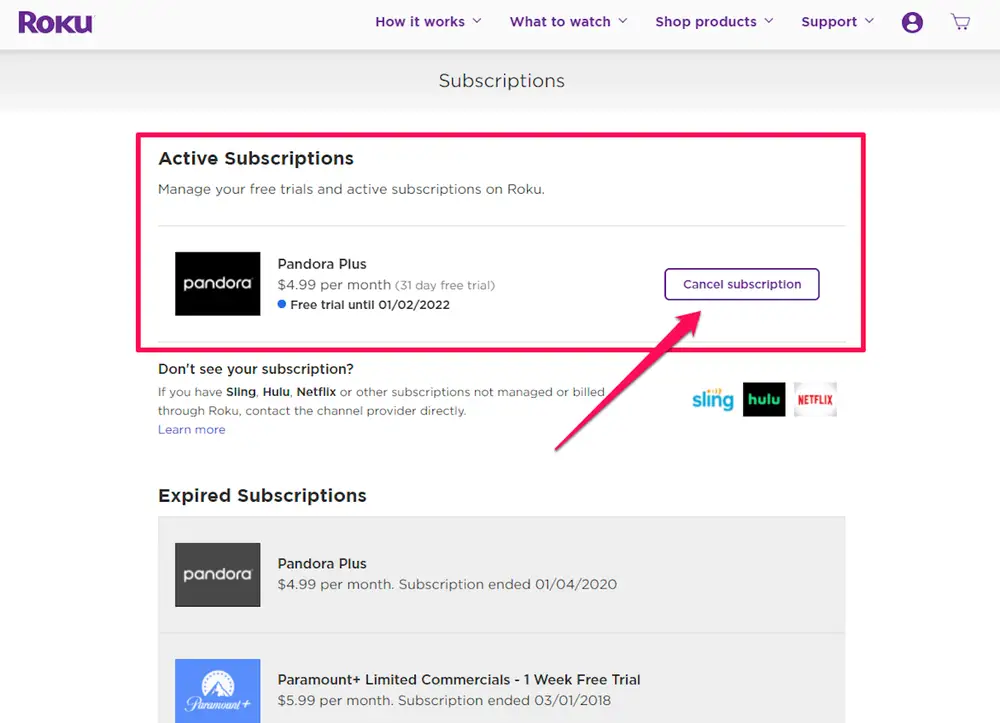
If you want to cancel your subscription to Disney Plus on Roku then, you can use the Roku website for it. If you have not used the Roku website before then, follow the below-mentioned steps to know more about how to cancel Disney Plus on Roku.
- Log in to your Roku account from the browser.
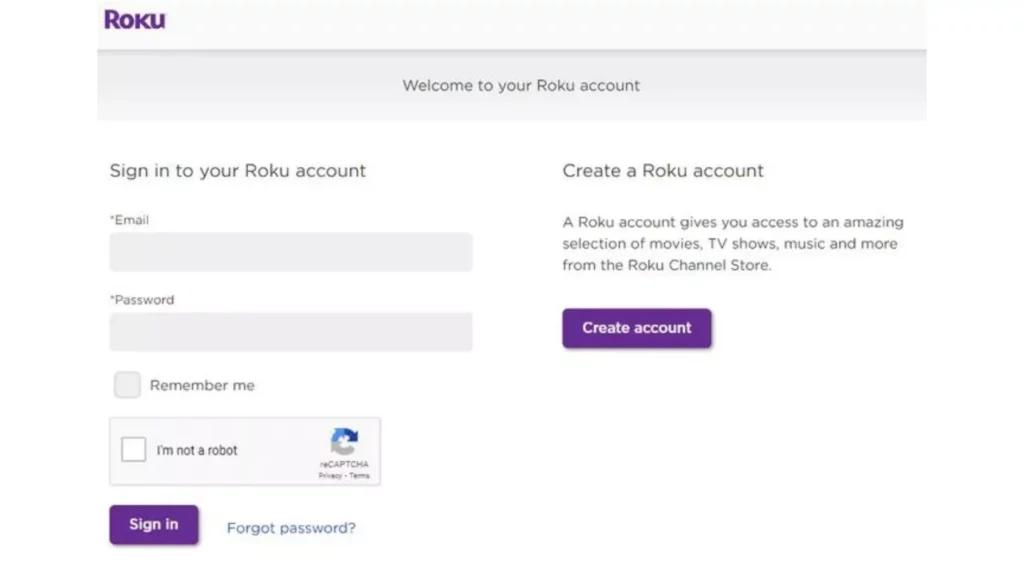
2. Select Manage subscriptions from the menu.
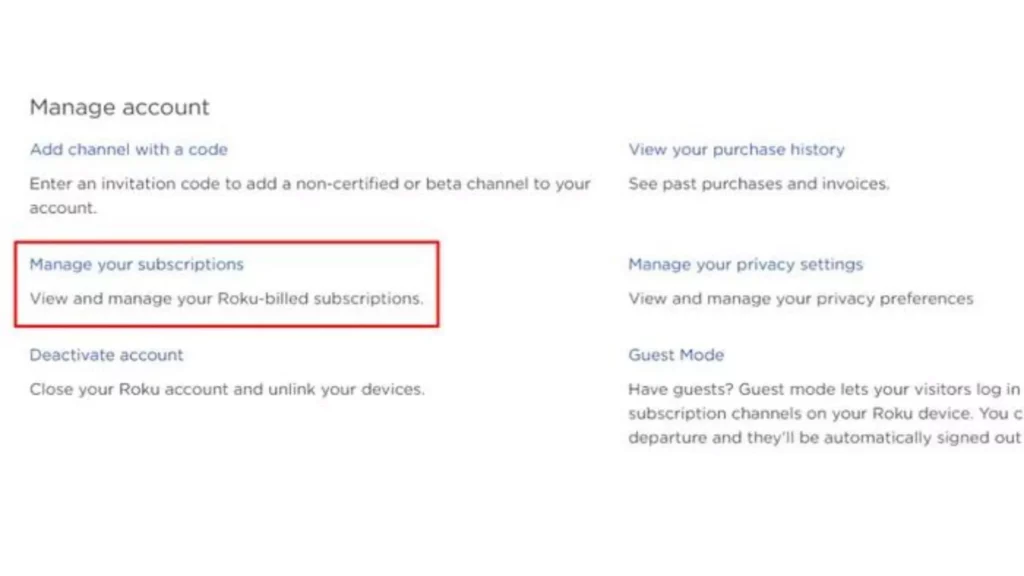
3. Scroll down to the Subscriptions section and select Disney Plus from the list.
4. Click Cancel Subscription and confirm when prompted.
5. You are Done with the process.
How to Cancel Disney Plus on Roku via Roku Remote?

You can cancel your Disney Plus subscription on Roku using the Roku remote. You can cancel Disney Plus on Amazon too. If you need to learn how to use the Roku remote for the cancellation then follow the below-mentioned steps.
1. On your Roku remote, press the Home button.
2. Navigate to the Disney Plus app and select it.
3. Press the * button on your remote.
4. Select Manage subscriptions.
5. Click on Cancel subscription.
6. Click on Done.
How to Restart Your Subscription to Disney Plus After Cancel It?
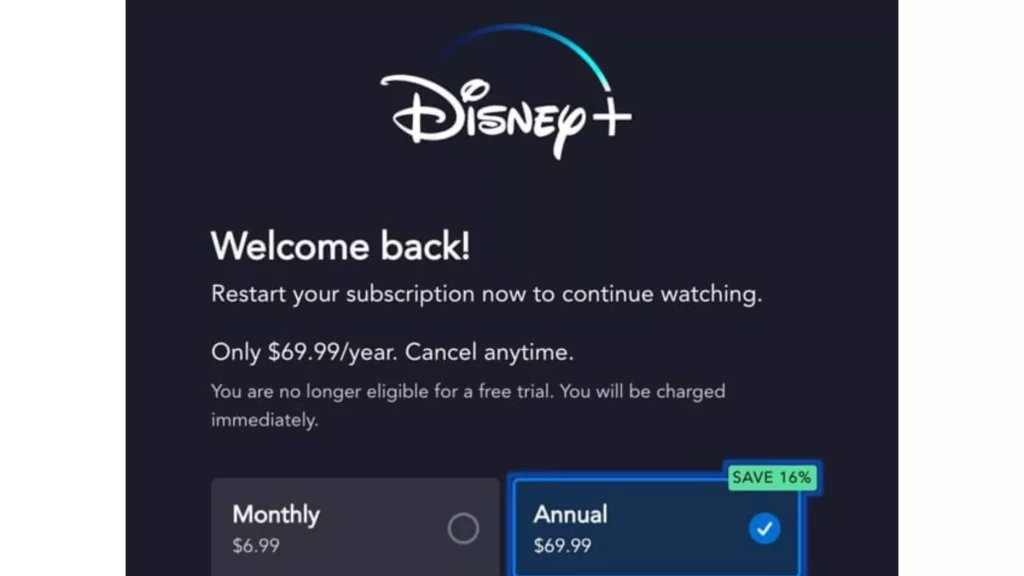
If you have canceled your Disney Plus subscription by chance and want to get it again then you can reset your Disney Plus subscription anytime, anywhere. Follow the below-mentioned steps to know more about how to cancel Disney Plus on Roku.
- Open the Disney Plus app on your Roku device.
- Click on Sign In in the top right corner of the screen.
- Enter the email address and password associated with your Disney Plus account.
- Click Continue.
- Once you’re logged in, click on the Profile icon in the top right corner of the screen.
- Scroll down to Account and click on it.
- Under Subscription, click on Restart Membership.
- Enter your payment information and click Start Membership.
- You are Done with the process now.
How to Cancel Disney Plus on Roku?
Wrapping Up
In this post, we have talked about how to cancel Disney Plus on Roku. If you are new to Roku or Disney Plus and do not have an idea about how to cancel the Disney Plus subscription then check out the above simple steps for it. Follow Path of EX for more updates. Have a great day!!!
Frequently Asked Questions
What do I need to use Disney Plus?
To use Disney Plus, you’ll need a compatible device and an internet connection. Disney Plus is available on Roku players and Roku TVs.
Can I cancel my subscription to Disney Plus?
Yes, you can cancel your subscription to Disney Plus at any time. For instructions on how to do this, visit the Disney Plus website.
Can I restart my Disney Plus subscription after canceling?
Yes, you can renew your Disney Plus subscription at any time after canceling.