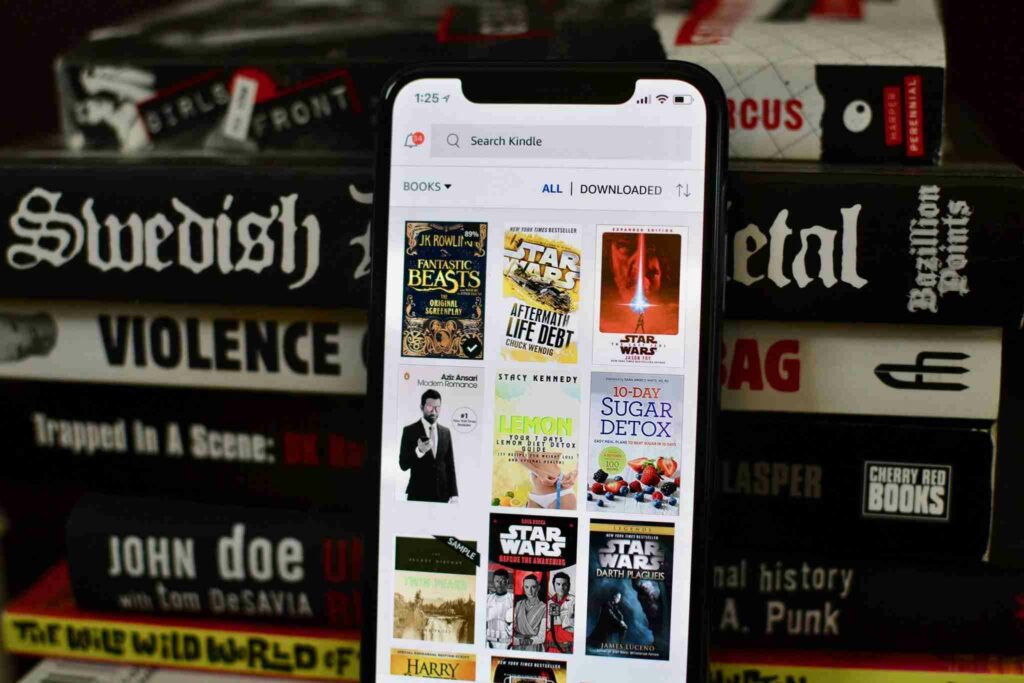iPhone is actually better than the Kindle reader device itself. It is, for that matter, the best eBook Reader. Naturally, most of the books that you’d want to read on Kindle will be chargeable. And there is a specific way to buy them. Let me guide you through how to buy Kindle books on iPhone.
Why am I calling iPhone the best eBook reader? It is because iPhone can run many eBook apps like Kindle. So, a book not available on Kindle doesn’t mean that you have to go for a physical copy. You can try other eBook reading platforms using your iPhone. Having said that, Kindle is the Facebook of eBook apps. And every eBook reader love Kindle. The catch is that to read a Kindle book, you need to buy it first and have it installed on your iPhone.
You can’t buy Kindle books directly from the app. You cannot even buy it from the Amazon shopping app. Do you know how to buy Kindle books on iPhone? Through a browser. You are free to choose any browser you prefer.
In This Article
How to Buy Kindle Books on iPhone | Step by Step Process
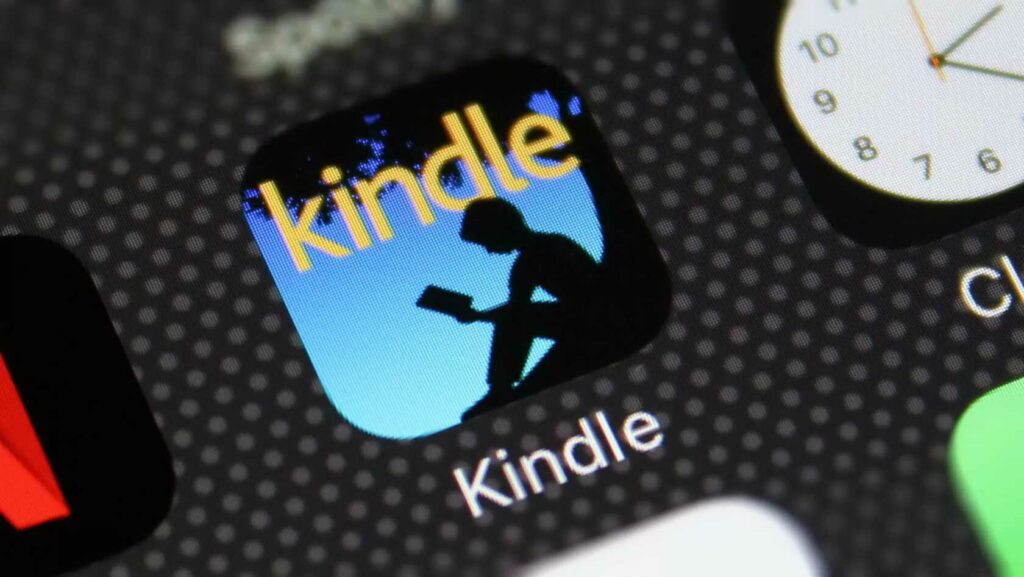
I would expect that you already have the Kindle app installed on your iPhone. If not, you can download it here. Well, let us see how to buy Kindle books on iPhone.
Although you can use almost any web browser for this method, I will recommend you and talk about using the Safari app here.
1. Go to the Safari app on your iPhone.
2. Navigate to amazon.com.
3. Sign into Amazon using your email id or phone number and password (if already logged in, ignore this step). If you don’t have an Amazon account, sign up here.
4. Search for the book you want to buy. You can also tap the three-bars icon at the top left corner > See All Departments > Kindle > Kindle Books and search for the book.
5. Once you find it, click on it.
6. Choose the Kindle format if you have chosen the second option from step 4. After you purchase, this book will be available on your Kindle app, logged into your Amazon account. This book will also be available on all the devices logged into your Amazon app.

7. Make the required payment and complete the payment.
8. Now, go to the Kindle app on your iPhone.
9. You will find the book in the All tab.
10. Tap on the cover and get it installed on your phone.
You are now ready to read the book. Congratulations! You have learned how to buy Kindle books on iPhone.
How to Buy Kindle Books on iPhone
Wrapping Up
Now that you know how to buy Kindle books on iPhone, go and tell your friend and develop a reading cult! You can also choose to sacrifice a goat every Friday in the name of the Gods of reading.
Anyway, buying kindle books on iPhone is not tough, yet is clouded under the fact that you can only see the names of books on your Kindle app but cannot purchase them. Not very straightforward. Yet, you want to read eBooks on Kindle. And here I am bidding adieu, for I know my job here is done. Until next time!
Frequently Asked Questions
Can I read Kindle on browser?
You can read Kindle books on a browser using the Kindle Cloud Reader web app.
Why can I not buy Kindle books from my iPhone?
As Apple claims 30% of all in-app purchases, Amazon doesn’t allow buying Kindle books on the Kindle app.
How do I use Kindle on my iPhone?
Download the Kindle app from App Store > Open Kindle app > sign in using your Amazon account details > choose a book > download it from amazon.com using Safari browser > install it on your iPhone using the Kindle app > enjoy reading!