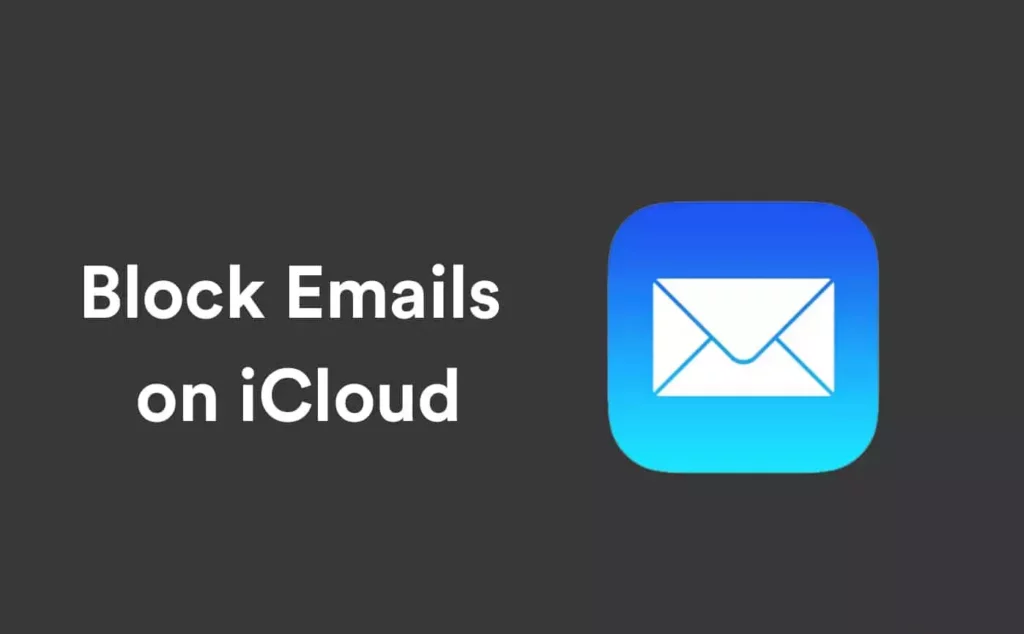An E-mail has been the source of communication for the last forty years. E-mail technology is evergreen, and sometimes it becomes difficult to accept that there was a time when e-mail did not exist in our lives. In some ways, emails can be troublesome if you don’t want to communicate with someone you don’t like or want to get spammed. Fortunately, most of email providers offer you the feature to block unwanted e-mail senders. If you are also looking to block iCloud email, then you are at the right place.
There is no difference in Apple iCloud email from the other third-party email providers. It becomes very easy if you know the sender you want to block from iCloud. It is always advised to use a Mac desktop to go further with the steps.
In this article, you will learn how to block iCloud email in an all-inclusive manner.
In This Article
How to Block iCloud Email?
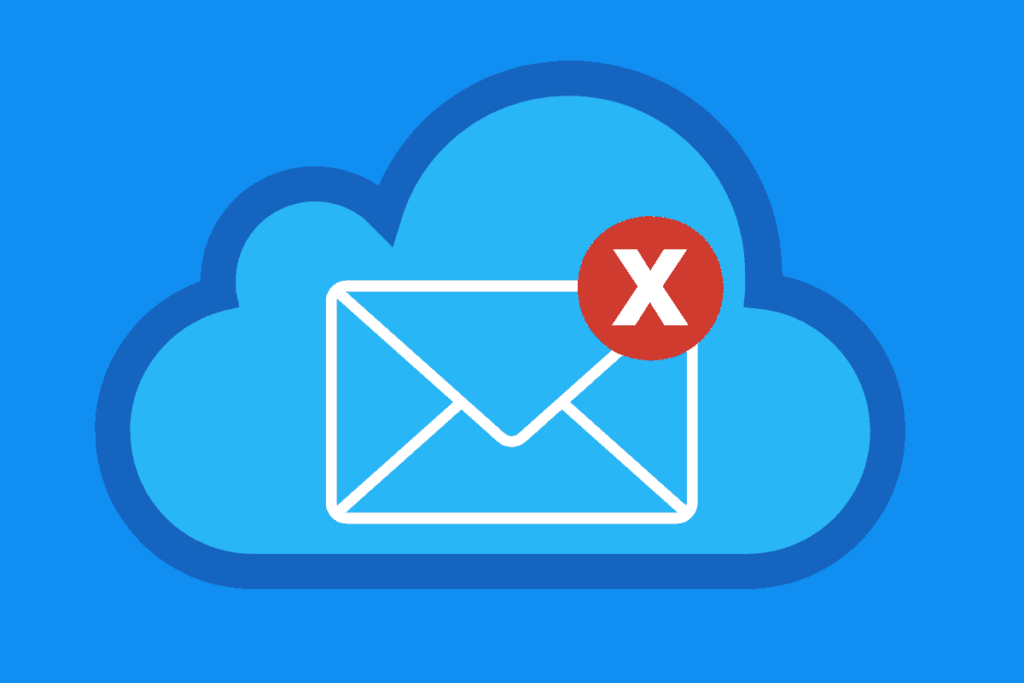
You can easily block the iCloud email, but there is a twist the web version of iCloud mail does not have any block button with the help of which you can directly block the sender. However, it is possible to block the sender; you need to set up the iCloud mail rule.
If you are wondering what are the iCloud mail rules, then let me tell you they are the actions based on the perimeters that will happen by default when you receive the mail. The following are some of the steps to block iCloud email in a comprehensive manner.
- Firstly, visit the iCloud official website and log in with your credentials, such as your Username and password.
- Now, you need to click on the Mail button.
- Afterward, you have to click the cog icon that is present in the Mailbox sidebar.
- Now, click on the references after a pop-up menu appears on your window.
- Then, click Add Rule.
- Now, you have to select the “is from” under the “If a message” from the dropdown menu.
- Now, you need to punch in the email address of the sender you want to block.
- Now, Under the “then” header option, select “move to trash and mark it as read.”
- Finally, Click on Add.
How to Block iCloud Mail Emails In The Mac Mail App?
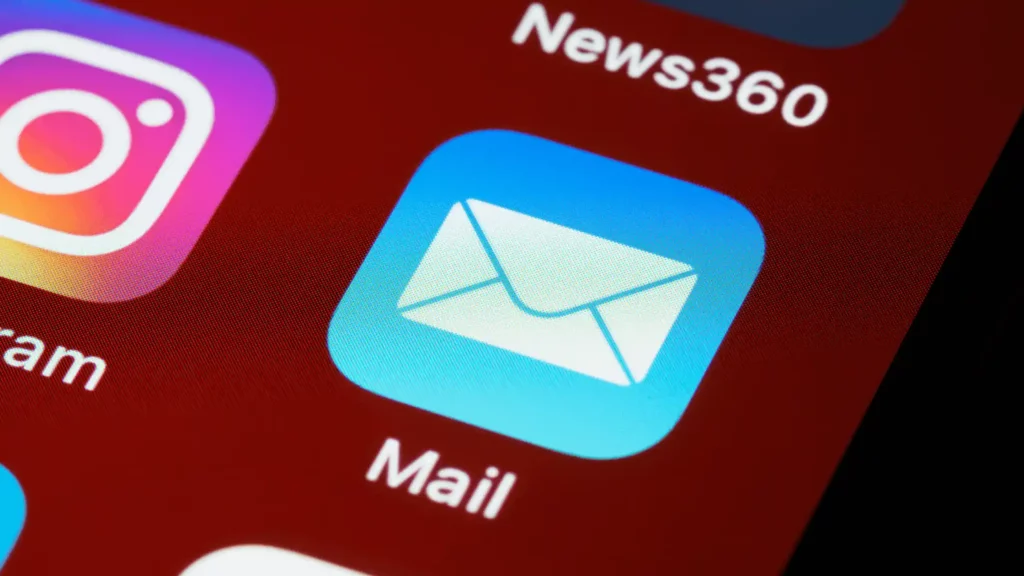
There is another way that apple users can block cloud mail. You can do it by using the Mail app, which is built into the Mac operating system. I have found this way a little bit easier than performing the steps that are given above. Also, you can get email reminders in Apple Mail on iOS 16.
The following are the ways in which you can block iCloud emails in Mac’s Mail app.
- Firstly, you need to open the Mail app.
- Now, find the sender you want to block and then click on it.
- Afterward, Click on the Senders name.
- Then, you have to Click on the Block contact from the drop-down menu that appears on the screen.
- After completing the above step, the sender’s email will be added to the Mail apps blocked list.
How To Change The Mail App’s Blocked List’s Settings?
The Mail App in the MacOS will help the users to block senders in different ways, and let’s see how you can do it.
- Firstly, you have to open the Mail app.
- Now, from the menubar list, choose Mail and then Preferences.
- Now, you have to click on junk mail.
- Now, Click on the Blocked option.
- Afterward, you have to make sure that the enable block mail filtering is checked.
- Now, you have to choose whether to move the blocked emails to the inbox or to the trash.
- Beneath the email address, you can also remove the block list or add more emails to the block list by clicking on the mini or plus buttons.
The following are the ways in which you can block senders in different ways by changing the Mail List settings.
How to Block iCloud Email?
Wrapping Up
This article explained to you how to block iCloud email in an all-inclusive manner. Of course, this is a more convenient option who is using the cloud for the purpose of communication. Moreover, you can unblock the sender’s mail address if you want to undo the decision.
Comment down if you find the article insightful, and share your thoughts on the Apple iCloud email services and the feature they offer to their users.