The Apple licensing system is unique in the sense that it takes utmost care of the security and privacy of the users. Apple entertains your access to avail of the service only if you are duly authorized. So the first step in this way forward is to authorize. The same goes for the question How to Authorize Macbook for Apple Music.
In order to enjoy purchased music and other content. To be able to enjoy and use the purchased content, including Movies and Music. You first need to authorize your Computer or MacBook. It is only after that you can share your media with other devices. With a prerequisite condition that you must keep yourself signed in with the same Apple ID.
You are allowed to authorize at least Five devices (Mac, Computer, or both) at a time to enjoy the purchased music. This is the maximum cap you are allowed to. In case you want to download any purchased item on the sixth computer. You are supposed to de-authorize one of your authorized devices. In this article, I will tell you how to authorize Macbook for Apple Music.
In This Article
How to Authorize Macbook for Apple Music?
At max, you can just authorize five computers or Macs. How exactly can you authorize MacBook for Apple Music? The following steps are the answer to your question, how to authorize Macbook for Apple Music?
1. Open iTunes or Apple Music app.
2. In the Menu bar, click on Account.
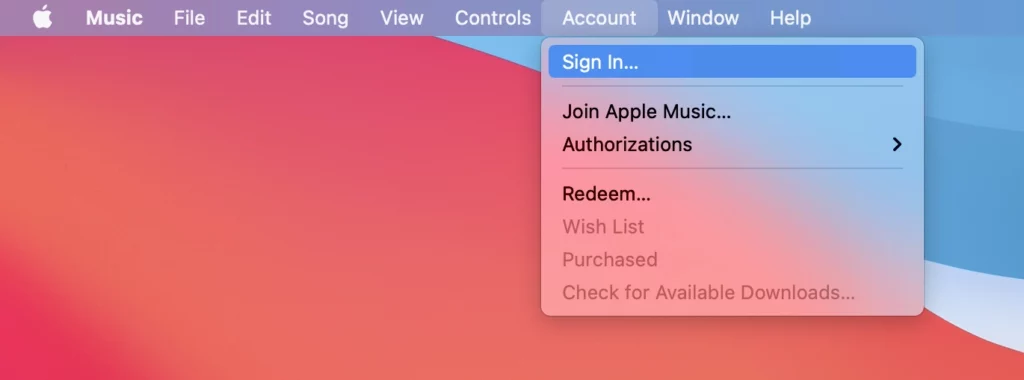
3. Tap sign in and enter your Apple ID credentials/ ID and Password.
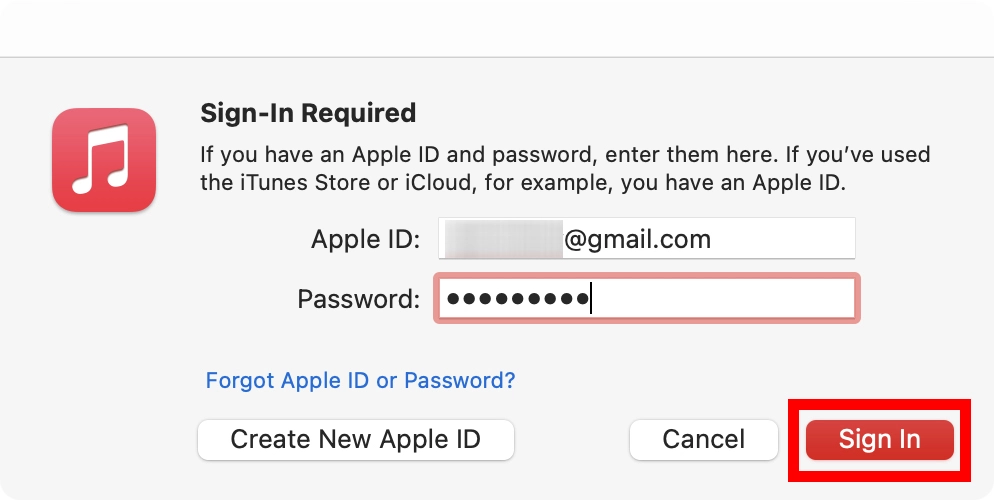
4. Now click Account again and hover over the Authorization.
5. And Select Authorize this computer. And here you go with the authorization completed.
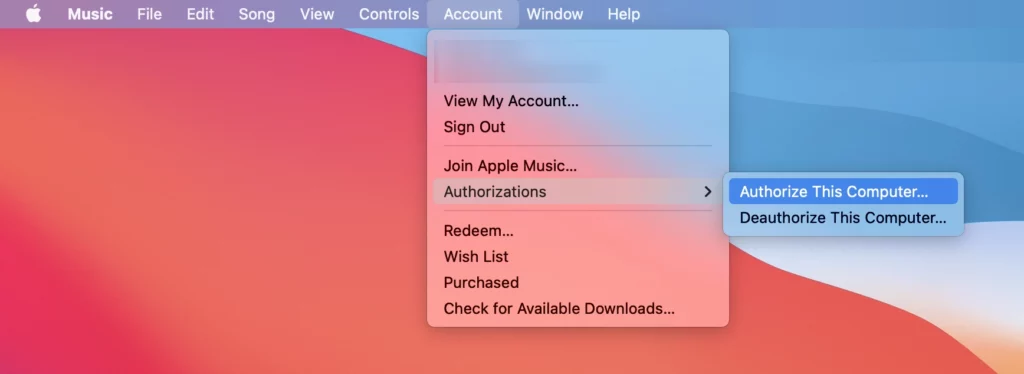
This is how you can authorize Apple Music on Macbook.
You can authorize only Computers and Macs. Remember that neither iPhone, iPad, nor AppleTV is counted as a computer. Therefore you, by no means, can count these under-listed devices as authorization.
Does it Address your Privacy Concern?
Apple is known for taking care of its user’s privacy concerns. It highly takes the protection and safety of its users and is taking every necessary step to be taken so that the privacy of its users isn’t breached. It has, by and large, managed to secure, safeguard and protect the privacy of the users barring a few exceptions.
The same goes for purchased items like apple music. The process of authorization ensures that copyright reserves are protected.
How to Deauthorize all Computer for iTunes?

You have the option to deauthorize all the computers, and you are allowed to do it once a year. This is quite handy in case you forget to deauthorize a computer you no more have possession of or have five authorized computers. Here is how you can deauthorize:
1. Go to the Music app on your Computer.
2. Choose settings.
3. Go to the Accounts setting.
4. Sign in if it is necessary.
5. And click on the deauthorize all on the right.
How to Authorize Macbook for Apple Music?
Wrapping Up
The process of authorizing and deauthorizing a computer device for Apple Music is subject to change. You can change it anytime, as and when required. Besides, the additional advantage is that you don’t need to have a subscription to Apple Music to authorize a computer.
In conclusion, it can be said that Apple allows you to add multiple computers and macs to be used simultaneously by capping the maximum number at Five. It has certain advantages and disadvantages as well. But it can be said with greater certainty that the positives weigh heavier than the negatives. So there is a lot to be taken care of before lunging ahead with the question, how to authorize Macbook for Apple Music?
Frequently Asked Question
Q: Can we add Mobile to the list and authorize iPhones and iPad to access Apple Music?
Ans: No, You can’t add iPhone or iPad. Only computers and Macs are allowed.
Q: What is the maximum number of computers and Macs that can be authorized at a time?
Ans: You can authorize a maximum of Five computers and Macs.
Q: How can I authorize Sixth Computer?
Ans: You have to de-authorize one of the already authorized devices.
Q: How to Authorize a Computer for Apple Music?
Ans: The method of authorization for the Computer and MacBook is the same. You can do it by, Going to the Music app > Choose Account > Authorization > Authorize this Computer.




