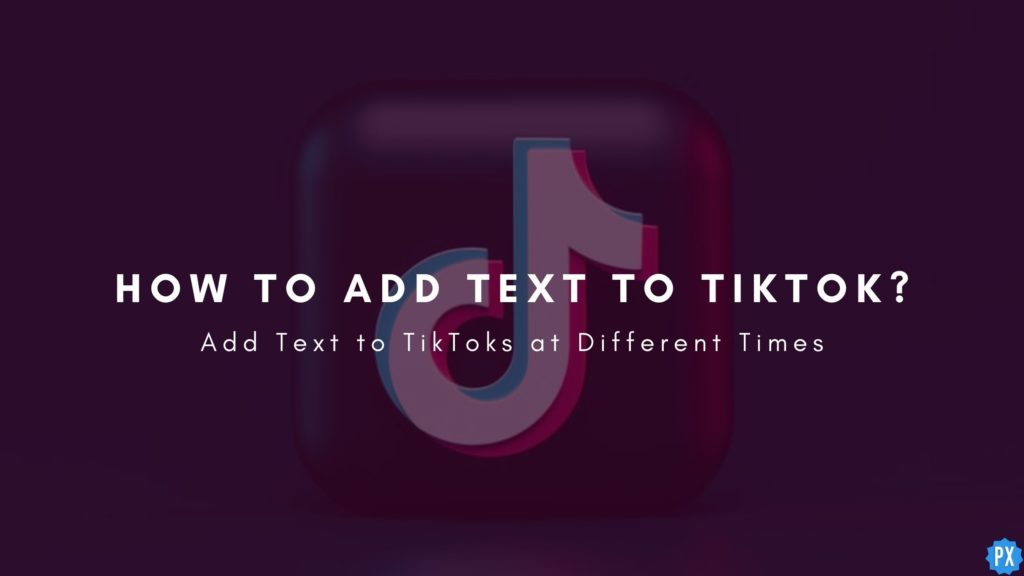Since the day TikTok was launched, it has made people billionaires and it is still continuing to do so. Every single day! You might have read many blogs on the internet giving you some of the best tips for boosting your account on TikTok. However, nobody knows what makes a TikTok reach millions and that’s why you have to try everything to interact with your audience.
The first direct way to communicate with your viewers on TikTok is through texts. After going through this article you will learn how to add text to TikTok videos, how to edit them and customize the texts so that they appear and disappear at particular moments.
You can add texts to your TikToks in the same way you have learned how to get stickers on TikTok. The steps are mostly similar and quite easy. Moreover, adding text to your TikToks makes them more interactive than a usual slideshow. Let’s not keep you waiting. Quickly go through how to add text to TikTok clips and enjoy posting amazing videos on the app.
In This Article
How To Add Text To TikTok Videos?
Firstly, when you learn how to add text to TikTok videos, you will be making your video content more enjoyable and easy to interpret for the viewers. Secondly, texts can play a huge part in good storytelling on the TikTok application.
I am 100% sure you have seen those videos on TikTok where they post only half of a video and then you see a text at the end saying “To be continued..”, “Follow for Part 2”, or “Part 2 Out Now!” Doesn’t it make you curious? Oh, yes it does make you want to check out their profiles and find the next parts. That’s the power that texts hold and you could use the same in your videos too.
1. Launch the TikTok application on your Android or iPhone.
2. Either record a new video by clicking on the “+” icon, or you can use one from your drafts.
3. If you are recording a new video then click on the red icon and once done click on “Next”.
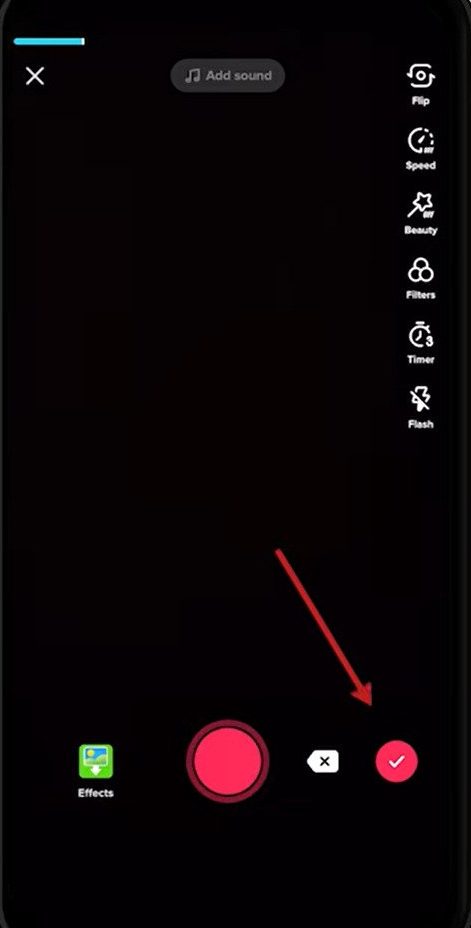
4. Now, you will see many options at the bottom of the screen.
5. Click on the “Text” icon with the Aa symbol.
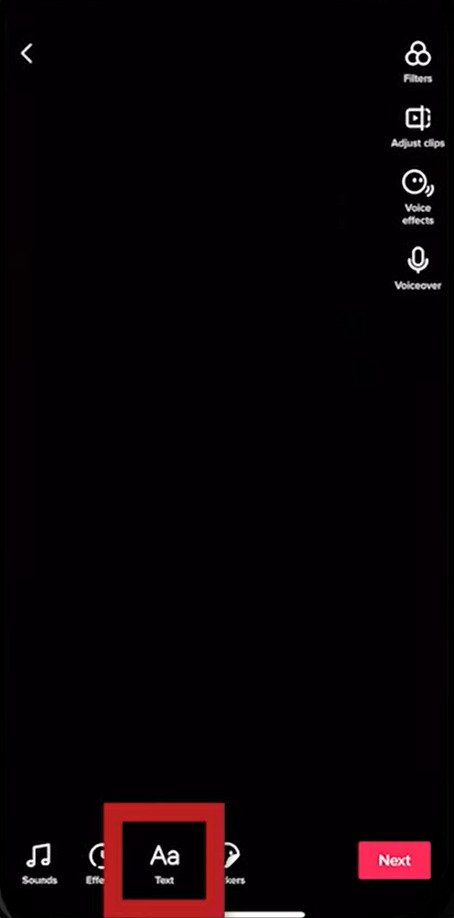
6. Enter your text.
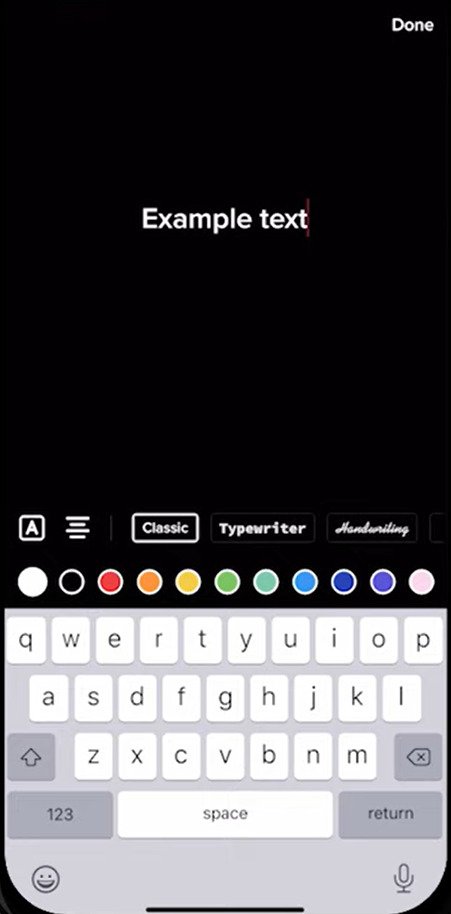
7. Check out different color options and font styles.
8. Click on the “A” on the left side of the screen to add a highlight to your text. (Optional)
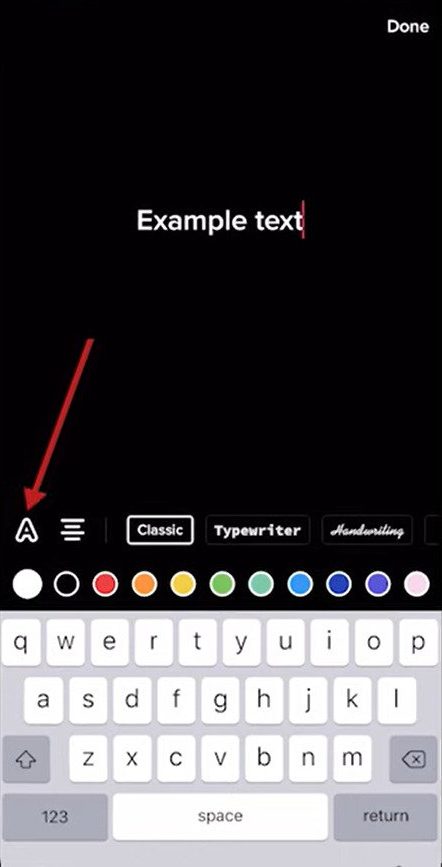
9. Once you are done with editing. Hit “Done” on the top right corner of the screen.
Know that after clicking Done you will not be able to edit the text, you can only change the text’s position and time duration.
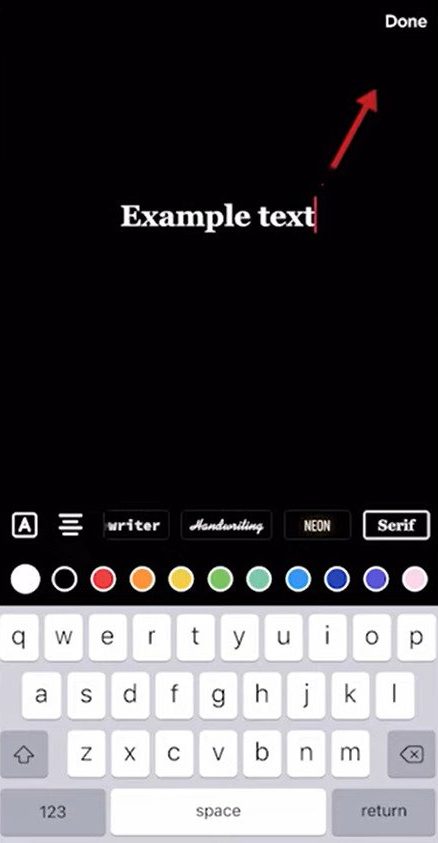
10. Now, hold the text and move it to a population where you like it.
11. Hit “Next”, add a description and then you can post the TikTok as usual.
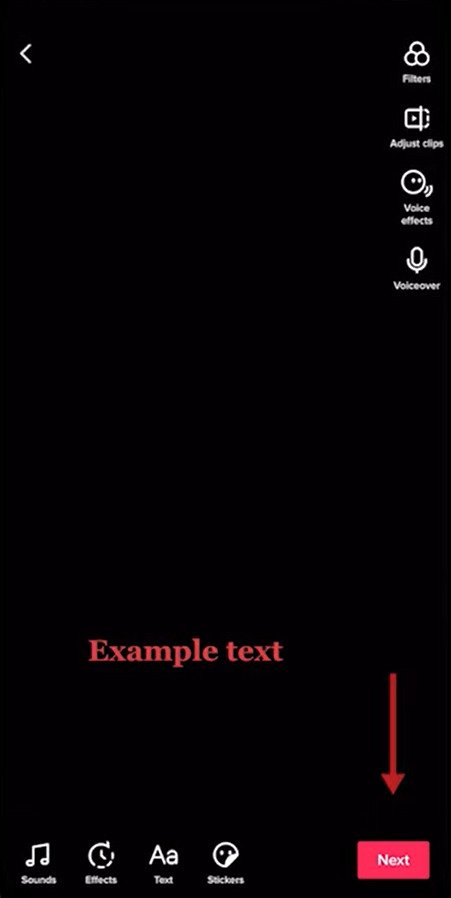
Bonus Tip: If you want your text to be said, you should use the Text-to-Speech feature by clicking on your text and hitting the “Text-to-Speech” option, and choosing the desired voice.
How To Edit Text You’ve Added On TikTok?
If you have already added text to any of your videos in your drafts, then you can still edit the text in TikTok. How? Simply follow these steps to edit the text in a TikTok.
1. Open your TikTok video in drafts.
2. Click on the text to reveal options.
3. Click on “Edit”.
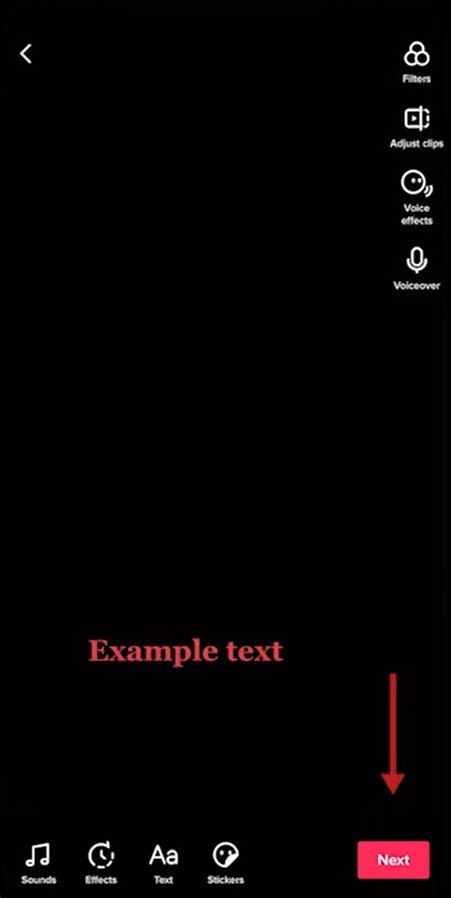
4. Make all the changes that you want to make and then click on “Done”.
How To Customize Time Duration Of Text On TikTok?
Adding time duration is a super cool feature that you can apply to your texts. Here, you will add text to TikTok and then make it disappear after some time. You can do this with multiple texts so it will appear as if multiple texts are appearing and disappearing at proper intervals of time.
1. Open your TikTok video in drafts.
2. Click on the text to reveal options.
3. Click on “Set Duration”.
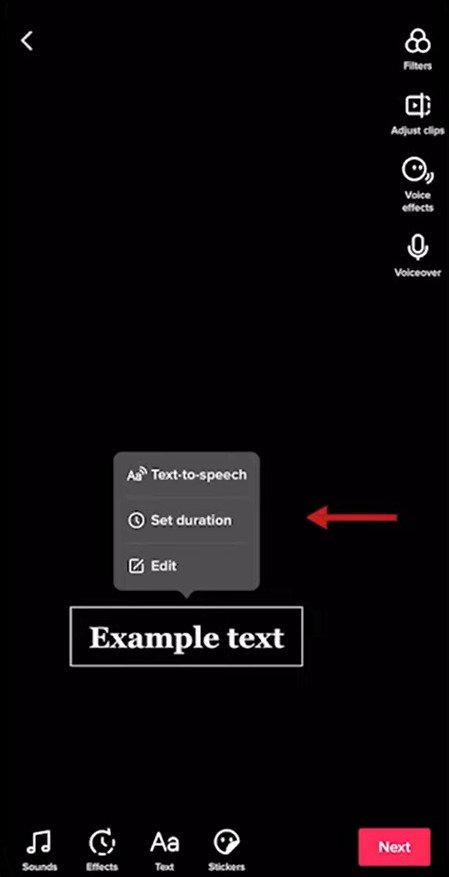
4. Now, you will be able to choose from where you want the text to appear and until when.
5. Drag the timing bar to adjust the visibility duration on text in your video.
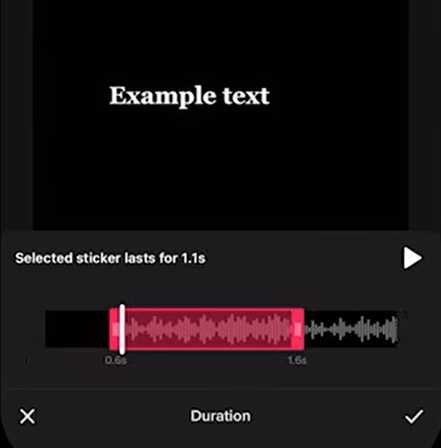
6. You can even preview how your text will appear in the final video. You can do this by clicking on the play button displayed right on the editing bar.
7. When you are satisfied with the time duration, click on the “✓” checkmark icon.
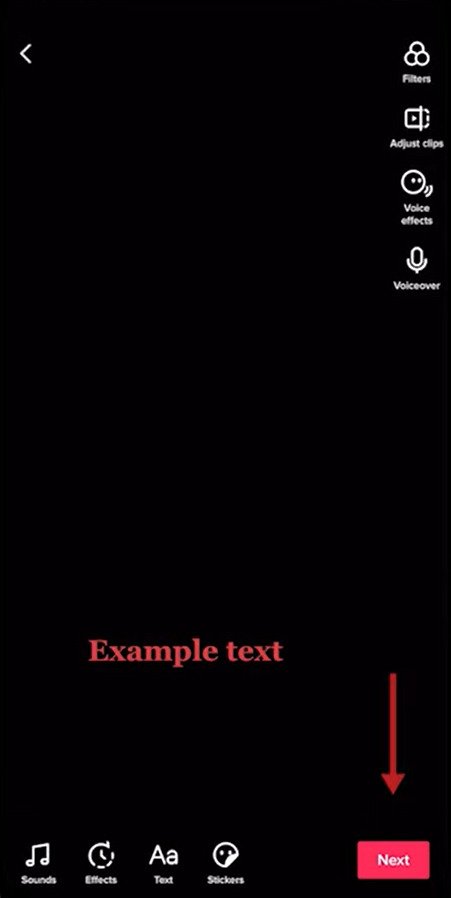
That’s it. That’s exactly how you become a pro after learning how to add text to TikTok videos, editing those texts, and customizing their time durations.
Video On How To Add Text To TikTok
Wrapping Up
Learning how to add text to TikTok videos is super easy. You just need to click on the text option, type the text, click on it to find the time duration, and then just customize a little. You do not need any third-party app to add text to TikTok videos. Everything is in-built in the app.
If there’s anything you want to share with us regarding this article, a suggestion, query, anything, you can do it by commenting below.
You can also share this article with your friends and siblings because come on, we all know that someone who is obsessed with becoming the next TikTok superstar.
Keep visiting Path of EX and have a great day.