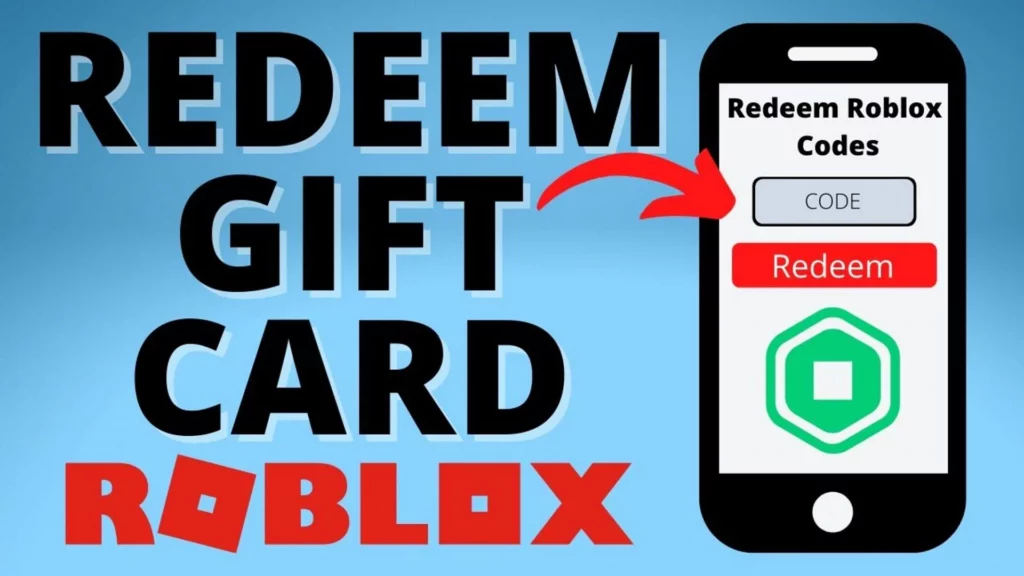Roblox Gift Cards are the most convenient way to purchase a Premium subscription or load up on Robux in the game. But to use it, you must first learn how to add a Roblox gift card to your account. Roblox Gift Cards can be redeemed only once per account and reward the player with different goods depending on the Gift Card.
Roblox Gift Cards are available in two types. The first is Robux, a virtual currency that is added to the account balance of the user. And the second is Credit, which is real money that can be used to purchase Robux or Memberships directly. Gift Cards can only be redeemed online, not through Roblox apps. But the redemption process is the same whether the player receives a virtual or physical gift card.
Roblox Gift Cards can be purchased online or in-person at stores such as Target, GameStop, and Walmart. When purchasing online, the buyer can select the amount of credit they want to put on the card, ranging from $10 to $200, and it can be sent directly to the recipient’s email address. Read this article to learn how to add a Roblox gift card.
In This Article
How To Add Roblox Gift Cards on Mobile & PC?

It’s very easy to add a Roblox gift card if you follow the steps written below carefully. Read further to know the steps.
Another Reminder: Gift Cards can only be redeemed via a browser, not through Roblox apps.
Steps to Add Roblox Gift Card –
- Log onto your Roblox account from a web browser.
- Go to the Gift Card Redemption Page at roblox.com/redeem.
- Or, access this tab through a tag on the Roblox menu.
- Enter the PIN Code on the Gift Card.
- Then click the ‘Redeem’ button to successfully add the contents of the Gift Card to your account.
If the Gift Card provided Credit to the player’s account, they could use this Credit to purchase Robux or a Membership. Players can do so by clicking the ‘Use Credit’ button after entering the Gift Card or by going to the Membership Page or Robux Page. They can then use their Credit.
How To Add Roblox Gift Card On iPad?

The process to add Roblox Gift Card on iPad is the same. Players must simply launch their iPad’s web browser (typically Safari). As long as the player is logged in, they can enter their PIN Code and redeem their code as mentioned in the steps above.
- If the screen turns red when you attempt to redeem the gift card, it indicates that the PIN code you entered is either invalid or has already been redeemed.
- If the screen turns green, you have successfully redeemed your Gift Card and are now free to spend your newfound rewards as you please!
Where Does my Credit Go After I Add Roblox Gift Card?
When you are on the Roblox Gift Card redemption page, your Credit Balance will be shown under the Redeem button.
How Do You Add Robux From a Gift Card?
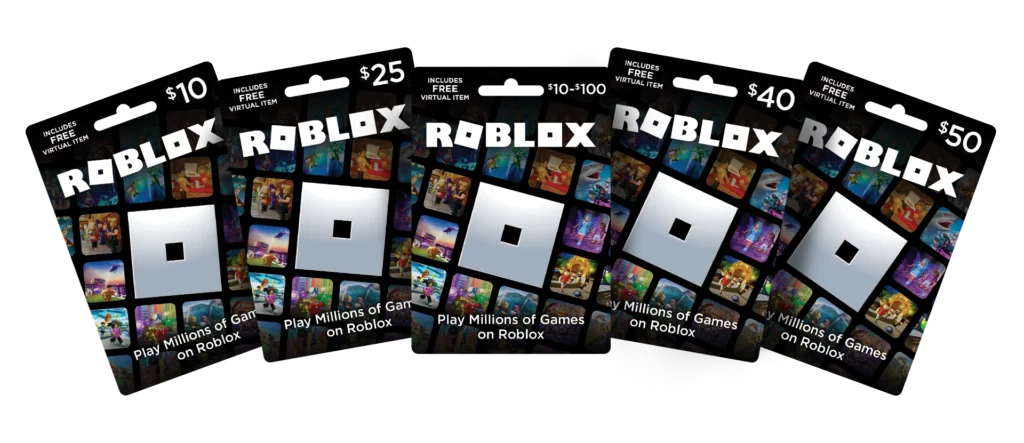
Once you have your Roblox gift card, it’s time to get all that Robux in your account. So how do you add Robux from your Roblox gift card? Let’s find out!
Steps to use Robux after Redeem are –
- Open your web browser.
- Log into the Roblox account where you redeemed the gift card.
- Go to the Membership or Robux purchase page.
- Select the product you want to purchase.
- Select Roblox Credit as the payment type and click Continue!
That’s it! Now check out your new product!
Wrapping Up
So, this was all about how to add Roblox Gift Card. Keep sharing this article on how to add Roblox Gift Card with your fellow gamers. Also, stay tuned to the Path Of EX website for more such details. Happy Gaming!
Frequently Asked Questions
1. How To Add Roblox Gift Card?
Steps to Add Roblox Gift Card –
1. Log onto their Roblox account from a web browser.
2. Go to the Gift Card Redemption Page at roblox.com/redeem.
3 Players can also access this tab through a tag on the Roblox menu.
4. Enter their PIN Code which is on the Gift Card.
5. Then click the ‘Redeem’ button to successfully add the contents of the Gift Card to their account.
How to Redeem Roblox Gift Card?
1. Open your web browser.
2. Log into the Roblox account where you redeemed the gift card.
3. Go to the Membership or Robux purchase page.
4. Select the product you want to purchase.
5. Select Roblox Credit as the payment type and click Continue!