What happened? Did you accidentally remove an Instagram reel from your profile grid and now don’t know what to do? If something like this happened a year ago, it could be stressful, but now, there’s no need to stress in such a situation! In this article, I will tell you how to add reels to your profile grid that you have mistakenly removed from your grid. So come along and learn how to unhide reels on the profile grid.
Reels have a separate section on the profile page but can still be viewed from the Profile grid on Instagram. Instagram has made the option to remove reels from the profile grid available, but most users prefer to keep their reels on their Profile Grid as it is easily accessible. But many a time, users accidentally press the ‘Remove from Grid’ button just to regret it later. And sometimes, you don’t even notice it and wonder why my reels are not showing on my profile grid.
So without further ado, let’s jump into the article and learn how to add reels to your profile grid. Why wait, then? Let’s begin!
In This Article
How to Add Reels to Your Profile Grid After Removing?
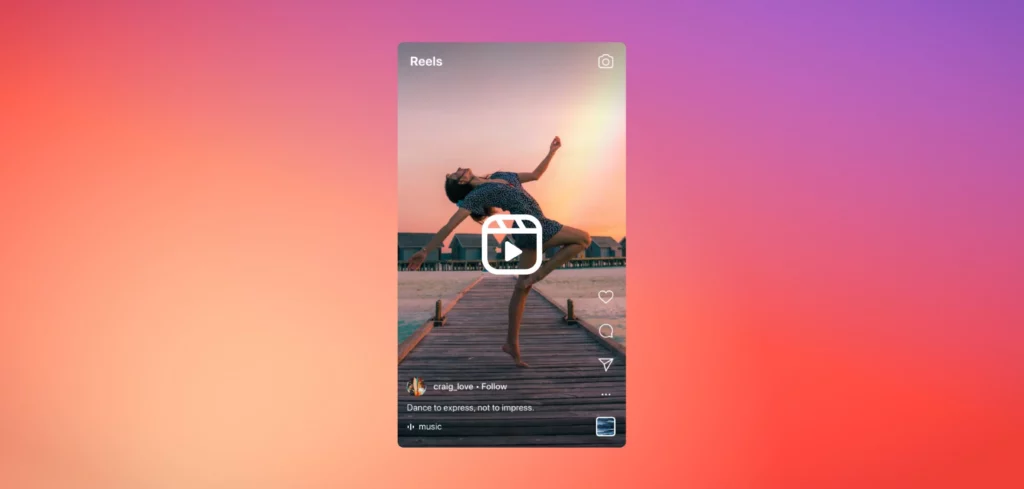
Earlier, there was no option to add a reel back to the profile grid if you have removed it intentionally or mistakenly; however, now Instagram lets users add the removed reels back to the profile grid. Recently, Instagram introduced an official way to add the reel back to the profile grid. So, now there is need to repost a reel to get it back.
Below I have mentioned step-by-step guides on how to show reels on profile grid again after removing them for iOS and Android users separately. So depending on the device you use, you can refer to these guides on how to put reels back on profile grid accordingly.
How to Add Reels to Your Profile Grid on iOS?
To add reels to your profile grid after removing it from the grid on iOS, you need to follow these steps:
Step 1: Open the Instagram app.
Step 2: Tap on the profile icon from the bottom menu.
Step 3: Tap the reels button from the top menu to view reels.
Step 4: Select the reel you want to add back to Profile Grid.
Step 5: Tap on the three dots on the right side of the screen below the share icon.
Step 6: Tap on the Manage option.
Step 7: Tap on the Add to Profile grid option.
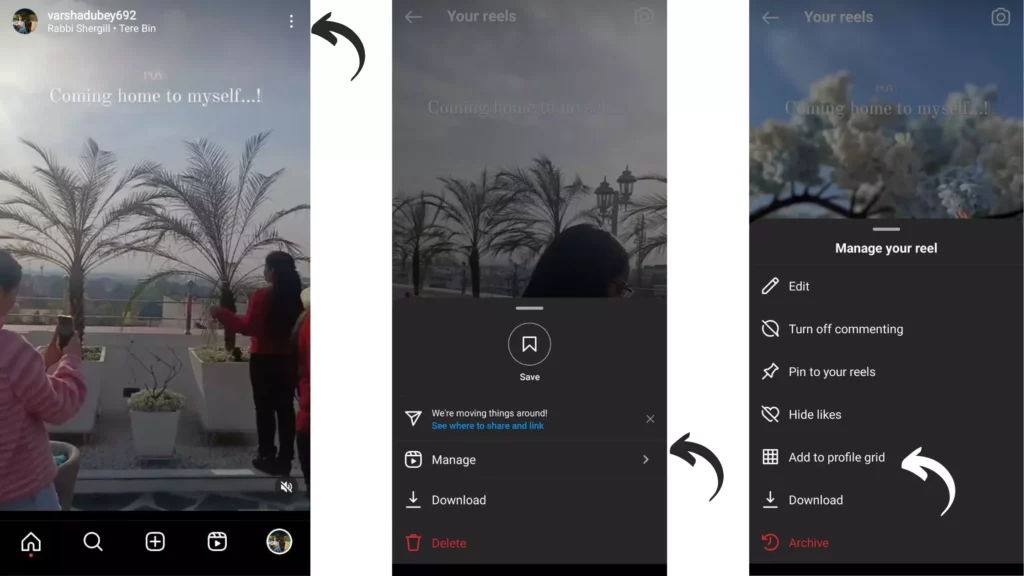
And with this, you are done. This is how you can add reels to your profile grid on an iOS device.
How to Add Reels to Your Profile Grid on Android?
To add reels to your profile grid after removing it from the grid on Android, you need to follow these steps:
Step 1: Open the Instagram app.
Step 2: Tap on the profile icon from the bottom menu.
Step 3: Tap the reels button from the top menu to view reels.
Step 4: Select the reel you want to add back to Profile Grid.
Step 5: Tap on the three dots on the right side of the screen below the share icon.
Step 6: Tap on the Manage option.
Step 7: Tap on the Add to Profile grid option.
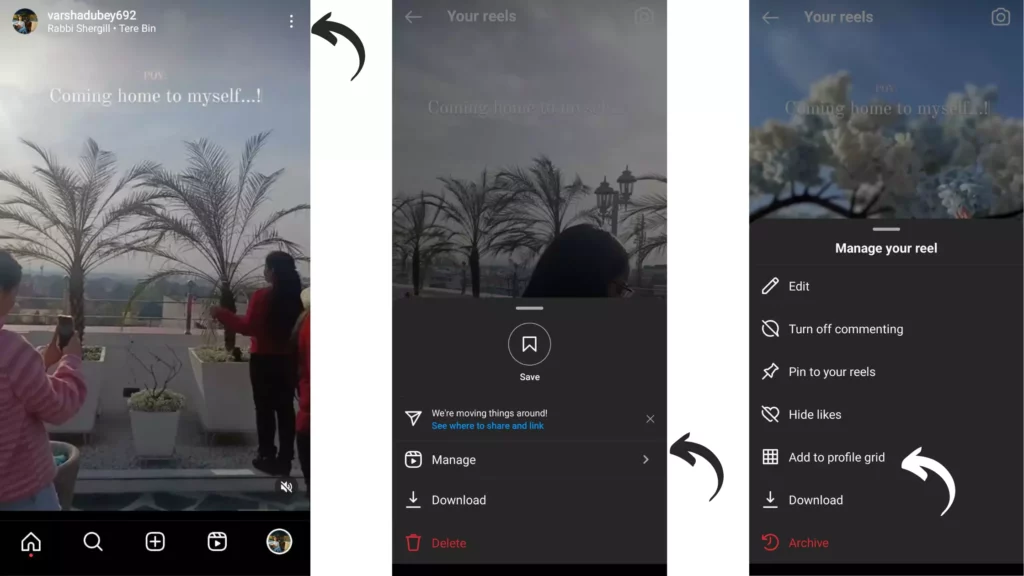
And with this, you are done. This is how you can add reels to your profile grid on an Android device.
How to Remove Instagram Reels from Your Profile Grid?
In case you don’t know how to remove Instagram reels from your profile grid, you need to follow these steps:
Step 1: Open the Instagram app.
Step 2: Tap on the profile icon from the bottom menu.
Step 3: Select the reel you want to remove from Profile Grid.
Step 4: Tap on the three dots in the top right corner.
Step 5: Tap on the Remove from profile grid.
Step 6: Tap on the Remove option in the confirmation pop-up that appears.
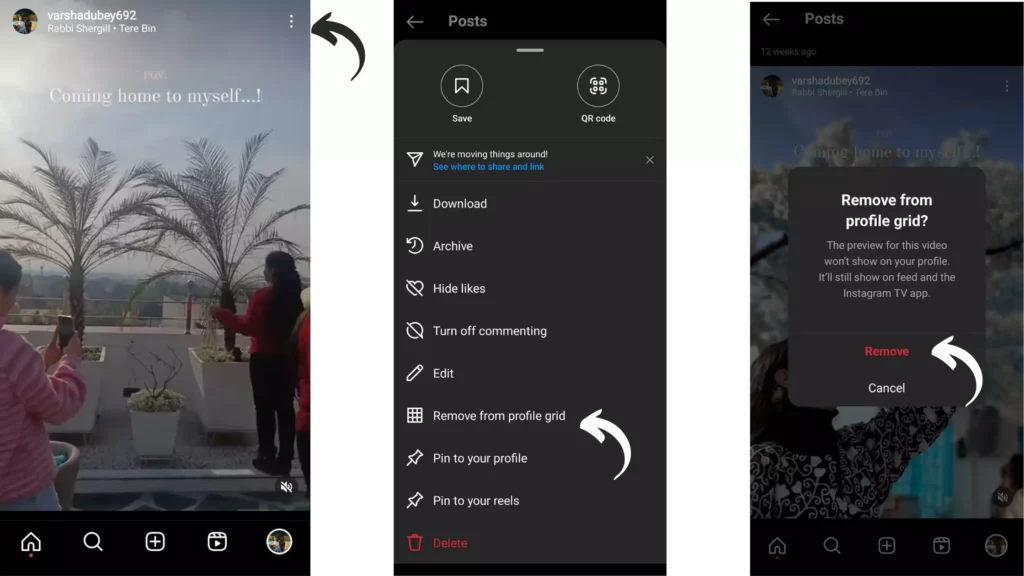
And with this, you are done! This is how you can remove Instagram reels from your profile grid.
Wrapping Up
With this, I come to the end of this blog, and I hope you now know how to add reels to your profile grid. So go ahead and bring the reel you accidentally removed from your grid back on your Profile. And yeah! For any further queries related to Instagram, you can comment down below.
So, guys, that is it for today. Take Care! And keep visiting our website, Path of EX, for more such queries related to Social media, Gaming, and Technology. Till then, Bye! Bye!
Frequently Asked Questions
1. Why don’t I see reels on my profile grid on Instagram?
If you cannot see reels on your profile grid on Instagram, this can be due to two reasons:
1. You have accidentally removed the reels.
2. This can be due to a bug.
2. What happens when you remove reels from profile grid?
When you remove reels from the profile grid, these reels won’t show up there but can still be available to watch under the reels section.
3. Is it possible to bring back the reel to the profile grid?
Yes, it is possible to bring back the reel to the profile grid. To do so, go to the reels section, where you can find all your reels, and tap on the reel you want to add back to the grid. Tap on the three dots and select manage, then tap Add to Grid option.
4. What is the profile grid on Instagram?
Instagram Grid is what you scroll through when you visit a user’s profile to see their posts starting from recent to older ones. Those square posts stacked one over the other constitute an Instagram Grid.
