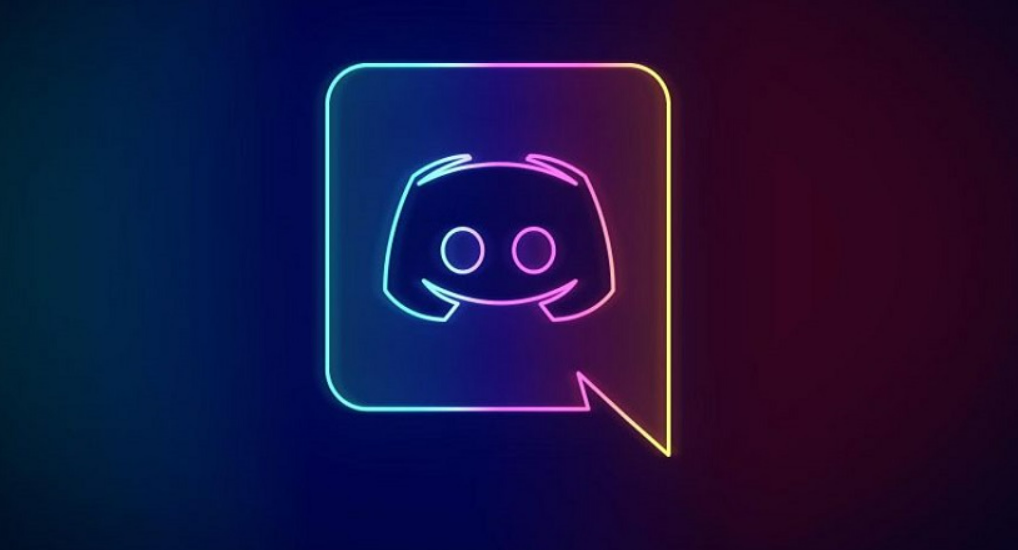Reaction Roles on Discord are a great way to make the app more enjoyable and fun. Since you can use the app with several users at the same time, it can get a bit boring. You can easily change this by adding Reaction roles on the app. Let’s see how to add Reaction Roles in Discord.
Discord may be a newer app, but it has better features than other social media apps. The app is complex in comparison to other social media apps out there. You will have to follow an elaborate process to report a user on Discord. Similarly, it is not easy to report a message in Discord as well. The best feature of Discord is its servers. These are rooms that users can share with other users on Discord while conversing in audio as well as video format.
So if you frequently use Discord, you might want to know about the Reaction Role in Discord. You will learn what reaction roles are and how to use them. We have mentioned the 3 best ways in which you can add reaction roles in Discord. Read on to know how to add Reaction Roles in Discord.
In This Article
What Are Reaction Roles in Discord?
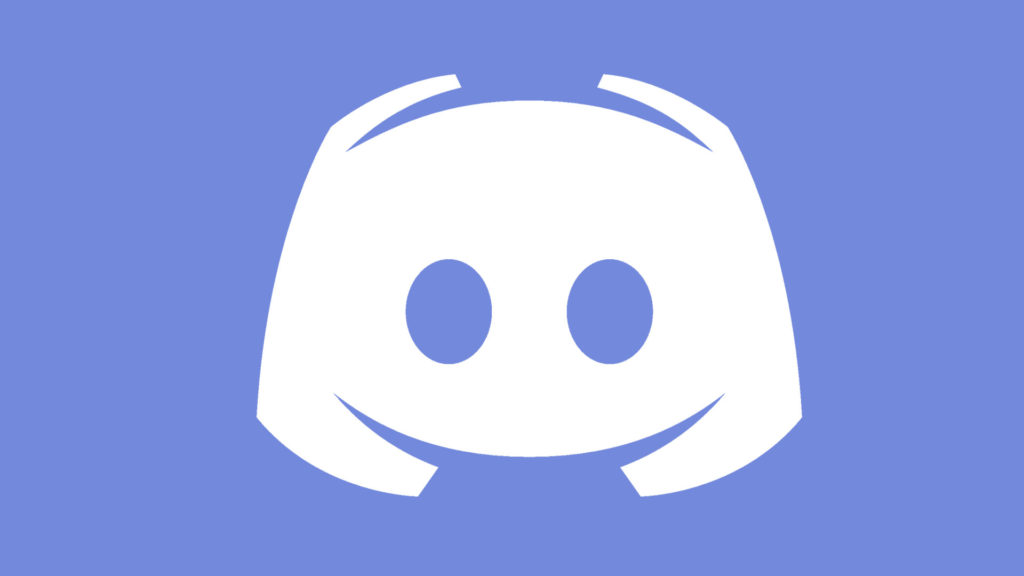
Reaction roles are tasks that a user can perform on Discord. These roles range from changing fonts or the color of the username to the users’ ability to assign these to themselves. These reaction roles can also be assigned by the admin to moderate the content, comments, and the users’ behavior on Discord Servers. These reaction roles make it easier to use the app.
If you know how to use the reaction roles on Discord, it does make the more enjoyable to use. With Discord being a newer app, it can get a bit tricky to get around. Luckily it is easy to add reaction roles on Discord. Let’s see how to add Reaction Roles in Discord.
How to Add Reaction Roles in Discord?
Now that you know what reaction roles are, let’s see how to add Reaction Roles in Discord. You can use Bots that are specifically designed for accomplishing reaction roles on Discord. You can add these bots to Discord and assign them different roles. These bots will then automatically perform these tasks or roles assigned to them.
You can add these bots and use them from your PC as well as from your phone. Let’s see how to add Reaction Roles in Discord from your PC.
How to Add Reaction Roles in Discord on PC or Mac?
You can use these apps to add Reaction Roles Bots in Discord using your PC or Mac. These are third-party apps that let you add reaction roles in Discord. These apps will perform the roles assigned to them. Some of these apps let you have full access to the Reaction Role. While some of them allow you to have restricted access without buying the paid version. Here are some easy-to-use apps that you can use to add reaction roles to Discord.
1. Carl Bot
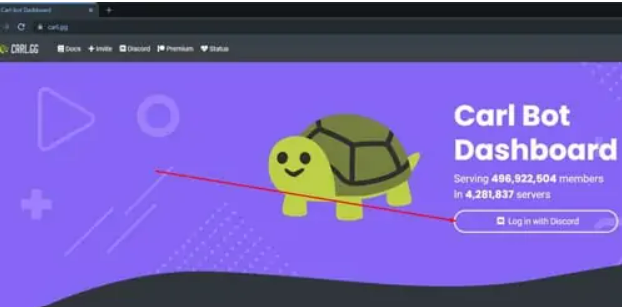
Carl bot is one of the easiest apps you can use on Discord to assign Reaction Roles. It is the most widely used bot for reaction roles on Discord. It is currently used in more than 4.3 million servers on Discord. Here is your guide on how to use Carl Bot to assign roles in Discord.
1. Go to Carl Bot’s website.
2. You will be asked to Log-in using your Discord account through the website.
3. Now, follow on-screen instructions to add Carl Bot to your application.
4. Head to a server in Discord and open a text channel.
5. Move Carl Bot to the top of the Role list on Discord.
6. Now, you will have to select general or any other channel and press Enter
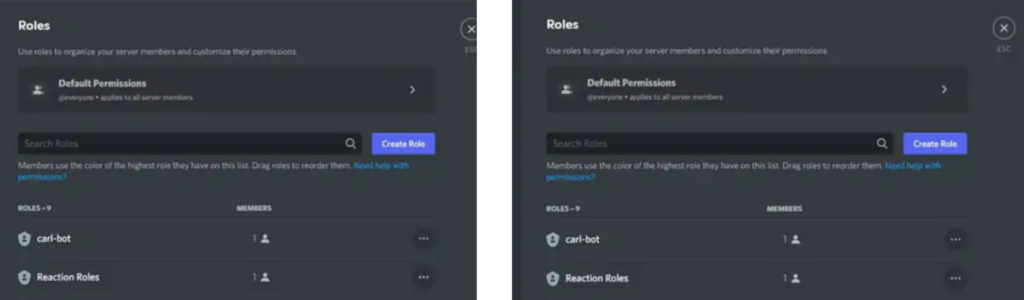
7.. Type ?reactionrole make. Press Enter.
8. Type Roles | {roles} and press Enter.
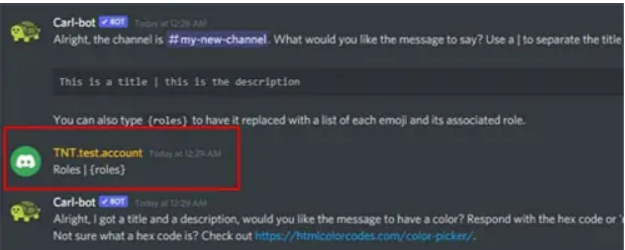
9. You can now use the provided link to get the hex color code or simply type none.
10. You can start assigning roles below the format emojis which will be separated by the name of the role.
11. Once you have assigned the roles, make sure you get a green tick as a confirmation.
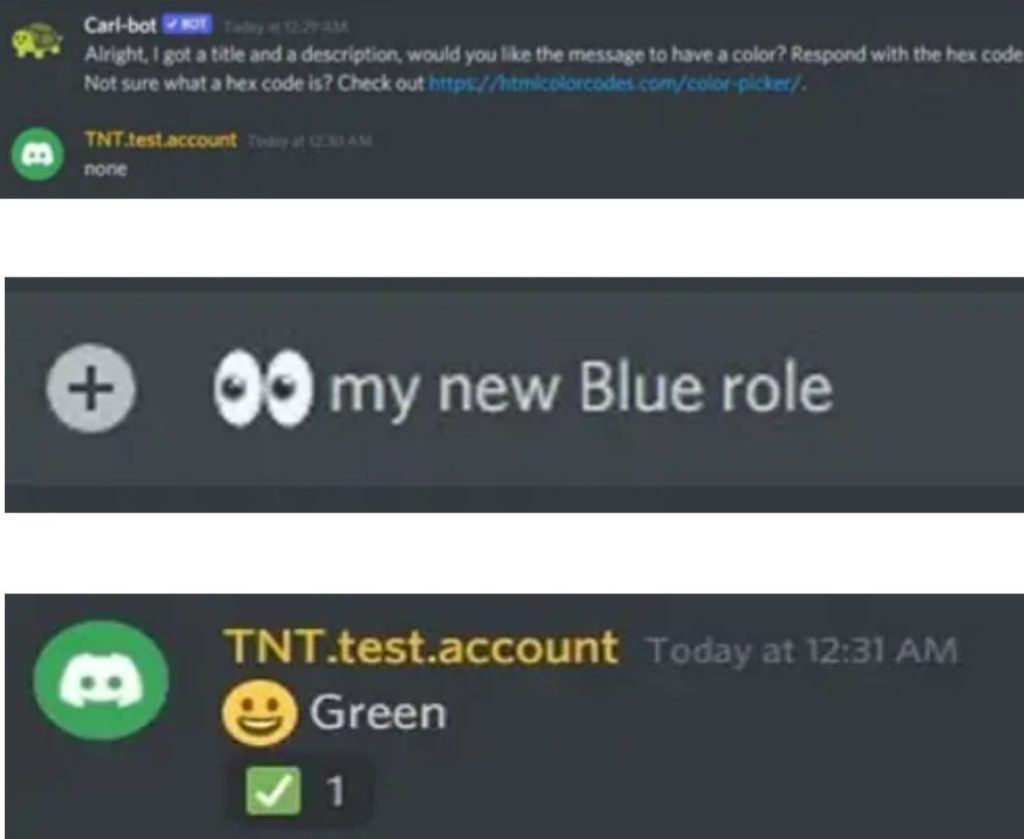
12. Once you have assigned the role, type Done and press Enter.
Note: You can always check the assigned roles by going to the channels. This way, you can also see the roles assigned to you as well.
2. Zira
Zira is a Reaction Role Bot that lets you assign roles with more upgraded options such as Once roles, Times Roles, and Autorole Feature. However, Zira does have a premium version that lets you assign an unlimited number of reaction roles. To add Ziro to Discord, follow these steps:
1. Go to Zira’s Official website. Click on invite Zira to add the app to your server.
2. Once you have added Zira, open your Discord Server.
3. Type z/channel #general to set the channel.

4. Now type z/message this is reaction message to set the reaction message.
5. Now, type z/add :smiley-cat: Green.
6. Press Enter to add ok-hand emoji to Green Role.
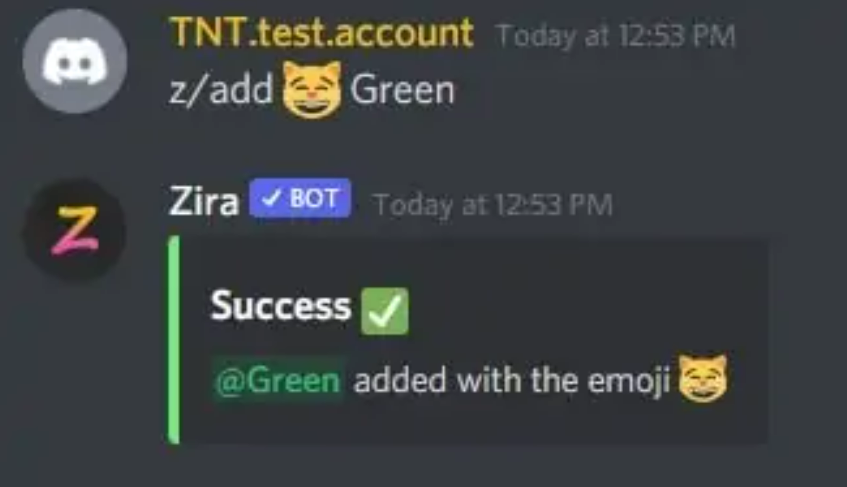
You will have to repeat this same process to add new roles. Zira does have unlimited roles assigning features on its premium version.
How to Add Reaction Roles in Discord on Android or iPhone?
You can add Reaction Roles in Discord using your Android phone as well as using your iPhone. You can do this using the third-party app MEE6. Here is how to add reaction roles in Discord using MEE6.
1. MEE6
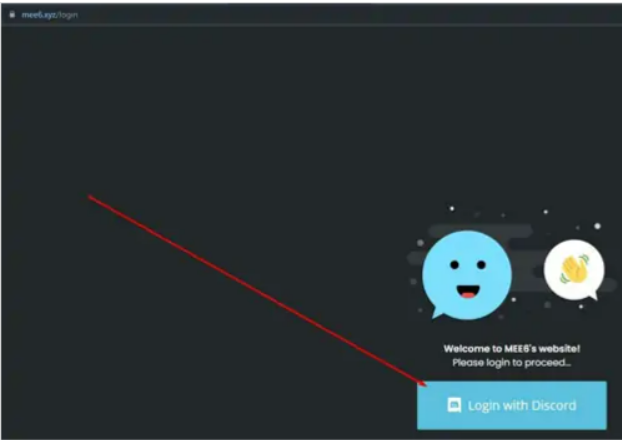
You can use MEE6 to add a reaction role in Discord from your Android or iPhone. You will be required to go to the website and follow the instructions mentioned below.
1. Head to MEE6’s official website.
2. You will have to Log In using your Discord credentials.
3. Now, follow the on-screen instructions to add MEE6 to your server.
4. Head back to your Discord server and click on Server Settings.
5. Click on Roles.
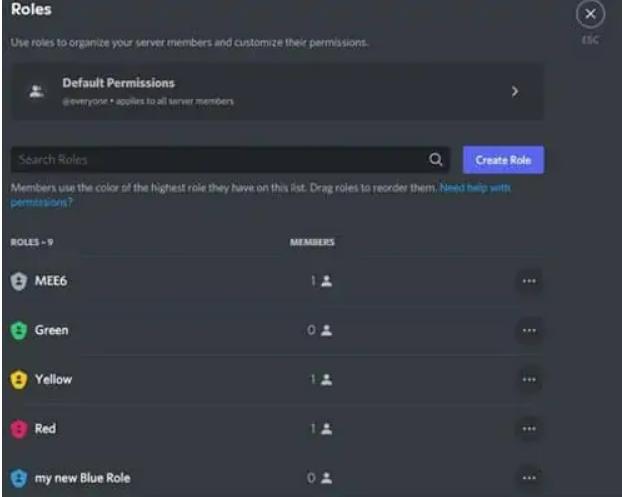
6. Make sure you have moved MEE6 to the top of the Roles list.
7. Go to MEE6 dashboard to select your server.
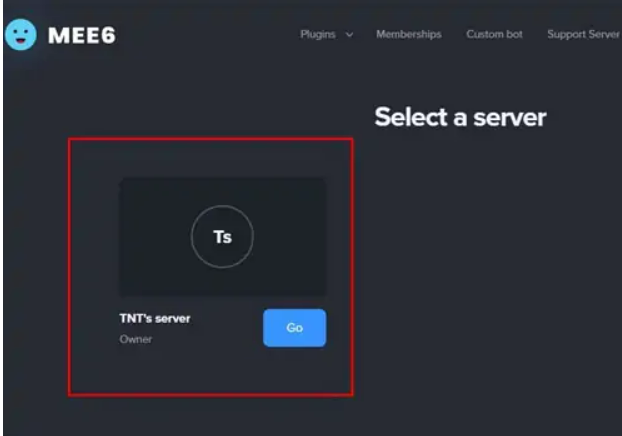
8. You will have to enable Reaction Roles under the list of plugins.
9. Select Yes to confirm the action.
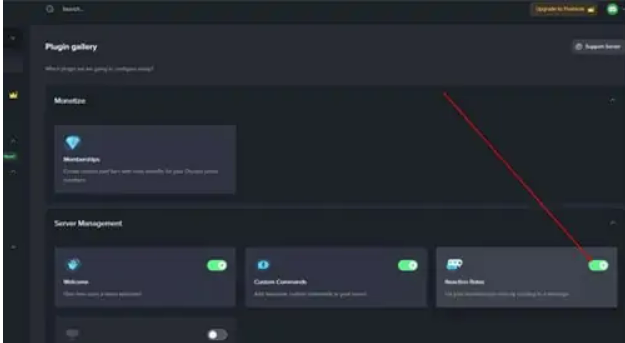
10. Below the Reaction Roles Setup, select any channel.
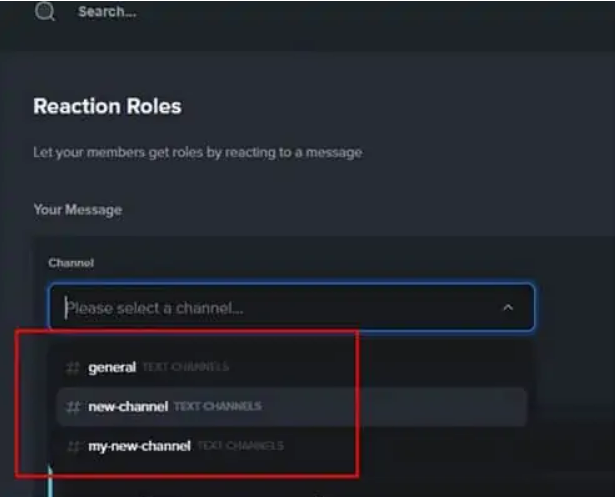
11. Select your role message.
12. Now, click on add reaction.
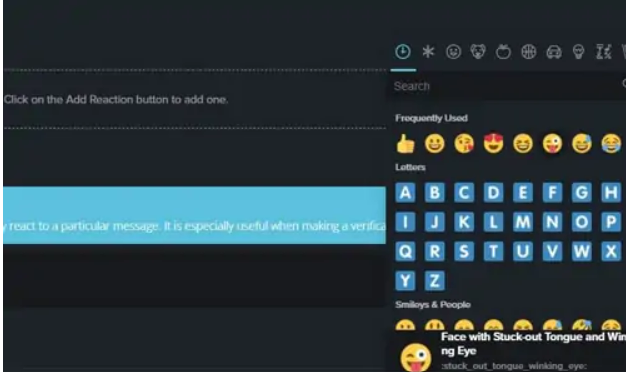
13. Select an emoji of your choice.
14. You will be able to see an Add button right next to the emoji, click on it.
15. Select a Role.
16. Click on Reverse.
17. Click on Save.
Note: You can also add more role reactions before step 16 and then follow the same. You will have can go to the channel to see the assigned role reactions.
Wrapping Up
Now you have your answer to how to add Reaction Roles in Discord. I have explained what reaction roles are all bout in Discord as well as how you can use them. You can use these third-party apps to add a reaction role in Discord. These are one of the easiest third-party plugins/ apps to use. Given the fact that Discord is a fairly difficult app to get around, I have tried to simplify adding reaction roles.
Hope you found this article to be helpful. We will get back to you with more tech updates soon. Keep checking in with the Path Of Ex.