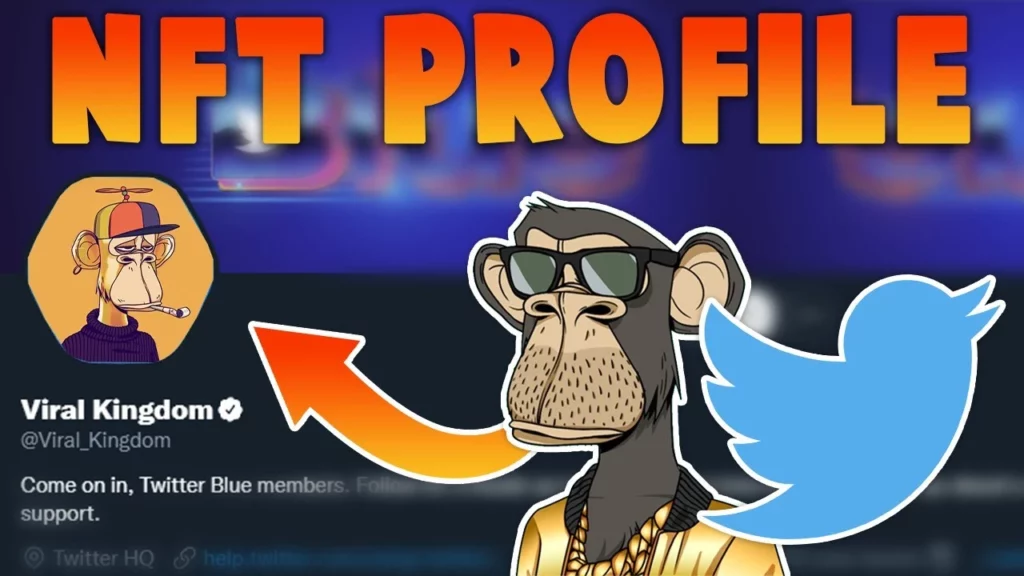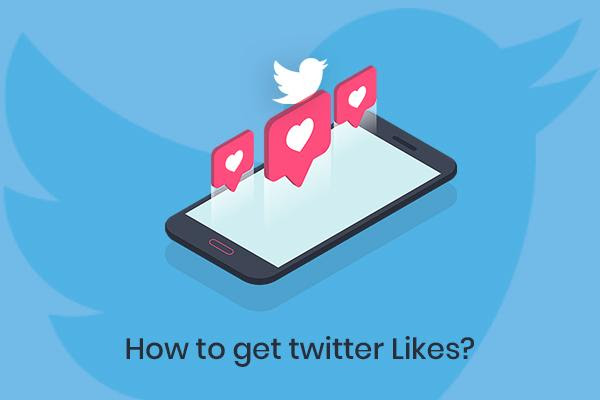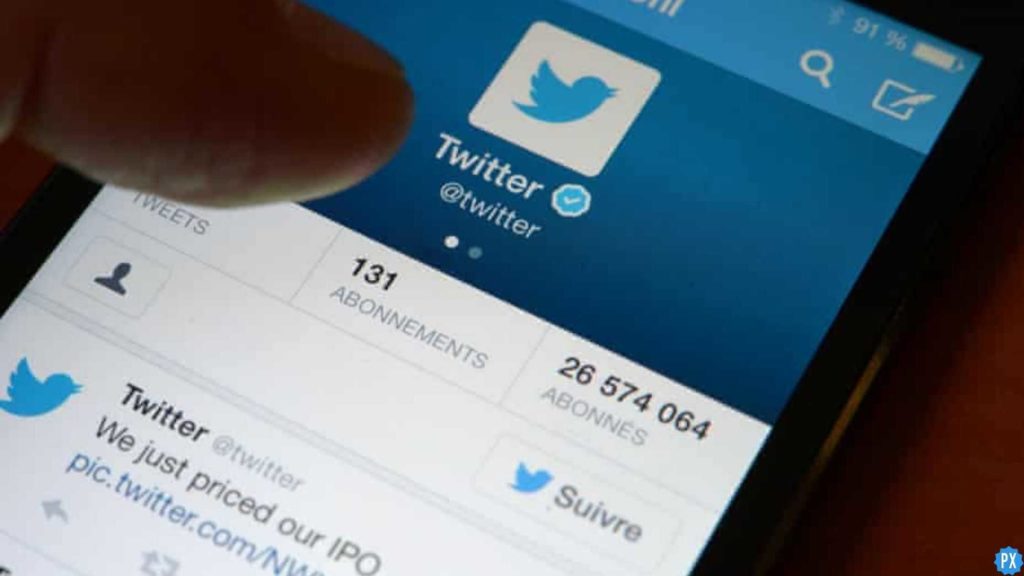Twitter is one of the most sought platforms. Despite so many changes in recent months, Twitter has been a pioneer as a micro-blogging platform and according to data, the activity on Twitter has been on the rise irrespective of the changes on the platform. If you are someone who wants to know the way to add an NFT as a profile picture on Twitter then you are at the right place. In this article, I will tell you, How to Add an NFT as Your Profile Picture on Twitter.
An NFT profile picture is a way to show off the NFTs you own on your Twitter profile. In order to add your NFT to your Twitter profile, you will require a temporary connection to your crypto wallet. To change your display picture to NFT on Twitter, you will require, Changing Your Current Profile Picture, Connecting Your Preferred Wallet, and Selecting the NFT for Your Profile Picture.
So, let’s get started and know how to add an NFT as your profile picture on Twitter. For further details, keep reading to know more!
In This Article
What is an NFT Profile Picture?
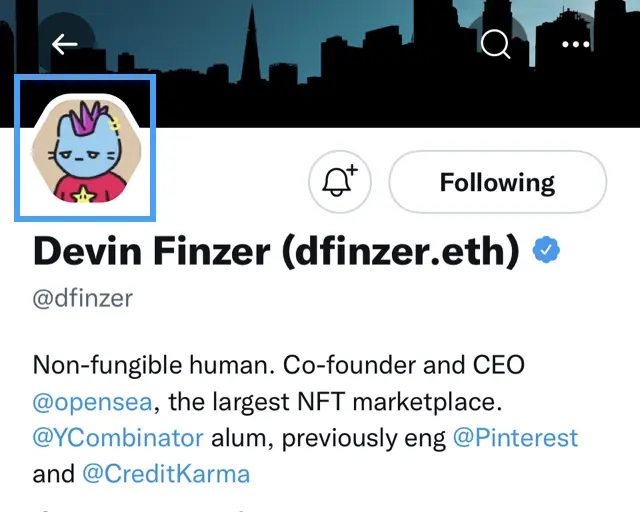
An NFT profile picture is a way to showcase your NFT on your favorite social media platform. To set NFT as your display picture, all you need is a temporary connection to your crypto wallet.
Your NFT on Twitter will be displayed in a hexagon which means it identifies you as the owner of that NFT. It is to be noted that on Twitter the feature only supports NFTs formatted as JPEG and PNG minted on the Ethereum blockchain.
How to Add an NFT as Your Profile Picture on Twitter?
Setting NFT as your profile picture is a fairly easy process and it is to be noted that the feature is currently available for Twitter Blue subscribers on iOS (iPhone) only. To change the display picture of NFT on Twitter, you need to follow the given steps.
1. Changing Your Current Profile Picture
Change your profile picture to NFT by navigating through the Twitter app, itis to be noted you can not do it on the web version of the app. Follow the given steps to change your current profile picture.
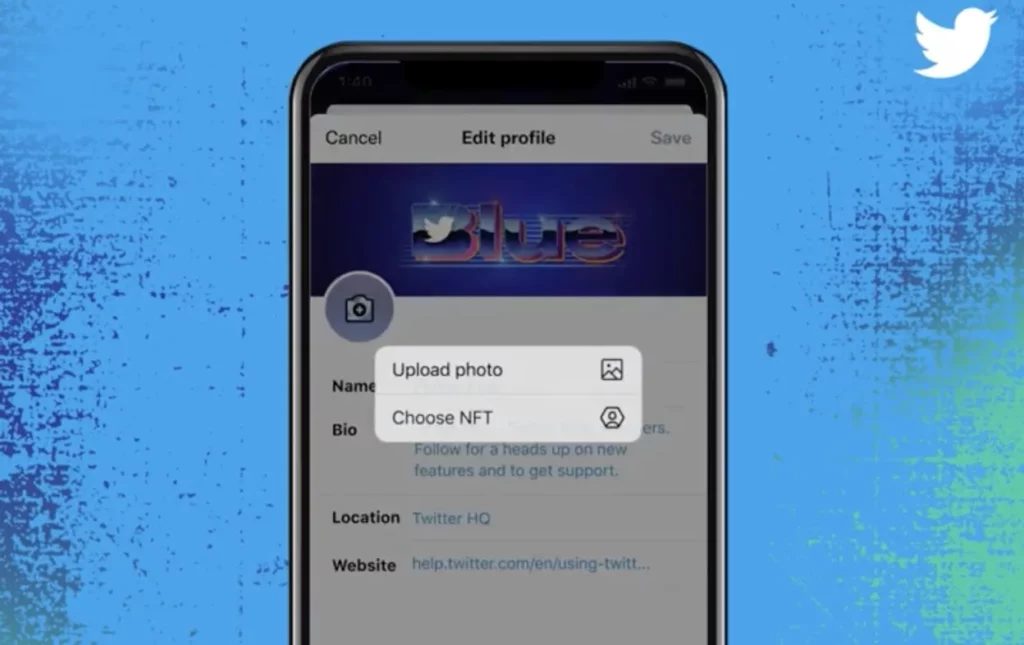
- Launch the Twitter app on your device.
- Tap on your profile and select your profile picture.
- Click on the edit button on your enlarged display picture.
- Twitter Blue gives you the option to Take a photo, Choose an existing photo, or Choose NFT.
- Tap on Choose NFT.
2. Connecting Your Preferred Wallet
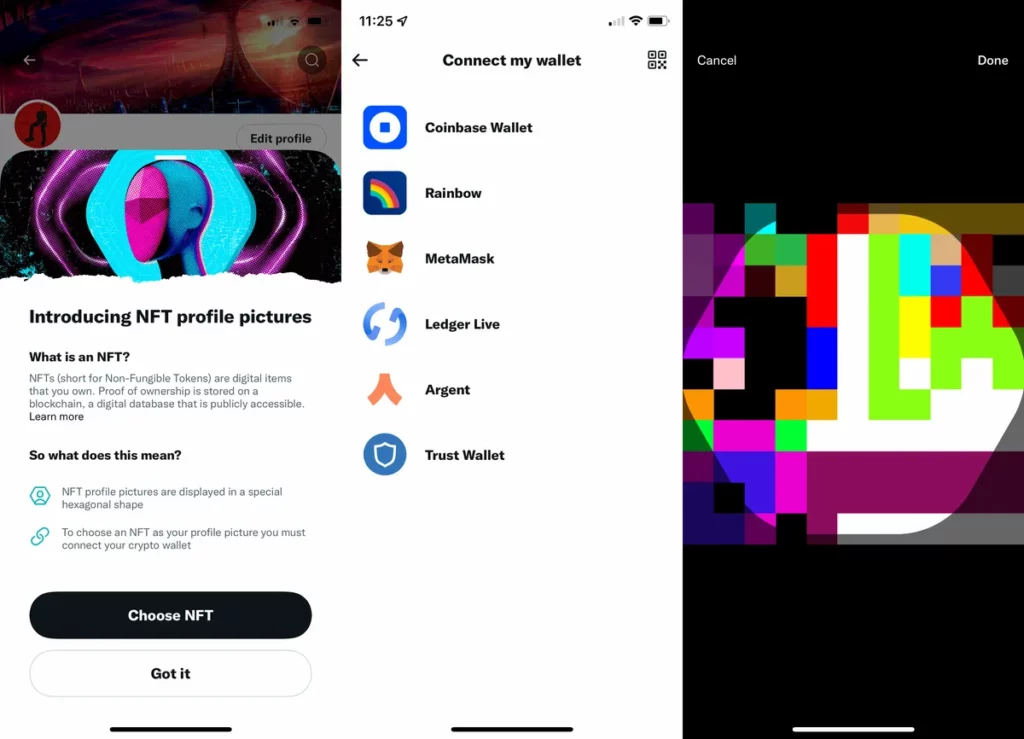
The next step is connecting your preferred wallet, after you chose the Choose NFT option from the previous step, you will be directed to a confirmation page that tells you more about NFT profile pictures on Twitter. Scroll down the page and tap on Connect my wallet button. The supported wallets include:
- Coinbase Wallet
- MetaMask
- Trust Wallet
- Argent
- Rainbow
- Ledger Live
The next step will depend on which type of wallet you choose. After connecting to your wallet, Twitter will generate a verification request message to your wallet address. You’ll be prompted to confirm that you hold the private keys of your crypto wallet by signing a transaction.
3. Selecting the NFT for Your Profile Picture
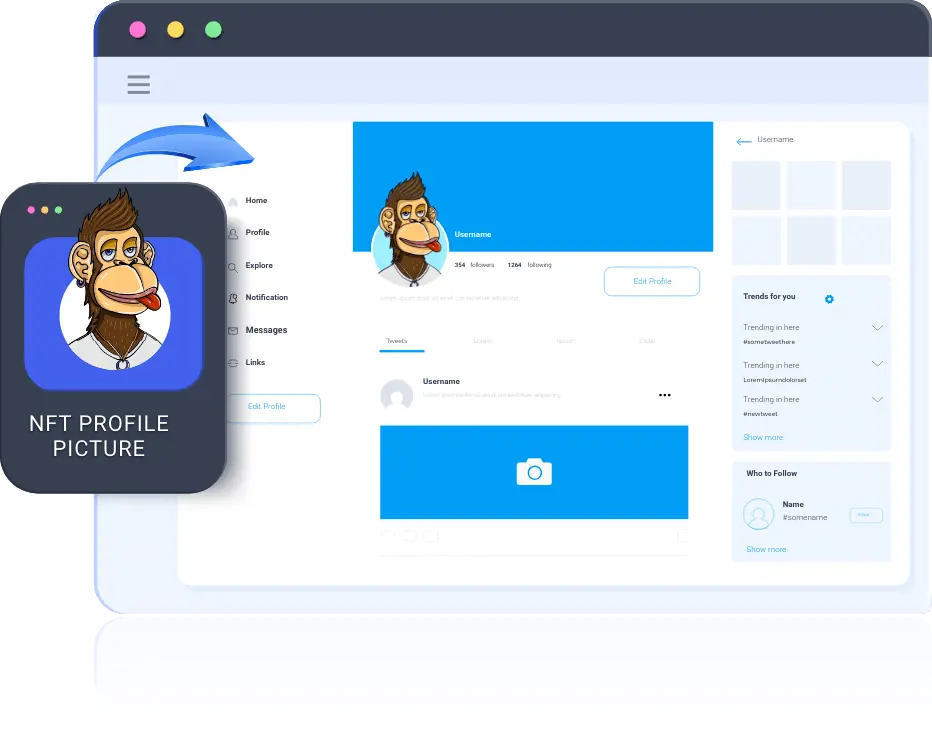
Now the last step is, after connecting to your crypto wallet you need to select the NFT that you want to display. Click on Done, and then tap tap on the Save option to confirm your choice and voila it is done! Your Twitter profile picture will now display in a special hexagon shape which will indicate you as the owner of that NFT.
Wrapping Up
Twitter is known for its quick updates and user-friendly interface. After the recent takeover of Twitter by Elon Musk, there are many new changes on the platform. An NFT profile picture is a way to show off the NFTs you own on your Twitter profile. To know, How to Add an NFT as Your Profile Picture on Twitter, read the entire article and do share it with your friends. For more trending stuff on technology, gaming, and social media, keep visiting, Path of EX! For any queries, comment below, and we will get back to you ASAP!
Frequently Asked Questions
How to Add an NFT as Your Profile Picture on Twitter?
To change your display picture to NFT on Twitter, you will require, Changing Your Current Profile Picture, Connecting Your Preferred Wallet, and Selecting the NFT for Your Profile Picture.
Who can add an NFT as a profile picture on Twitter?
Only users with Twitter Blue subscribers on iOS (iPhone) only can change their display picture to NFT on Twitter.
Can I change NFT as a profile picture on the Twitter web?
Even if you are a Twitter Blue subscriber, you can not change NFT as a profile picture on the Twitter web.