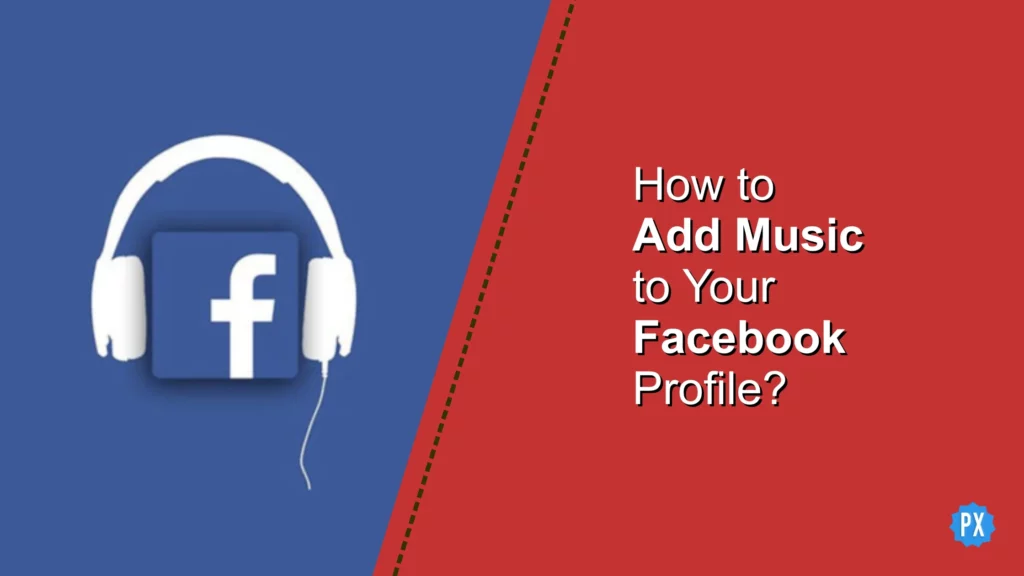Are you looking to add some life to your Facebook profile? Something that speaks to your personality and interests and sets you apart from the rest? Look no further! You’ve stumbled upon the ultimate guide on how to add music to your Facebook profile.
Facebook has always been more than just a social media platform. It has the power to read your mind, present your feed in your language, connect you with your Instagram and WhatsApp accounts, and even serve as a tool for your personal and business use. But did you know it also gives you the power to add music to your profile? That’s right, Facebook allows you to choose a soundtrack for your profile and share it with your friends and followers.
So, are you ready to add some musical flair to your Facebook profile? If so, get willing to take the first step! In this guide, I will take you through the process of adding music to your profile, step by step. Whether you’re a seasoned Facebook user or new to the platform, this guide is designed to be easy to follow and understand. So put on your dancing shoes and get ready to learn how to add music to your Facebook profile! Let’s add some music to your Facebook profile.
In This Article
How to Add Music to Your Facebook Profile?

Enhance your online presence by adding music to your Facebook profile. With just a few taps, you can showcase your musical preferences, create a unique atmosphere for your profile, and captivate those who visit. It’s important to keep in mind that adding music to your Facebook profile can only be done through the Facebook app on iOS or Android devices.
Adding music through the Facebook website is not currently available. Additionally, if you have switched your profile to Professional Mode, you will not have the option to add music to your Facebook profile. So, whether your taste runs to pop, rock, hip-hop, or classical, you can find a way to express yourself through the music you select.
Get ready to tune up your Facebook profile! In the coming sections, we’ll learn how to add music to your Facebook profile from both Android smartphones and iPhones. So grab your device, and let’s get started!
How to Add Music to Your Facebook Profile on iPhone?
Hey there, my friend! Are you ready to add some sizzle to your Facebook profile with music on your iPhone? Then follow these steps, and I guarantee you’ll be the envy of all your friends.
Step 01: Let’s start by launching the Facebook app on your iPhone.
Step 02: Tap the Hamburger menu in the bottom right corner of Facebook.
Step 03: Now, let’s tap on your name at the top of the screen.
Step 04: Scroll down, past Posts, and find the 🎵 Music icon above your timeline. You may need to swerve left to locate it.
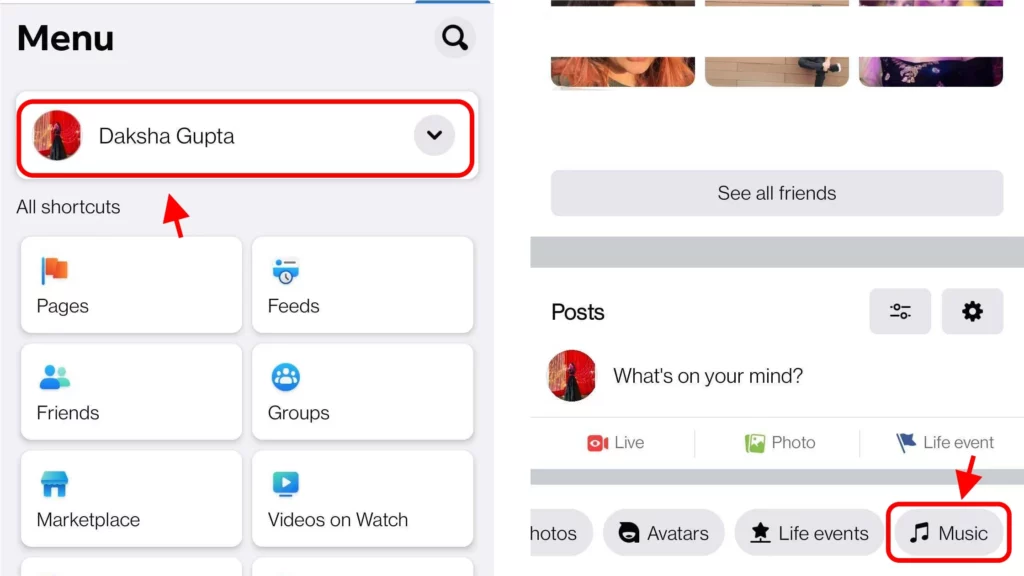
Step 05: Tap that ➕ (Plus sign) in the top right-hand corner.
Step 06: Now, it’s time to search for your favorite song or artist. Just tap the song you want to add to your profile, and voilà!
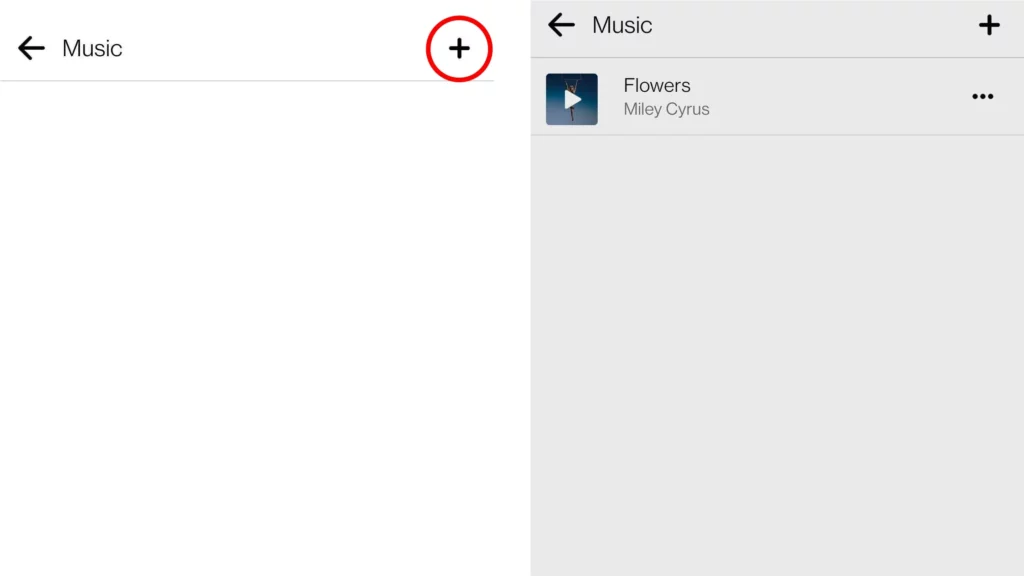
How to Add Music to Your Facebook Profile on Android Smartphone?
Ready to rock your Facebook profile with some sweet tunes on your Android device? Great! Adding music to your profile on Facebook is an effortless process that will elevate the vibe of your profile in no time. So, grab your Android device, and let’s get learn how to add music to your Facebook profile.
Step 01: Let’s fire up that Facebook app on your Android smartphone.
Step 02: Tap the Hamburger menu in the top right corner.
Step 03: Now, let’s head over to your name at the top of the screen.
Step 04: Scroll down, past Posts, and find the 🎵 Music icon above your timeline. You may need to shift left, but don’t worry, you will find it.
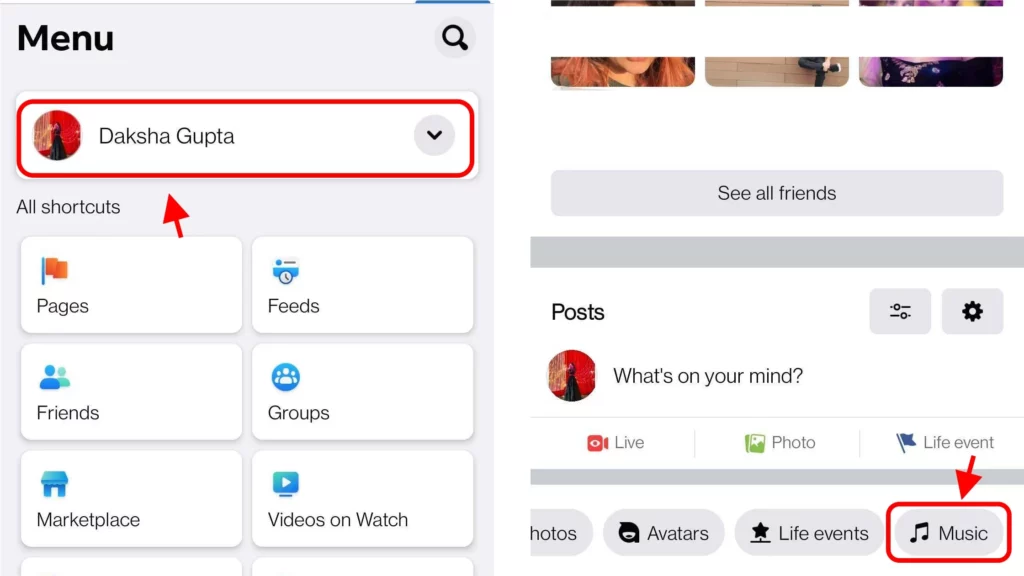
Step 05: Tap that ➕ (Plus sign) in the top right-hand corner.
Step 06: Time to get creative! Search for your favorite song or artist, then just tap the song you want to add to your profile and bam! You’re done.
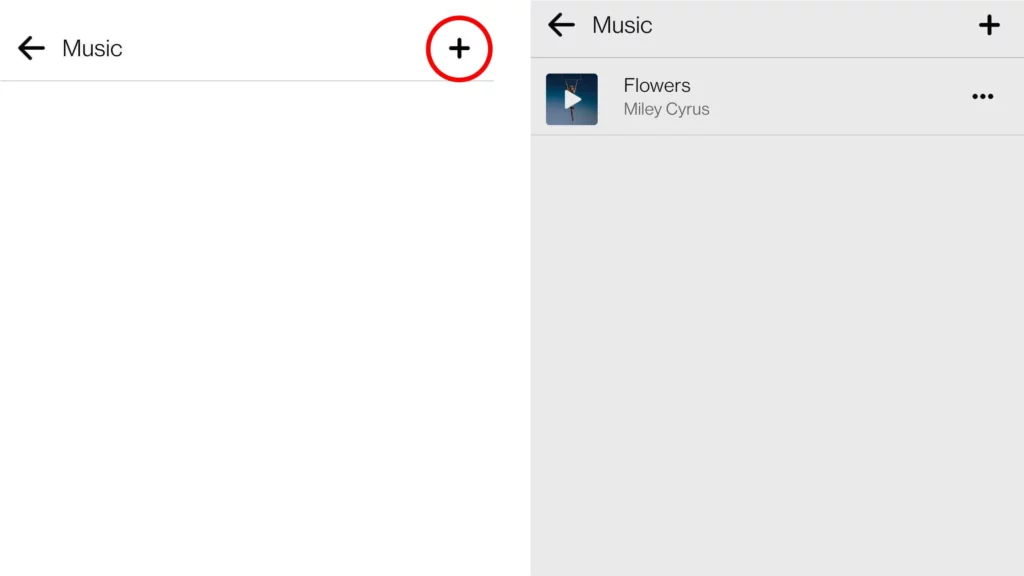
Oh yeah, now you know how to add music to your Facebook profile from your iPhone or Android smartphone. If you want to add another tune, just follow those steps again. But wait, what if you want to change your beat and remove a song? Don’t worry, I will cover that too!
How to Remove a Song From Your Facebook Profile on Android Smartphone or iPhone?
With just a slight variation in the location of the hamburger menu, you may have observed adding music to your Facebook profile from either an iPhone or Android smartphone is quite similar. Now that you know the hamburger menu is in the bottom right corner on an iPhone and the top right corner on an Android, let’s move on to removing any tunes that you no longer fancy displaying on your profile.
Step 01: On your smartphone, launch the Facebook app.
Step 02: Locate that hamburger menu, and give it a tap.
Step 03: Now, tap on your name.
Step 04: Scroll down and tap the 🎵 Music icon.
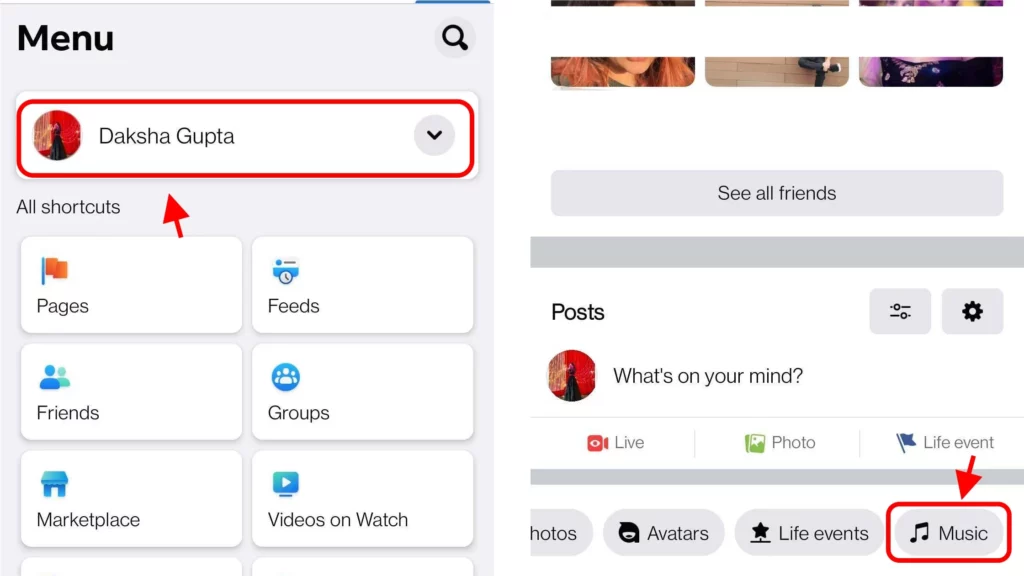
Step 05: Find that song that you don’t like.
Step 06: Tap the ••• ellipsis icon and bring it to life.
Step 07: Finally, tap Delete song from your profile, and goodbye to that song with a smile!
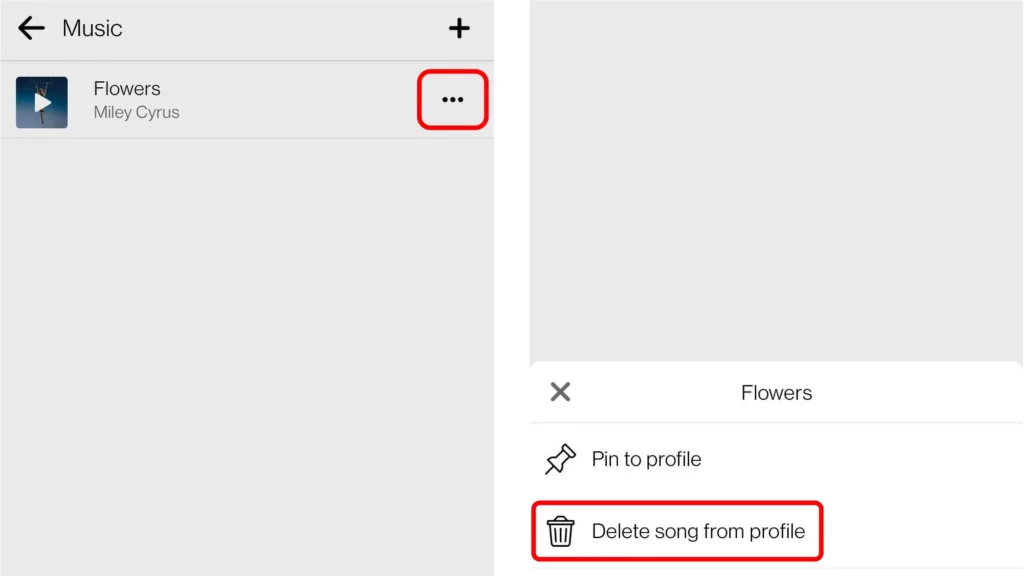
Wrapping Up
I hope you have learned how to add music to your Facebook profile from either an iPhone or an Android smartphone. It’s a simple process that can have a big impact on how you present yourself online, allowing you to showcase your musical taste, set the mood for your profile, and make it more engaging and interesting to those who visit. If you have any questions or need clarification on any of the steps, feel free to leave a comment below. I would be happy to help.
As a final thought, if you found this article helpful, why not bookmark Path of EX and keep an eye on it for more informative and helpful articles like this one? Your support and interest in what our team does are greatly appreciated.