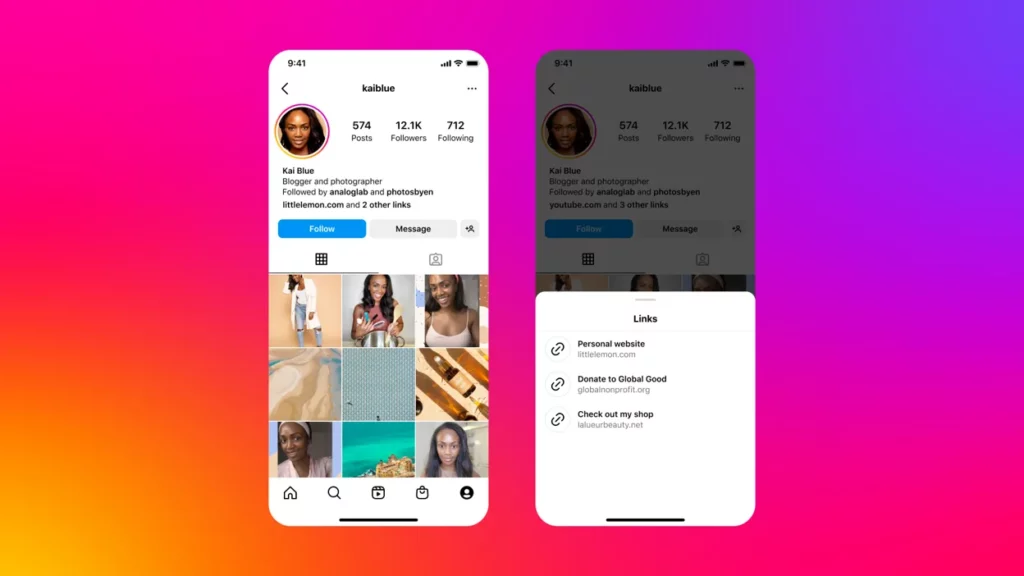Instagram is known for its quick updates and user-friendly features. Thanks to Meta, every other day, Instagram adds new features to the platform. While sometimes these features are accepted by the users, other times, the new features on Instagram face a huge backlash. In recent news, Instagram has announced the feature to add multiple links to your Instagram bio. If you are wondering about what multiple links on Instagram is and how to do it, then you are at the right place. In this article, I will tell you how to add multiple links to your Instagram bio.
Much to the delight of the users, Instagram will now allow a user to add up to five links to their Instagram bio. The feature is one of the most requested features on Instagram and is launched in order to expand and drive more traffic. So without further ado, let’s dig in to learn about what multiple links on Instagram is and how to add multiple links to your Instagram bio.
In This Article
What is Multiple Links Feature on Instagram?
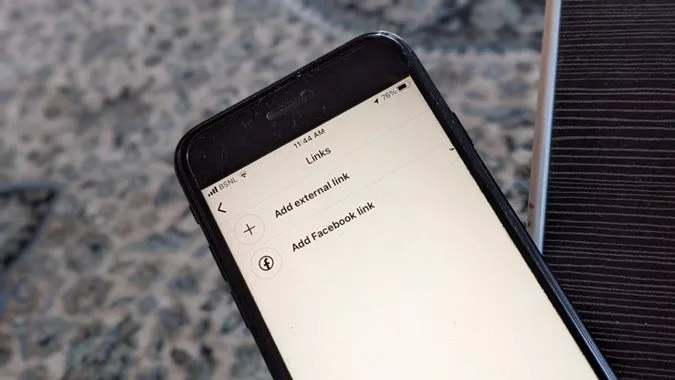
Instagram lets a user add links to their bio, which will direct them to their professional portfolios, personal or business website, or other social media platforms.
While earlier, you could add one link to your Instagram bio, but now you can add up to five links to your Instagram bio. The main purpose of adding multiple links is to expand its capacity to drive traffic.
The launch was announced by Meta CEO Mark Zuckerberg announced via his Broadcast Channel. Instagram, in its official statement, said, “Starting today, the update will make it easier for creators and other users to highlight their passions, bring awareness to causes they care about, promote brands they love, showcase their personal business, and more.”
The feature is in its testing phase and will be available to all accounts, including businesses and creators. In order to access the feature, you will need to update your Instagram app to the latest version.
While the news is great for Instagram users, it is quite bad news for linking tools and Linktree. Earlier, when users couldn’t add multiple links, they used Linktree to add multiple links to their Instagram bio.
How to Add Multiple Links to Your Instagram Bio?
Adding multiple links on Instagram has been in the testing phase since 2021 and will now be tested on selected creators on Instagram. In order to add multiple links, you need to follow the steps mentioned below.
- Head to Google Play Store or App Store on your iOS or Android device and update your Instagram app to the latest version.
- Launch the Instagram app on your device.
- Tap on the profile icon located at the bottom right corner and head to your profile page.
- Click on the Edit Profile button.
- Tap on the Links option.
- Now click on Add external link option.
- From there, you can drag and drop to order your links as you’d like them to appear in the app.
Wrapping Up
Instagram never stops experimenting. Every other day there is a new feature launched by Instagram. Recently, Meta launched ways to add up to five links to their Instagram bio. To know about what multiple links on Instagram is and how to add multiple links to your Instagram bio, read the entire article and do share it with your friends.
For more trending stuff on technology, Social Media, and Gaming, keep visiting Path of EX. For any queries, comment below, and we will get back to you ASAP!
Frequently Asked Questions
1. What is Multiple Links Feature on Instagram?
Instagram has announced that it will now allow a user to add up to five links to their Instagram bio.
2. When will the feature of Multiple links be launched?
The feature to add multiple links on Instagram is still in its testing phase and will soon be available to all accounts, including businesses and creators.
3. How to Add Multiple Links to Your Instagram Bio?
To add multiple links to your Instagram profile, navigate to the Edit profile section on your profile page> Tap on Links> Click on Add external link> From there, you can drag and drop to order your links as you’d like them to appear in the app.