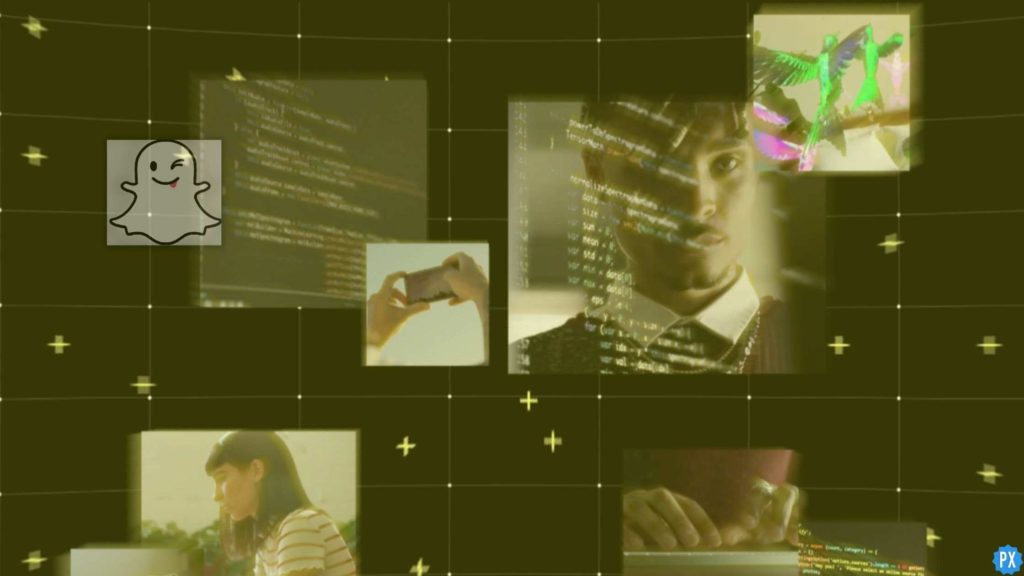The filters introduced in the social media platforms are incredible to use. They add value to the photos and videos on the platform. Snapchat has a long list of filters on its platform. You have to know the details of how to add filters on Snapchat. The best part of the filters and lenses is you can add them concerning the time, place, and even day you upload the snaps on the platform.
With each new Snapchat update, new incredible features, filters, and lenses are added to the platform. Apart from this, you can now share a post or message on Snapchat on an individual basis. This is incredible as you may not have to share everything on the platform with every friend you have.
So, read the article in detail. You will learn the facts about different filters in the platform and how to add them to your photos and videos. Knowing them would be fun, and when you get to see the result, that is simply incredible.
In This Article
How to Add Filters on Snapchat?
Adding filters on Snapchat is the most amazing part for users on the platform. Almost all the users on the platform get creative with their photos and posts. The platform filters help to enhance the beauty and creativity of photos and videos on the platform.
When you apply the filter on the platform, they are super easy to use. And sometimes, they can become addictive. At least, I can not do without the filters whenever I post any video or photo on the platform.
Read through the steps below to learn how to add filters on Snapchat.
1. Launch Snapchat on your device.
2. Click or hold the circular button at the bottom and take a photo or record a video on the app.
3. Once you see the preview of Snap, Swipe left or right to add filters on Snapchat.
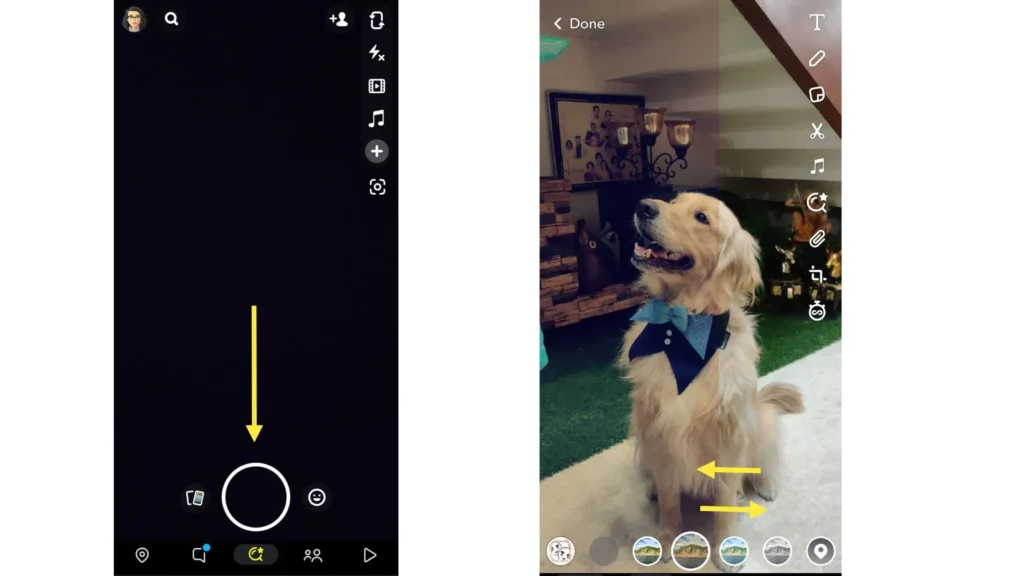
4. Choose the filter you think is apt for your photo or video and apply the same on the app.
5. Now, click on Send to share it with your friends.
Also, read How to Unlock Butterfly Lens on Snapchat in 2023 | Design Your Own Snaps
How to Add Filters on Snapchat to Saved Snaps?
When you want to apply the filters on the saved snaps, you have to take them on Snapchat and keep them as memories; then, you can easily edit them and add filters to them. And the filters you add would relate to the location and the day you took the snaps.
Follow these steps to add filters on Snapchat to saved snaps:
1. Launch Snapchat on your device.
2. Click on the Memories option.
3. Open the Saved snap on which you want to add a filter.
4. Click on the three dots in the right-hand corner of the photos.
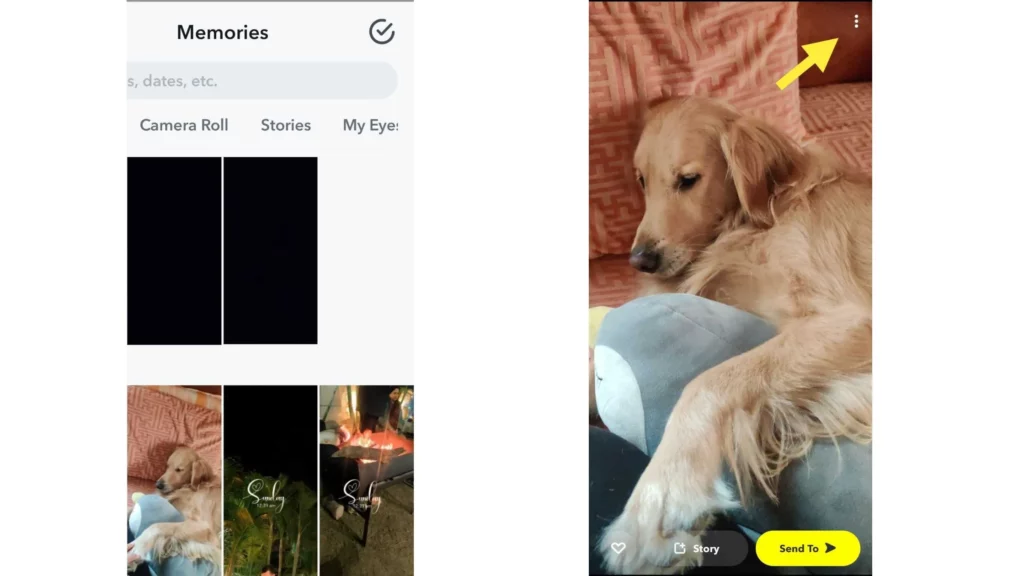
5. Click on Edit snaps.
6. You can now swipe left and right and apply the filter in the Snap.
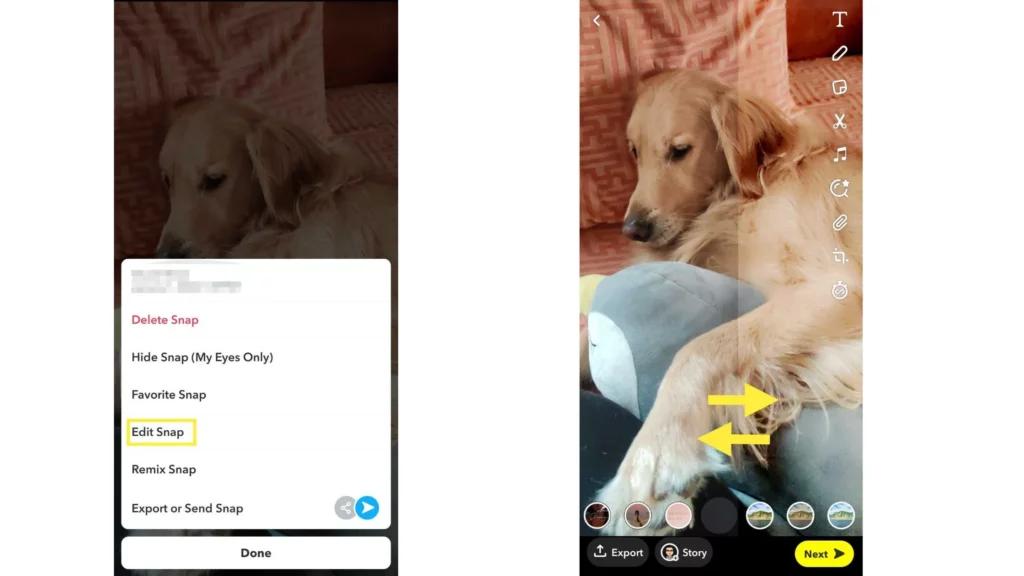
Also, read Snapchat Charms List & Their Meanings! [Updated 2023]
How to Add More Than One Filter to a Snap?
When you want to apply more than one filter in the snaps, you must use the filter lock and then apply the next filter. Hence, to understand the process refer to the steps below:
1. Apply one filter to your photo or video.
2. Then swipe left or right.
3. Click on the filter lock icon at the bottom of the edit options.
4. Your first filter will be locked.
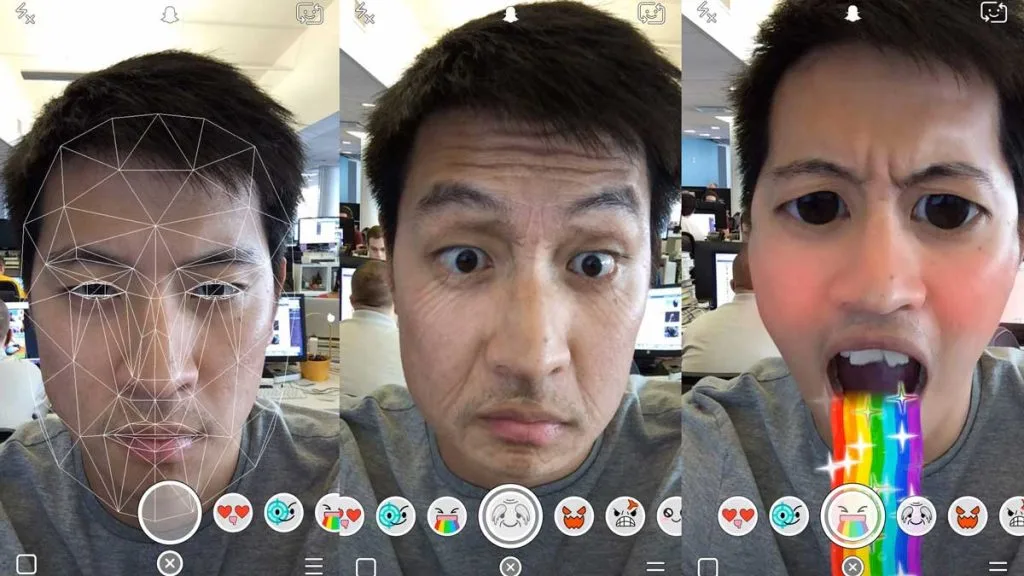
5. Then, you have to swipe left or right and apply the second and third filters.
When you wish to remove any filters, you must click on the filter lock icon, get the edit options, and see the filters applied. Then click on the cross option beside them, and the filter will be removed.
Remember: In Snapchat, you can not use more than three filters simultaneously in one single photo or video so use them generously.
Also, read 9 Best Apps Like Snapchat in 2022 | Use Quirky Filters and Connect With Friends
How to Add Filters on Snapchat Using Geo Filter?
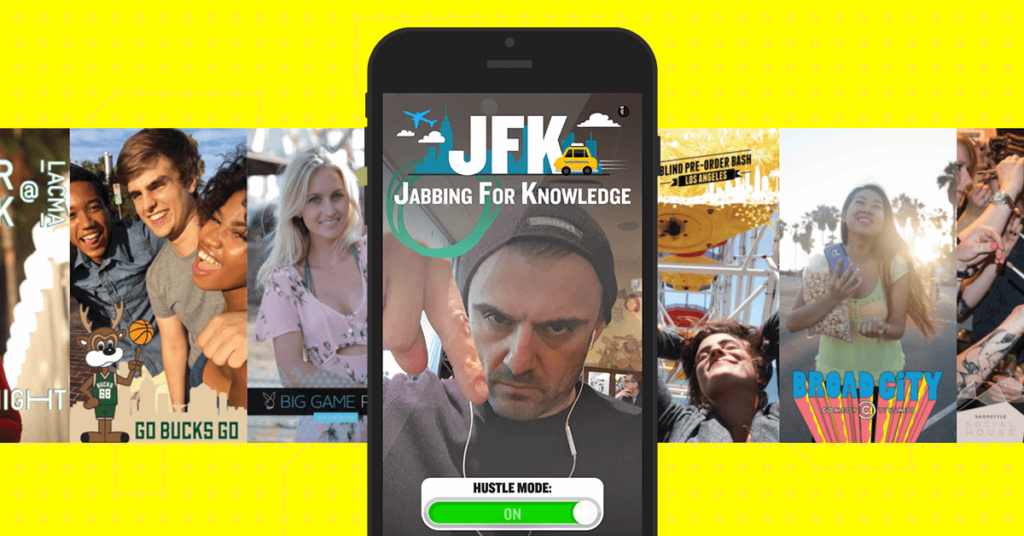
When you wish to use the geo-filters on Snapchat, you must provide Snapchat permission to locate you. Then you get location-specific features. You even get the animated names of the city or town from where you are snapping!
When you have recorded or clicked a video or photo, you have to swipe left or right to use the filter on Snapchat. When you enable the geo feature on Snapchat, you can see the elements change as per the places you visit.
Also, read How to Allow Camera Access on Snapchat on iPhone & Android
How to Use Personalized Bitmoji to Add Filters on Snapchat?
Bitmoji helps you to create an animated emoji creature of yourself on Snapchat. Hence, you would also find the bitmoji filters on Snapchat, which help you playfully enhance your snaps. Therefore, to use the bitmoji filters, please refer to the steps below:
1. Launch Snapchat on your device.
2. In the top left corner, click on the ghost icon.
3. Click on the Gear icon.
4. From the list below, click on Bitmoji.
5. Click on create Bitmoji.
6. You get notifications to download the free Bitmoji app on your device.
7. Download the app and open it.
8. Click on the log-in with Snapchat.
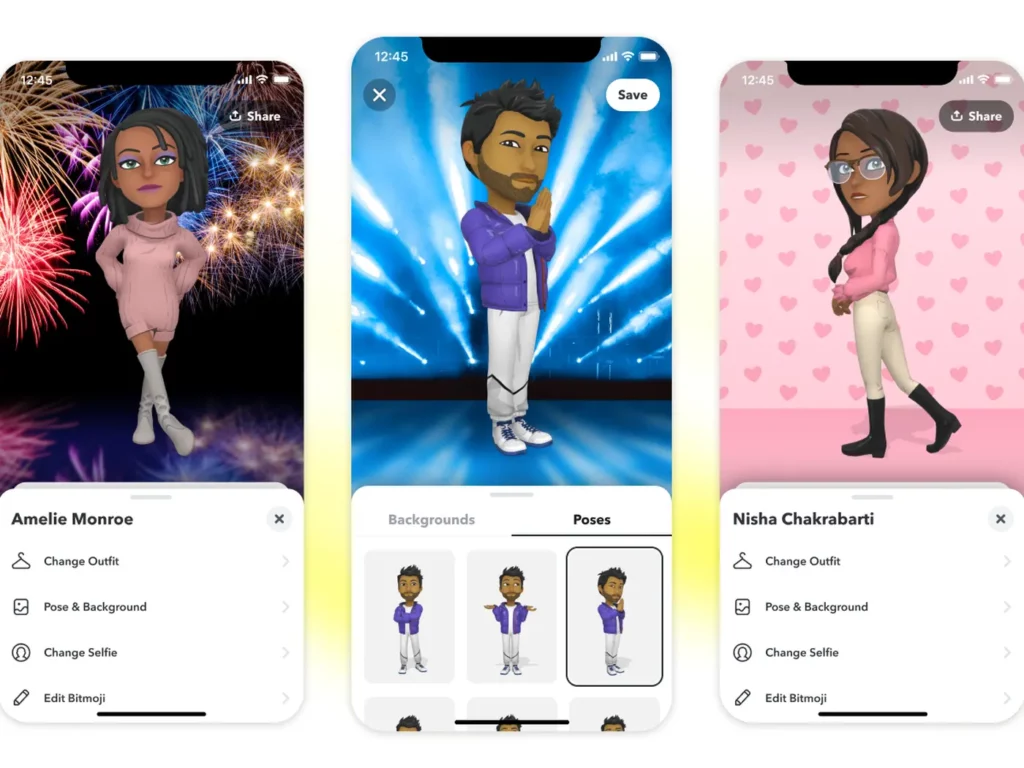
9. Snapchat asks to create a new Bitmoji.
10. Click on Create Bitmoji and create one.
Note: You have to follow the guided instructions to create a Bitmoji.
11. Click on agree and connect and connect the Bitmoji to Snapchat.
Also, read How to See Snapchat History: 2 Easy Methods to View Snap History
How to Use the Other Filters on Snapchat?
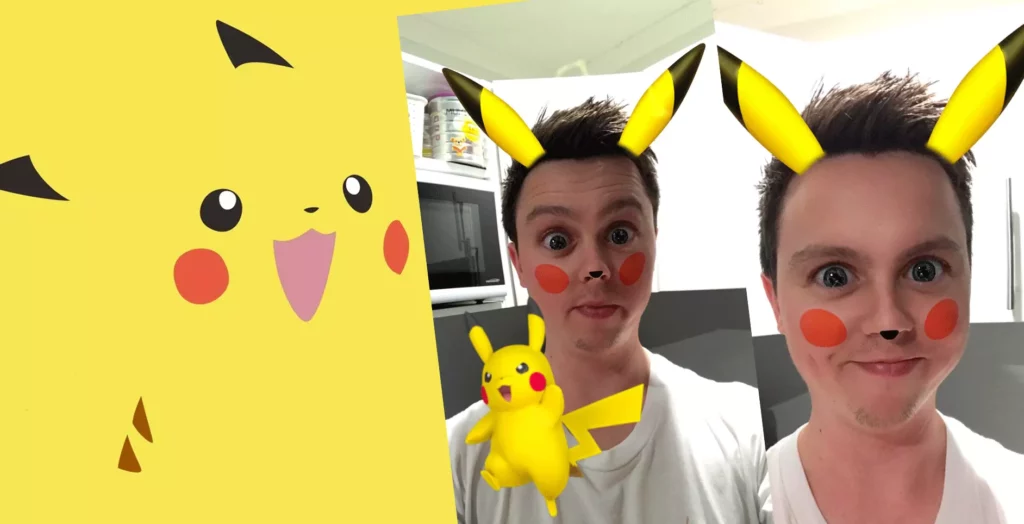
When you upload a snap on Snapchat, there are specific attributes in your photo that Snapchat notices. And the app accordingly applies the filters like the background filter; if there is greenery or open sky in the background, then related filters are used. These filters are referred to as setting-specific filters.
You would be surprised to know that there are day-specific and festive filters on Snapchat. These app filters help you wish someone Merry Christmas or Happy New Year when applied to the photos. And you can use day filters, like if you are snapping on Friday, then you can apply the filter for a relaxing or fun-filled filter for Friday.
Also, read How to Slow Down a Video on Snapchat in Just 9 Steps!
Wrapping Up
The filters on Snapchat make the photos and videos much more fun-filled on the platform. Most users love it as they can get crazy and creative with these filters and effects. Hence, if you wish to know more about these filters and how to add them to the Snapchat platform, read the article and get the details.
Frequently Asked Questions
How to Add Filters on Snapchat?
When you wish to add filters on Snapchat, then you have to refer to the steps mentioned below:
1. Launch Snapchat on your device.
2. Click or hold the circular button at the bottom and take a photo or record a video on the app.
3. Then, you get to see the preview of the photo or video and a list of options for editing them.
4. Swipe to the left and see the available filters.
5. Choose the filter you think is apt for your photo or video and apply the same on the app.
6. Post it on the platform, or you may also send the same individually.
How to apply three filters on one Snap?
When you want to apply the three filters on Snapchat, then read the points mentioned below:
Apply one filter to your photo or video.
The swipe left or right.
Click on the filter lock icon at the bottom of the edit options.
Your first filter will be locked.
Then you have to swipe left or right and apply the second and third filters.
How to apply Filters on Saved Snaps?
To apply the filters on the saved snaps on Snapchat, refer to the steps mentioned below:
1. Launch Snapchat on your device.
2. Click on the memories button.
3. Open the saved snaps and click on them.
4. Click on the three dots in the right-hand corner of the photos.
5. Click on edit snaps.
6. You can now swipe left and right and apply the filter in the Snap.
7. Post it on Snapchat or share it individually with your friend.