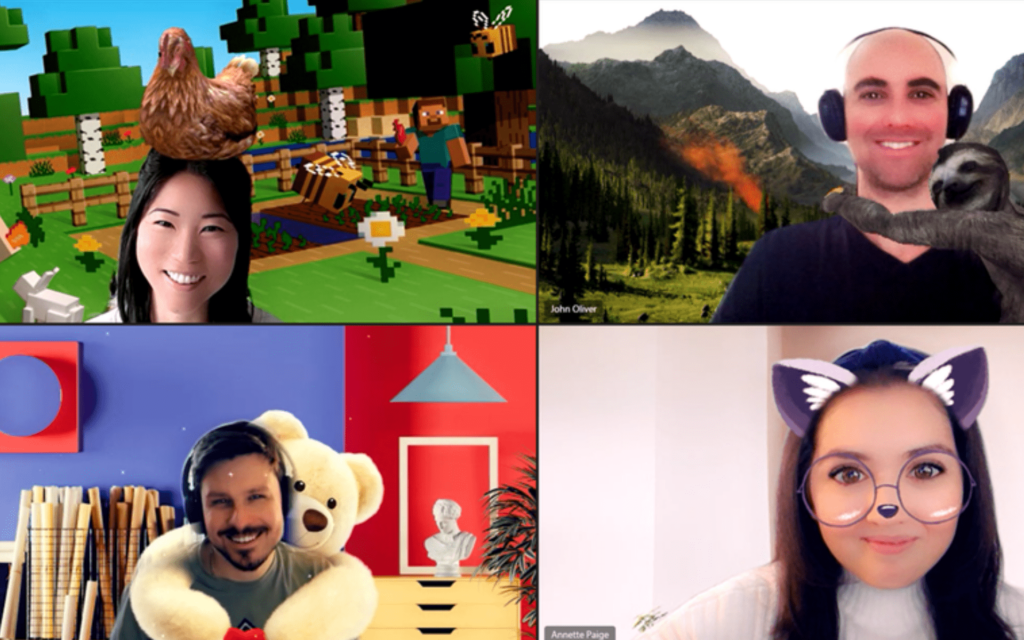Are you tired of staring at the same dull background during Microsoft Teams meetings? So, guess what? The solution has finally arrived! Microsoft’s integration of Snapchat Lenses into Teams is a game changer. Thanks to Snap’s Camera Kit, you can now spice up your video calls by applying fun filters to your face, foreground, or background. The best part is that it is extremely simple to use! So, let’s learn today how to access Snapchat Lenses during Microsoft Teams Meeting.
Great news for Microsoft Teams users! Snapchat has recently announced the integration of its lenses into the Teams platform. This feature will enable users to access a diverse range of 20+ AR lenses during their meetings. Now, you can spruce up your video call by adding fun backgrounds or transforming it into a quirky cartoon character, a funny potato, or going underwater. The process is simple: head over to the Snapchat tab and select video effects. Voila! You’re all set to make your meetings more engaging and entertaining.
Is it confusing? Yeah? Don’t worry; I am here to help! In the following section, I will show you how to access Snapchat Lenses during Microsoft Teams Meeting in just a few simple steps. Get ready to impress your colleagues with your cool new video call skills!
In This Article
How to Access Snapchat Lenses During Microsoft Teams Meeting?
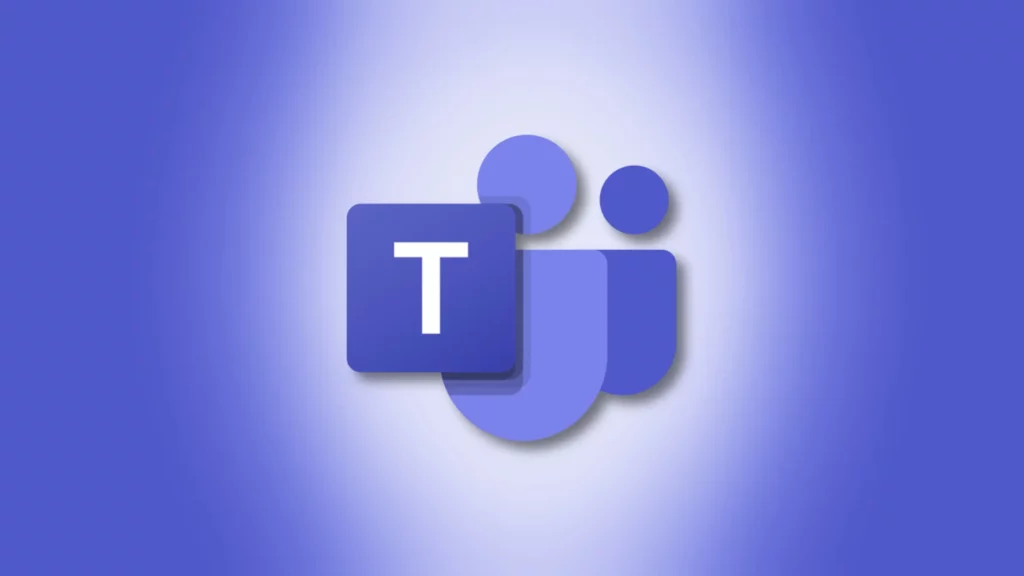
It is easy to access Snapchat Lenses during Microsoft Teams Meetings if you have ever played with backgrounds or other filters.
There are many people that will tell you to download software(s) to get this feature, but you actually don’t need to download anything. There are two methods to activate Snapchat lenses — before a meeting and during a meeting. Here is how to access Snapchat Lenses during Microsoft Teams Meeting explained for both methods:
How to Access Snapchat Lenses During Microsoft Teams Meeting Before Your Meeting?
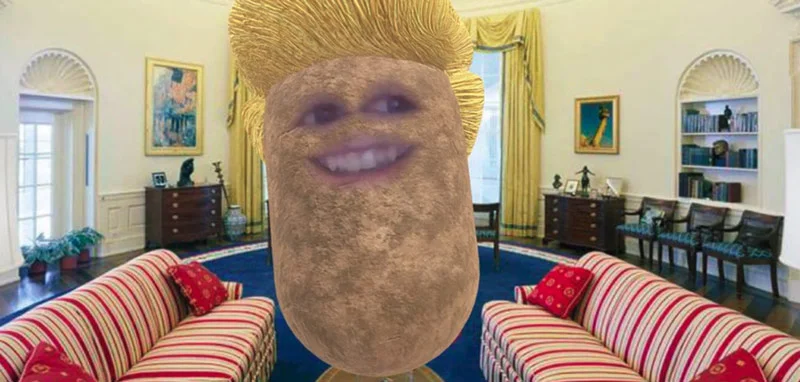
Before you join your next meeting, follow these steps to access Snapchat Lenses during Microsoft Teams Meeting:
Step 01: Go to the Microsoft Teams app on your computer.
Step 02: Click on the Video Effects option.
Step 03: Now, scroll down the right pane and find the Filters category.
Step 04: Click on Snapchat to access all the available Lenses.
Step 05: Take a look at all the options and select your favorite Lens to add some fun to your video call.
Step 06: Finally, hit Join Now and show off your cool new Snapchat Lens during the meeting!
How to Access Snapchat Lenses During Microsoft Teams Meeting While A Meeting is Going On?
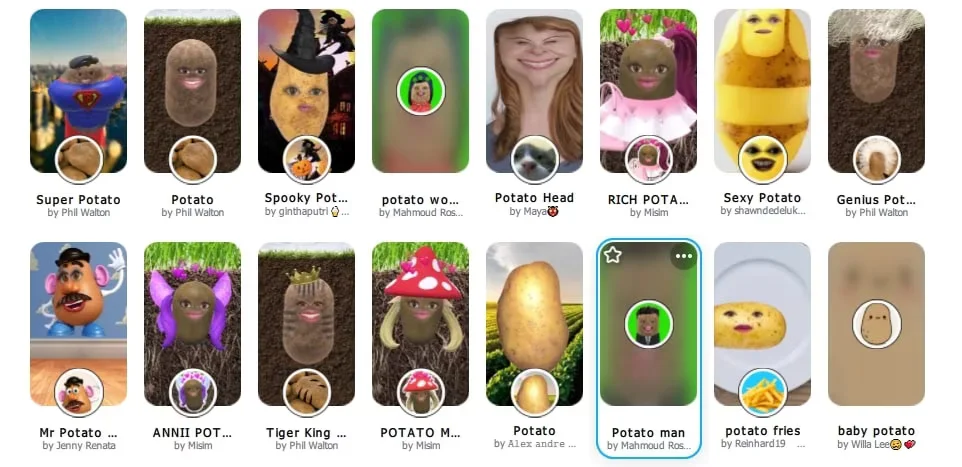
Follow these steps to access Snapchat Lenses during Microsoft Teams Meeting while a meeting is going on:
Step 01: To get started, click on the More… option located at the top of your meeting screen.
Step 02: Next, select Video Effects from the options that appear.
Step 03: Scroll down in the right pane until you find the Filters category.
Step 04: Now, click on the Snapchat tab to access all the Lenses available.
Step 05: Take a look at all the Lenses and select your favorite one to use during the meeting.
Step 06: You have two options now: click Preview to see your Lens without others viewing it, or click Apply to turn on your Lens for everyone to see.
That’s it; you’re all set! Show off your new Snapchat Lens and have some fun during the Teams meeting.
Wrapping Up
Hope this article has helped you learn how to access Snapchat Lenses During Microsoft Teams Meeting. With these simple steps, you can now add some fun and creativity to your video calls. Don’t be afraid to experiment with different Lenses and show off your cool new video call skills to your colleagues and friends.
Don’t forget to visit Path of EX regularly for more tips, tricks, news, and guides on social media, gaming, tech, and more. Stay up to date with the latest trends and make the most out of your technology.
Frequently Asked Questions
1. How do I access Snapchat Lenses during a Microsoft Teams meeting?
To access Snapchat Lenses during a Microsoft Teams meeting, click on “Video Effects” and then “More Video Effects.” Scroll down until you find the “Snapchat” option under the “Filters” category. You can then select your favorite Lens and apply it to your video.
2. Can I preview my selected Snapchat Lens before using it in a Microsoft Teams meeting?
Yes, you can preview your selected Snapchat Lens without others viewing it yet. Simply click on “Preview” after selecting your favorite Lens.
3. How many Snapchat Lenses are available during a Microsoft Teams meeting?
There are 20+ Snapchat Lenses available to use during a Microsoft Teams meeting.
4. Can I turn off my selected Snapchat Lens during a Microsoft Teams meeting?
Yes, you can turn off your selected Snapchat Lens at any time during a Microsoft Teams meeting by clicking on “Video Effects” and then “None.”
5. Do I need a Snapchat account to access Snapchat Lenses during a Microsoft Teams meeting?
No, you don’t need a Snapchat account to access Snapchat Lenses during a Microsoft Teams meeting. Simply follow the steps in the article to access and use the Lenses.