Halloween is coming up quickly, and I’d like to help you out with your Halloween themes. My favorite Halloween memories were always made on Halloween night. I remember how excited my Mom and Dad were for Halloween. Many people around me were in the Halloween mood and wanted to arrange their phone icons and widgets as per the Halloween theme. Some creative people have made a Halloween-themed widget that you can easily use. Here’s how you can turn your widgets into Halloween widgets.
Do not worry if you don’t know exactly how to change your phone widgets and icons. I will give you a quick way to do it. To change the widgets, you have to use one app from the App store. The app is called Widgetsmith. It is a free app. You will find multiple options after downloading the app. You will get three different options here for the widgets small, medium, and large, so it is totally up to you how you want to play with the screen.
Hope you got a little idea of what I am going to offer you for Halloween widgets. We will discuss a complete process of setting up Halloween widgets on your phone screen so stay connected for further fun and creativity.
In This Article
Customize Your Device with Halloween Widgets
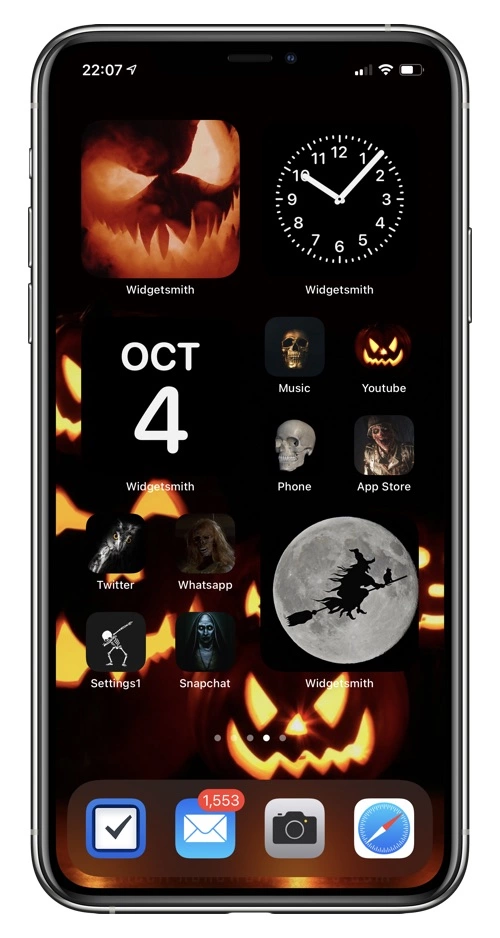
The app that we discussed above is for Halloween widgets and has several ways to customize your phone screen. You will be surprised to know that you add a calendar, personal photos, text, quotes, or even any affirmations on your phone widgets with the help of this app.
Basically, whatever you add will be as per the Halloween theme. Isn’t it cool? You must be having goosebumps now after hearing all these cool features of this app. So, without doing much, let me give a detailed guide on how to set up Halloween widgets on your phone.
How to Set Up Halloween Widgets
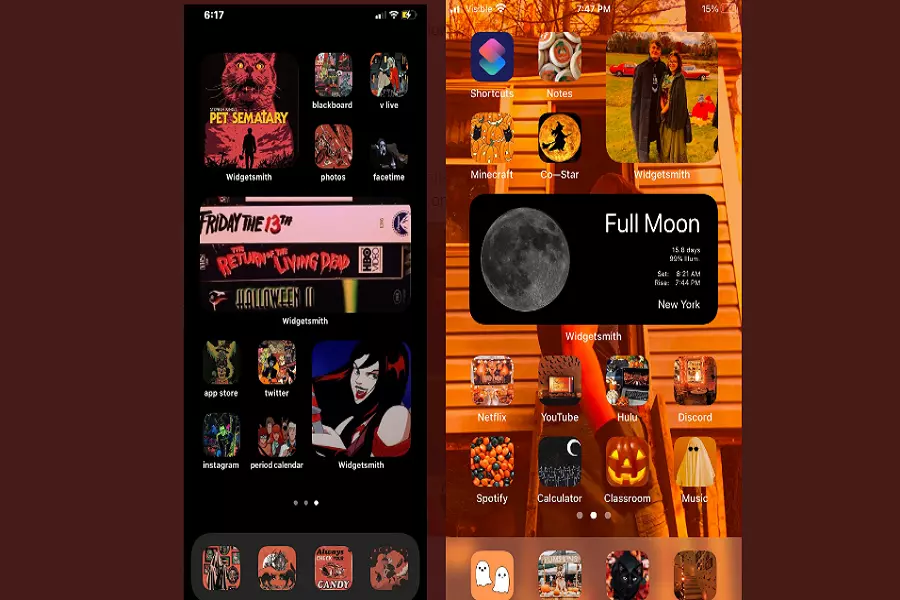
If you are now ready, with all your selections for the screen widgets, we will move to set up Halloween icons. If you try to do it without any particular guide maybe it will be a little challenging for you so you should try a step-by-step guide for Halloween widgets which I have mentioned below.
- First of all, open a Shortcuts app on your device.
- Now go to the top right corner of the screen and click on the + icon.
- Now, see the option of Add action and click on it.
- Then, search for Open App in the search box and choose this option.
- Now, tap on choose and then search for the app for which you want to change the theme.
- Now find the three-dot icon on the screen and tap on it.
- Now to select, tap on Add to home screen option.
- The dropdown menu will appear on the screen when you will tap on the placeholder app icon.
- To choose the file, select the option of Take photo.
- Now, you can select and add any photo for your icon image and rename the app as per your choice.
How Your Halloween Widgets Will Look Like?
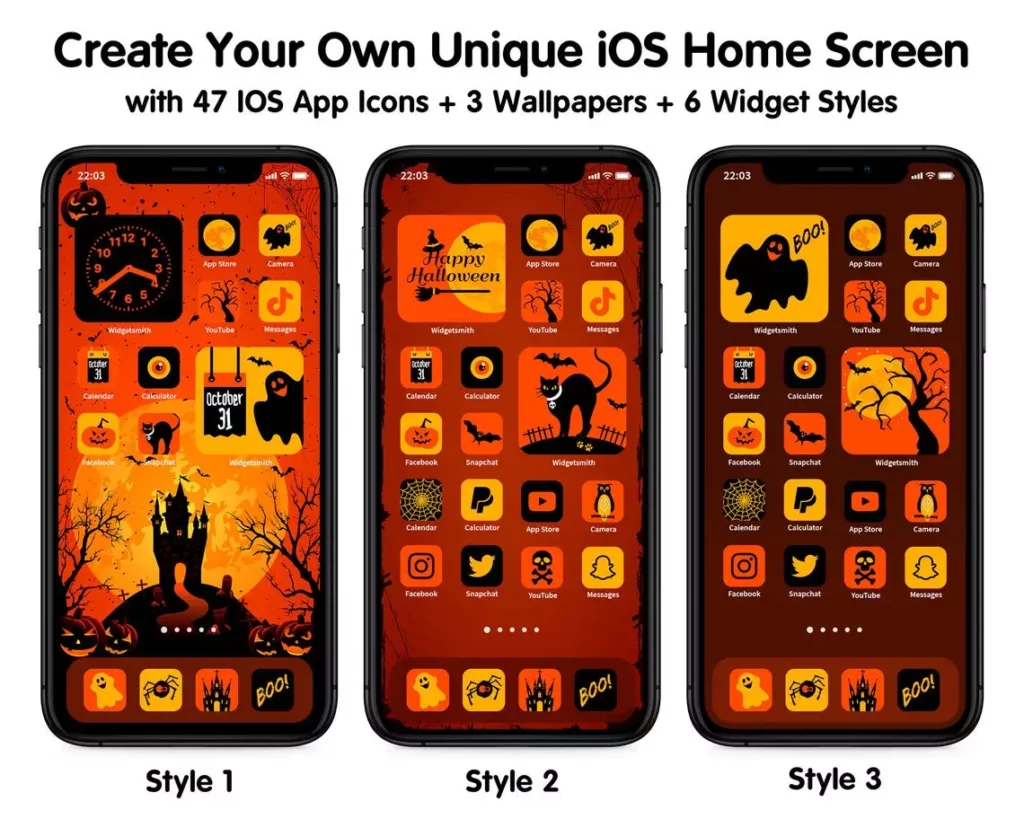
After reading all these steps, you must be really excited about the final look of your home screen right? I will present some creative Halloween widget home screen look below so, you can design it for yourself quickly.
Wrapping Up
Hey!! I got it, that changing your app icons is quite a tricky thing but trust me, when you end up having a cool Halloween screen, you will smile. Hope you will get the whole idea of how to make Halloween widgets. Share your home screen photo in the comment section below this Halloween to celebrate the digital party. It is time to wrap up now. Follow Path of EX for more tech and festive articles and step-by-step guides too. Have a great day!!!
Frequently Asked Questions
Is it possible to make a Halloween theme in my phone widgets?
Yes, of course, it is possible you can set a Halloween theme on your home screen using an app.
Is Halloween a Devil’s night?
Yes, October 30 is Halloween, and the night before Halloween is called Devil’s night.
How old is Halloween?
Halloween is basically 2000 years old.




