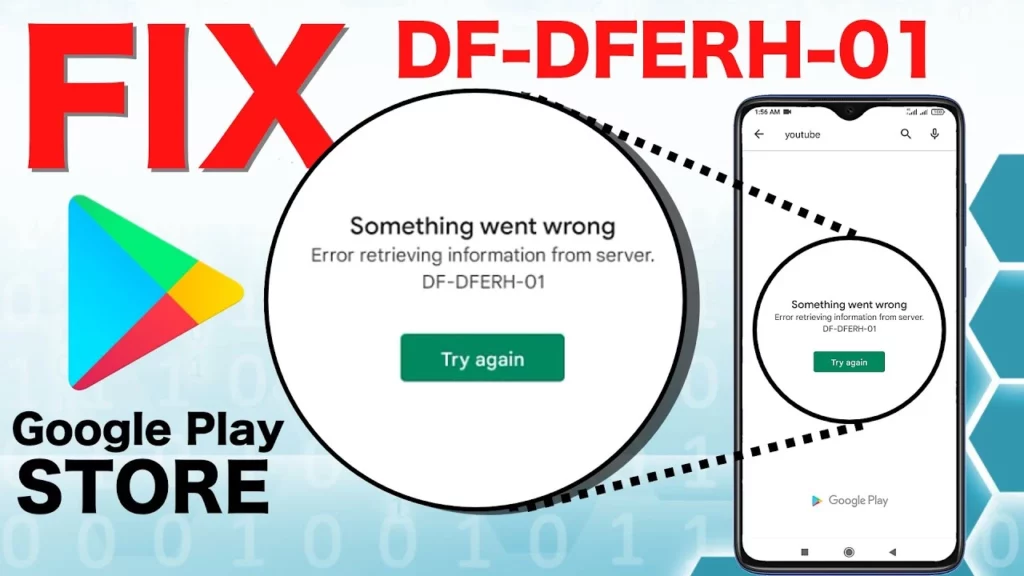In the ever-evolving landscape of technology, where advancements bring convenience and connectivity to our fingertips, occasional roadblocks are bound to emerge. Facing errors when it comes to any side of technology is not new and is quite common. Google Play for Android users is an essential entity that provides a vast arena of apps and games to its users. One of the most common issues faced by Android users is Google Play Error df-dferh-01.
As we immerse ourselves in the boundless possibilities of the digital age, encountering hurdles along the way is inevitable. Among these obstacles, one frustration stands out: Google Play not working. This disheartening scenario can leave users feeling stranded and disconnected from a world of apps, games, and digital content they rely on. The unresponsive screens and inexplicable errors leave us yearning for answers as we grapple with the mysterious forces that prevent our favorite digital marketplace from functioning as intended.
Stay tuned as we embark on a voyage of discovery, unraveling the hidden reasons for Google Play Error df-dferh-01 and ways to get rid of it easily.
In This Article
What Are The Reasons For Google Play Error df-dferh-01?
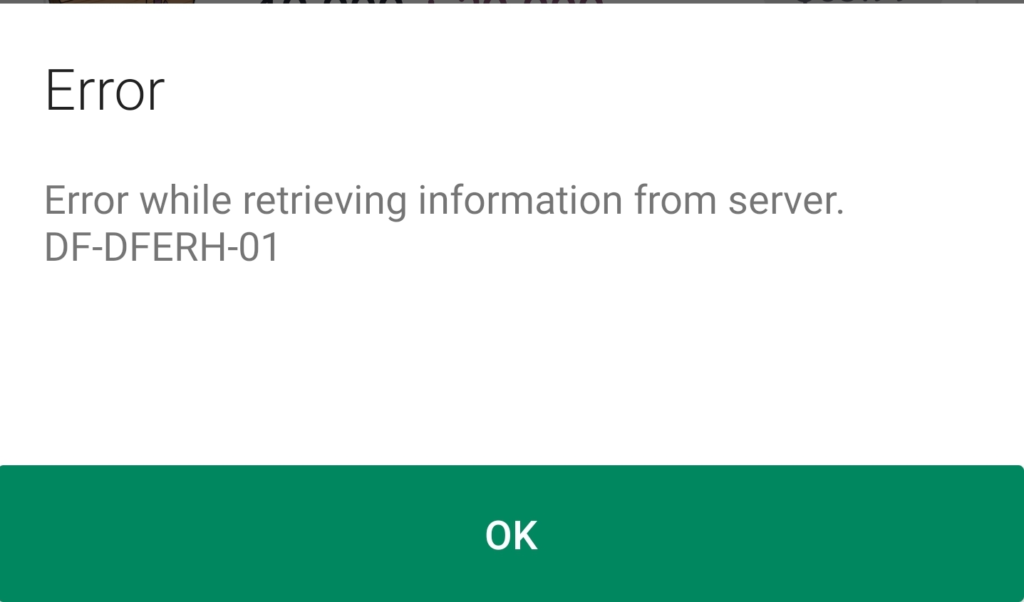
Here are the reasons for the Google Play Store df-dferh-01 error on Android:
1. Temporary Technical Glitch
Sometimes, the Google Play Error df-dferh-01 error occurs due to a temporary technical glitch within the phone or the Google Play Store itself. These glitches can be minor and transient, causing a disruption in the normal functioning of the app.
2. Disabled Google Play Store
If the Google Play Store app is disabled or turned off on the phone, it will prevent proper access to the store’s features and services. This can trigger the Google Play Error df-dferh-01 when attempting to use the Google Play Store functionalities.
3. Corrupted Cached Data
The Google Play Store uses cached data to store temporary information for faster access. If these cached data become corrupted, it can lead to various errors, including the df-dferh-01 error. Clearing the cache can often resolve this issue.
4. Outdated Phone Software

Failure to update the phone’s software for an extended period can result in compatibility issues with the Google Play Store app. Outdated software may not meet the requirements of the latest version of the app, causing errors like df-dferh-01 to occur.
5. Google Account Issues
Problems with your Google account, such as authentication errors or syncing issues, can impact the proper functioning of the Google Play Store. When there are issues with the Google account, it can trigger errors like the df-dferh-01 error when accessing the store’s services.
6. Outdated Google Play Store Version
Running an outdated version of the Google Play Store app may result in compatibility issues. Newer app updates often include bug fixes, security patches, and improved performance. Using an outdated version can cause errors, including the Google Play Error df-dferh-01.
7. Compatibility Issues with Updated Version
Occasionally, an updated version of the Google Play Store may have compatibility issues with specific devices or software configurations. This can lead to the df-dferh-01 error, as the updated app may not function correctly on certain devices.
How to Fix Google Play Error df-dferh-01?
To resolve the Google Play Error df-dferh-01, follow these steps that address various potential causes. Each step plays a crucial role in troubleshooting the issue and restoring the proper functionality of the app.
1. Restart Your Phone
Sometimes, a simple restart can resolve temporary glitches and restore the proper functioning of the Google Play Store. It refreshes the device’s system and clears any temporary issues that might be causing the Google Play Error df-dferh-01.
2. Clear Cache and Data of Google Play Store
Clearing the cache and data of the Google Play Store removes any corrupted or outdated information that could be causing the error. It allows the app to start fresh and can resolve conflicts or issues with stored data. To Clear Cache and Data of Google Play Store:
- Go to Settings > Apps or Application Manager.
- Find and select Google Play Store from the list of apps.
- Tap on Storage and then choose Clear Cache and Clear Data.
3. Reset App Preferences
Resetting app preferences can help restore default settings for all apps on your device, including the Google Play Store. It can resolve any misconfigurations or conflicting settings that might be contributing to the Google Play Error df-dferh-01. To reset app preferences:
- Go to Settings > Apps or Application Manager.
- Tap on the three-dot menu in the top-right corner and select Reset App Preferences.
- Confirm the action, and then restart your device.
4. Set the Date & Time to Automatic
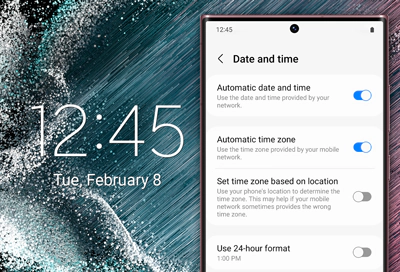
Setting the date and time to automatic ensures that your device’s clock is synchronized accurately. It helps establish a reliable connection with the Google Play Store servers, as some errors can occur when there is a mismatch between the device’s time and the server’s time. To Set the Date & Time to Automatic:
- Go to Settings > System > Date & Time.
- Enable Automatic date & time and Automatic time zone.
5. Reset Your Google Account
Resetting your Google account on the device can resolve any authentication or syncing issues that might be causing the error. It allows you to re-establish a fresh connection with your account, potentially fixing any underlying problems. To Reset Google Account:
- Go to Settings > Accounts or Users & Accounts.
- Find your Google account and tap on it.
- Select Remove Account or Remove from the device.
- Restart your device and add your Google account again.
6. Enable Google Play Store & Services
Enabling both the Google Play Store and Google Play Services ensures that these critical components are functioning correctly. It grants the necessary permissions and allows the apps to perform their intended functions, helping resolve the Google Play Error df-dferh-01. To Enable Google Play Store & Services:
- Go to Settings > Apps or Application Manager.
- Locate Google Play Store and Google Play Services in the app list.
- Make sure both apps are enabled and have the necessary permissions.
7. Uninstall the Google Play Store Updates
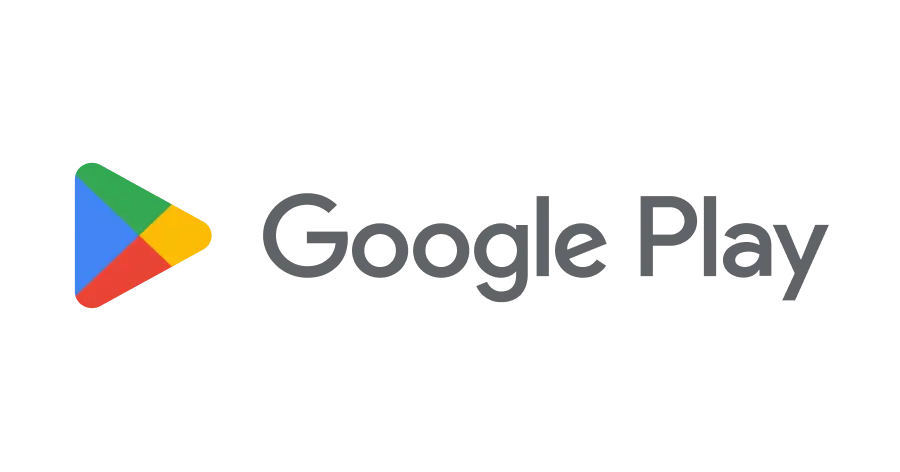
Uninstalling updates for the Google Play Store can help address compatibility issues that might have arisen with the latest version. It allows you to revert to the factory version and then update it again, potentially resolving any conflicts causing the error. To Uninstall the Google Play Store Updates:
- Go to Settings > Apps or Application Manager.
- Find and select Google Play Store from the list of apps.
- Tap on the three-dot menu and choose Uninstall updates.
- Restart your device, and the Google Play Store will revert to the factory version. Update it again from the Play Store.
8. Update Your Phone
Updating your Android device to the latest software version can fix bugs, security vulnerabilities, and other issues that may be contributing to the Google Play Error df-dferh-01. It ensures that your device is running on the most stable and compatible software. To Update Your Phone:
- Go to Settings > System > Software Update.
- Check for any available system updates and install them if necessary.
9. Update Google Play Store
Updating the Google Play Store app ensures that you have the latest version with bug fixes, performance improvements, and compatibility enhancements. It can address any specific issues related to the previous version, potentially resolving the df-dferh-01 error. To Update Google Play Store:
- Open the Google Play Store app on your device.
- Tap on the menu icon in the top-left corner.
- Go to Settings and scroll down to find the Play Store version or App version section.
- If an update is available, follow the on-screen instructions to install it.
10. Contact Google Play Support
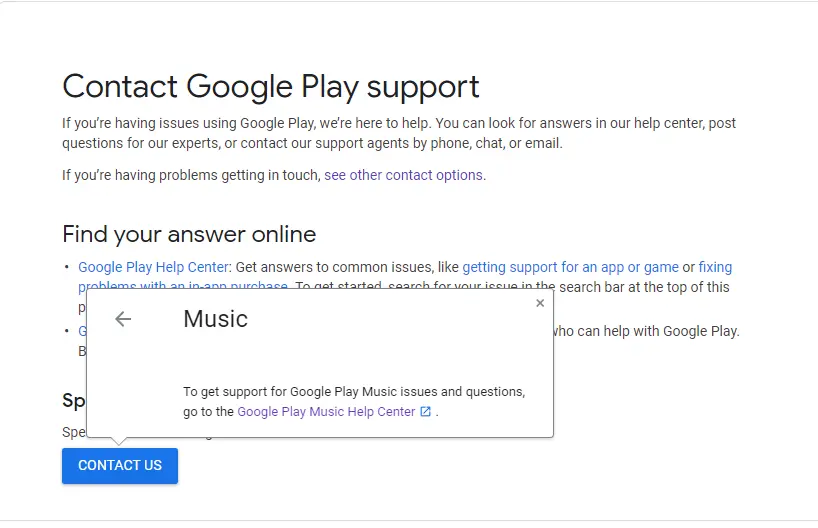
If none of the above troubleshooting ways work for you, then it might be time to contact Google Play Support. You can either browse through the help topics or describe your issue to get a solution for your issue.
Wrapping Up
In conclusion, encountering the Google Play Error df-dferh-01 may momentarily hinder your app exploration, but armed with the knowledge of troubleshooting steps like restarting your phone, clearing cache and data, updating your device and the Play Store, and ensuring proper settings, you can overcome this obstacle and dive back into the world of endless possibilities that technology has to offer.
Embrace the power of perseverance and let the Google Play Store be your gateway to a realm filled with exciting applications, games, and digital experiences. So fear not, for with a little determination, you can conquer the df-dferh-01 error and continue your journey of discovery in the ever-expanding digital landscape. Happy app hunting!
Hope this article helped you know and troubleshoot Google Play Error df-dferh-01!
Frequently Asked Questions
1. What does the df-dferh-01 error on Google Play Store mean?
The df-dferh-01 error is a common error code that indicates a problem with the Google Play Store app on Android devices. It usually occurs when there is a temporary glitch or an issue with the app’s data or settings.
2. How can I fix the df-dferh-01 error on Google Play Store?
To fix the df-dferh-01 error, you can try restarting your phone, clearing the cache and data of the Google Play Store, resetting app preferences, setting the date and time to automatic, resetting your Google account, enabling Google Play Store and Services, uninstalling the Play Store updates, updating your phone’s software, and updating the Google Play Store app.
3. If the error persists, what should I do?
If the df-dferh-01 error persists even after trying the recommended solutions, you can contact Google Play Store support for further assistance. They can provide specific troubleshooting steps or help you resolve any underlying issues that may be causing the error.
4. Will fixing the df-dferh-01 error affect my installed apps or data?
Fixing the df-dferh-01 error should not affect your installed apps or data. Most of the suggested solutions focus on resolving issues within the Google Play Store app itself or adjusting settings on your device. However, it’s always a good practice to back up important data regularly to ensure its safety.
5. Is the df-dferh-01 error specific to a certain Android device or version?
No, the df-dferh-01 error can occur on various Android devices and versions. It is not specific to a particular device or Android version but can be encountered by users across different devices.
6. Will uninstalling Google Play Store updates remove my installed apps?
No, uninstalling the updates for the Google Play Store will not remove your installed apps. It will revert the Google Play Store app to its factory version. However, your installed apps and their data will remain intact. After uninstalling the updates, you can update the Google Play Store again from the Play Store itself to ensure you have the latest version with bug fixes and improvements.