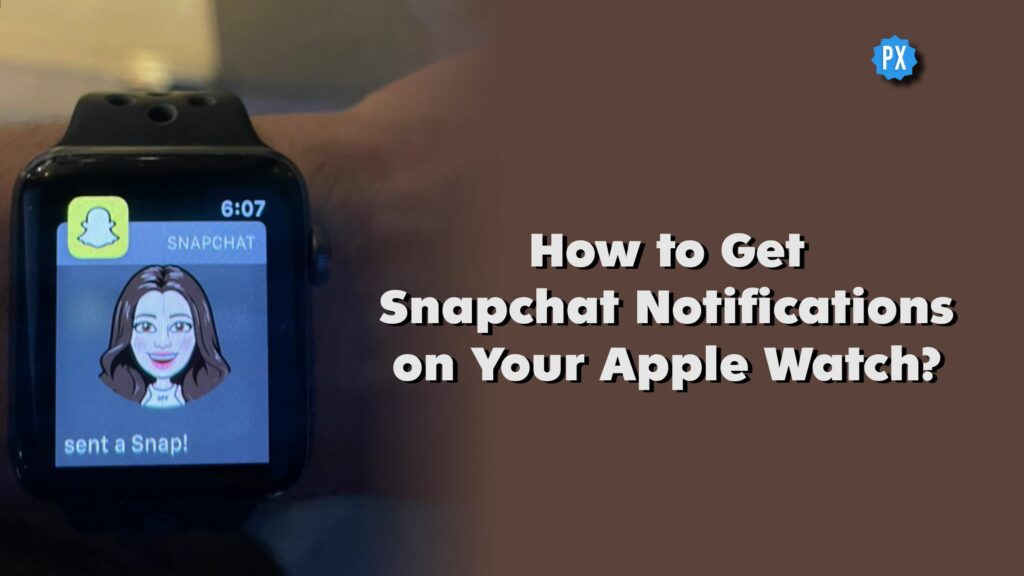Wondering how to stop using your phone and getting Snapchat notifications on your Apple Watch, well, you are at the right place. Apple Watch is a digital wearable that has enhanced and advanced technology that will let a user get notifications without taking out their phone every time. In this article, I will tell you how to get Snapchat notifications on your Apple Watch.
Getting access to your favorite apps on your digital wearable is a cool way to stay connected to your friends on these apps. Taking out your smartphone every time in order to get back into the connected loop can be too much in the 21st century, so everything can now just be a fingertip away on your digital watch.
So, without further ado, let’s dig in to learn how to get Snapchat notifications on Apple Watch.
In This Article
How to Get Snapchat Notifications on Your Apple Watch Series 8, 7, 4 &3?
The first thing that a user needs to keep in mind to get Snap notifications on Apple watch is that while you can get access to Snapchat on an Apple Watch, there is no Snapchat app on Apple Watch. So, in a way, Snapchat notifications are a great way of interaction between your Apple Watch and the Snapchat app.
Can You Get Snapchat Notifications On Apple Watch?
Yes, you can get Snapchat notifications on Apple watch. Just ensure that Snapchat notifications are enabled both on your iPhone and Snapchat iPhone app. When a user enables Apple Watch Snapchat notifactions, the user will receive the same notification on their iPhones as well as their Apple Watch. The Apple Watch will act as a mirror of what is happening on your iPhone device.
You can receive and also dismiss notifications from your Apple Watch (Series 4 and above) anytime. So, let’s begin to know how to get Snap notifications on Apple Watch; follow the given steps.
Step 1: Head to the settings app of your iPhone.
Step 2. Now click on the notifications section.
Step 3. Navigate to the Snapchat app and allow notifications on the paired iPhone.
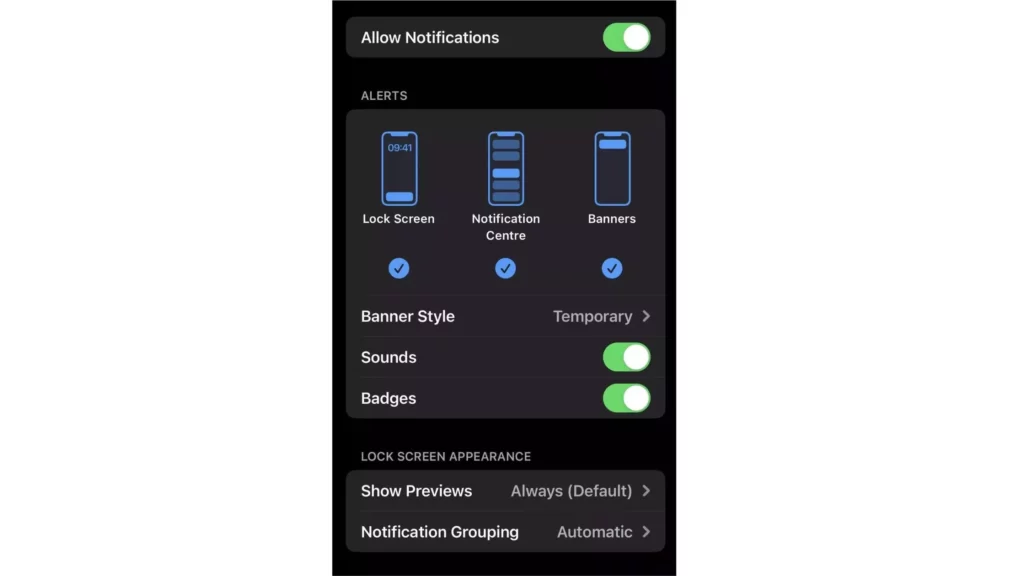
Step 4. Once, enabled, tap on the Snapchat Notification Settings located at the bottom of the screen.
Step 5. The page will direct you to the Notifications section on the Snapchat app.
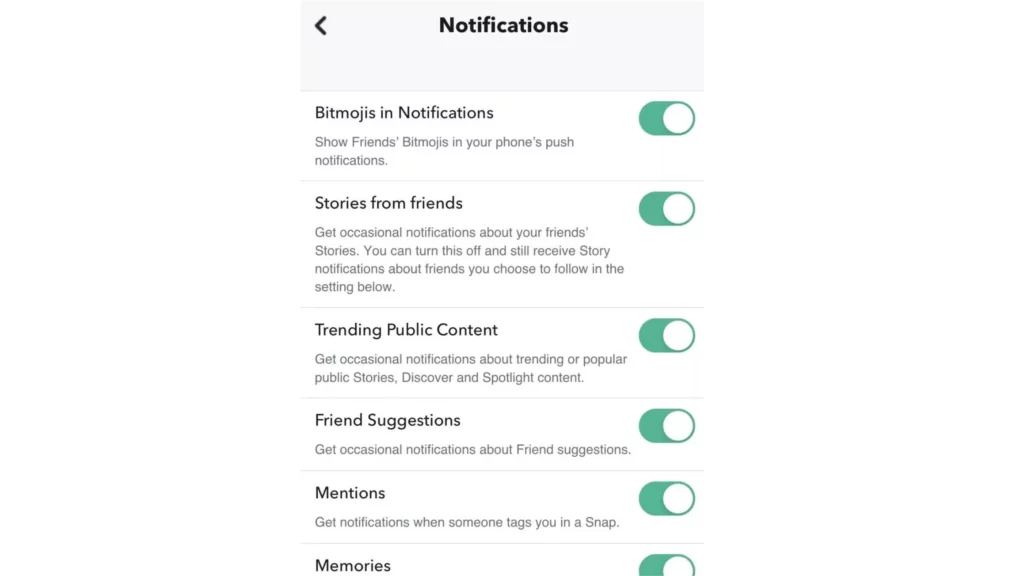
Step 6. You can easily choose the notifications that you want to receive and disable the others.
Step 7. After enabling the notifications of your choice. Navigate to the Watch app on the paired iPhone.
Step 8. Click on the My Watch section and tap on the Notifications section.
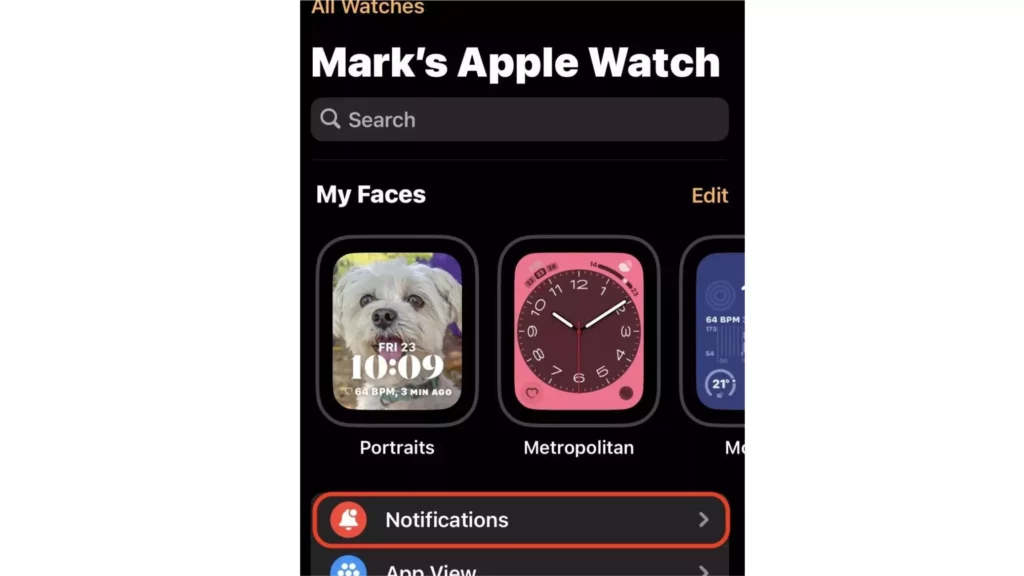
Step 9. In the section, find Snapchat and toggle it on.
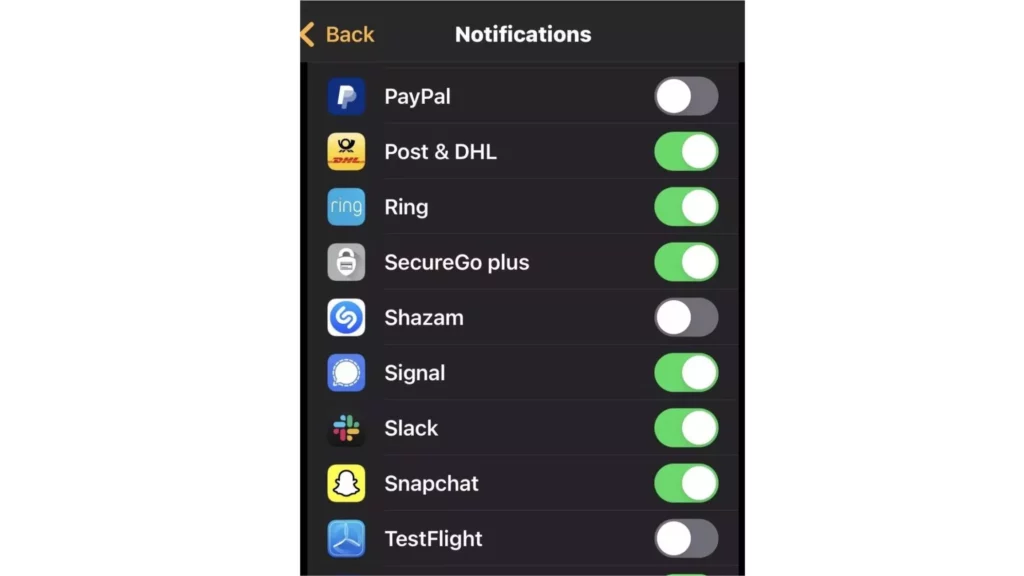
Step 10. Once done, you will get Snapchat notifications on your Apple Watch.
What Notifications Can Be Enabled on Apple Watch?
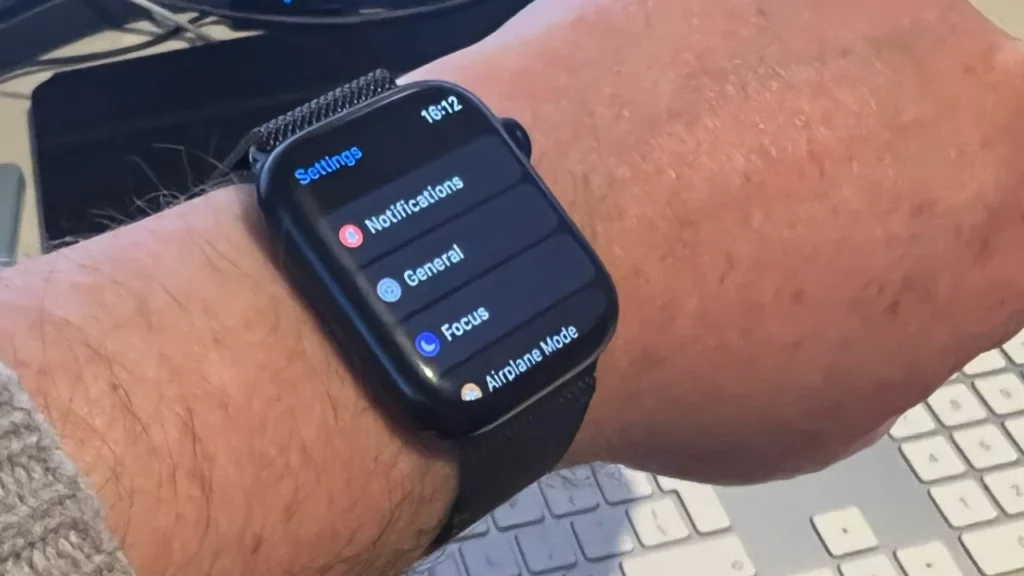
As I already mentioned, the Apple Watch can act as a mirror of your iPhone, you can get notified about meeting invitations, messages, noise alerts, and Activity reminders. So, in a way, you won’t have to fully depend on your smartphone for your daily app activities.
You can also easily choose which of the notification you want to choose and which to disable. The notifications on the Apple Watch are denoted by a red dot icon which is located at the top of your watch face. The red icon says that you have unread notifications on your Apple Watch. You can easily turn the Notification indicator button off in the watch settings.
When you read notifications on your Apple Watch the notifications are dismissed from your iPhone as well.
Why Don’t I Get Snapchat Notifications On My Apple Watch?
If you are sick of thinking why am I not getting snapchat notifications on my apple watch and not finding any solutions, here are a few things you should check:
1. First of all, Snapchat does not offer an app for Apple Watch, so cannot be installed on it. However, Notification mirroring settings for third-party apps from your iPhone are available on your iPhone, in the Watch app under My Watch (tab) > Notifications. So you can enable it from there.
2. Check whether your iPhone is unlocked or locked when a notification appears, as notifications go to either your Apple Watch or iPhone, but not both.
If your iPhone is unlocked, you’ll get notifications on your iPhone instead of your Apple Watch.
Wrapping Up
Snapchat is known for its user-friendly updates to keep up with the needs of its young audience. Users can now get access to Snapchat and its notifications on their digital wearables. To know, How to Get Snapchat Notifications on Your Apple Watch, read the entire article and do share it with your friends. Visit Path of EX for all the trending stuff!
Frequently Asked Questions
Can I have the Snapchat app on my Apple Watch?
A user can get access to Snapchat on Apple Watch, it is to be noted that a user can not access the app directly on the Apple Watch. There is no Snapchat app on the Apple Watch.
How to Get Snapchat Notifications on Your Apple Watch?
Head to the settings app>click on the notifications section>navigate to the Snapchat app and allow notifications on the paired iPhone>now tap on the Snapchat Notification Settings>The page will direct you to the Notifications section, you can easily choose the notifications that you want to receive and disable the others>after enabling the notifications of your choice>navigate to the Watch app on the paired iPhone>click on My Watch section and tap on Notifications section>in the section, find Snapchat and toggle it on>Once done, you will get Snapchat notifications on your Apple Watch.
Can I enable any app notification on the Apple watch?
Yes, you can enable any app’s notification on Apple Watch, like Instagram, WhatsApp, and more.
Can You Reply To Snapchat On Apple Watch?
Your Apple Watch can alert you when you receive new Snapchat messages, but you can’t respond from your watch.