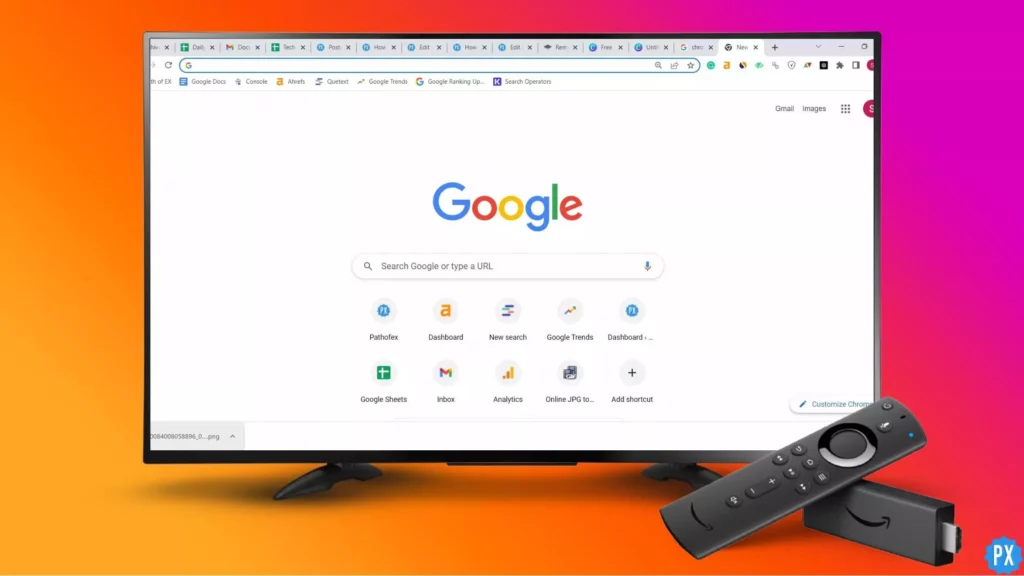Are you tired of missing out on your favorite live sports events because you don’t have access to cable TV? Fortunately, you can now catch all the action on your Firestick with Fox Sports Go. This streaming service offers live sports events, news, and highlights from various sports leagues, including NFL, NBA, MLB, NHL, and more. Here is how to install Fox Sports Go on Fire TV.
With FOX Sports Go, sports enthusiasts can enjoy live coverage of their favorite events and stay up-to-date with the latest news and scores from anywhere, anytime. It is available on various platforms, including Fire TV, Android, iOS, and web browsers, and can be accessed with a valid cable or streaming subscription. The user-friendly interface and HD streaming make it a top choice for sports fans looking for an immersive viewing experience.
But how do you install Fox Sports Go on your Fire TV? It may seem like a daunting task, but don’t worry – we’ve got you covered. In this article, we’ll provide you with a step-by-step manual on how to install Fox Sports Go on Fire TV, so you can start streaming live sports in just a few clicks. So, let’s get started and learn how to install Fox Sports Go on Fire TV today!
In This Article
How to Install Fox Sports Go on Fire TV?
Installing FOX Sports on FireStick is a breeze since it is an official app in the Amazon App Store. All you need to do is follow the simple procedure provided below to download and install the app on your FireStick device.
1. On Firestick Homepage, Tap on Find.
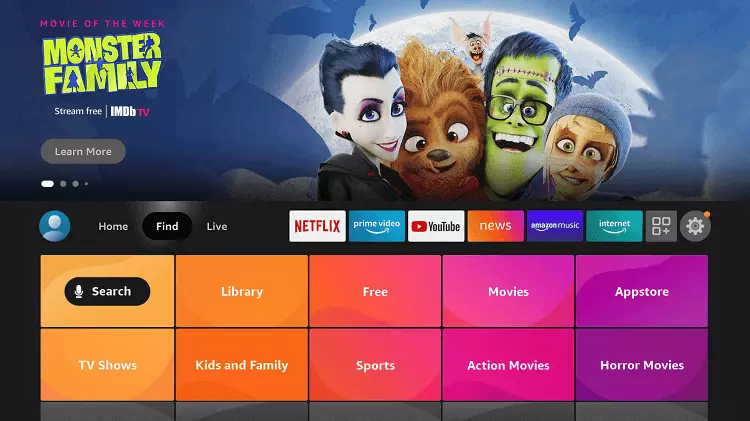
2. Next, Click on Search, and type Fox Sports in the search bar.
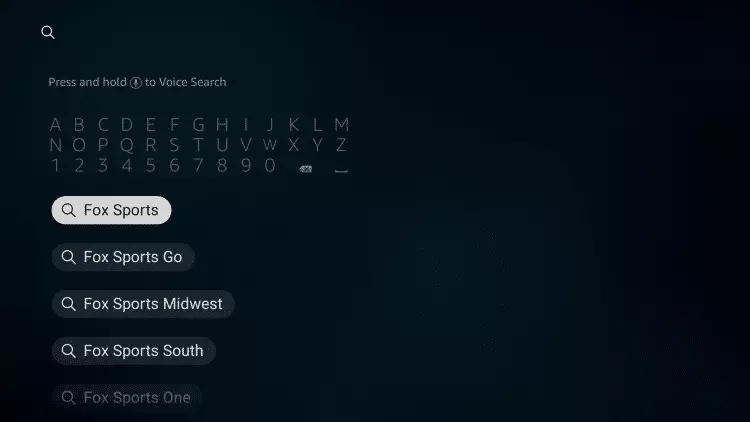
3. Click on Fox Sports Tile, and Download it.
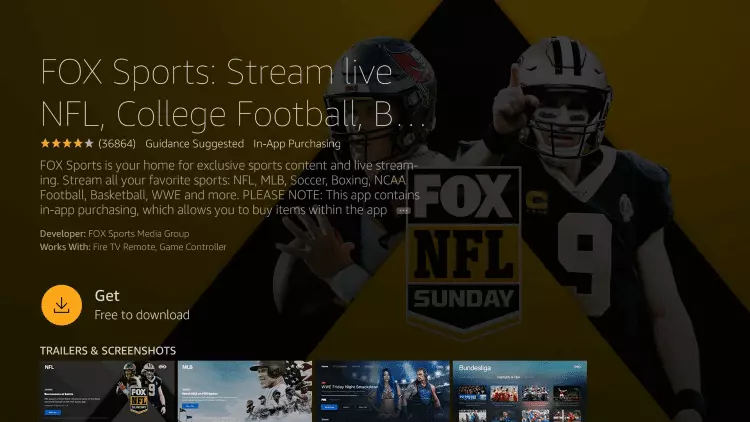
4. When downloaded and Installed, tap on Open.
You are all set to stream your favorite Sports content easily now.
How to Download Fox Sports Go on Fire TV Using Downloader App?
One more method for how to install Fox Sports Go on Fire TV is by sideloading it using the Downloader app. Install Fox Sports Go on Fire TV via downloader can be done by following these steps:
1. Find My Fire TV in the Firestick Settings.
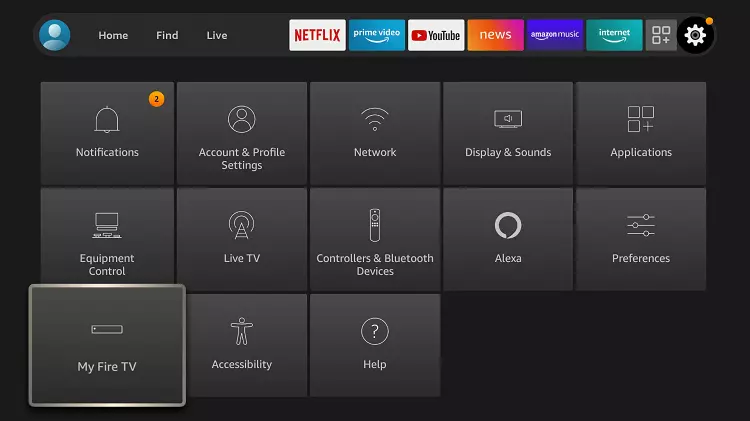
2. Turn On Apps from Unknown Sources in the Developer options.
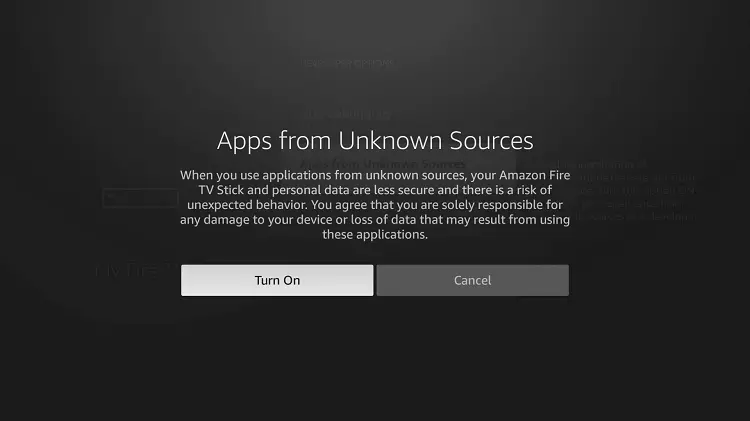
3. Search for the Downloader app in the search bar of Firestick.
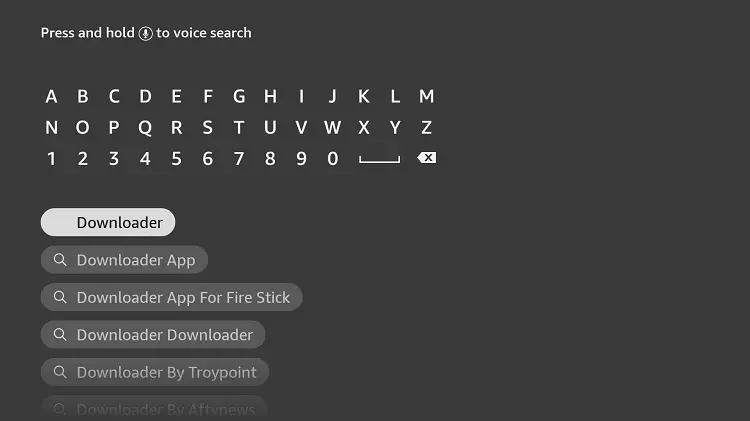
4. Download and install the Downloader app.
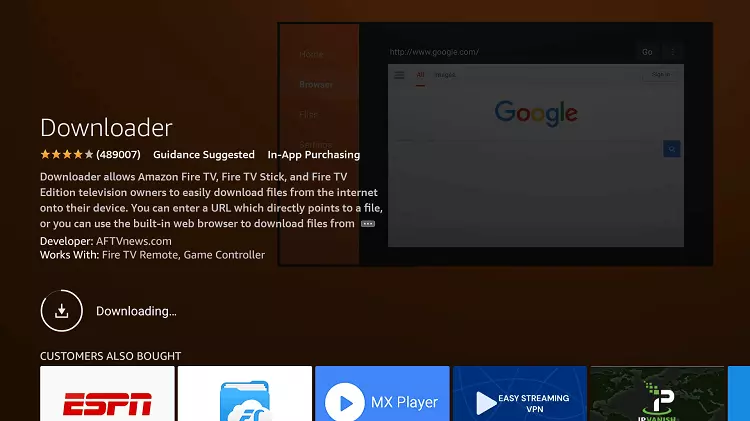
5. Enter ttps://bit.ly/Foxspt-firetv in the URL space of the homescreen of the Downloader app.
6. After the APK file has been downloaded and installed, you can Open it.
Your solution for all your Sports needs is installed on your Fire TV in the form of Fox Sports Go.
How to Download Fox Sports Go on FireTV Using Silk Browser?
An easy and simple way to download Fox Sports Go on Fire TV is by using the Silk browser. In this method, the Fox Sports Go can be downloaded on Fire TV via Silk Browser. To do this, follow the following steps:
1. On the Homescreen of Firestick, Tap on Search Icon.
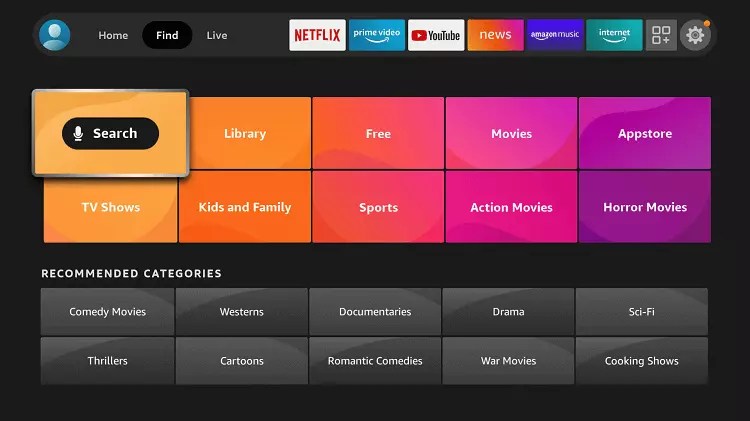
2. Type Internet browser, and find Silk Browser.
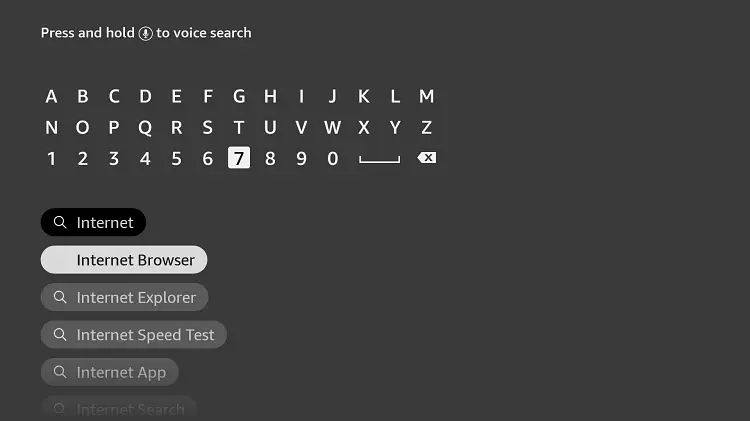
3. Download and Install it.
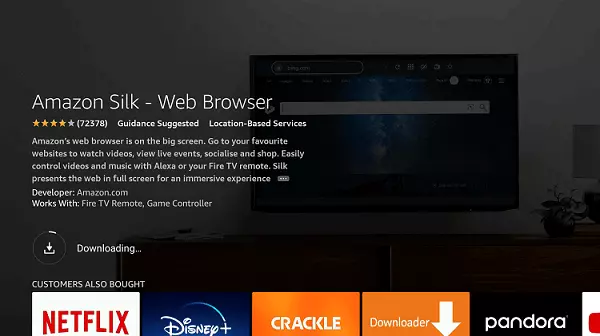
4. Open the browser, and after typing ustvgo.tv/category/sports in the search bar, click on Go.
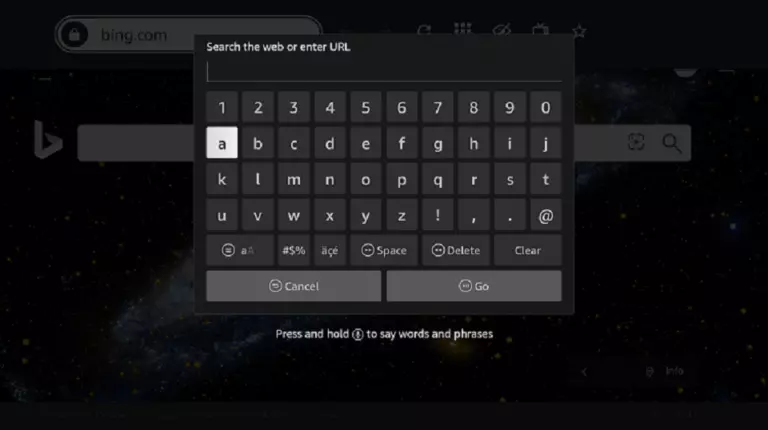
5. Find Fox Sports Go.
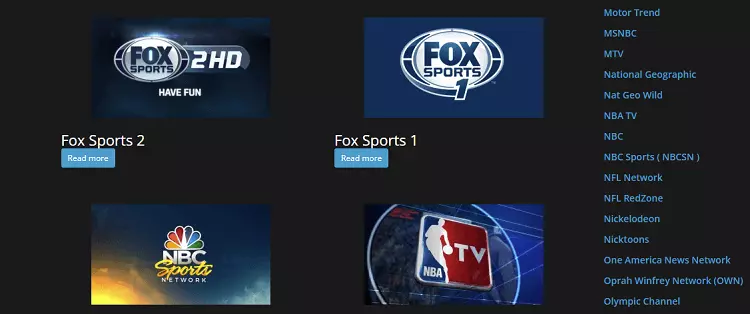
Voila! You are done, and now you can stream your favorite sports.
How to Use Fox Sports Go on Fire TV?
After knowing how to install Fox Sports Go on Fire TV, next, we are going to learn how to use it. To use Fox Sports Go on your Fire TV, follow these steps:
1. Launch Fox Sports Go app among the apps on your Fire TV.

2. Head to a web browser on your PC or Mobile and activate Fox Sports Go on the Fox Sports website.
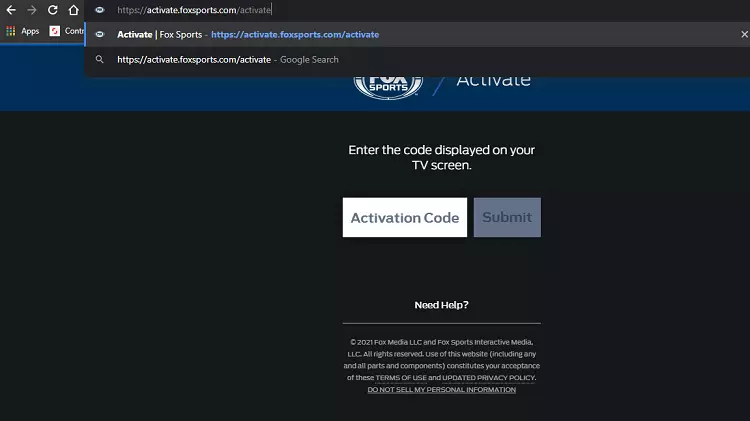
3. An activation code will be generated.
4. Now, on your Fire TV, click on Sign in on Fox Sports Go.
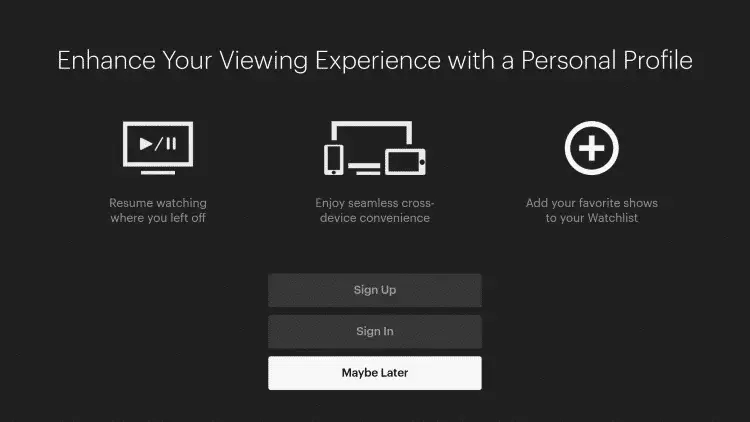
5. Enter the activation code from earlier, and you can see the content available for streaming.
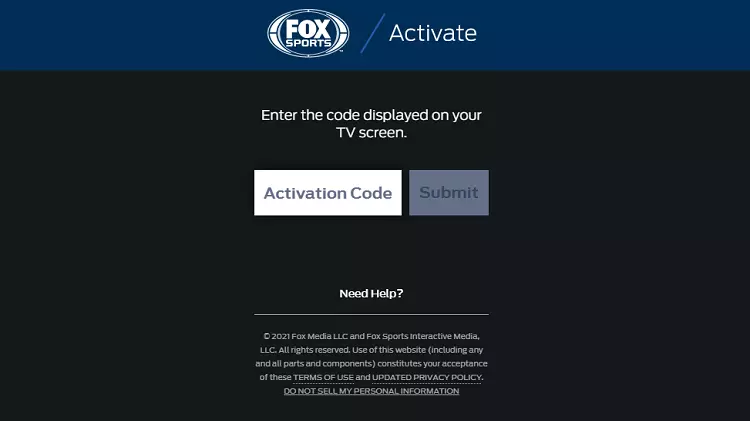
Now sit back, relax, and tune in to your favorite game to stream and enjoy.
Prerequisites for Installing Fox Sports Go on Fire TV
To install the Fox Sports GO app on your Fire TV, you will need to meet the following prerequisites:
1. Fire TV: You need a Fire TV device, such as a Fire TV Stick, Fire TV Cube, or Fire TV Edition Smart TV.
2. Amazon Account: You need to have an Amazon account to access the Amazon Appstore on your Fire TV.
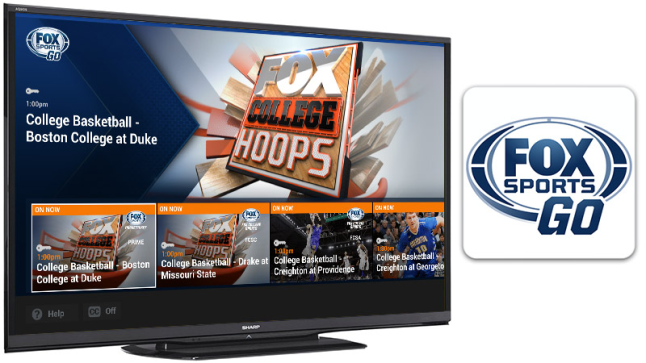
3. Internet Connection: You need a stable internet connection to download and install the Fox Sports GO app on your Fire TV.
4. Fox Sports GO Account: You need to have a valid Fox Sports GO subscription and account to watch live sports events and on-demand content on the app.
Features of Fox Sports Go
FOX Sports GO is a streaming service that allows users to watch live sports events and on-demand content from FOX Sports, including the NFL, MLB, NBA, NHL, college sports, and more. Some of the features of FOX Sports include:
1. Live Streaming: Users can watch live sports events as they happen, including games, tournaments, and races.
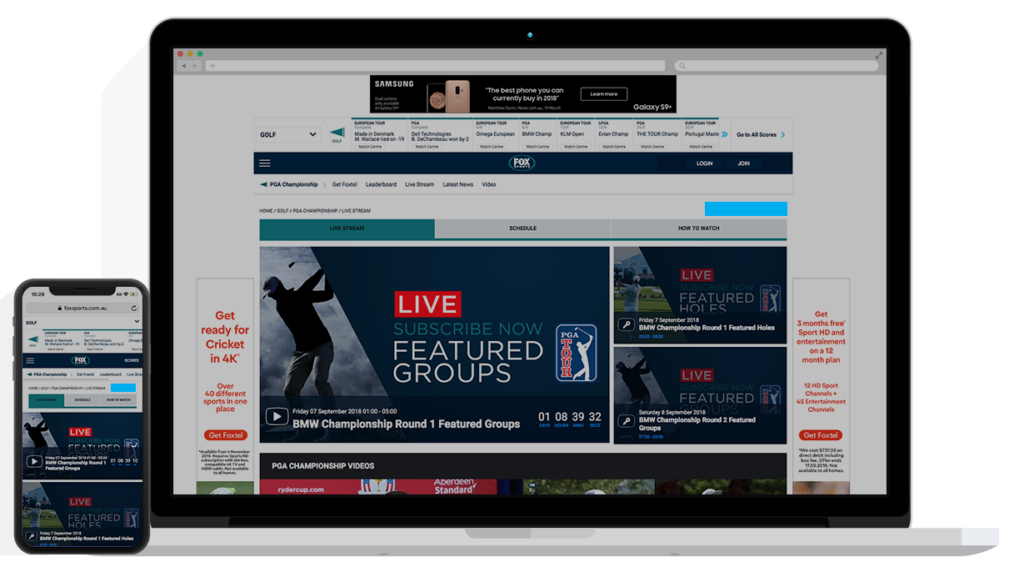
2. On-Demand Content: Users can watch full replays of past sports events and highlights of the most exciting moments.
3. Multiple Devices: FOX Sports GO is available on a variety of devices, including Fire TV, Roku, Apple TV, Chromecast, iOS, Android, and web browsers.
4. Personalized Experience: Users can customize their FOX Sports GO experience by selecting their favorite sports, teams, and leagues.
5. Multi-View: Users can watch up to four games at once on a single screen with the Multi-View feature.
6. Live Scores and Stats: Users can view real-time scores and stats for all of the games being played.
7. Spanish Language: FOX Sports GO offers Spanish-language broadcasts for many of its sports events.
8. Parental Controls: Users can set parental controls to restrict access to certain sports events or content based on rating or category.
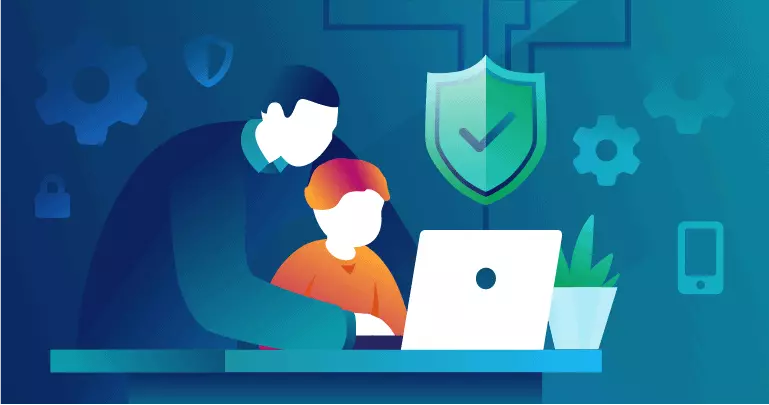
Overall, FOX Sports GO offers a comprehensive and user-friendly sports streaming service for fans of all levels.
Pricing of Fox Sports Go
Now that you are aware about how to install Fox Sports Go on Fire TV Let us talk about its pricing. FOX Sports GO is a free app that allows users to watch live sports events and on-demand content from FOX Sports. However, to access all of the content on FOX Sports GO, you need to have a valid subscription to a participating pay-TV provider.
In other words, you can download the app for free, but you need to have a cable or satellite TV subscription that includes FOX Sports in order to watch all of the content available on FOX Sports GO.

There are some exceptions to this rule, as certain live sports events and on-demand content may be available without a pay-TV subscription for a limited time, such as during free preview periods or special promotions.
Overall, the pricing for FOX Sports GO depends on your cable or satellite TV subscription and the content that you want to access.
Alternatives of Fox Sports Go
If you are looking for alternatives to FOX Sports GO, there are several options available depending on your specific sports viewing preferences. Here are some of the most popular alternatives:
1. ESPN+
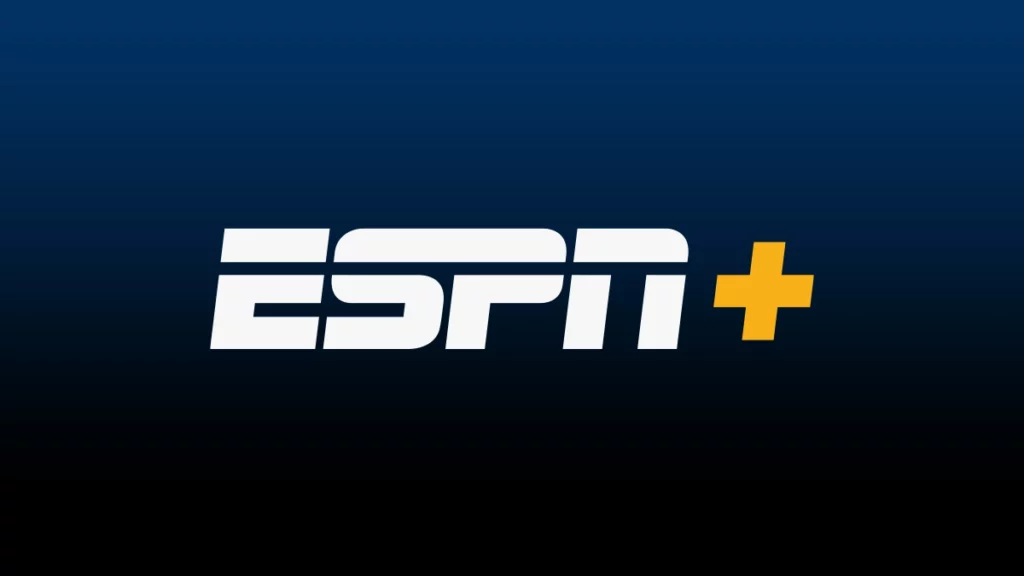
ESPN+ offers a wide range of live sports events, including MLB, NHL, MLS, UFC, college sports, and more. It also offers original programming and exclusive content, such as documentaries and analyses.
2. NBC Sports
NBC Sports offers live sports events, including NFL, NHL, Premier League, NASCAR, and more. It also has a wide range of original content, including documentaries and analyses.
3. CBS Sports
CBS Sports offers live sports events, including NFL, NCAA football and basketball, and golf. It also has a variety of original programming, including podcasts and analyses.
4. DAZN

DAZN offers live sports events, including boxing, MMA, soccer, and more. It also offers original programming and exclusive content.
5. fuboTV
fuboTV offers a wide range of live sports events, including NFL, NBA, NHL, MLB, and more. It also has a variety of news, entertainment, and movie channels.
Overall, there are many alternatives to FOX Sports GO that offer similar or different types of sports events and content. It’s important to consider your specific viewing preferences and budget when choosing a sports streaming service.
Wrapping Up
To wrap up, installing FOX Sports GO on your Fire TV can bring a world of sports right into your living room. With its live sports events, on-demand content, and customizable features, FOX Sports GO offers an immersive and personalized viewing experience that caters to every sports fan’s preferences.
By following the simple steps outlined in this guide and ensuring that you have the necessary prerequisites in place, you can easily install FOX Sports GO on your Fire TV and enjoy a wide range of sports content from the comfort of your home.
So, grab your Fire TV remote, get ready to cheer on your favorite team, and start streaming with FOX Sports GO today!
Hope this easy installation process helped you through how to install Fox Sports Go on Fire TV hassle-free.
Frequently Asked Questions
1. Is it possible to use Fox Sports Go without a cable subscription?
Unfortunately, Fox Sports Go requires a cable or satellite TV subscription to access all of its content.
2. Do I need to pay for Fox Sports Go?
While Fox Sports Go is a free app, you do need a cable or satellite TV subscription that includes Fox Sports in order to watch its content.
3. Can I stream live sports events using Fox Sports Go?
Yes, Fox Sports Go lets you stream live sports events, highlights, and other sports-related content.
4. On which devices can I access Fox Sports Go?
Fox Sports Go is compatible with a variety of devices, such as Fire TV, Android TV, Apple TV, Roku, and more.
5. Can I watch Fox Sports Go outside of the United States?
Fox Sports Go is only available for viewers located within the United States and its territories.
6. Can I watch previously aired sports events on Fox Sports Go?
Yes, Fox Sports Go offers on-demand content that includes previously aired sports events, highlights, and analyses.
7. How many devices can I use to stream Fox Sports Go simultaneously?
Fox Sports Go allows you to stream on up to five devices at the same time, provided they are all connected to the same network and under the same account.