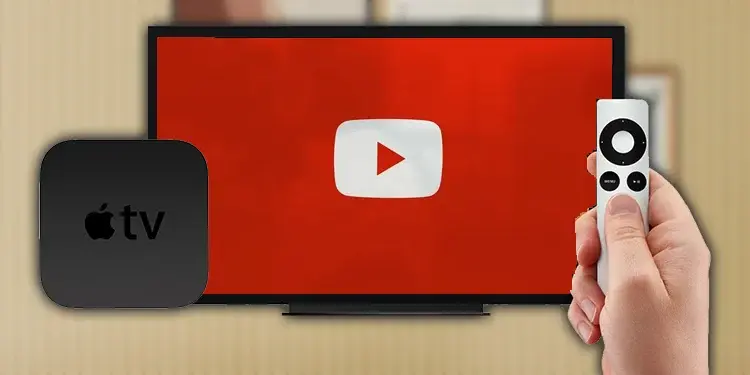It is quite irritating when, all of a sudden, you encounter an unwarranted and unsolicited error. The same is true in the case of YouTube TV not working on Apple TV since YouTube is used extensively for watching content of varied types.
Owing to its smooth compatibility with iPhones and iPads, Apple TV has powerful processors and cheaper prices as compared to old-generation Apple TVs. Apple TV is garnering huge popularity and immense public traction. But at times, even the best of the best can develop an error. The same is true with Apple TV.
YouTube TV not working on Apple TV is not new. Such errors do occur at times. In this article, I will try to explain how you can fix the YouTube TV not working on Apple TV. I have tried to explain the causes briefly and tell the ways how to fix these issues that users encounter while streaming YouTube.
In This Article
How to Fix YouTube TV Not Working on Apple TV?

There is no such certain and definite reason that could hamper YouTube working on Apple TV. It can be the outcome of either a single cause or more than one. Anyhow, if you encounter any such error like YouTube TV not working on Apple TV. Here is how to fix it:
1. Check Your Internet Connection:
It is pertinent to have a strong and stable internet connection. The preferred internet connection is to have an Ethernet connection for your Apple TV. Whatsoever, make sure that your internet strength is stable and strong enough. Check the strength of your internet. Here is how you can check:
1. On the Home Screen of Apple TV, Open the Settings app.
2. Scroll down to the Network Option.
3. Check the Wi-Fi network is connected on the Top.
4. From the same Menu, check the strength of the Signal.
Besides you can also download the speed test app from the tv OS App Store. And make sure that the speed of the network runs in double digits for a seamless and smooth YouTube experience.
2. Restart the Apple TV:
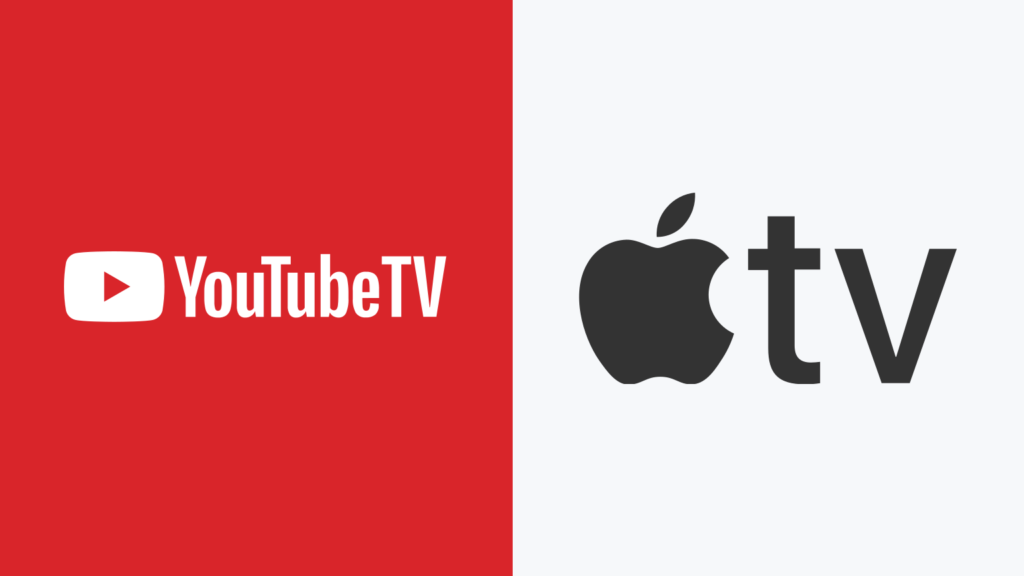
In order to troubleshoot the streaming glitches, you can easily do it by rebooting the Apple TV. Here is how you can reboot the Apple TV:
1. From the Home Screen of your Apple TV. Open the Settings App.
2. Go to the System.
3. Tap Restart under maintenance.
You can also start the Apple TV using the remote, provided it supports Siri. Press and hold the Back and Control Center button simultaneously till the light appears on the device.
3. Restart the YouTube App:
In order to restart the YouTube app. Close the app completely and re-launch it afresh
1. Press the TV/ Control center button twice to open the recent app’s Menu on your Apple TV remote.
2. Swipe Up on the YouTube App to close it up completely.
3. Go to the Apple TV again. On the Home Screen. Open the YouTube App again.
4. Manage Sufficient Apple TV storage:
In case when your apple Tv does not have enough storage left, the errors like YouTube Tv not working on Apple Tv take place. So it is important for seamless streaming services that adequate storage be there available for hassle operation.
The sad part is that there is no way to check the storage breakdown on tvOS. All you can do is Download the third part app from the app store. That will work for you.
5. Authenticate YouTube Account Again:
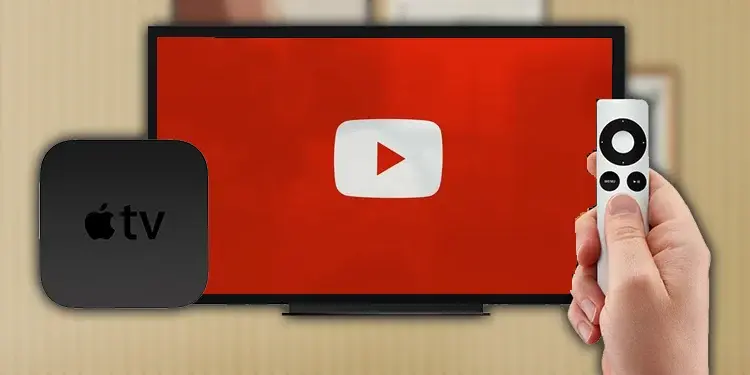
At times when you change your Gmail credentials, you are, by default, logged out from YouTube. So in order to rectify this, log in again with the valid and updated credentials.
Here is how you can log in with updated details:
1. Open the YouTube App on your Apple TV.
2. Select the Account from the sidebar.
3. Tap Sign out.
4. Sign in with the new Account details.
6. Check the YouTube Server:
In case the server is down, all you can do is do nothing but wait till the server is back at its pace. But you can visit the down detector to check with regard to the status of the YouTube app. the server problem will be sorted out by Google. All the action pertaining to this will follow from their side.
7. Reinstall the YouTube App:
If none of the above tricks fails to resolve your issue. You can try uninstalling the app and re-installing the YouTube app afresh. Here is how you can re-install the app.
1. Press the YouTube icon till it jiggles.
2. Press the option, triangle, and Two bars icons.
3. Tap on Delete.
4. Now, go to the tv OS App store and re-install the app.
8. Update YouTube and Apple TV:
Update your device and the YouTube app to the latest version available. The error and bug, at times, are caused due to an outdated version being used despite the latest version available. So you need to update accordingly.
Wrapping Up
if you are used to watching YouTube. So YouTube TV not working on Apple TV is irritating and disturbing. Since there is no sure reason for this to happen, so accordingly, there is no certain way to fix it. You can try the fixes given and see which one works for you. in this article, I have elaborated on the eight possible fixes that you can try.
Frequently Asked Questions:
Q: Is YouTube TV compatible with Apple TV?
Ans: Streaming Media Players like Google Chromecast, Apple TV, Fire TV, and Roku Players and TVs.
Q: Why is YouTube TV not working?
Ans: Check for updates, internet connection, server, etc.
Q: How do I restart my Apple TV?
Ans:
1. From the Home Screen of your Apple TV. Open the Settings App.
2. go to the System.
3. Tap Restart under maintenance.
You can also start the Apple TV using the remote, provided it supports Siri.
All you need to do is Press and hold the Back and Control Center buttons at the same time until the light on the device flashes.