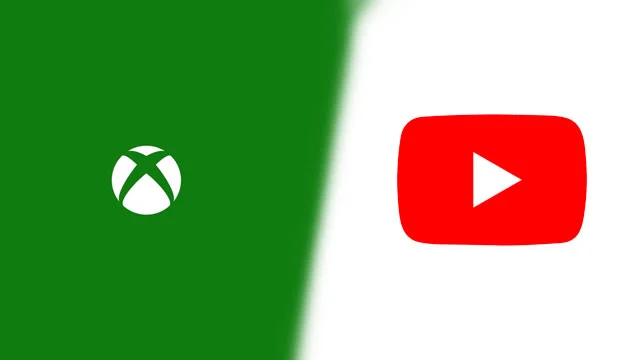Are you someone who is facing the issue of YouTube streaming stopping working on your Xbox One? Guess what? You are not alone; there are many users who are facing the same problem. Users have voiced their frustration about the issue on Reddit and Twitter. If you are wondering what causes YouTube disruptions on Xbox one and how you can fix the issue, then you are at the right place. In this article, I will tell you about YouTube Not Working on Xbox One and how to fix the issue.
Users have been looking for solutions to fix the issue of YouTube not working on Xbox one, as it is hindering the process of proper operation of the Xbox. So, without further ado, let’s dig in to learn about the reasons for YouTube not working on Xbox One and the possible solutions to fix the glitch.
In This Article
How to Fix YouTube Not Working on Xbox One?
YouTube not working on Xbox can be quite frustrating. But in the below-mentioned guide, I have given a detailed version of fixes for your YouTube not working on Xbox one.
Method 1: Fix YouTube Not Working on Xbox One By Restarting Your Xbox One
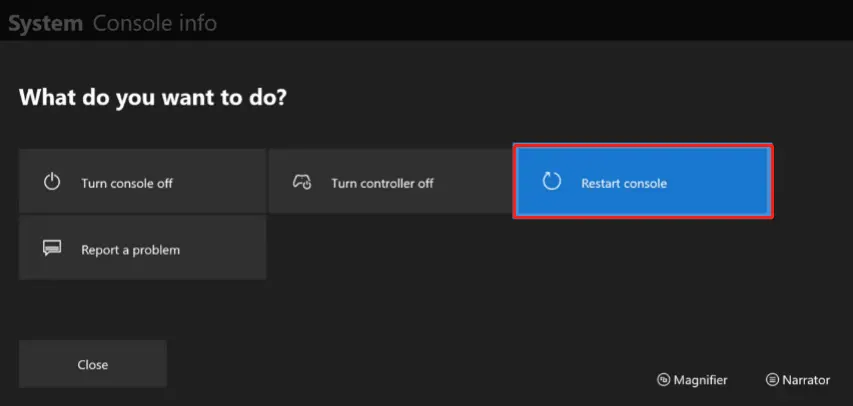
Restarting your Xbox One can eliminate the cause of YouTube not working on Xbox One. To restart your Xbox, follow the given steps.
- Tap and hold on to the Xbox button in the center of your Xbox controller. This will help you open the power center.
- The power center widow will give you some options. Tap on the Restart console.
- Choose the Restart.
- Wait for some time till Xbox starts to restart. Once done, check if YouTube works again on the device.
Method 2: Fix YouTube Not Working on Xbox One By Resetting Xbox One
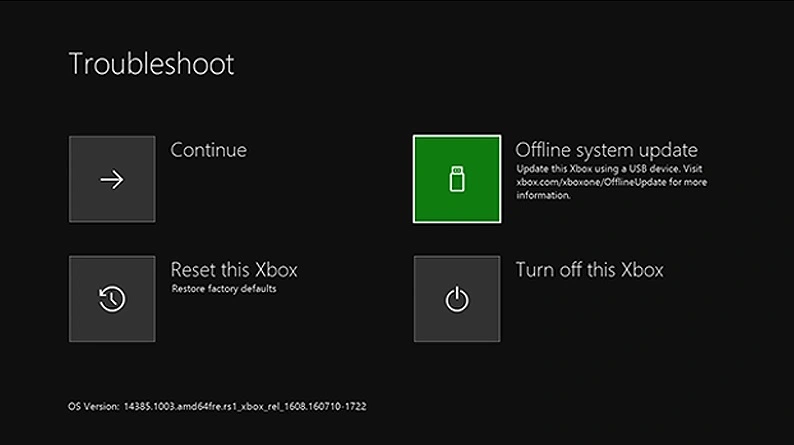
If restarting does not work, try resetting your Xbox one. This method is quite handy and will majorly help you solve the issue of YouTube not working on Xbox One. To reset the Xbox One, follow the given steps.
- You will need to hold on to the power button for a few seconds until the Xbox One is completely turned off.
- Now, disconnect the power cable and wait for at least a few seconds.
- Then reconnect the power cable and check if the issue has been resolved at your end.
Method 3: Fix YouTube Not Working on Xbox One By Signing Out Your Xbox Profile
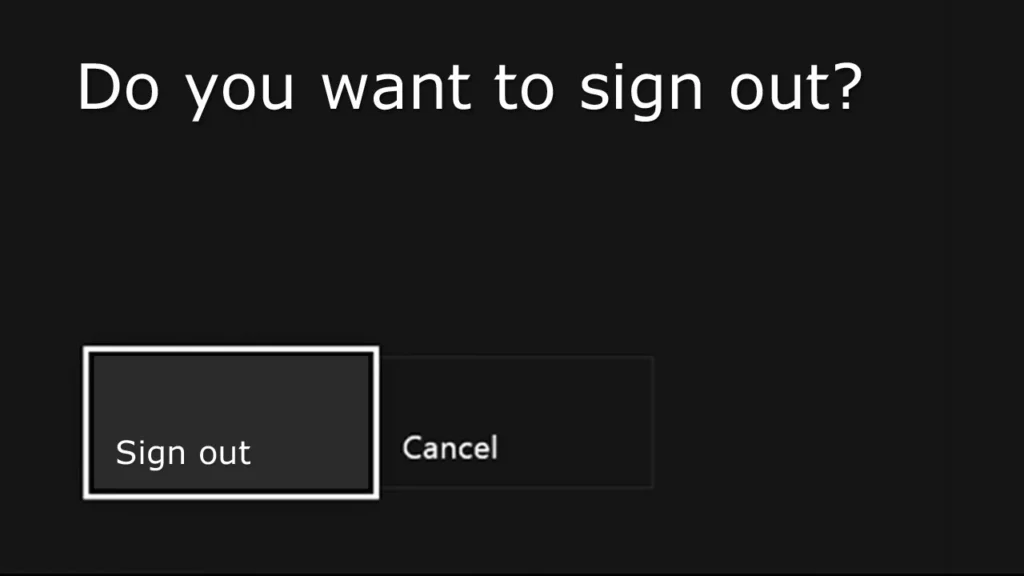
Another fix that you can try is by signing out of your Xbox profile. To sign out of your Xbox profile and fix the issue of YouTube not working on Xbox One, follow the given steps.
- Sign out your Xbox profile.
- Now, launch YouTube. You will see a prompt that will ask you to sign in to an Xbox live account.
- Sign in to your profile, and you are done.
The only drawback of this method is that you will need to do it every time to avoid the issue appearing again.
Method 4: Fix YouTube Not Working on Xbox One By Updating Your Xbox One
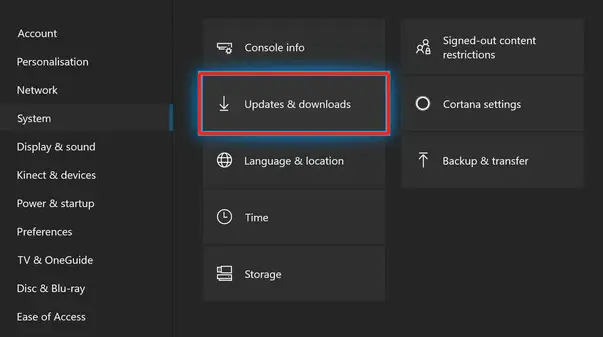
Updating your Xbox One to the latest version can also solve your issue. To update your Xbox One, follow the given steps.
- Click on the Xbox button on your controller.
- Now choose the Settings option from the menu.
- From the settings menu, choose the Updates & downloads option.
- Now from the list, choose two options, Keep my console up to date and Keep my games & games up to date.
- With this, your Xbox One software and games will automatically update, thus eliminating possible glitches.
Method 5: Fix YouTube Not Working on Xbox One By Changing the DNS Server
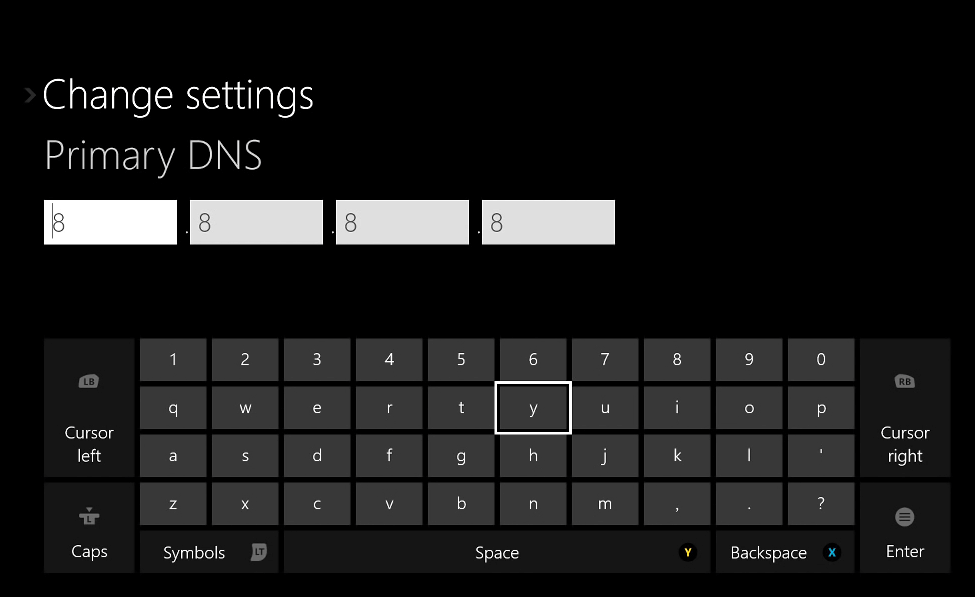
Changing the DNS Server will fix the issue of the error message “YouTube not working on Xbox One.” To change the DNS server, follow the given steps.
- Click on the Xbox button on your controller.
- Now choose the Settings option from the menu.
- Now navigate to Network > Network settings > Advanced settings.
- Select the DNS settings option and then the Manual option.
- The final step is to switch the primary and secondary DNS server to 8.8.8 and 8.8.4.4 for Google Public DNS using the onscreen keyboard.
Method 6: Fix YouTube Not Working on Xbox One By Reinstalling YouTube
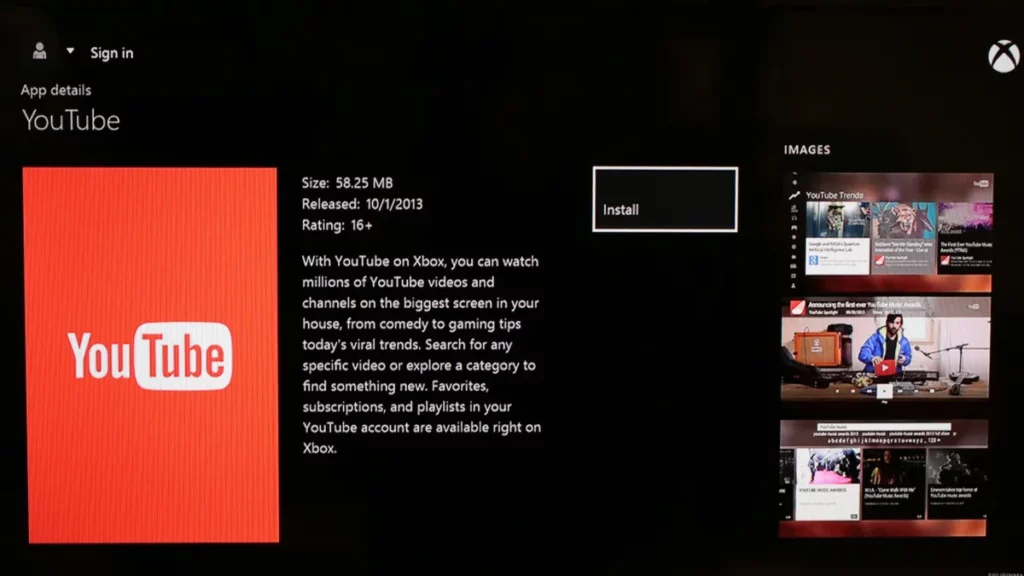
If none of the above-mentioned methods work for you, then you will need to reinstall YouTube. To reinstall YouTube on Xbox One, follow the given steps.
- Click on the Xbox button on your controller.
- Head to My games & apps.
- Navigate to YouTube.
- Tap on the Menu button on your controller to Uninstall YouTube.
- Follow the on-screen prompts to uninstall YouTube, and you are done!
Now, you will need to reinstall YouTube on Xbox One. To do that, follow the given steps.
- Click on the Xbox button on your controller.
- Head to the Xbox One Store.
- You will be directed to the Store window, then type YouTube in the search bar.
- Select the YouTube app from the list.
- Tap on the Install button to install the app.
Wrapping Up
Recently many users have complained about the issue of YouTube Not Working on Xbox One. To know why YouTube Not Working on Xbox One and how to fix the issue, read the entire article and do share it with your friends. For more trending stuff on Technology, Social Media, and Gaming, keep visiting, Path of EX!