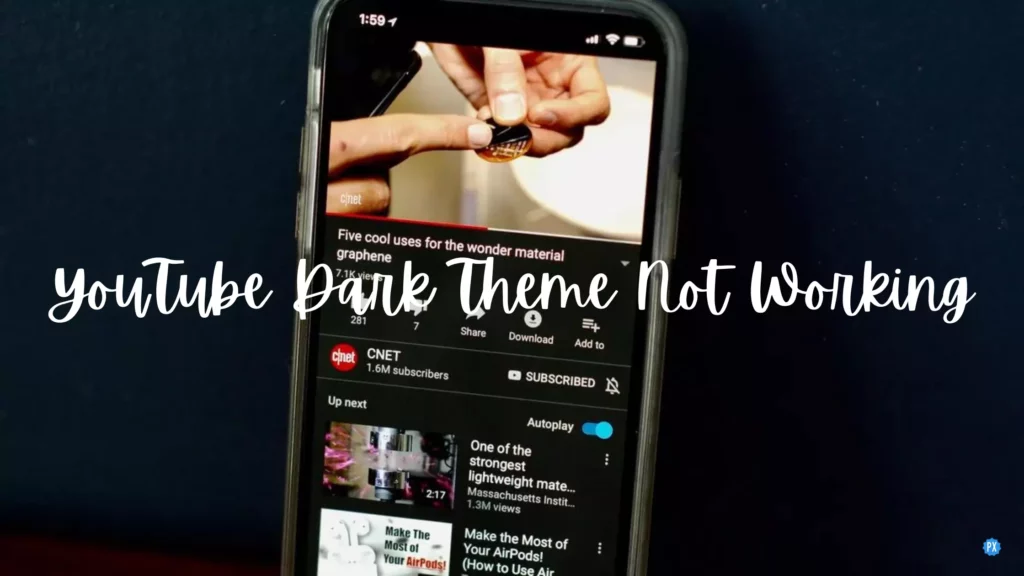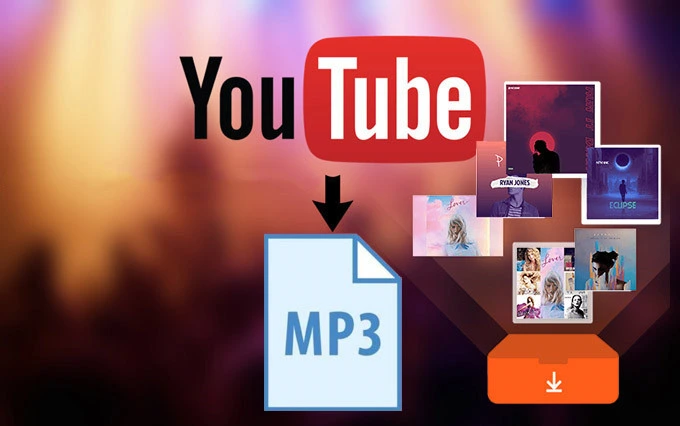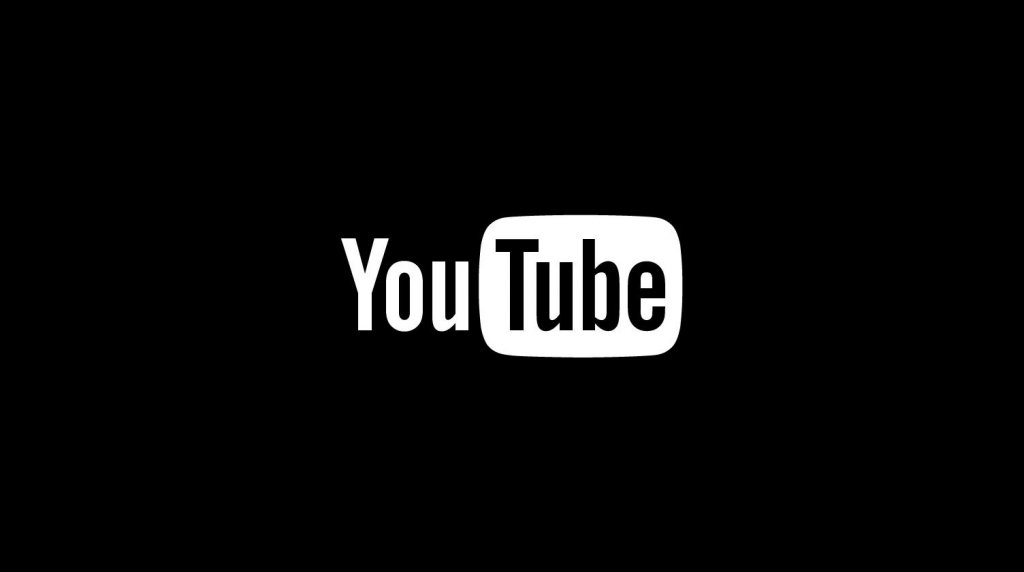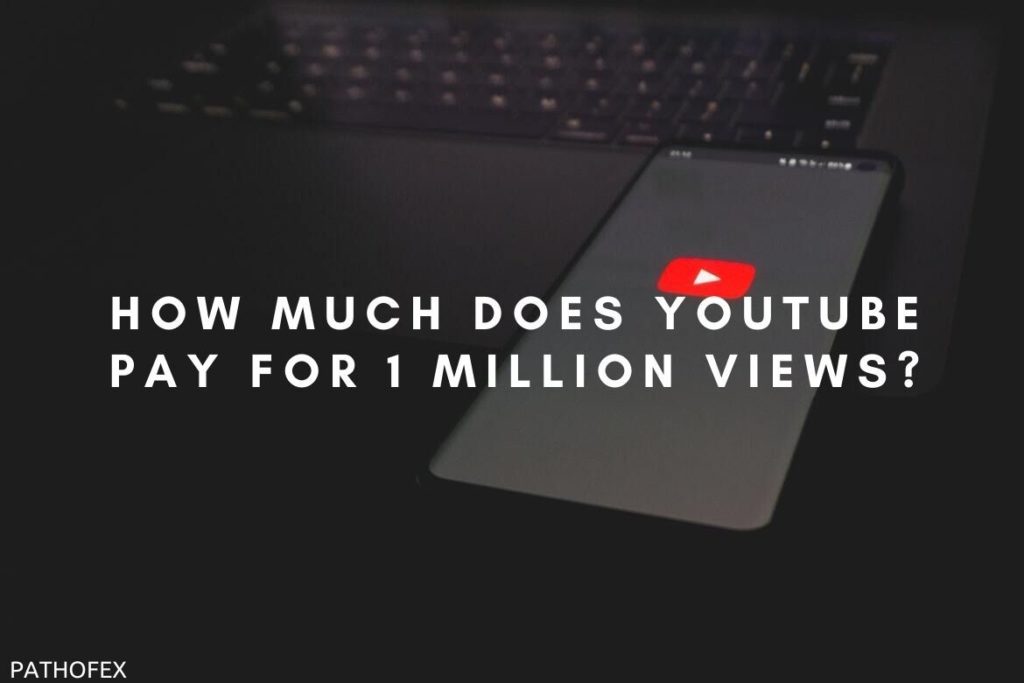Are you unable to switch to the Dark theme on YouTube? If this is something you are struggling with while using YouTube, then you are in the right place. In today’s article, I will tell you how to fix the YouTube Dark theme not working issue.
YouTube is the most popular Video Streaming platform that has two display themes- Dark and Light. And these days, people are more inclined to use a Dark theme or mode instead of the default Light mode. This is because people feel more comfortable looking at screens for long hours in dark mode rather than in Light mode. All thanks to the blue light that the Light mode emits, which is way more when compared to the Dark Mode.
So without further ado, let’s jump into the article and learn how to fix YouTube Dark Theme Not Working issue. Why wait, then? Let begin!
In This Article
How to Fix YouTube Dark Theme Not Working?
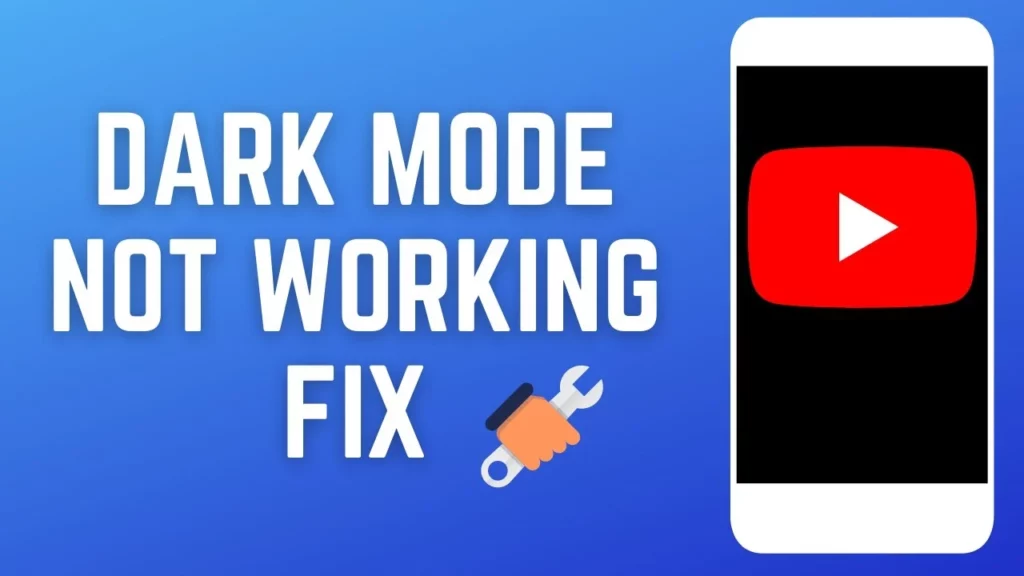
The YouTube Dark Theme Not Working issue can result from many things like bugs, some extensions interfering with the system, or even building up the browser cache.
And if all your attempts to switch to Dark Theme on YouTube are in vain, then you surely need to try some fixes to resolve it. Therefore below, I have stated 3 quick fixes that will help you to solve this issue of the YouTube Dark Theme Not Working.
Fix 1: Reset Your Settings
To fix the YouTube Dark Theme Not Working issue, you can first try resetting your browser Settings. And to reset the settings, follow the steps stated below:
Step 1: Open your web browser.
Step 2: Tap on three dots next to your Profile Picture.
Step 3: Tap on the Settings option.
Step 4: Then tap the Reset Settings option from the left menu bar.
Step 5: Tap on Reset Settings to their original defaults.
Step 6: To confirm, tap on Reset Settings.
This will fix the issue for you. But if you don’t want to reset your settings, you can try the next fix.
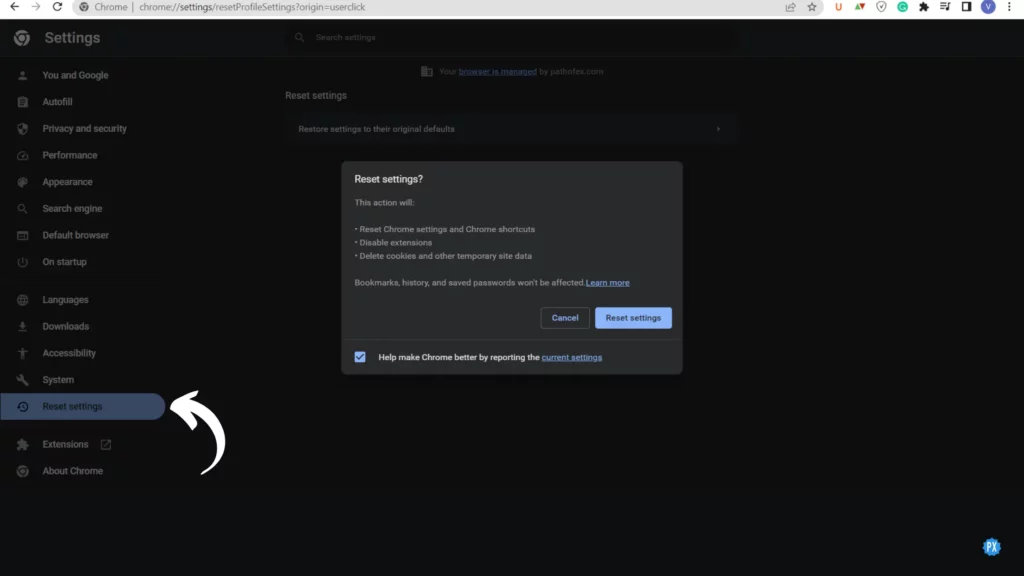
Fix 2: Disable Extension For a While
Sometimes the extensions you are using can also result in YouTube Dark Theme Not Working. And to see if there are causing the issue, disable the extension for a while and check if you can switch to dark mode. And to disable extensions, follow the steps stated below:
Step 1: Open your web browser.
Step 2: Tap on three dots next to your Profile Picture.
Step 3: Tap on the Settings option.
Step 4: Then tap on the Extension option from the left menu bar.
Step 5: Temporarily disable the Extensions.
Now, check if the issue is fixed with the YouTube Dark theme. If it is, try to remove those extensions that are not necessary.
Fix 3: Delete Browser Cache
Another way that can be useful to fix issues like YouTube Dark Theme Not Working is to clear the cache. To do that, follow the steps stated below:
Step 1: Press Ctrl + H.
Step 2: Select Clear Browsing Data.
Step 3: Select Cached images and Files only and unmark others.
Step 4: Tap on Clear Data.
And you are done! This will delete the Browser cache for you and will also fix the issue.
How to Fix YouTube Dark Theme Not Working?
Wrapping Up
With this, I come to the end of this, and I hope you now know why is YouTube Dark theme not working. So without any delay, try these fixes out and tell me in the comments section which of them worked for you. And yeah, for any further queries related to YouTube, you can always comment in the comments section below.
So, guys, that is it for today. Take Care! And keep visiting our website, Path of EX, for more such queries related to Social media, Gaming, and Technology. Till then, Bye! Bye!