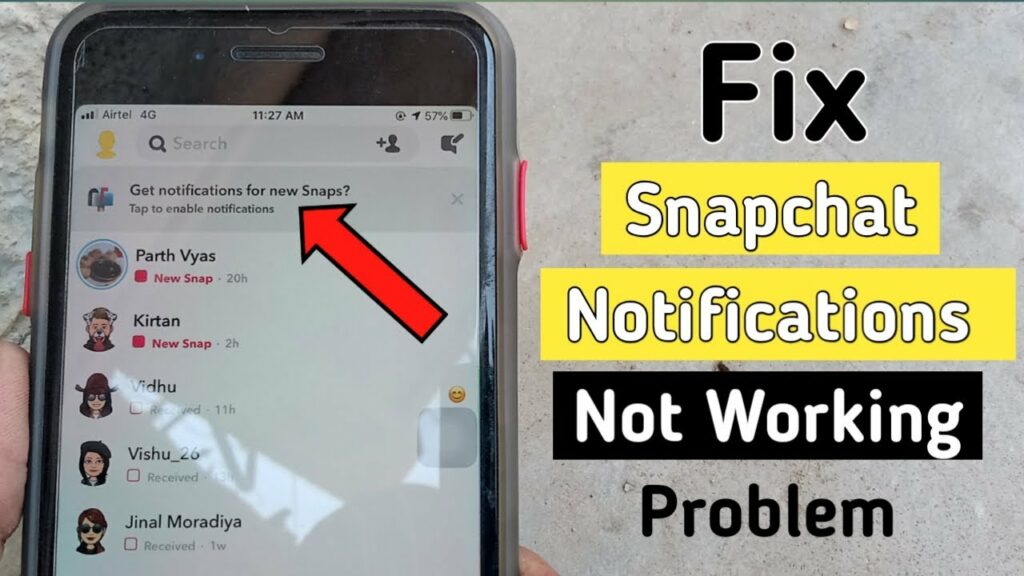Snapchat is one of the great ways to stay connected with your friends, by maintaining streaks and sending snaps and stories. Since Snapchat is an ephemeral platform, it is quite important for the user not to miss any updates and stay on top of action because after 24 hours, all snaps will be gone. So, getting proper notifications on Snapchat is essential. If your are thinking why am I not getting Snapchat notifications, you are at the right place. In this article, I will tell you, Why Are Snapchat Notifications Not Working and how to fix the issue.
It is quite important to get all relevant notifications of your Snapchat app; you can now even enable notifications for your Apple watch, thus staying a step ahead. But if there is a glitch that is not letting you get notifications, follow the fixes given in the article. So, without further ado, let’s dig in to know why are Snapchat notifications not working and what are the possible fixes.
In This Article
Why Are My Snapchat Notifications Not Working?
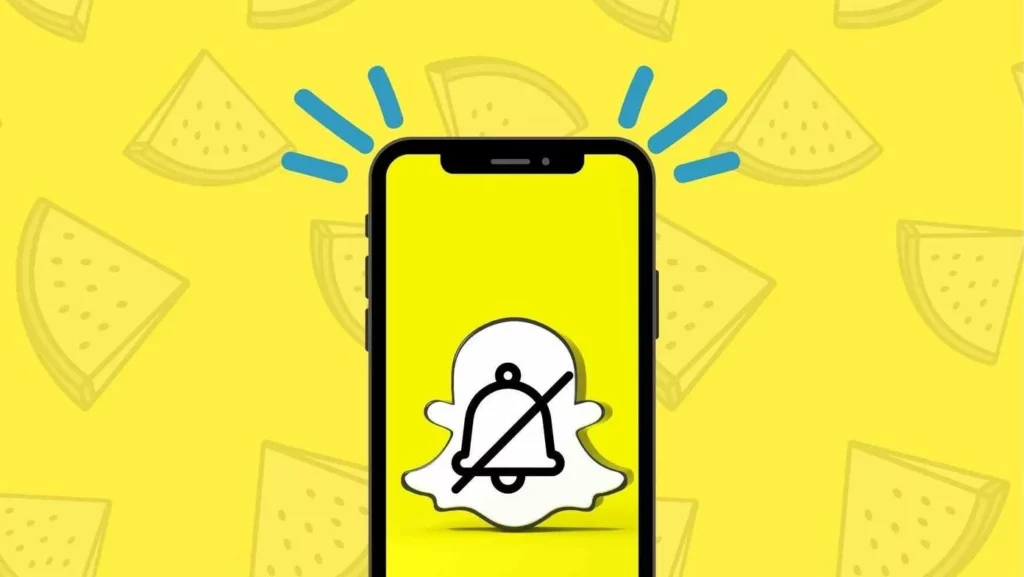
Not receiving notifications from Snapchat can be quite bothersome, as you will not be able to keep up with the updates from your friends on the platform. The most common reason why you are not receiving notifications from Snapchat is:
- Disabled notifications within the Snapchat app.
- Disabled phone notifications.
- Enabled Do Not Disturb Mode.
- Excessive cache.
- Using an older version of the Snapchat app.
- Might not be working after iOS17 update.
How to Fix Snapchat Notifications Not Working?
Once you understand the reasons for why am I not getting Snapchat notifications, now it’s turn for the fixes. Well, let me tell you, not receiving notifications for Snapchat on your mobile device can be quite frustrating. In the below-mentioned, I have given the methods with which you can fix the why am I not getting notifications from Snapchat issue.
Method 1: Fix Snapchat Notifications Not Working By Enabling Notifications Within Snapchat App
The first thing that you need to make sure is that your Snapchat notifications are enabled within your Snapchat app. In order to do that, follow the given steps.
- Launch Snapchat on your device.
- Tap on the Bitmoji at the top left corner and head to your profile page.
- Tap on the gear icon and head to Settings.
- Now tap on Notifications and ensure that the Enable Notifications option is turned on.
- Scroll down to the bottom and click on the Manage Story Notifications option. In this section, you can easily add your friends’ names from whom you want to receive notifications.
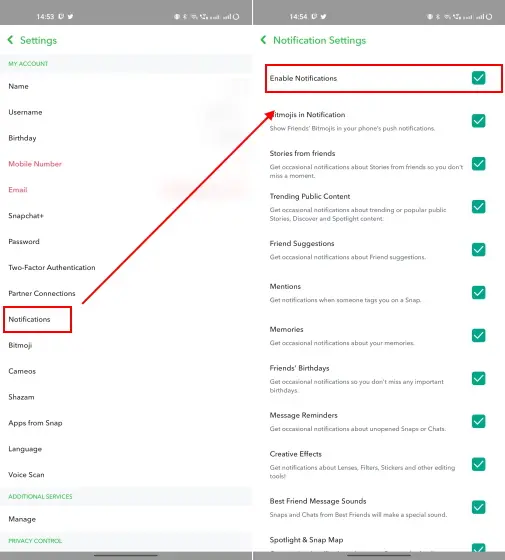
Method 2: Fix Snapchat Notifications Not Working By Enabling Your Phone Notifications
After turning notifications on in the Snapchat app, you need to make sure that your phone has enabled notifications. In order to enable notifications on your phone, follow the given steps and put rest to this query in your mind why am I not getting notifications from Snapchat.
- Navigate to the Settings on your device.
- Tap on the Notification section.
- Now select Snapchat.
- Toggle on the Allow Notification option to make sure you receive notifications from Snapchat on your mobile device.
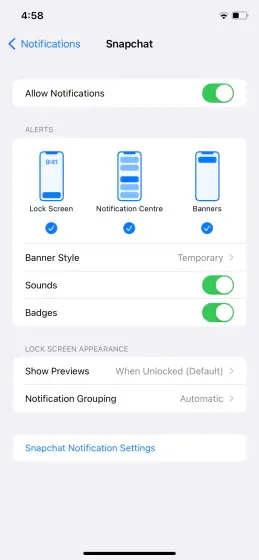
Method 3: Fix Snapchat Notifications Not Working By Ensuring Do Not Disturb Mode is Disabled
If you are frustrated, and thinking, why am I not getting Snapchat notifications, another thing to make sure of is that your Do Not Disturb Mode is disabled. DND restricts notifications from reaching you, and in order to disable the feature, follow the given steps.
On iPhone
- Swipe up on your home screen you will land on Control Center.
- Tap on the tile that says Do Not Disturb – On, tap on it to turn it off.
- If it is disabled, it will show Focus Tile; tap on it.
- If you want DND enabled, you can easily add Snapchat as an exception.
- In order to do that, head to Settings > Focus > Do Not Disturb.
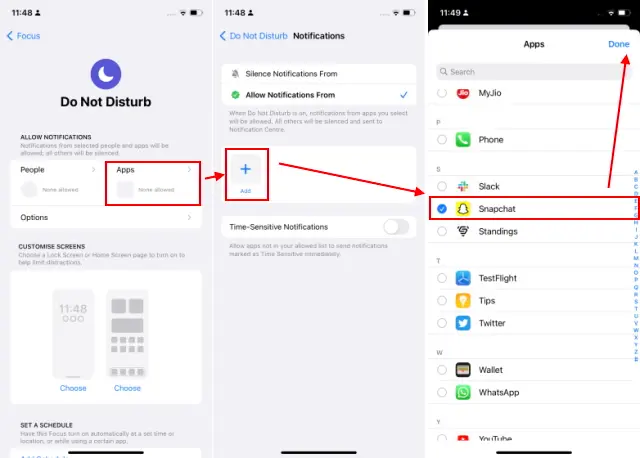
On Android
- Head to the Settings of your device.
- Click on the Sound & vibration panel.
- Now navigate to Do Not Disturb in order to know whether the DND mode is disabled or not.
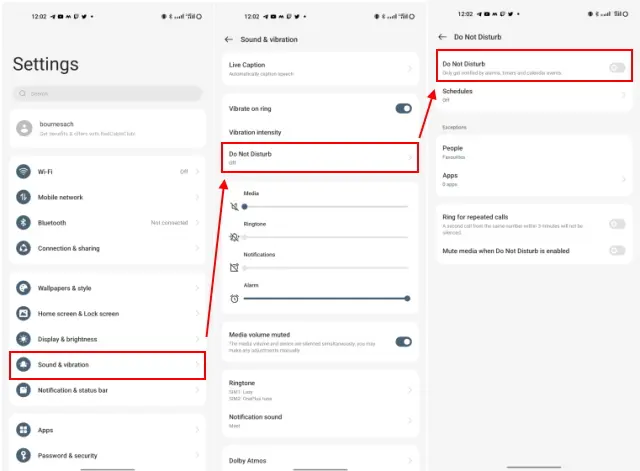
This will help you to fix the issue you are having related why am I not getting notifications from Snapchat.
Method 4: Fix Snapchat Notifications Not Working By Enabling Background App Data Usage
To fix Snapchat notifications not working, ensure that the background app data activity is enabled for Snapchat. In order to do that, follow the given steps.
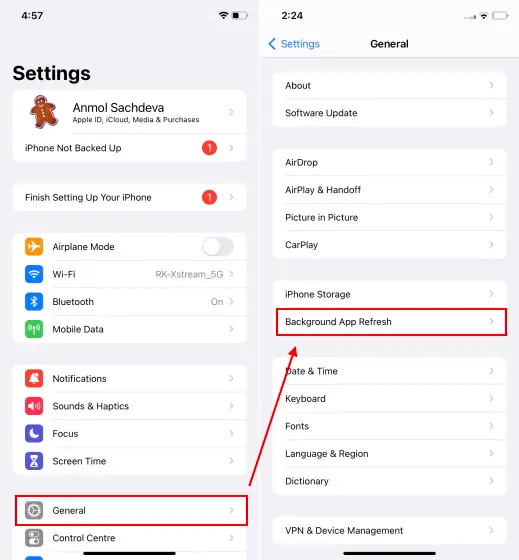
- Go to the Settings of your device.
- Head to the General panel.
- Click on Background App Refresh.
- Now scroll down and head to Snapchat.
- Make sure the toggle next to Snapchat is enabled.
Method 5: Fix Snapchat Notifications Not Working By Clearing Snapchat App Cache
In case all your notifications are enabled, and you are still facing the glitch of not receiving Snapchat notifications, then you will need to clear the Snapchat app cache. In order to do that, follow the given steps.
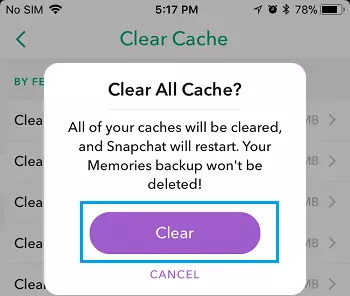
- Launch Snapchat on your device.
- Tap on the Bitmoji at the top left corner and head to your profile page.
- Now tap on the gear icon and head to Settings.
- Scroll down and tap on the Clear cache option in the Account actions section, and you are done!
Method 6: Fix Snapchat Notifications Not Working By Updating Snapchat App
Sometimes the glitch of not receiving Snapchat notifications can occur because you are using the older version of Snapchat. You will need to update your Snapchat app in order to receive Snapchat notifications. In order to update the Snapchat app, follow the given steps.
- Head to the play store or the app store of your iOS or Android device.
- In the search bar, type Snapchat.
- Now update the app to the latest version.
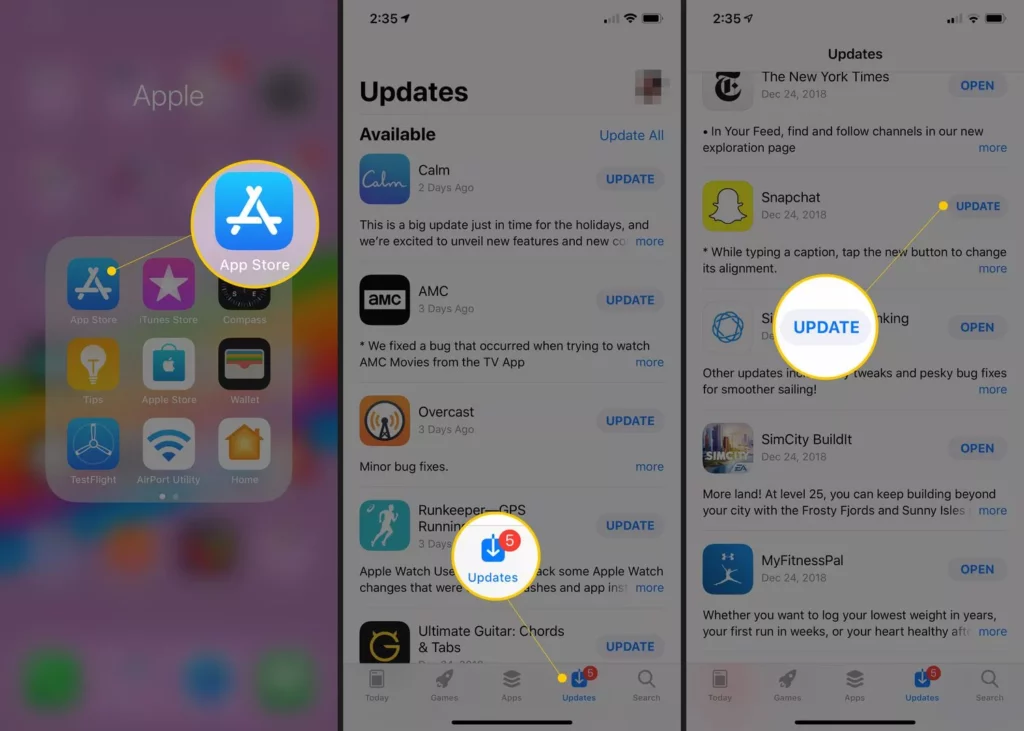
Method 7: Fix Snapchat Notifications Not Working By Waiting for Sometime

After the iOS17 upgrade, you may have noticed that you are not getting Snapchat notifications, right? If so, don’t worry. In this case, you cannot do anything unless the bugs get resolved. So, only you have to do is wait, and I hope the issue gets resolved soon. And stop yourself from bothering about why am I not getting notifications from Snapchat. Just be happy!
Watch Why Are Snapchat Notifications Not Working
Wrapping Up
Snapchat is known for its user-friendly updates to keep up with the needs of its young audience. But the glitches on Snapchat can hinder the proper functioning of the app. Snapchat notifications not working can be bothersome as the platform is ephemeral. To know, Why Are Snapchat Notifications Not Working and how to fix the issue, read the entire article and share it with your friends. Visit Path of EX for all the trending stuff!
Frequently Asked Questions
1. Why Are Snapchat Notifications Not Working?
1. Disabled notifications within the Snapchat app.
2. Disabled phone notifications.
3. Enabled Do Not Disturb Mode.
2. How to Fix Snapchat Notifications Not Working?
1. By Enabling Notifications Within Snapchat App.
2. By Enabling Your Phone Notifications.
3. By Enabling Background App Data Usage.
4. By Ensuring Do Not Disturb Mode is Disabled.