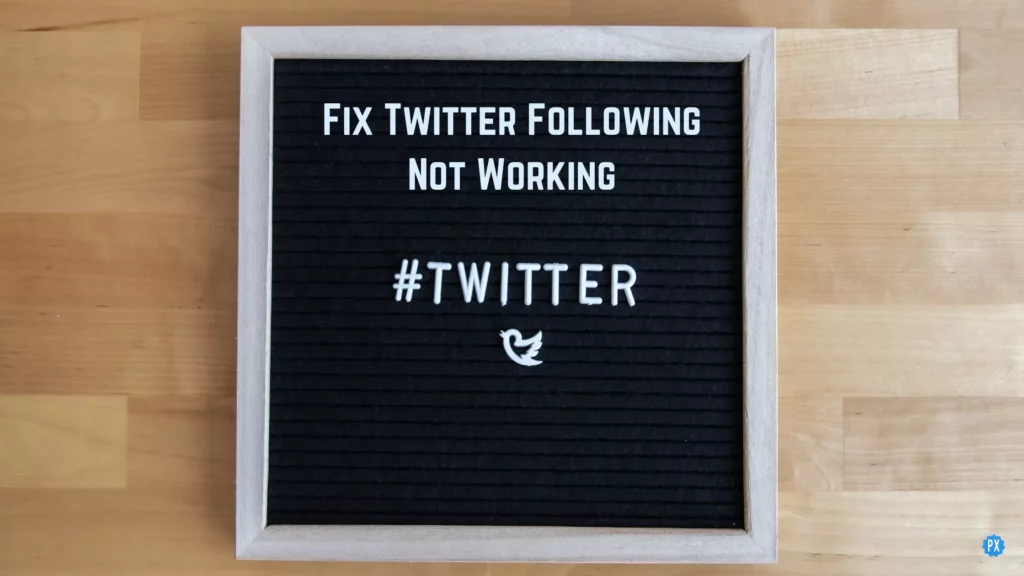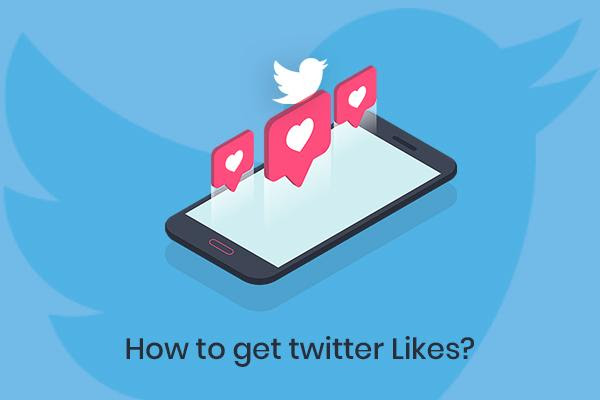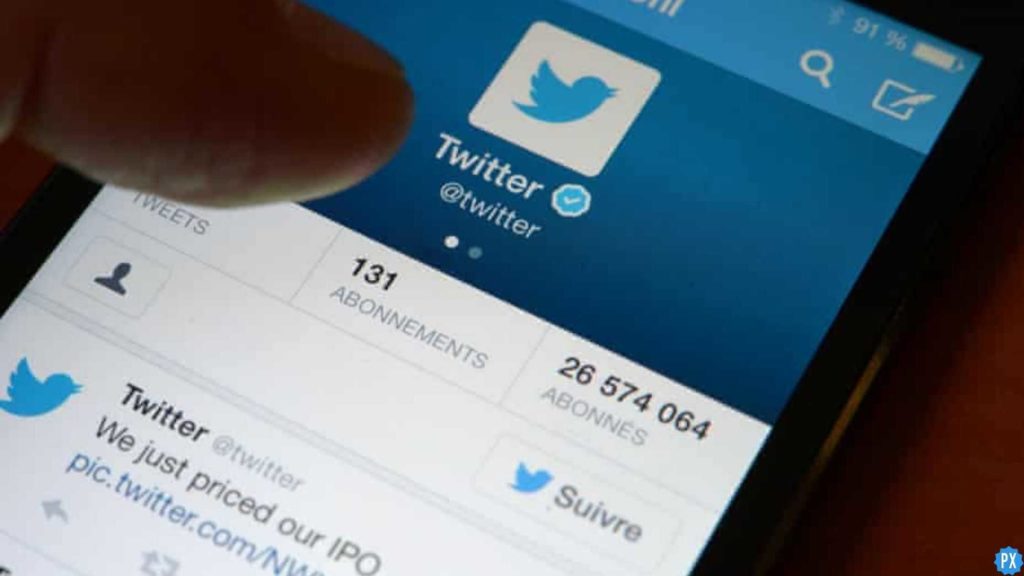Twitter these days is making headlines almost every day. Sometimes concerning new Twitter policies and sometimes relating to the glitches it is prone to more often than ever. For example, it has not been more than a month since there was an issue with Twitter’s Following limit. And once again, people are in a rage because of Twitter Following not working issue.
This time, the issue is not concerning the limit to Following someone on the platform but with the Following Timeline of Twitter. And what is more annoying than not being able to look at the feeds from people you followed on the platform? The whole purpose of being on Twitter is to know about the latest happening and trends directly from the mouthpiece. And if you can’t see your Timelines, then what is the point?
So without further ado, let’s jump into the article and learn how to fix Twitter Following Not Working. Why wait, then? Let begin!
In This Article
Twitter Following Not Working (Update March 2, 2024)
Since last evening many tweets can be seen on Twitter concerning #Twitterdown. The platform is not functioning properly for many, but the most common grievance is Twitter Following Not Working.
The “Following Timeline” on Twitter, where you see tweets from accounts you are following, is not showing any feeds. In place of showing feeds, it says, “Welcome to Twitter! This is the best place to see what’s happening in your world. Find some people and topics to follow now. Let’s go.”
Like, Really, Do I need to follow more accounts to see the feed from people I’m already following?
Twitter Following Not Working: Reasons
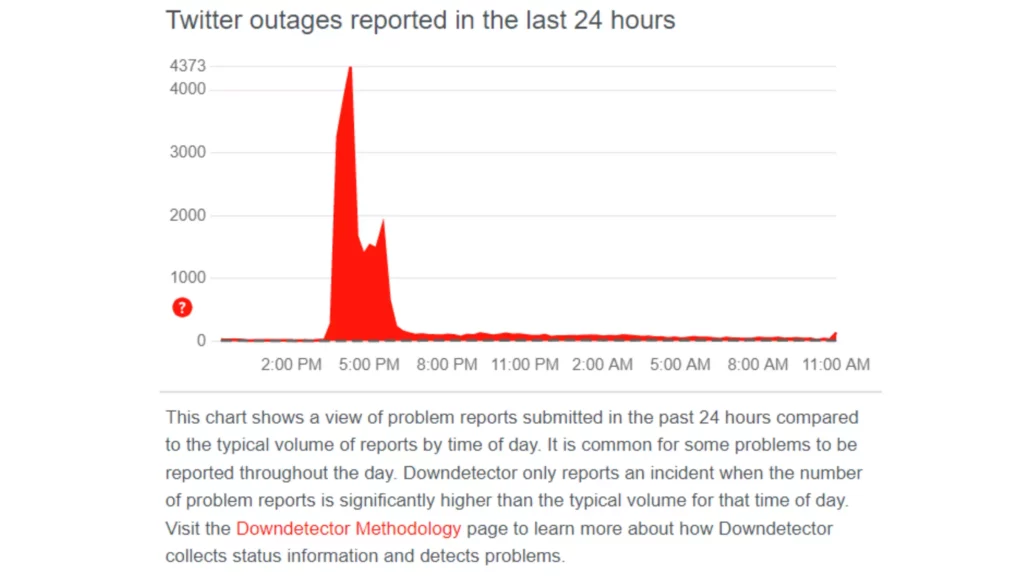
Whenever there is an issue with a particular service not working, it can happen due to many reasons, like poor internet connectivity, using an outdated version of the app, some issues with the devices you are using, a problem with the server, etc. But when a particular service is down for a large audience at the same time, it is only due to one reason- Some Technical glitch at the back end.
Well, team Twitter hasn’t posted anything to acknowledge was something wrong at their end, but it was inevitably either a glitch at the back end or their server was down. And this is the reason why the Twitter Following page was not working yesterday.
How to Fix Twitter Following Not Working?

If the issue with Twitter is from the back end, then you can’t do much to fix it on your end. Therefore you have to wait till the issue is resolved. But if you find that there is no issue with Twitter, but there is something wrong at your end, then try these fixes out.
So try these simple yet effective fixes to resolve the issue of Twitter Following not working.
Fix 1: Fix Twitter Following Tab Not Working by Checking the Internet Connectivity
The most common reason for not being able to load the Following Timeline is poor internet connectivity. So the first thing you can try is to switch to a stable network for a seamless user experience.
Fix 2: Fix Twitter Following Timeline Not Working by Restarting the App
Sometimes using an app for too long can result in issues like the feeds page not loading. In such a case restarting your app after closing it from the background is an effective fix.
Fix 3: Fix Twitter Following Not Working by Restarting your Device
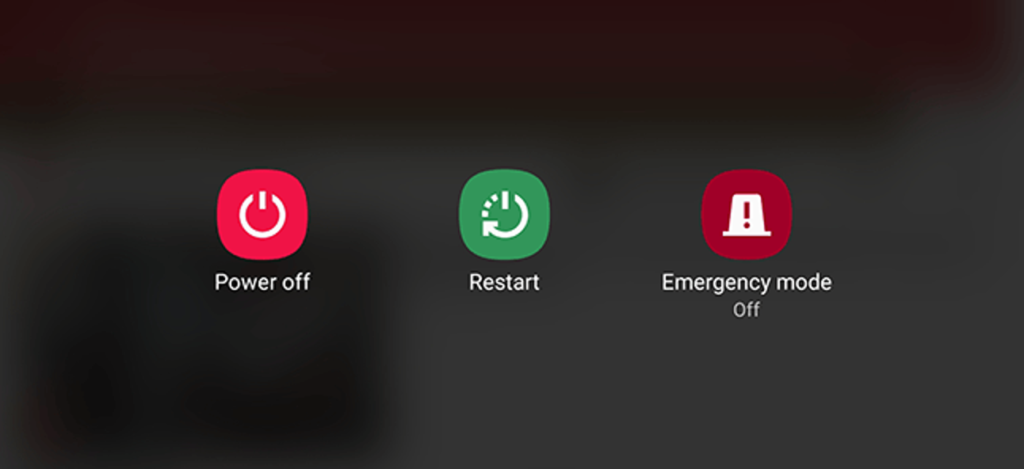
If you are using multiple apps together by keeping them open in the background, it can also result in Twitter Following not working for you. So closing all the apps from the background and restarting your device is helpful to fix the issue.
Fix 4: Fix Twitter Following Page Not Working by Clearing the Piled Up Cache
Even after trying the above fixes, if your app is unable to load feed, then clearing the piled-up cache is an option you have in your hand.
To clear Cache files:
Step 1: Go to Settings.
Step 2: Locate Apps option.
Step 3: Tap on Apps Management.
Step 4: Look For Twitter.
Step 5: Tap on it and head to storage.
Step 6: Select Clear Data.
Step 7: Now tap on Clear Cache.
And you are done! This is how you can clear cache files on your device and fix Twitter following not working.
Fix 5: Fix Twitter Following Tab Not Working by Reinstalling the App
If the problem is not resolved even after clearing the cache, the problem is not resolved, then the last thing you can do to fix it is to reinstall the app. For this, first, uninstall the existing Twitter app, then download it again from the play store or app store. And this will surely fix the issue for you.
People’s Reaction to Twitter Following Not Working
To know what people have to say about Twitter Following Not Working, look at these tweets:
Wrapping Up
With this, I come to the end of this blog, and I hope you now know how to fix Twitter Following not working. So go ahead, try these fixes out, and get your Following tab fixed in no time. And yeah, for any further queries, you can comment in the comments section below.
So, guys, that is it for today. Take Care! And keep visiting our website, Path of EX, for more such queries related to Social media, Gaming, and Technology. Till then, Bye! Bye!