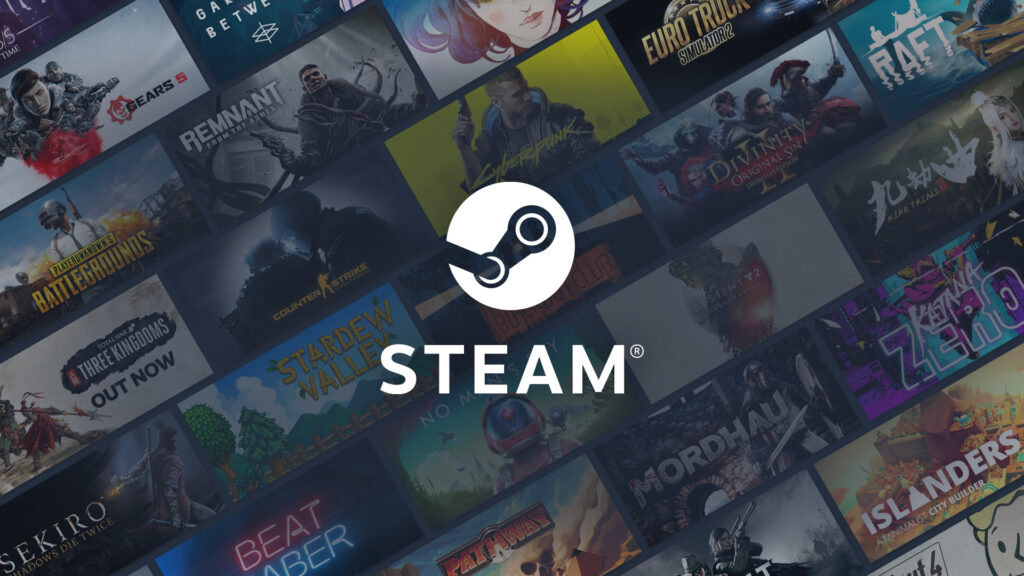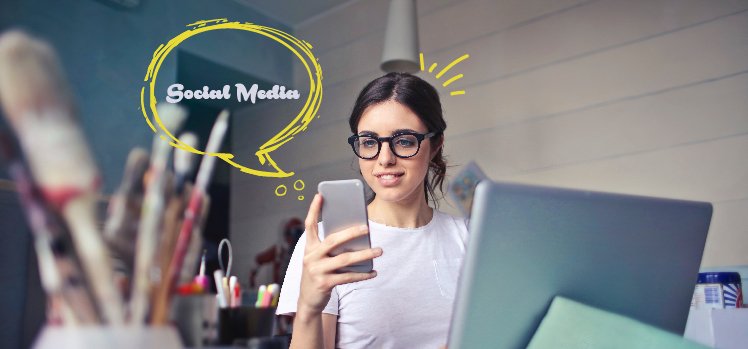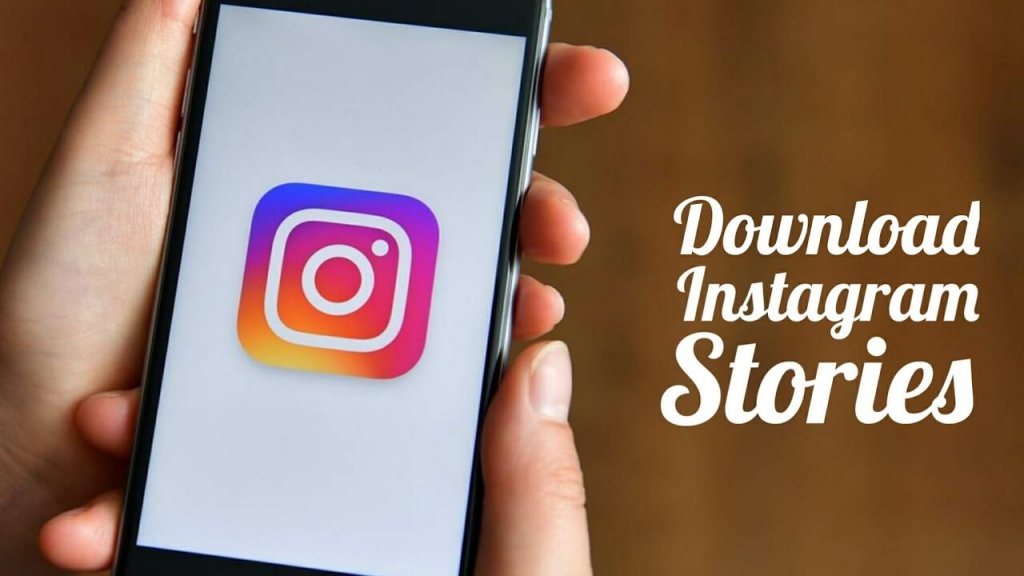Having the smoothest experience is what Steam brings to us always. It comes up with cookies that allow major websites to function properly. However, the sudden bug of Steam is Having Trouble Using your Browser’s Cookie comes up as a mega shock to us: the steam users.
Head on further to know how to fix ‘Steam is having trouble using your Browser’s cookie’ and see what are the major reasons that are causing this trouble.
In This Article
Why Steam is Having Trouble Using Your Browser’s Cookie?

To be precise, there are a couple of reasons why Steam is having trouble using your browser’s cookie:
- Cookies are not working properly
- The program is not supporting steam
There could be a major reason that the software is not supporting Steam operations completely, which is why steam is having trouble using your browser’s cookie.
Head on further to know how to fix the steam glitch in 3 ways.
How To Fix Steam is Having Trouble Using Your Browser’s Cookie?
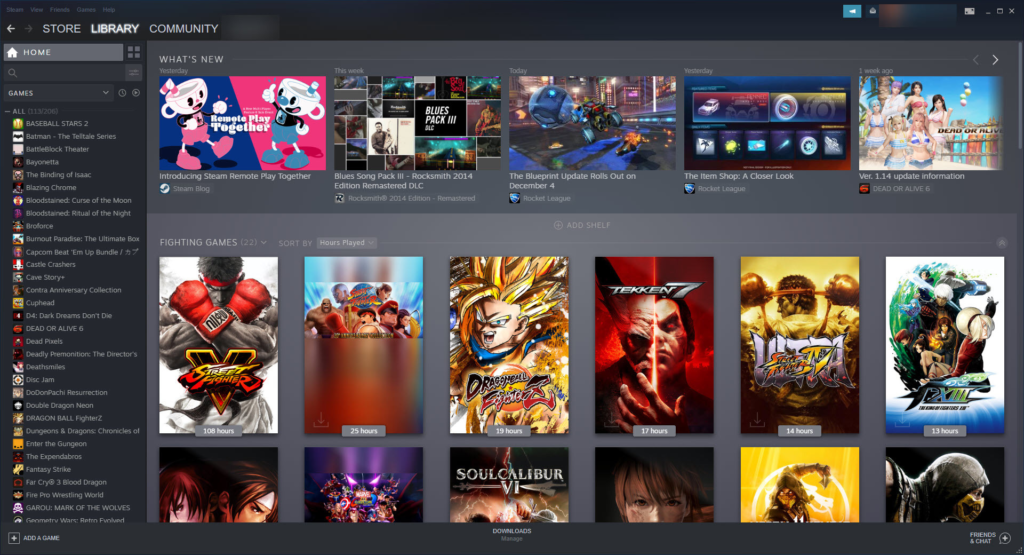
Following are the ways to fix the glitch ‘Steam is having trouble using your browser’s cookie’:
1. Switch to another Browser
The first method we have to fix Steam is having trouble using your browser’s cookie is switching to another browser. We have a different range of browsers with us like Chrome, Firefox, Safari, Microsoft Edge, etc. Try using different browsers and see which one supports Steam wholly.
Here’s how you can manage cookies on Chrome, Microsoft Edge, and Safari:
Chrome:
- Open Chrome Settings.
- Click Privacy and Security > Cookies and other site data.
Microsoft Edge:
- Select the three-dot icon on the top-right corner of your screen.
- Open Settings > click Cookies and site permissions
Safari:
- Tap the Settings menu.
- Click on Preferences > tap Privacy.
- Further, go to the tab that relates more to cookie management.
2. Eliminate Programs Interfering Steam
There are different ranges of programs that interfere majorly in Steam functioning properly. That is:
- Anti-virus Software
- Anti-Spyware Software
- VPN
- Firewalls & Security Applications
- Peer-to-Peer (P2P) Clients & File Sharing Software
- FTP and Web Server Applications
- IP Filtering/Blocking Programs
- Download Accelerator and Download Manager Programs
Look if these apps are working properly and not interfering with your Steam operations.
3. Disable Background Applications
The last method we have to fix Steam is having trouble using your browser’s cookie is disabling the background applications. Disable and shut down the apps and further reboot your system to fix the bug.
Surely, your bug will be resolved successfully by using either of the above ways. However, if it doesn’t, you must drop your queries in the box below.
Watch How To Fix Steam is Having Trouble Using Your Browser’s Cookie?
Wrapping Up
This was all about how to fix Steam is having trouble using your browser’s cookie. Look for the methods above and see which one of them works well for you.
Anyways, the Path of EX is an open space. Come along if you have doubts and we will get back to you asap.
Frequently Asked Questions
1. Why Steam is having trouble using your browser’s cookie?
1. Cookies are not working properly
2. The program is not supporting steam
2. How To fix Steam is having trouble using your browser’s cookie?
1. Switch to another browser
2. Eliminate programs interfering with Steam
3. Disable background applications