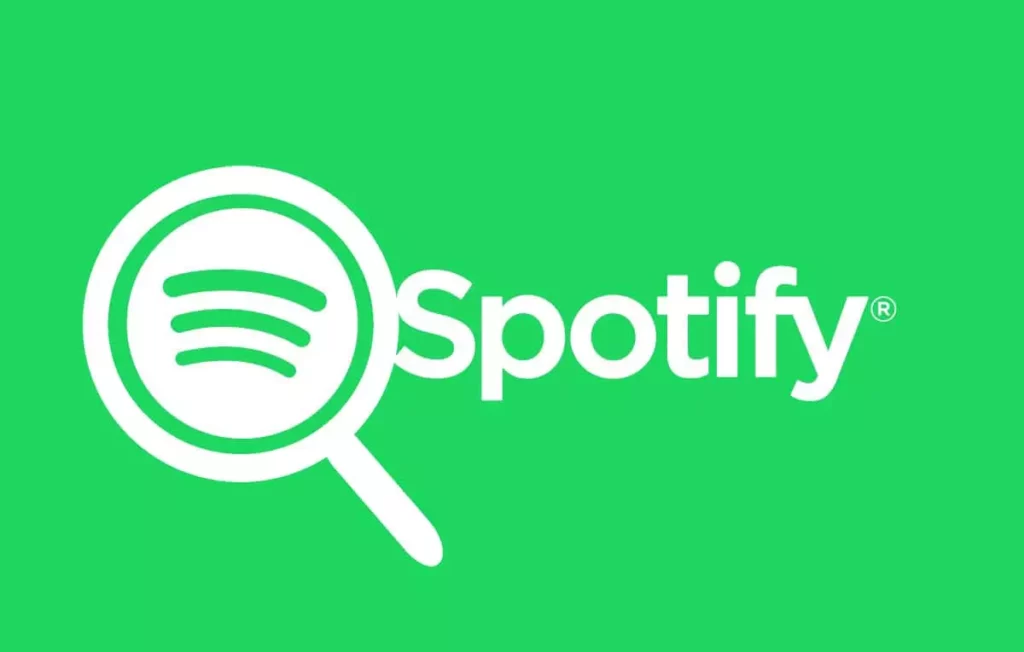Swedish Audio streaming giant Spotify has made its place among the top tech music and podcast streaming platforms in the world. Every few months Spotify app releases new features for its user-friendly interface and to keep up with the ever-changing needs of its audience. In the latest news, many users have voiced out that their Spotify search is not working. In this article, I will tell you, How to Fix Spotify Search Not Working.
Spotify allows users to discover new songs, artists, and music that they enjoy. Apart from the music, you can even search for the podcast of your choice and enjoy it. So, without further ado, let’s dig in to learn how to fix Spotify Search not working.
In This Article
How to Fix Spotify Search Not Working?
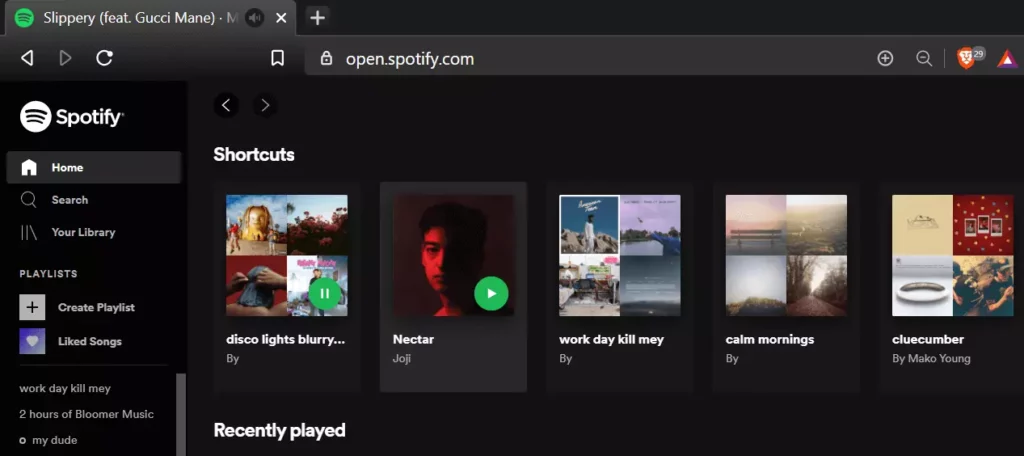
If you are someone whose Spotify Search is not working, guess what you are not alone, there are tons of complaints about the same. To know how to fix Spotify Search not working, you need to follow the given methods and know why Spotify search in playlist gone 2023.
Method 1: Fix Spotify Search Not Working By Logging Out and Logging Into Your Spotify Account
Sometimes, the error occurs because of the excess use of the app. Log out and log in back to your Spotify account and check if the Spotify search error is resolved.
Method 2: Fix Spotify Search Not Working By Updating Your Spotify App to the Latest Version
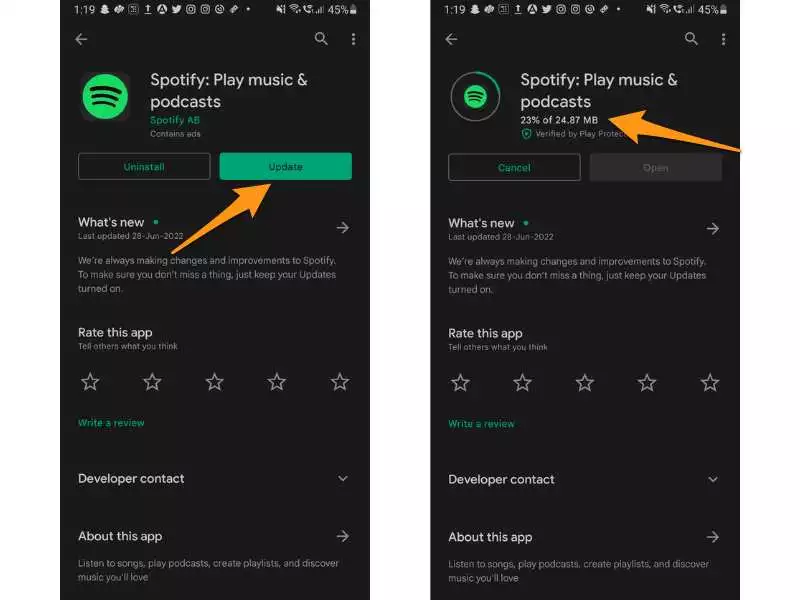
Glitches in Spotify can be temporary and can be occurring because your Spotify app might not be updated to the latest version. To update your Spotify app to the latest version, simply head to the Google Play Store or App Store on your Android or iOS device, type in Spotify, and update your Spotify app to the updated version.
Method 3: Fix Spotify Search Not Working By Trying Spotify’s Offline Mode
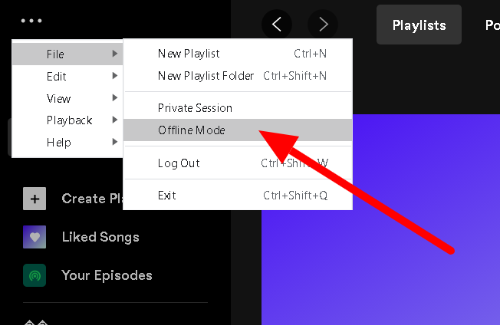
If your Spotify search is not working, despite the fact that you updated your Spotify app to the updated version. Try activating Spotify’s Offline Mode. To do so, you need to launch Spotify, head to Home, tap on Your Library, go to Settings, select Playback and activate Offline Mode. By activating Spotify’s offline mode, you will be able to search through just the music you have downloaded.
Method 4: Fix Spotify Search Not Working By Deleting and Reinstalling Spotify App
Delete your Spotify app; in order to delete the Spotify app, Go to Settings, tap on General, head to Storage & iCloud Usage, tap on Manage Storage, select Spotify, and click on Delete App. After deleting, reinstall it back from the Play Store or App Store and check if the issue of the Spotify search not working has been resolved.
Method 5:- Fix Spotify Search Not Working By Clearing Cache
Another method to fix Spotify search not working is to clear the cache. Simply go to the settings on your device, search for the Spotify app, and tap on Clear cached data. Once the data gets cleared, check if it resolves the issue of the Spotify search not working.
Method 6:- Fix Spotify Search Not Working By Using Search on Spotify Web Player
If Spotify search not work, you can use search on Spotify Web Player. Simply go to the Spotify Web Player, enter your login credentials, tap on the search icon, and search for the podcasts or tracks.
Method 7: Fix Spotify Search Not Working By Contacting the Spotify Support Team
If none of the above-mentioned steps work, you need to contact the Spotify support team. You can contact developers on their support page or on their official Twitter handle.
Why is Your Spotify Search Not Working?

Spotify Search not working is mainly a temporary issue. Right now, users are facing issues such as Spotify search broken or Spotify search not working. The most common causes of Spotify search not working are:
- Temporary glitch or a bug in the Spotify app.
- The Spotify server is down.
- Spotify app is not updated for a long time.
- Accumulated cache.
- Unstable internet connection.
Wrapping Up
Spotify is known for its updates as it helps its millions of users to keep up with user-friendly tools and helps maintain its position as the major audio streaming giant. To know, How to Fix Spotify Search Not Working, read the entire article and share it with your friends. For more trending stuff, keep visiting Path of EX.
Frequently Asked Questions
1. How to fix Spotify Search not working?
1. By Logging out and then Logging Into Your Spotify Account.
2. By Trying Spotify’s Offline Mode.
3. By Contacting Spotify Support Team.
2. Why is your Spotify Search not working?
1. Temporary glitch or a bug in the Spotify app.
2. The Spotify server is down.
3. Spotify app is not updated for a long time.
3. How to know if Spotify is down?
Check on the Downdetector website whether or not Spotify is down or not. You can also check on Twitter’s official page.
4. Why Can’t I search on Spotify on Android?
If you can’t search on Spotify on Android, follow these methods-
1. Clear the app cache.
2. Update the Spotify app.
3. Uninstall and Reinstall the app.
4. Switch to a strong internet connection.
5. Why can’t search on Spotify on iPhone?
If you can’t search on Spotify on iPhone, follow these methods-
Clear the app cache.
Update the Spotify app.
Uninstall and Reinstall the app.
Switch to a strong internet connection.
6. Spotify playlist search bar missing?
Spotify playlist search bar is missing is due to the server issue, bugs or glitches of the app, accumulated cache, or updated app.