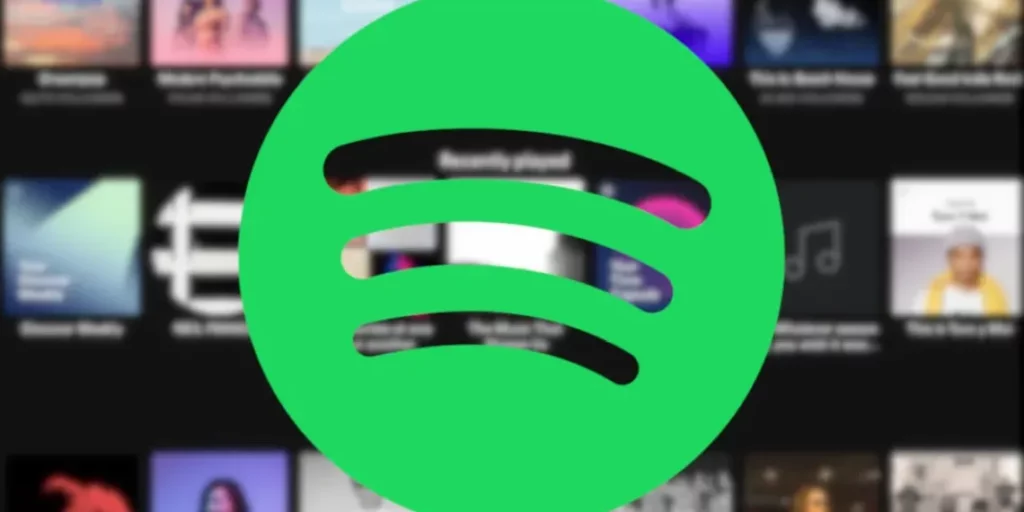Spotify being the most famous music application, is used globally. Along with its many unmatched features, there are several errors like Spotify Error 18 and Error Firewall Blocking. Users are recently encountering Spotify Error Code 4, and here I will tell you how to fix Spotify Error Code 4.
According to the users, this error occurs by flashing “Not Internet Connection Detected” on the screen while users try to operate Spotify on their respective PCs. Don’t worry; today, I have brought all the possible reasons and effective methods to fix this Error Code 4 problem and make Spotify’s functioning smooth for you.
In this blog, all the informative details and guiding points are mentioned that will help you get rid of this problem. Therefore, read the blog till the end to attain complete information.
In This Article
What is Spotify Error Code 4?

Spotify Error Code 4 is the most common problem for users while they try to launch Spotify on their computers. As this Error Code 4 appears, it flashes a message on the computer screen saying, “ Not Internet Connection Detected.” This may lead users to check their internet connections.
Spotify Error Code 4: Reasons
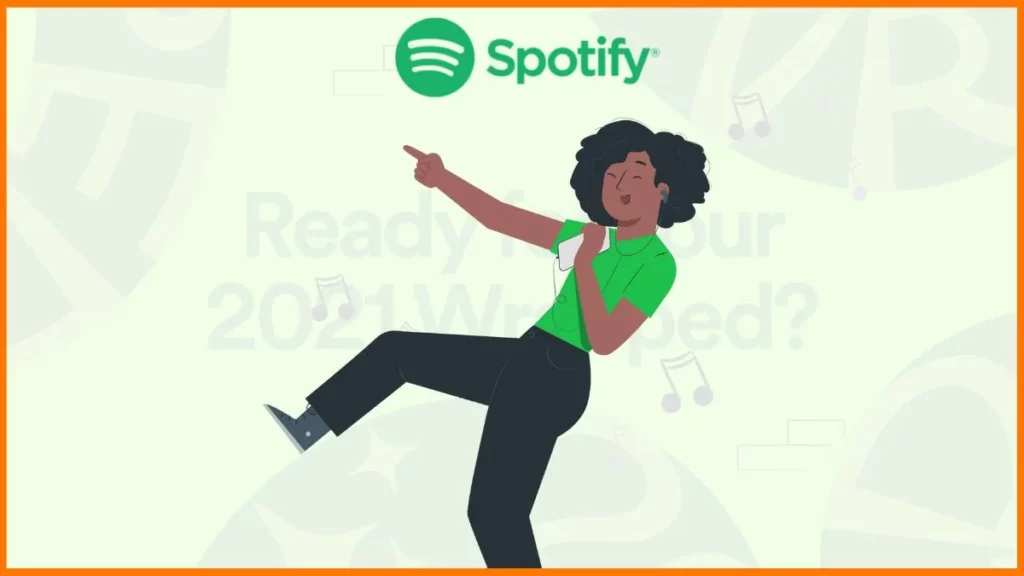
There can be several reasons for Spotify Error Code 4 flashing on your screen. Before fixing this Error Code, you must know and learn the reasons properly. Here are some possible reasons mentioned as below.
- Internet Connection: A weak or broken internet or WiFi connection can be the cause of Spotify Error Code 4’s occurrence. This is the very primary reason and the most common one.
- DNS Connection: If your DNS server is not functioning properly, you are going to have an encounter with Spotify Error Code 4. In this scenario, howsoever you are online, Spotify will show you offline. Spotify Error Code 4 may also occur if your Spotify is unable to identify or detect DNS Server.
- Antivirus Application: Antivirus is there to protect your PC from harmful viruses. Sometimes, Antivirus may block Spotify, mistaking it to be a harmful element for the system which may lead to Spotify Error Code 4.
Also, read Spotify Error Code 17: Possible Reasons and Fixes!
How to Fix ‘Spotify Error Code 4’?
To get rid of this Spotify Error Code 4, here are some fixes mentioned below that you need to try. These below-listed methods will definitely pull you out of this tight spot.
Solution 1: Fix ‘Spotify Error Code 4’ by Checking Your Internet Connection
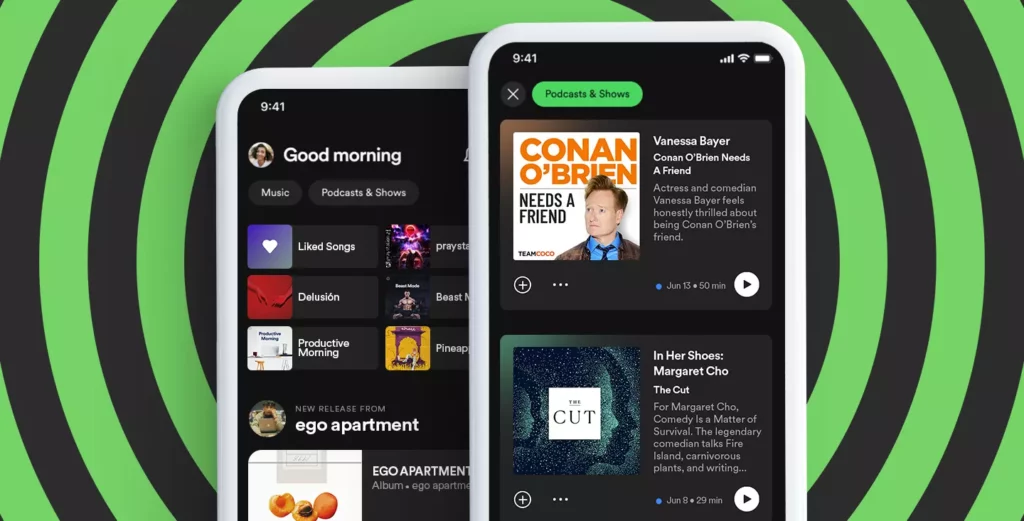
The very first and primary reason for this Error Code to occur is a failed or hampered internet connection. You should try to connect to a stronger internet connection or WiFi connection to make Spotify work. You can consider restating your device if you face problem in the connectivity of the internet.
Solution 2: Fix ‘Spotify Error Code 4’ by Running the Flush DNS Command
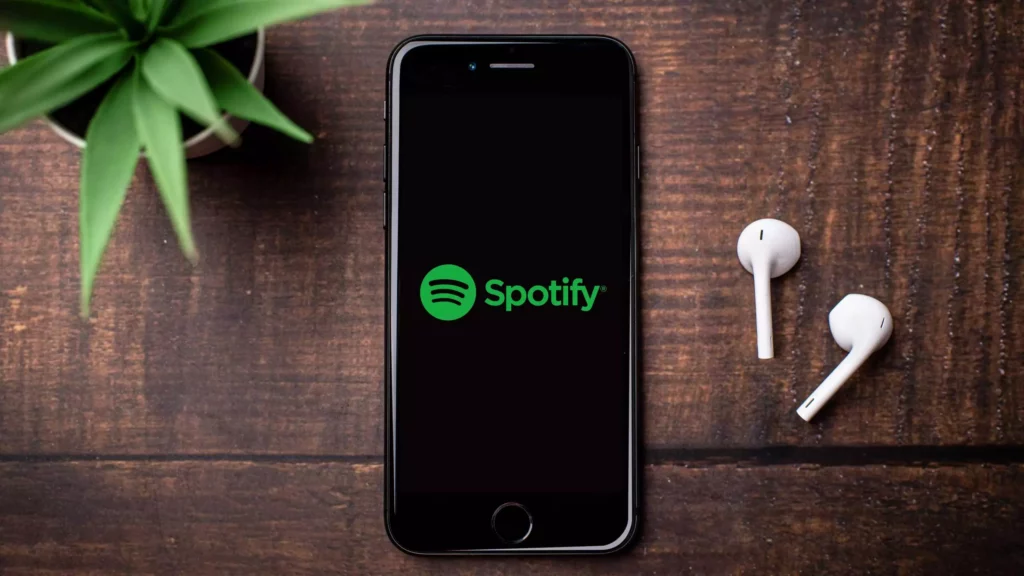
The first method that comes to fix Spotify Error Code 4 is clearing the DNS cache. DNS stands for Domain Name System, which is the local storage repository of your IP address of PC. Clearing the DNS cache will wipe out and flush all the cache junk and refresh it. To run a DNS flush command, here are the guide steps you need to follow.
1. Click on your Windows key and search for a Windows PowerShell.
2. In PowerShell window type ipconfig /flushdns and press Enter.
3. In the following window, type sudo dscacheutil -flushcache; sudo killall -HUP mDNSResponder, then press Enter.
And that’s it. You will successfully run the flush DNS command on your PC to fix Spotify Error Code 4.
Also, read 5 Easy Fixes For ‘Spotify Application is Not Responding’ Error
Solution 3: Fix ‘Spotify Error Code 4’ by Changing Proxy Settings
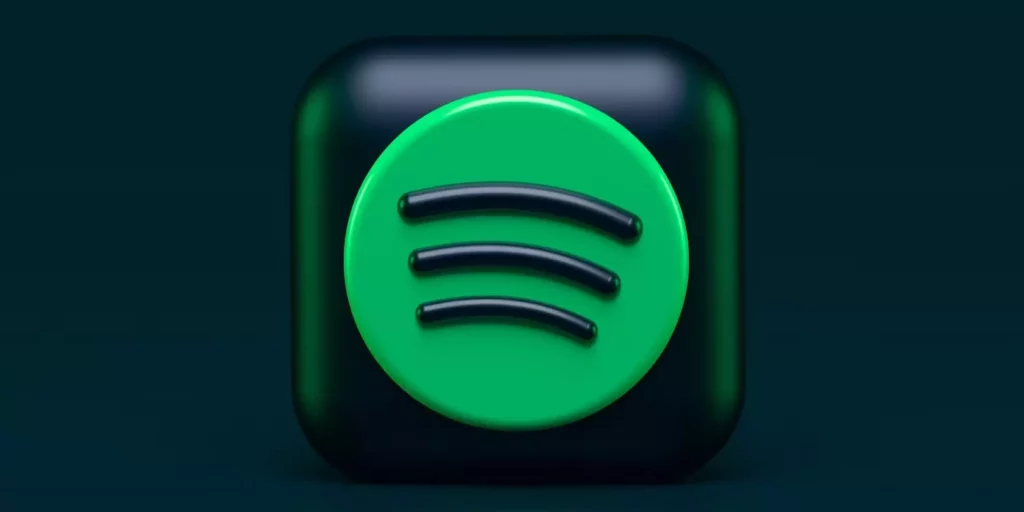
If Spotify Error Code 4 still continues to appear, you should consider checking the proxy settings of your device. According to some of the Spotify users, changing proxy settings in their device fixed this problem. Here are the guidelines you need to follow to proceed:
1. Open your Spotify app and go to the Settings option.
2. Locate and find Show Advanced Settings and click on it.
3. As the Proxy window will open, click on Auto Detect and then select HTTP from the drop-down menu.
4. Click on Update Proxy.
And that’s it. You have successfully changed your device’s proxy settings.
Solution 4: Fix ‘Spotify Error Code 4’ by Changing DNS Server Settings
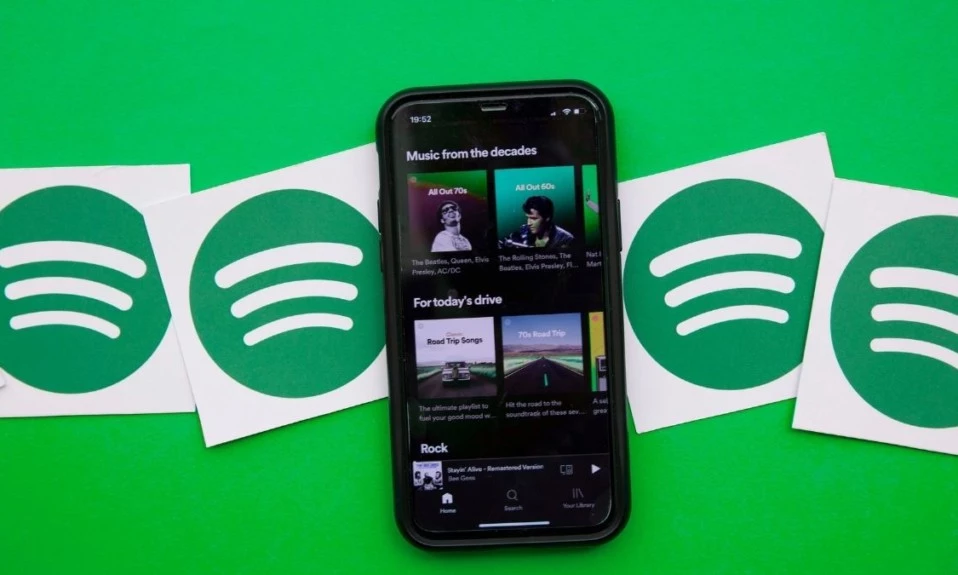
The wrong or weak server can also be a cause behind Spotify Error Code 4’s occurrence. You can fix this issue by changing the DNS server settings. Here are the steps that you need to follow:
1. Press Windows+R and as typing field will appear, type ncpa.cpl and press Enter.
2. Go to the Network Connections windows, right click on your Internet Connection and select Properties.
3. Double Click on the Internet Protocol Version 4 (TCP/IPv4) option.
4. Click on the option of Use the following DNS server addresses.
5. Now in the text fields next to the Preferred DNS Server and the Alternate DNS Server, type 8.8.8.8 and 8.8.4.4.
And that’s it. You can restart your computer to apply the changes.
Also, read How to Fix ‘Spotify JWT is Expired’ Error [5 Quick Fixes]
Solution 5: Fix ‘Spotify Error Code 4’ by Tweaking the Registry

Many users reported on Spotify report forum that they were able to fix this issue of Spotify Error Code 4 by tweaking the Registry. Here are all the steps to need to follow:
1. On your PC, press Windows+R and when the Run Dialog box will appear
2. Type regedit in the box and then press Enter.
3. A UAC (User Account Control) appears. Click on Yes.
4. In the Registry Editor Window, paste the following path in the address bar at the top and click Enter.
5. As it will navigate to the internet key, double click the enable active probing, DWORD to edit it.
6. Type the number 1 in the data field and press Ok. Then restart your PC
That’s it. All has been done successfully. To apply all these changes, you will need to restart your computer.
Solution 6: Fix ‘Spotify Error Code 4’ by Adding Spotify to Antivirus Expectations
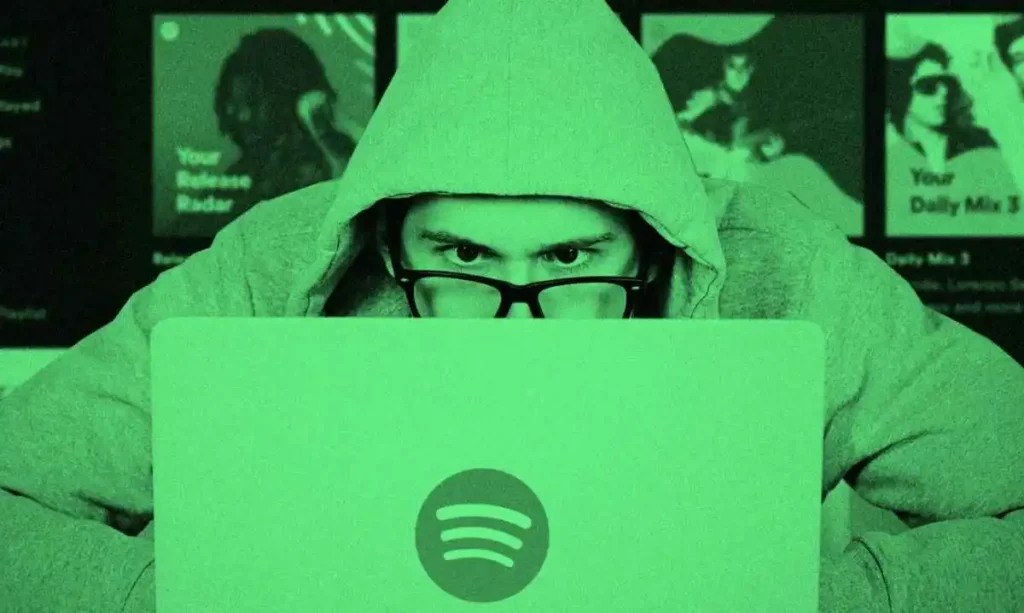
To fix Spotify Error Code 4, you can consider checking and adding Spotify to your Antivirus software’s expectations. Here are the guidelines that you need to follow:
1. Open your PC’s Antivirus user interface by double-clicking on its icon.
2. You can open Antivirus by searching it on the Start menu too.
3. All you need to do is run your Antivirus software and find the Expectation setting.
4. Now add Spotify to the list and open the file location of Spotify and then run a Spotify.exe to check if the problem still persists.
And that’s it. If this was the cause of Spotify Error Code 4 occurring, then this will definitely fix the issue.
Also, read Spotify Not Playing Podcasts: Reasons & Quick Fixes!
Solution 7: Fix ‘Spotify Error Code 4’ by Allowing Spotify Through Windows Defender Firewall
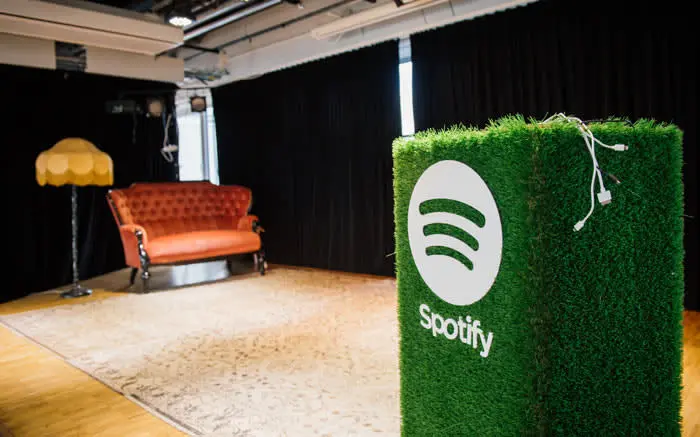
You can face this Spotify Error Code 4 due to Windows Defender Firewall blocking Spotify. You will need to permit Spotify from Firewall. To do this, here are the guidelines you will need to follow:
1. Open your PC and run Control Panel and click on Windows Defender Firewall.
2. Click on Allow an app or feature through Windows Defender Firewall.
3. Click on Change Settings, look for Spotify, and Tick mark it and press OK.
And that’s it. You have successfully allowed Spotify through the Windows Defender firewall.
Solution 8: Fix ‘Spotify Error Code 4’ by Changing Proxy Settings
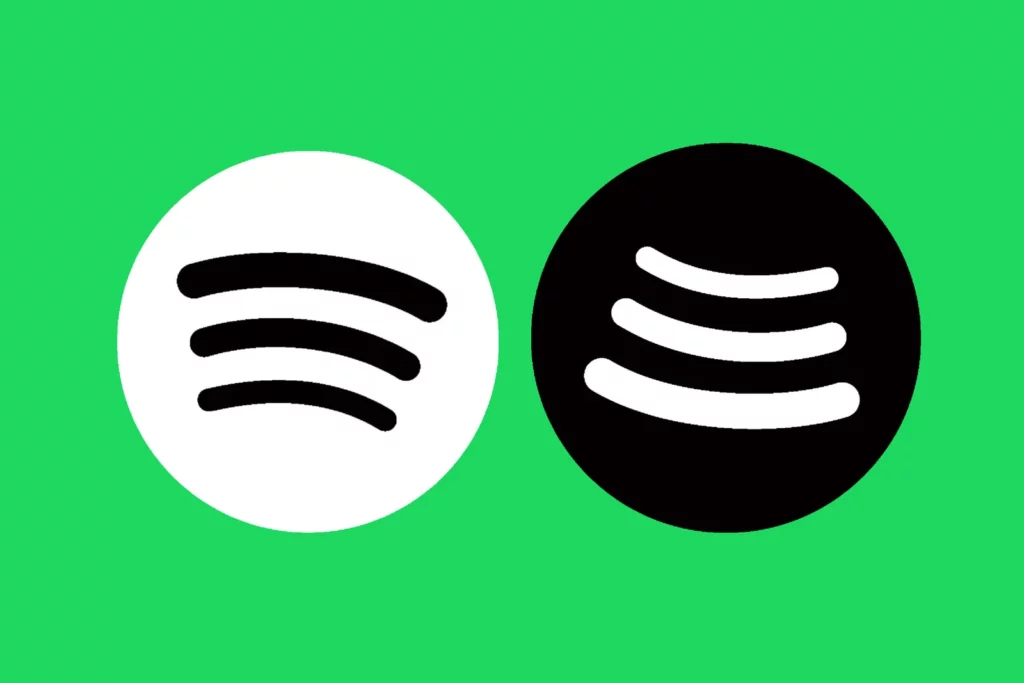
As Spotify Error Code 4 still continues to appear, you should consider checking the proxy settings of your device. According to some of the Spotify users, changing proxy settings in their devices fixed this problem. Here are the guidelines you need to follow to proceed:
1. Open your Spotify app and go to the Settings option.
2. Locate and find Show Advanced Settings and click on it.
3. As the Proxy window will open, click on Auto Detect and then select HTTP from the drop-down menu.
4. Click on Update Proxy.
And that’s it. You have successfully changed your device’s proxy settings.
Solution 9: Fix ‘Spotify Error Code 4’ by Reinstalling Spotify

If the issue persists, you will need to uninstall and reinstall Spotify. This will refresh all the functioning of the application. Before uninstalling the Spotify app, make sure to back up all your playlist so that later on, you can recover them.
Also, read How to Fix ‘This App is Restricted to Premium Users Only’ | Spotify Error Code Access Point 22
Wrapping Up
In this blog, I have covered all the important details and information regarding Spotify Error Code 4. I hope all the above mention data helped and served you in the best way possible. If you have any questions, do comment below, and we will reach out to you soon. To read more such informative blogs, keep visiting our website, Path of EX.
Frequently Asked Questions
1. What is Error Code 4 on Spotify Premium?
Spotify Error code 4 usually occurs when Spotify doesn’t recognize your PC’s DNS server or provider. In such cases Spotify does not respond to the requests made by the user. Users have resolved this issue by making changes to the DNS provider and switching to the universal DNS.
2. How do I get rid of Error Code 4?
There are various methods to get rid of Spotify Error Code 4. Here are they:
1. Check your Internet connection.
2. Check your Firewall Settings.
3. Check and change your DNS server.
4. Check Proxy Settings.
5. Check Antivirus expectations.
3. What is Error Code 4 on Spotify offline?
Spotify Error Code 4 usually occurs when Spotify fails to read the DNS server or the network it is connected to. You can fix this issue by changing and switching your current DNS to Universally recognized Google DNS.