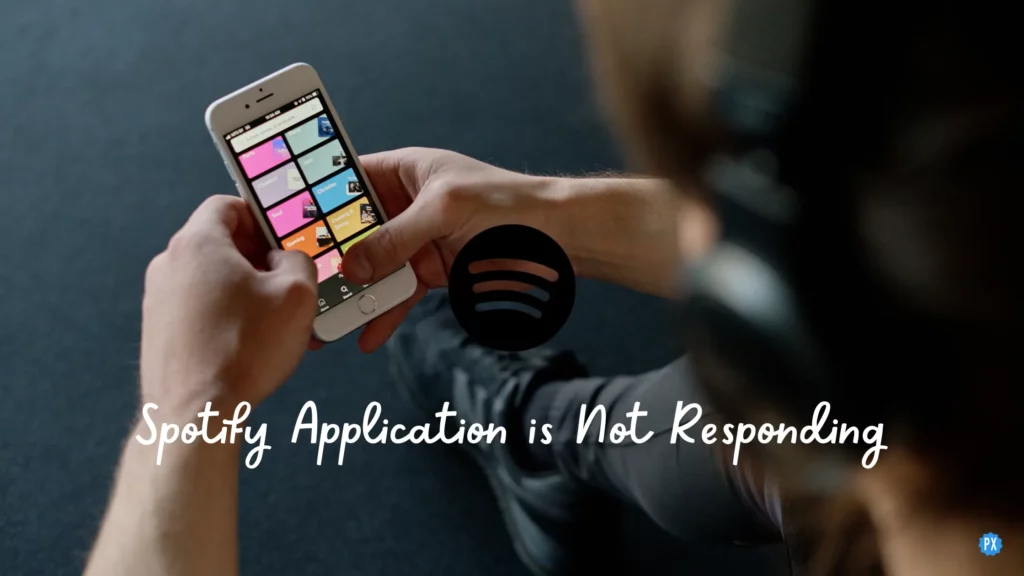The Spotify app has run into an error, and users are frustrated this time. The app does not respond to any of the commands, and users can not listen to music. I have written an article below on how to fix Spotify application is not responding. I hope it will help you to resolve the issue. You will get fixes to solve the problem right now. You can try the fixes on your own.
In the Spotify app, you can have fun through the fantastic features on the platform as you can sing songs along with the lyrics, or you can operate the Spotify app on the web player. Moreover, you can share the playlists or podcasts you like on the platform. These features allow you to become social with other users.
So, read ahead and get the fixes for how to fix share the playlists Spotify application is not responding, and start enjoying the amazing features in the app. And you can also enjoy the best music!
In This Article
Why Spotify Application is Not Responding: Common Reasons
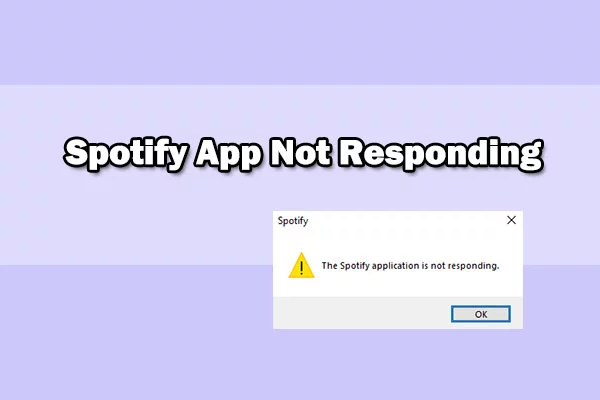
There can be many reasons for the Spotify application is not responding. Hence, read below and get to know the reasons behind this error.
1. Outdated application: When you use an outdated version of the app, it will definitely malfunction. The outdated versions may have bugs and glitches on their platform, which prevents them from working normally.
2. Corrupted files: The corrupted files in the Spotify application can cause it to stop responding. It can happen due to viruses, malware, or any issues in the operating system.
3. Internet Connection: A weak or unstable internet connection can hinder the smooth running of the app.
4. Conflict with other applications: When other apps are running in the background, the Spotify app may not function normally.
How to Fix the ‘Spotify Application is Not Responding’ Error?
Now that you are aware of the Spotify application not responding and know the reasons for the same, you can read the solutions given below:
Solution 1: Check Your Internet Connection to Fix ‘Spotify Application is Not Responding’
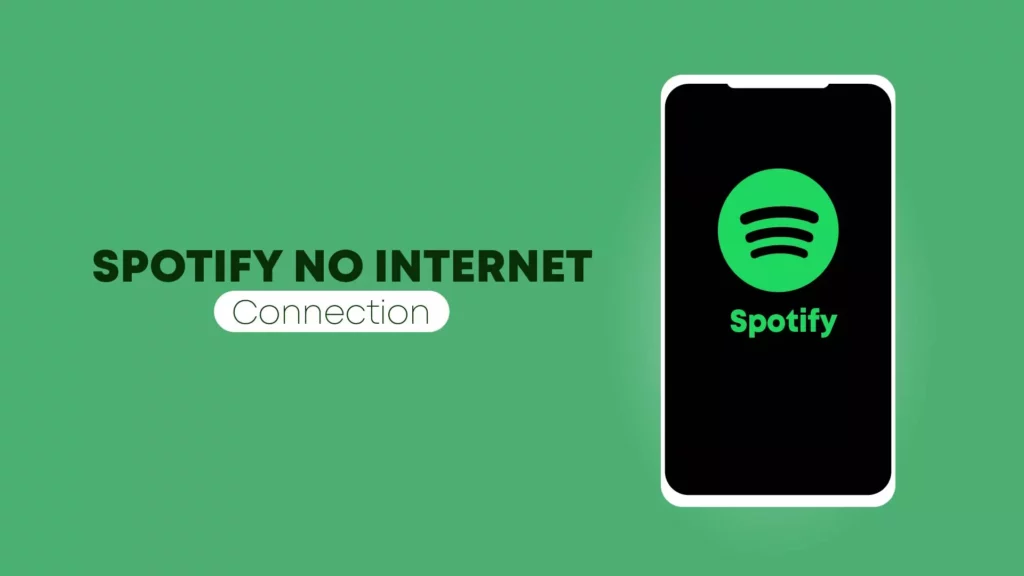
The internet connection is very crucial for the Spotify app to function properly. Hence, you must check the internet connection and choose the strongest one. You can choose any connection for the internet, like the wifi, mobile data, or router. So, to check the internet connection of your device, you can refer to the steps below:
- Check your internet connection: Your internet connection must be stable and have a strong signal.
- Restart your router: You can use a router to solve the internet issue with Spotify.
- Try connecting to a different network: If the router does not have a strong signal, you can check with other internet connectivity options like mobile data or wifi.
Solution 2: Update Your Spotify Application to Fix ‘Spotify Application is Not Responding’ Error
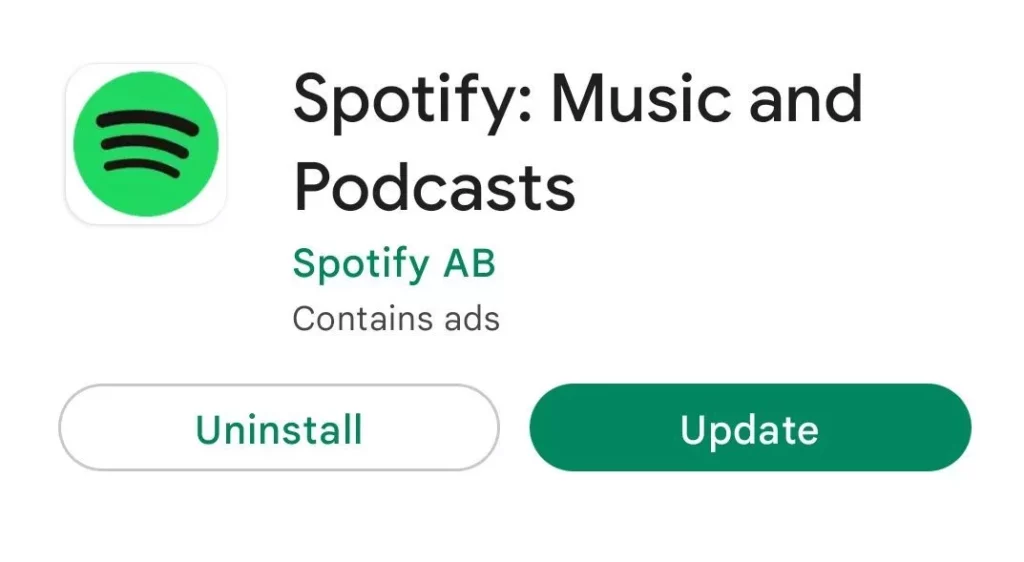
If you wish to update the app, you can go to the App Store or Google Play Store. There you can go and check whether the app needs an update. If it needs one, you can read the detailed step below to update the app:
- Launch the Spotify app.
- Go to the top left corner of the screen and click on the three dots option.
- From the drop-down menu, choose the option Help.
- Click on the option Check for Updates.
- When you see an update, you can click on the option Download and Install.
Solution 3: Clear Cache and Reinstall the Application to Fix ‘Spotify Application is Not Responding’ Error
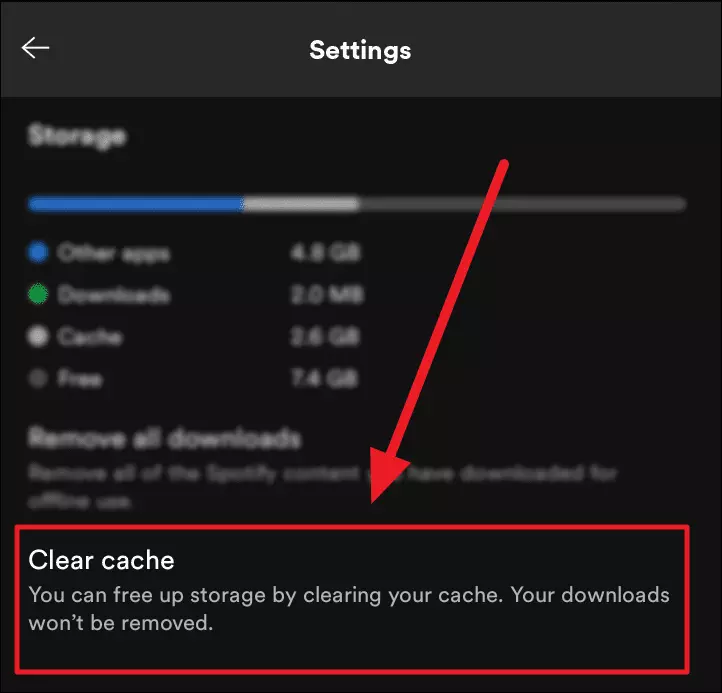
You can clear the Spotify app cache and solve your issue. When you clear the cache all the unwanted data in the app is gone. The app gets a lot of space to function normally. Hence, to clear the cache from the data, read the steps below:
- Launch the Spotify app on your device.
- Go to the Settings option.
- Click on the Apps option.
- Click on the option of Spotify.
- Go to the option Storage
- Click on the option of Clear Cache.
Uninstall the application: When you uninstall and reinstall the app, after some time, the glitches in the app disappear. So, you can read the steps below and follow them to proceed with the process.
1. Launch the Spotify app on your device.
2. Go to the Settings option.
3. Click on the Apps option.
4. Click on the option of Spotify.
5. Click on the option of Uninstall.
Your Spotify app will be uninstalled.
Reinstall the application: To reinstall the Spotify app again, you must go to the App Store or Google Play Store and download the latest version.
Solution 4: Disable Hardware Acceleration to Fix ‘Spotify Application is Not Responding’ Error
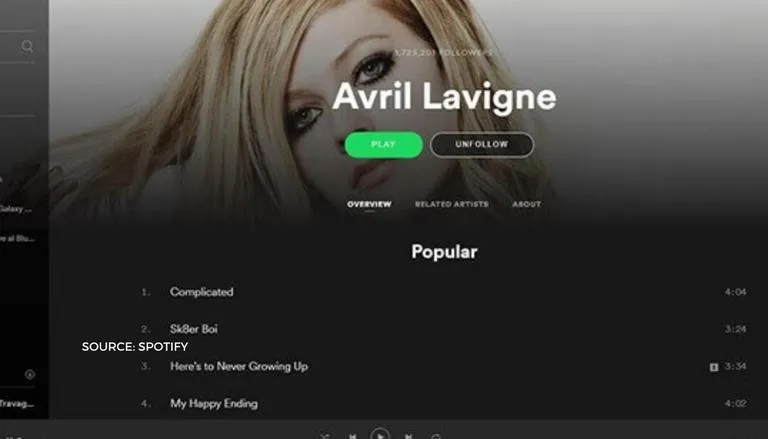
The Hardware acceleration feature helps to improve the performance of the Spotify app. If you feel there is any problem in the device’s hardware where you are using the Spotify app, then you can read the step-by-step guide and rectify your problem.
- Launch the Spotify app on your device.
- Go to the top left corner of the screen and click on the three dots.
- From the drop-down menu, you can select Settings.
- Go down to Display Options and switch off the option of Hardware Acceleration.
- Restart the Spotify app.
Solution 5: Run as Administrator to Fix Spotify Application is Not Responding (for Windows Users)
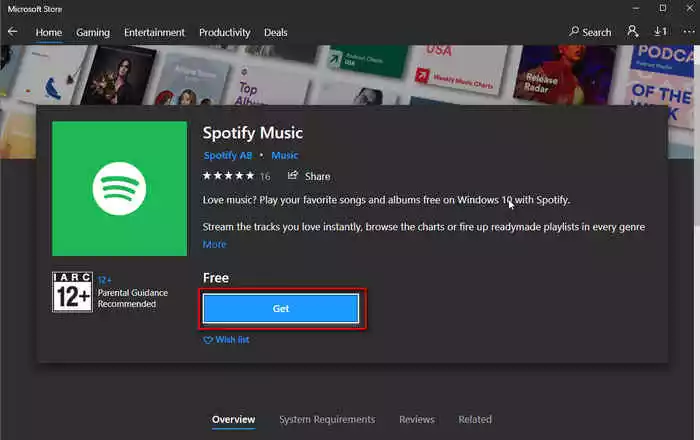
You can also run an administrator check and see whether there is any problem with the Spotify app. Hence, if you want to do so read the steps below:
- Right-click on the Spotify app on your device.
- Choose the option Run as Administrator.
- When prompted, enter the username and password for the Administrator.
- Check to see whether the Spotify app is responding or not.
Wrapping Up
Are you among the people who are also facing errors on the Spotify app? If yes, I hope the above article on how to fix the ‘Spotify application is not responding’ will help you to solve the issue from your end. You will find all the fixes here, like checking the internet, uninstalling and reinstalling the app, clearing cached data, and more. You can also share the fixes with anyone facing similar issues on the app.
Frequently Asked Questions
1. Why does my Spotify application keep freezing?
The Spotify app keeps freezing because there can be issues like the internet connection being weak, the app is not updated, or there are corrupted files.
2. How do I fix the Spotify application not responding on my mobile device?
When the Spotify app does not respond on your mobile device, you can try to update the app or check the internet connection you are using for Spotify. You can also uninstall and reinstall the app as well. These will help the Spotify app to function correctly.
3. What should I do if none of the solutions work?
When none of the above solutions work for you, you can contact the support team of Spotify and explain the matter to them. Your problem will be solved within some time.