As an active member of Snapchat, I understand how difficult it is if some glitch hinders the functioning of the platform. If you are facing the glitch of Snapchat not working properly, then guess what you are not alone, many users are facing the same issue. But you don’t have to worry. In this article, I will tell you, why Snapchat is not working and how to fix Snapchat Not Working glitch.
Most of the glitches on Snapchat are temporary and sometimes are caused when the server is down. Snapchat not opening or working can be quite frustrating. So, without further ado, let’s dig in to know about the possible causes of Snapchat not working and how to fix the Snapchat not working glitch.
In This Article
Why is My Snapchat Not Working?
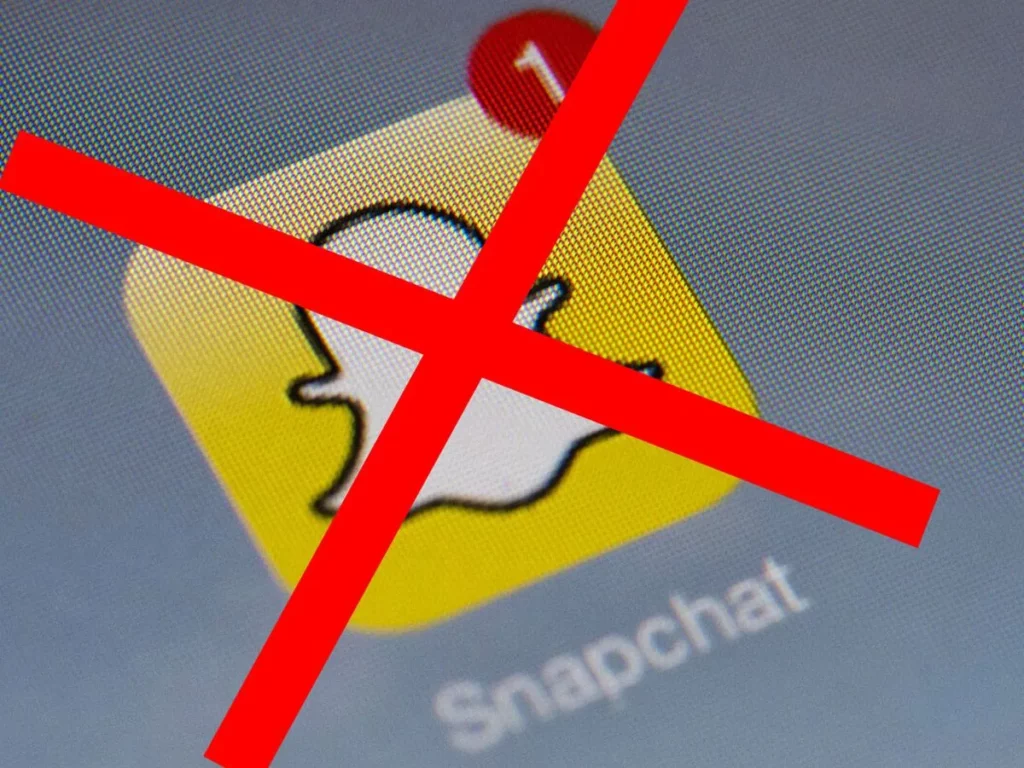
The most common cause of the Snapchat app not working might be that the server is down. The other possible causes can be:
- Unstable internet connection.
- Denied permission access.
- Excessive cache.
- Outdated Snapchat app.
Also, read Snapchat Support Code SS06: How to Fix It? (100% Working)
How to Fix Snapchat Not Working Glitch?
Snapchat not working can be quite a disappointment especially when you are an active member and want to maintain streaks with your friends on the platform. In the below-mentioned guide, I will tell you ways in which you can fix the issue.
Method 1: Fix Snapchat Not Working Glitch By Checking For a Stable Internet Connection
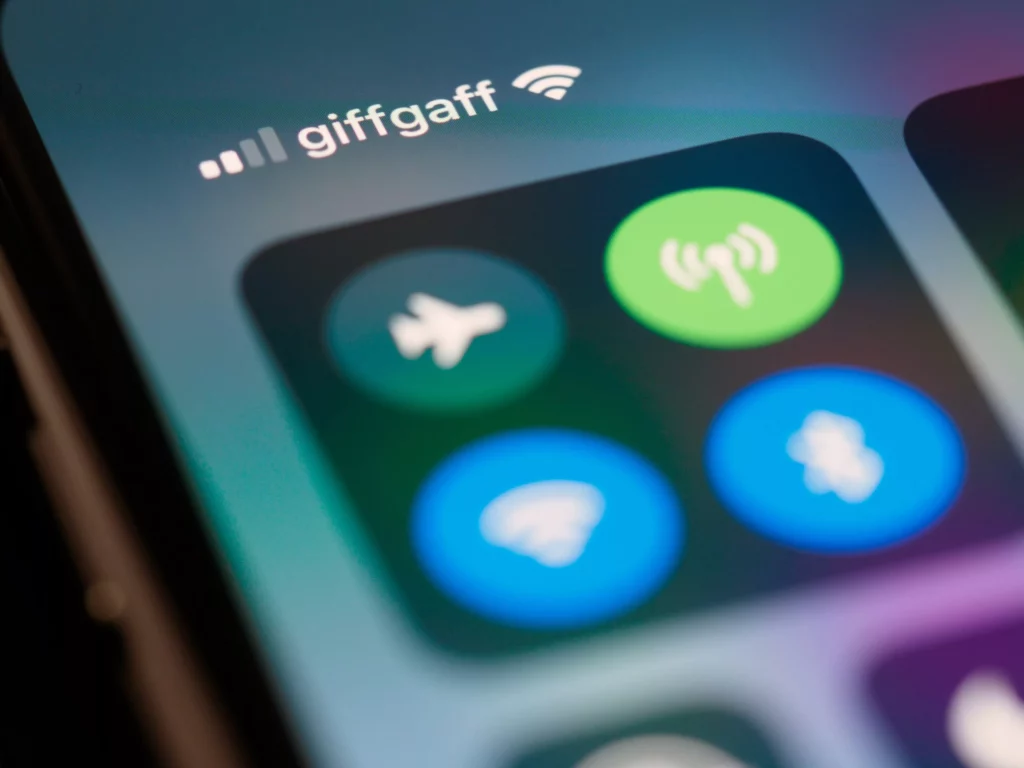
Poor internet connection might be one of the reasons why your Snapchat app is not working. So, you need to make sure that you are connected to a stable internet connection. Try switching from WiFi to cellular data or vice versa and check if the issue is resolved at your end.
Also, read Why Does My Snapchat Keep Crashing? 7 Easy Fixes For The Glitch!
Method 2: Fix Snapchat Not Working Glitch By Clearing Snapchat App Cache
Sometimes the excessive Snapchat app cache can be the reason why your Snapchat app is not working. By clearing the Snapchat app cache you can easily resolve the issue. In order to clear the cache on Snapchat, follow the given steps.
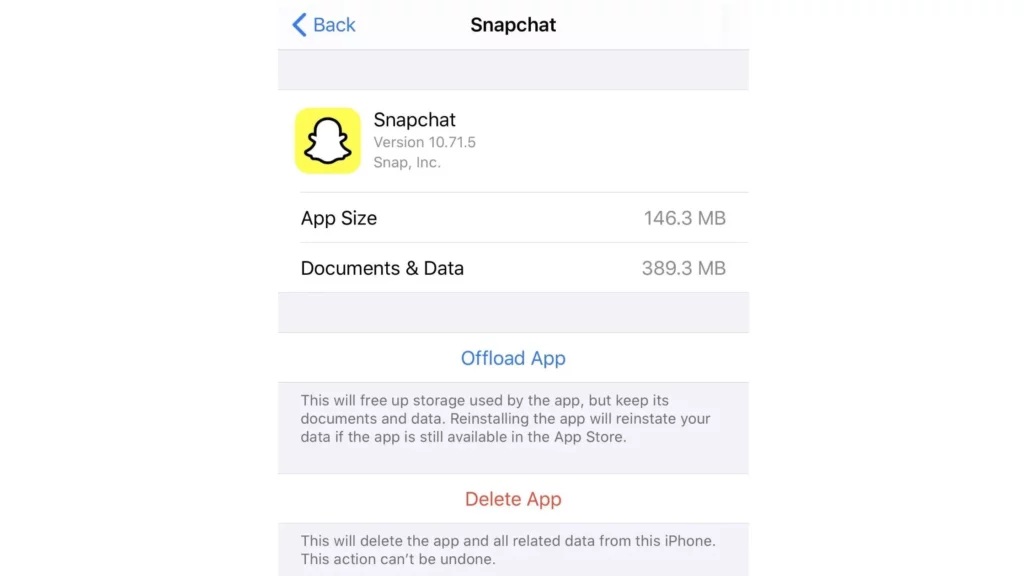
- Go to the settings of your device.
- Head to the General section.
- Choose Snapchat App and click on that.
- Click on iPhone Storage.
- Now select on Offload App button and then Reinstall the Snapchat app.
Also, read How to Fix Snapchat Support Code C14B in 2023 (Solved)
Method 3: Fix Snapchat Not Working Glitch By Updating Snapchat App
Always make sure that your Snapchat app is updated to the latest version. In order to update the Snapchat app, follow the given steps.
- Head to the play store or the app store of your iOS or Android device.
- In the search bar, type Snapchat.
- Now update the app to the latest version.
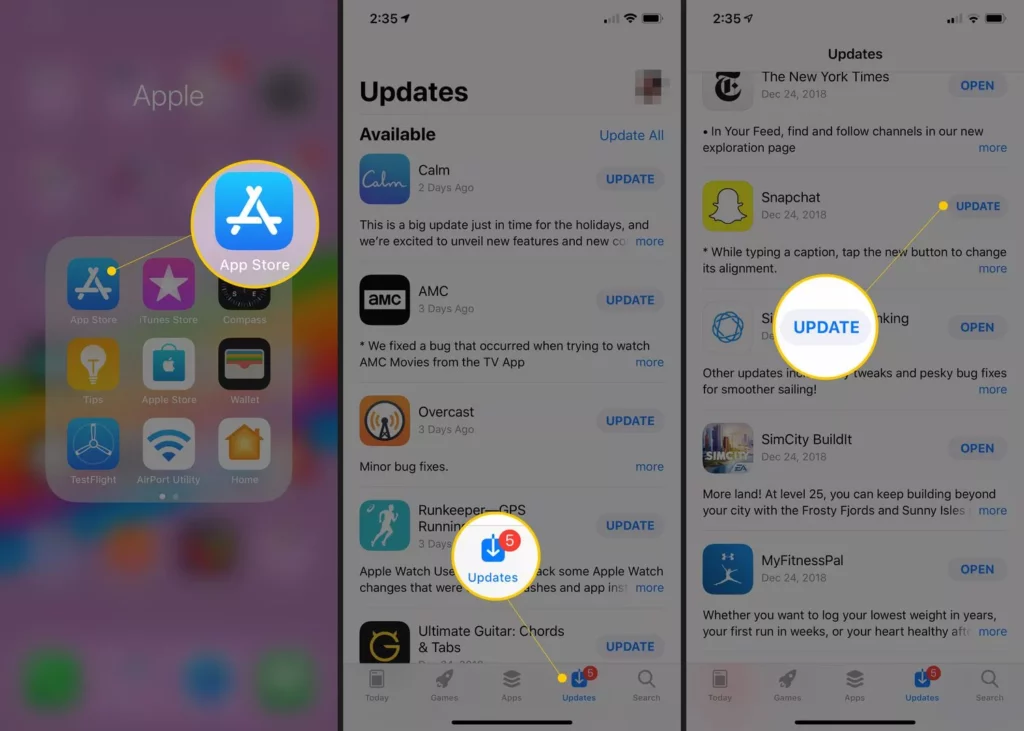
Method 4: Fix Snapchat Not Working Glitch By Checking Your Snapchat Permissions
In case you are not able to use a camera or microphone on the Snapchat app, the reason might be because of permissions issues. Giving access to Snapchat for using the features of your mobile device is quite important. In order to do that, follow the given steps.
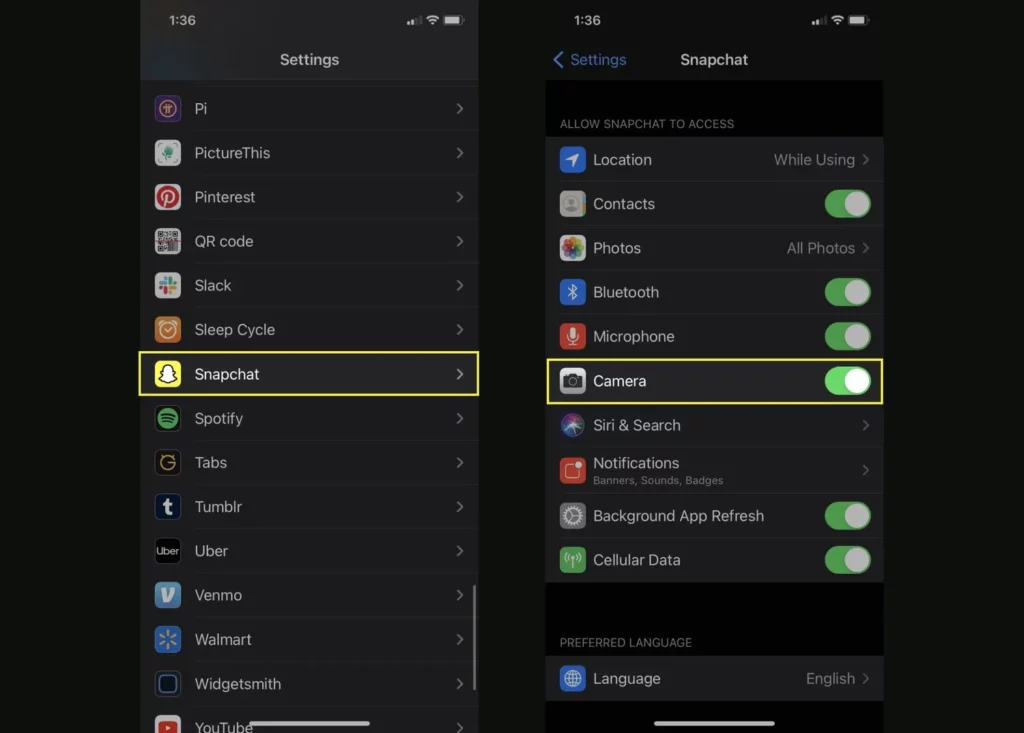
- Navigate to the Settings app on your device.
- Scroll down and head to the app section.
- Tap on Snapchat.
- Toggle on permission for Location, Contacts, Photos, Microphone, and Camera.
- Once done, check if the issue is resolved.
Also, read Snapchat Notifications Not Working? Try These 6 Quick Fixes
Method 5: Fix Snapchat Not Working Glitch By Waiting For Sometime
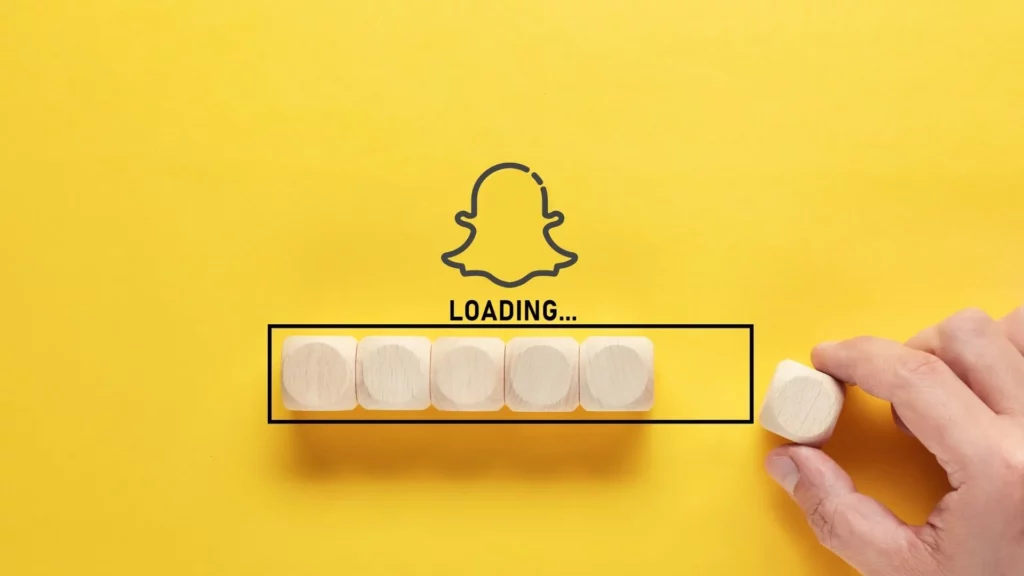
The server being down is one of the major reasons why your Snapchat app is not working. In that case, you don’t have to do anything, just wait till the Snapchat developers fix the issue.
To know if the Snapchat server is down, head to the Downdetector website, a website that gives real-time updates about the outages on popular websites. You can also check on Twitter if users are complaining about the issue.
Method 6: Fix Snapchat Not Working Glitch By Logging Out of Your Account
Try logging out of your account and then logging back in to check if the glitch is a temporary one at your end. In order to log out of your account, follow the given steps.
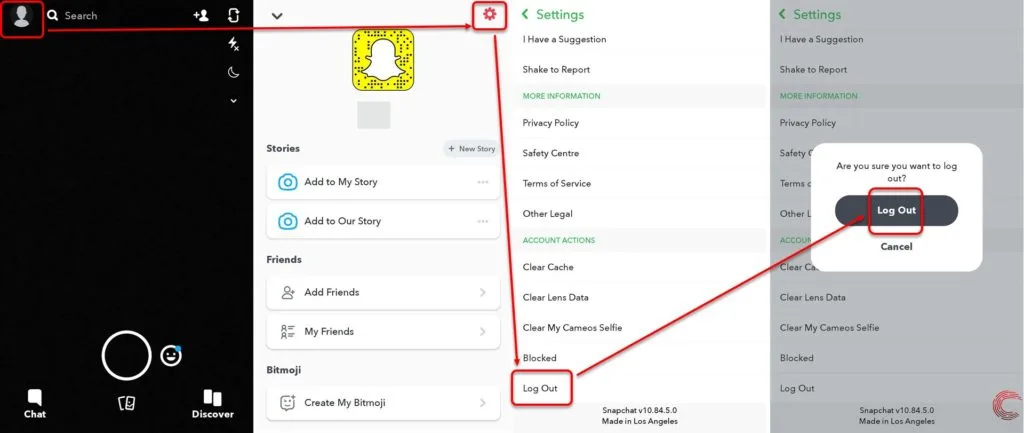
- Launch Snapchat on your device.
- Tap on the Bitmoji located at the top left corner of the screen.
- Now tap on the gear icon and head to the settings.
- Scroll down to the page and then tap on Log Out.
- Once done, log back in and check if you can use the app smoothly.
Also, read Could Not Connect to Snapchat? Try These 7 Easy Fixes!
Watch How to Fix Snapchat Not Working Glitch
Wrapping Up
Snapchat is known for its user-friendly updates to keep up with the needs of its young audience. But sometimes the errors on the app hinder the proper functioning of the platform and it can be quite frustrating. To know, the possible causes of Snapchat not working and how to fix the Snapchat Not Working glitch, read the entire article and share it with your friends. Visit Path of EX for all the trending stuff!
Frequently Asked Questions
How to fix the Snapchat Not Working glitch?
1. By Checking For a Stable Internet Connection.
2. By Clearing Snapchat App Cache.
3. By Updating Snapchat App.
4. By Checking Your Snapchat Permissions
How to know if the Snapchat server is down?
You can find if the Snapchat server is down on the Downdetector website, which gives real-time updates about the outages on popular websites.




