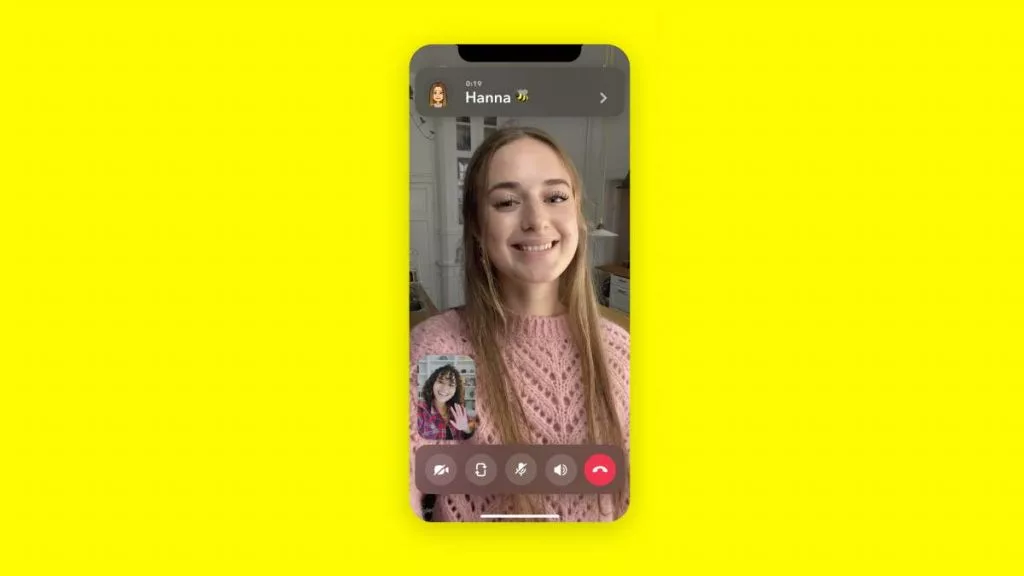Another day, another Snapchat glitch. Users have been complaining about the new glitch of Snapchat calls not working. While some users have complaints about calls not connecting other users have voiced out their frustration about Snapchat video call not working. In this article, I will tell you about Snapchat Calls Not Working and the possible fixes for the recent glitch.
Snapchat glitches are not new, but it is quite bothering when you are not able to use the platform as it is supposed to. So, without further ado, let’s dig in to know Snapchat calls not working and the possible fixes for the glitch.
In This Article
Why Snapchat Calls Not Working?
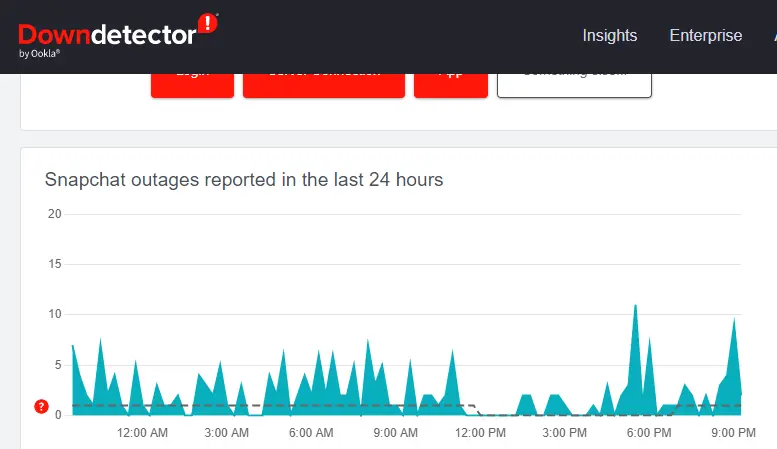
On the Downdetector website, a website that gives real-time updates about the outages on popular websites, users have complained about 52% login issues, 29% server connection, and 19% app issues.
While some users have complained that Snapchat calls are not working others have issues regarding the video calls. The most possible reason why Snapchat calls are currently not working is:
- Temporary bug in the Snapchat app.
- The Snapchat server is down.
- Outdated Snapchat app.
- Your Friend Might Have Removed or Blocked You.
- Excessive App Cache.
Also, read Why is Snapchat Location Wrong? Know the Reasons & Best Fixes
How to Fix Snapchat Calls Not Working?
Snapchat calls not working can be quite bothersome. In the below-mentioned guide, I will tell you ways with which you can fix the issue of Snapchat calls not working.
Method 1: Fix Snapchat Calls Not Working By Checking For a Stable Internet Connection
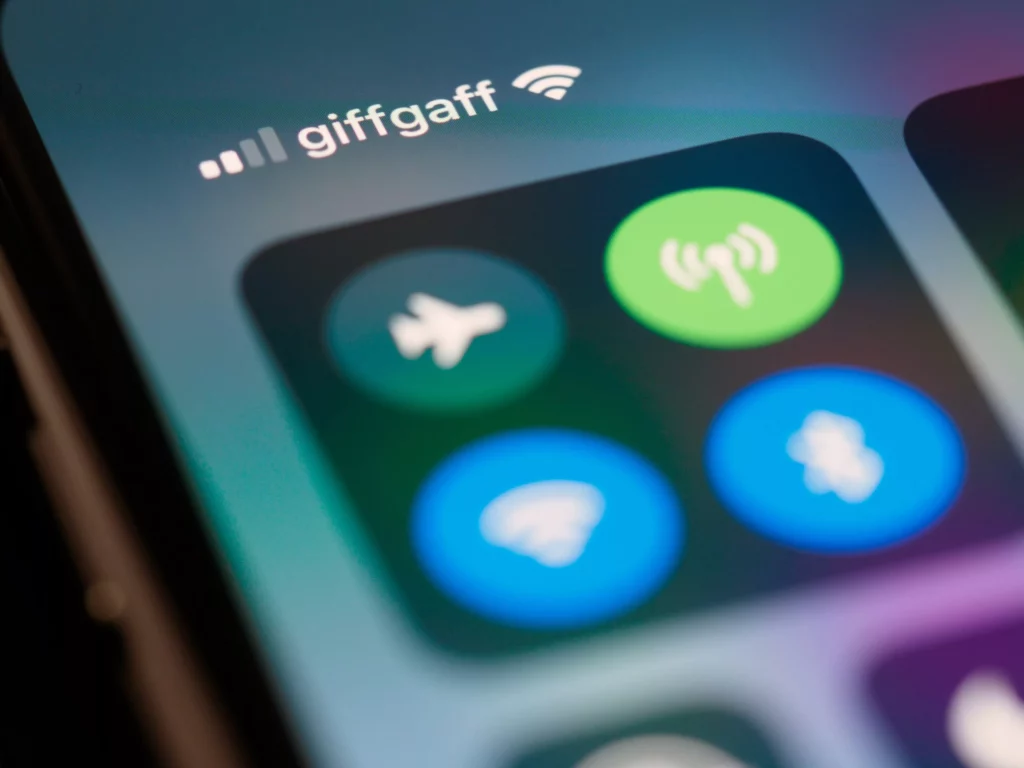
The poor internet connection can be the reason why your Snapchat call isn’t connecting. Make sure that you are connected to a stable internet connection. Try switching from WiFi to cellular data or vice versa and check if the issue is resolved at your end.
Also, read How to Fix Snapchat Camera Zoomed In Issue (100% Working)
Method 2: Fix Snapchat Calls Not Working By Allowing App Permissions
In case you are not able to use a microphone in your Snapchat call, the reason might be because of permissions issues. Giving access to Snapchat for using the features of your mobile device is quite important. In order to do that, follow the given steps.
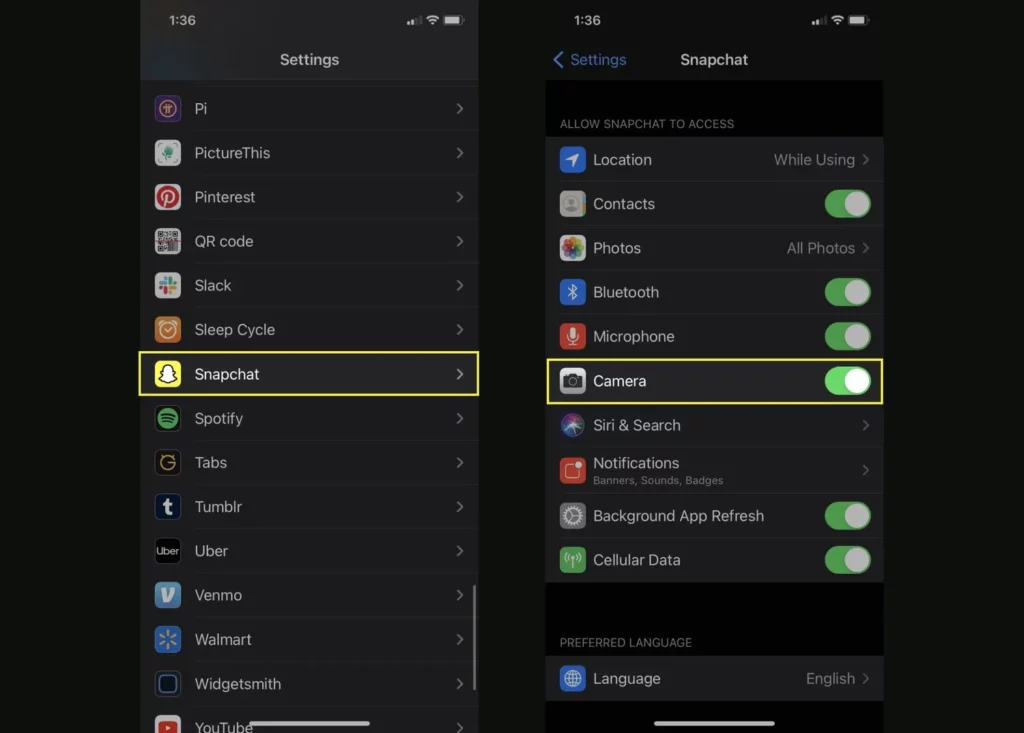
- Navigate to the Settings app on your device.
- Scroll down and head to the app section.
- Tap on Snapchat.
- Toggle on permission for Location, Contacts, Photos, Microphone, and Camera.
- Once done, check if the issue is resolved.
Also, read Snapchat Not Working: Know the Reasons & Fixes!
Method 3: Fix Snapchat Calls Not Working By Clearing Lens Data
Since in Snapchat video calls a user can use filters and lenses, the lens data collect excessive data which might be the reason why you can’t be able to make a video call on Snapchat. In order to clear the lens data on Snapchat, follow the given steps.
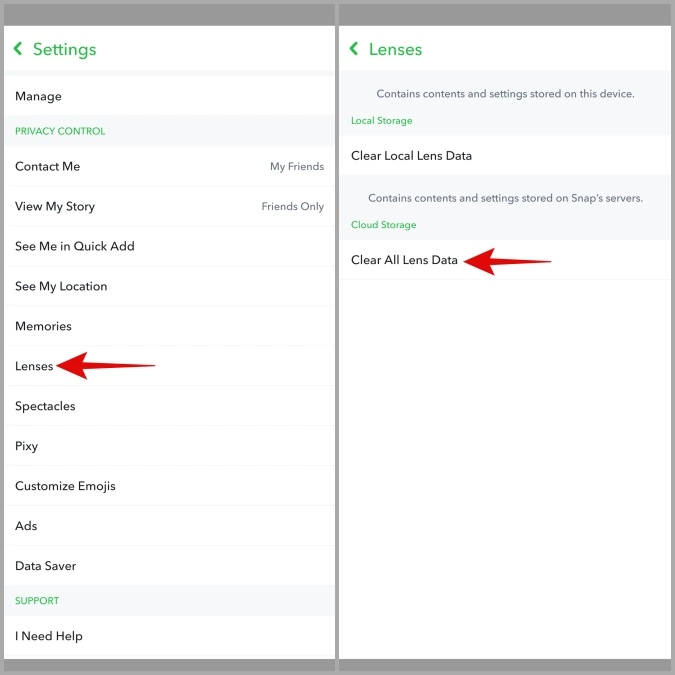
- Launch the Snapchat app on your device.
- Click on the profile icon that is located in the top left corner of the screen.
- Select the gear icon and head to the settings page.
- Now, scroll down the page and select Clear Lens Data.
- Tap on Clear.
Also, read Snapchat Support Code SS06: How to Fix It? (100% Working)
Wrapping Up
Snapchat is known for its user-friendly updates to keep up with the needs of its young audience. But sometimes the temporary errors on the app hinder the proper functioning of the platform and it can be quite frustrating. To know about Snapchat Calls Not Working and the possible fixes for the glitch, read the entire article and share it with your friends. Visit Path of EX for all the trending stuff!
Frequently Asked Questions
Why is Snapchat Calls Not Working?
1. Temporary bug in the Snapchat app.
2. The Snapchat server is down.
3. Outdated Snapchat app.
4. Your Friend Might Have Removed or Blocked You.
5. Excessive App Cache.
How to Fix Snapchat Calls Not Working?
1. By Checking For a Stable Internet Connection.
2. By Allowing App Permissions.
3. By Clearing Lens Data.
How to know if the Snapchat server is down?
You can find if the Snapchat server is down on the Downdetector website, which gives real-time updates about the outages on popular websites.