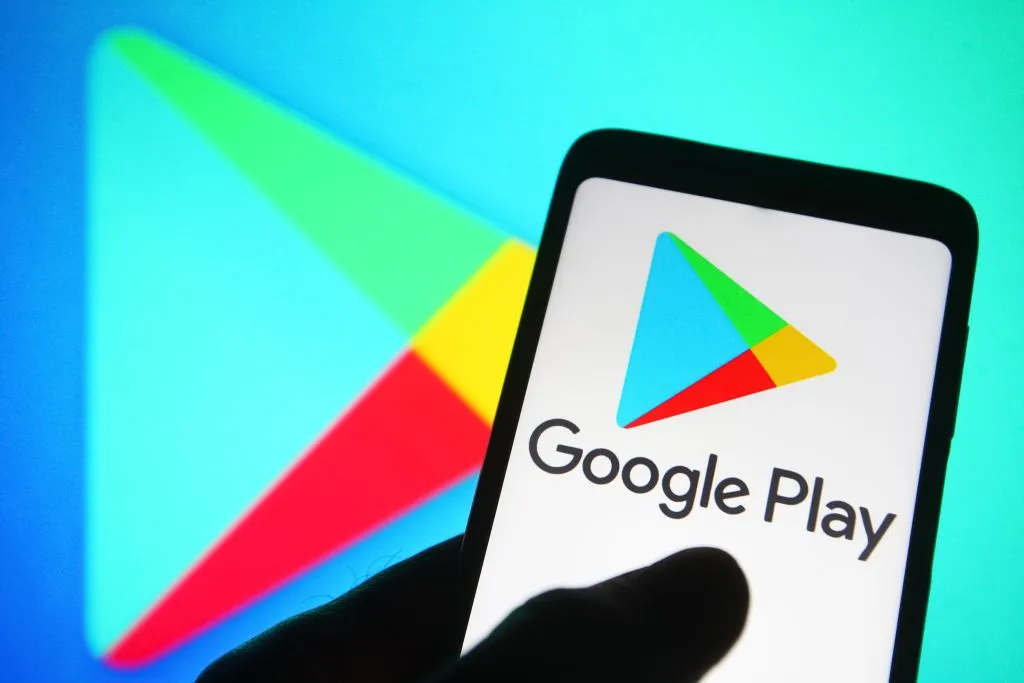Are you someone who is facing an issue with the Google Play store not working and can’t download new apps because some other app is blocking your Google Play Store, then guess what, you are not alone, many users have reported the same issue. But you don’t have to worry, I am here to help. In this article, I will tell you, How to Fix Looks Like Another App is Blocking Google Play Store.
The error message says, “Looks like another app is blocking access to Google Play,” the second part of the error message says, “Turn off any apps that might be drawing over the screen and try again”. So, without further ado, let’s dig in to know, how to fix looks like another app is blocking the Google play store.
In This Article
How to Fix Looks Like Another App is Blocking Google Play Store?
Not being able to download an app on the play store can be annoying. But in the below-mentioned guide, I will tell you ways by which you can fix the error message “Looks like another app is blocking access to Google Play.”
Method 1: Fix Looks Like Another App is Blocking Google Play Store By Uninstalling Updates for Google Play
Uninstalling updates for Google Play is one of the ways how you can fix the issue of being blocked on the Google Play Store. To do that, follow the given steps.
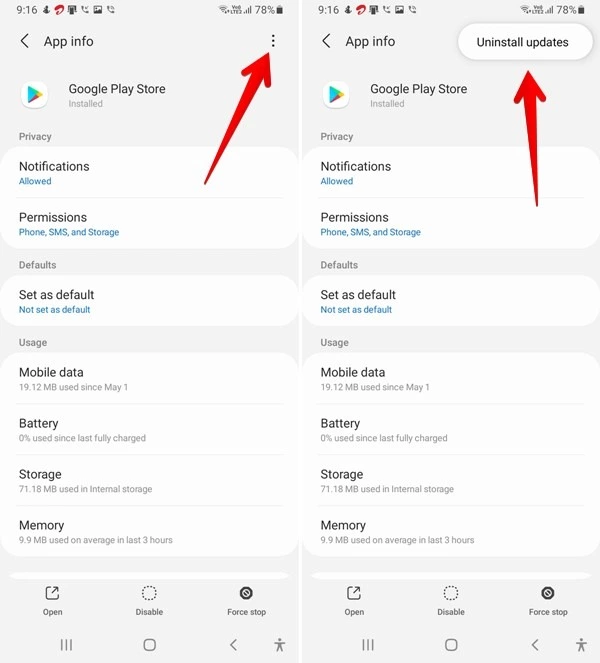
1. Go to your device’s settings option.
2. Click on the Apps section.
3. Tap on the Google Play Store option.
4. Click on the three dots followed by Uninstall updates and you are done!
Also, read Google Phone Number Lookup- Everything You Need to Know
Method 2: Fix Looks Like Another App is Blocking Google Play Store By Disabling the Appear on Top Option
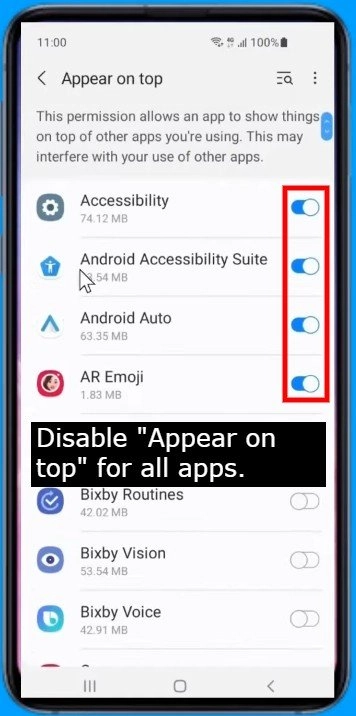
The next method you can try is to disable the appear-on-top option. In order to do that, follow the given steps.
1. Go to your device’s settings option.
2. Click on the Apps section.
3. Click on the three dots option and then tap on the Special access option.
4. Choose appear on top option from the menu
5. Disable Appear on top for all apps and you are done!
Method 3: Fix Looks Like Another App is Blocking Google Play Store By Restarting Your Device
Restarting your device is one of the easiest ways to solve tons of glitches on your device. One of the reasons why you get the “Looks like another app is blocking access to Google Play” error is that there might be an app running in the background. To do that, follow the given steps.
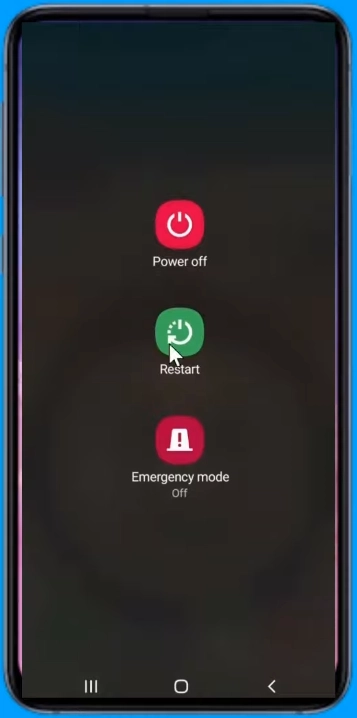
- Hold on to the power button of your device.
- You will see a list of options.
- Tap on restart.
- Restarting your device will force close every app and will help you solve your issue.
Also, read How to Install Google Play Store on Fire Tablet in 2023
Watch How to Fix Looks Like Another App is Blocking Google Play Store
Wrapping Up
Google Play Store is an app store for Android devices. Sometimes you may get an error message saying that you can’t download an app as another app is blocking your downloads. To know, How to Fix Looks Like Another App is Blocking Google Play Store, read the entire article and do share it with your friends! For more trending stuff on Technology, Gaming, and Social Media keep visiting, Path of EX.
Frequently Asked Questions
How to Fix Looks Like Another App is Blocking Google Play Store?
1. By Uninstalling Updates for Google Play.
2. By Disabling the Appear on Top Option.
3. By Restarting Your Device
What causes another app to block app downloads on the Google play store?
1. Enabled auto downloads.
2. Too many apps running in the background.