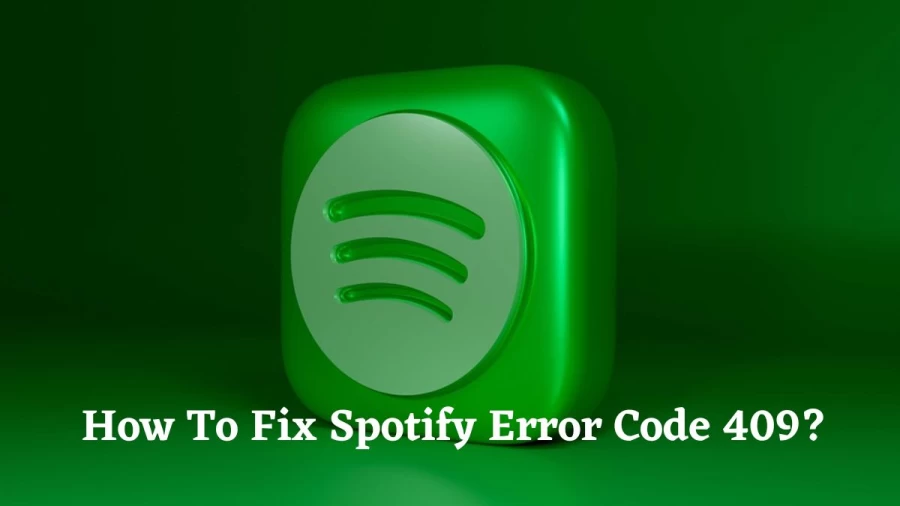For the past few days, Spotify premium users have been unable to login into their Spotify desktop app and are facing Spotify Login error: 409. If you are also facing such an error while trying to use Spotify on Mac or Windows, then this article is for you. I will tell you how to fix Login error 409 on Spotify. So come along!
Spotify is every music lover’s go-to destination to listen to their favorite music all day long. Unlike Apple Music, this platform allows users to enjoy listening to music for free, whereas, for ad-free music listening, you need to subscribe to its premium subscription. But now, even the premium users are not able to access the app on their desktop, and a message is flashing that reads, “App is restricted to premium users only. Error 409”
So without further ado, let’s jump into the article and learn how to fix login error 409 on Spotify. Why wait, then? Let’s begin!
In This Article
Reasons for Login Error 409 on Spotify
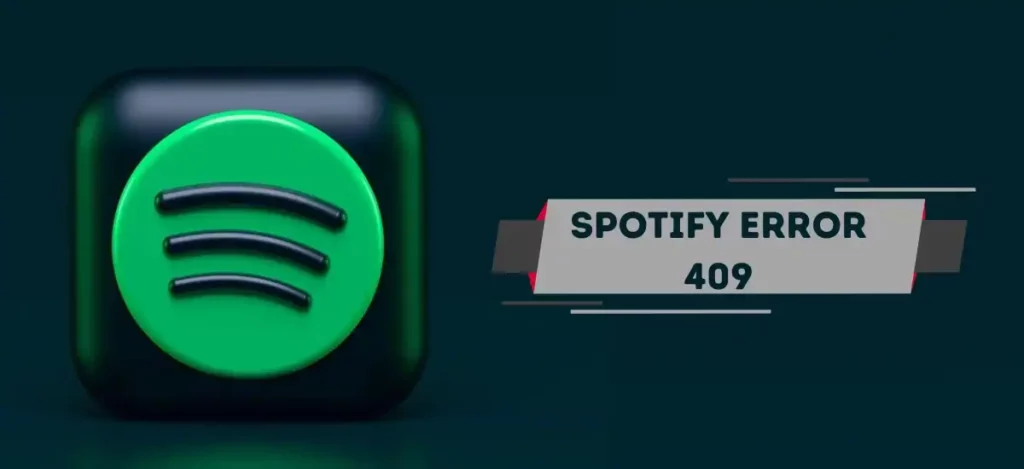
Errors like Login Error 409 can generally be due to many reasons, and stating one reason in such a case is difficult. But down below, I have named some of the possible reasons that can result in Login Error 409 on Spotify.
1. Using outdated apps.
2. Using devices that are no longer compatible with Spotify.
3. Piled up Cache.
4. A bug or glitch.
Also, read Spotify vs Pandora: A Comprehensive Guide of Music Streaming Services!
How to Fix Login Error 409 on Spotify?
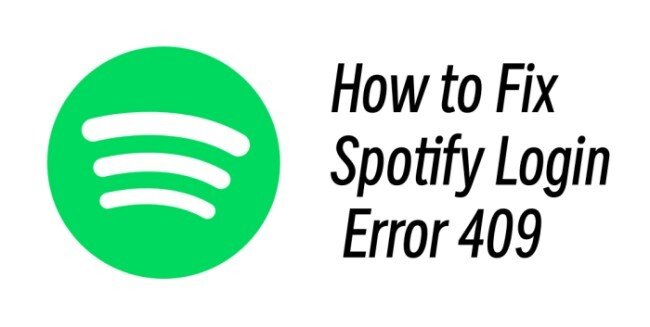
The error message appears when you’re trying to log in to the Spotify desktop app, but if you are using older iOS and Android versions, it can also happen on mobile. Therefore keeping in mind the reasons stated, I have come up with these fixes that will resolve Login error 409 on Spotify.
It is advisable to try the fixes in the order they are mentioned below because I have given them in order, considering the most common reasons first and the major ones last. So try these simple yet effective fixes to resolve the issue of Login error 409 on Spotify.
Also, read How to Fix ‘This App is Restricted to Premium Users Only’ | Spotify Error Code Access Point 22
1. Fix Login Error 409 on Spotify by Checking Internet Connectivity
One of the most common reasons for Login Error 409 on Spotify could be poor internet connectivity or slow internet speed. So check if your internet is working properly or if there is some issue. To check your internet speed, you can use online tools like Speedtest, which are free to use. If the internet speed is good, but Spotify on the desktop is still showing Login Error 409, you should try the next fix.
2. Fix Login Error 409 on Spotify by Updating Your Operating System
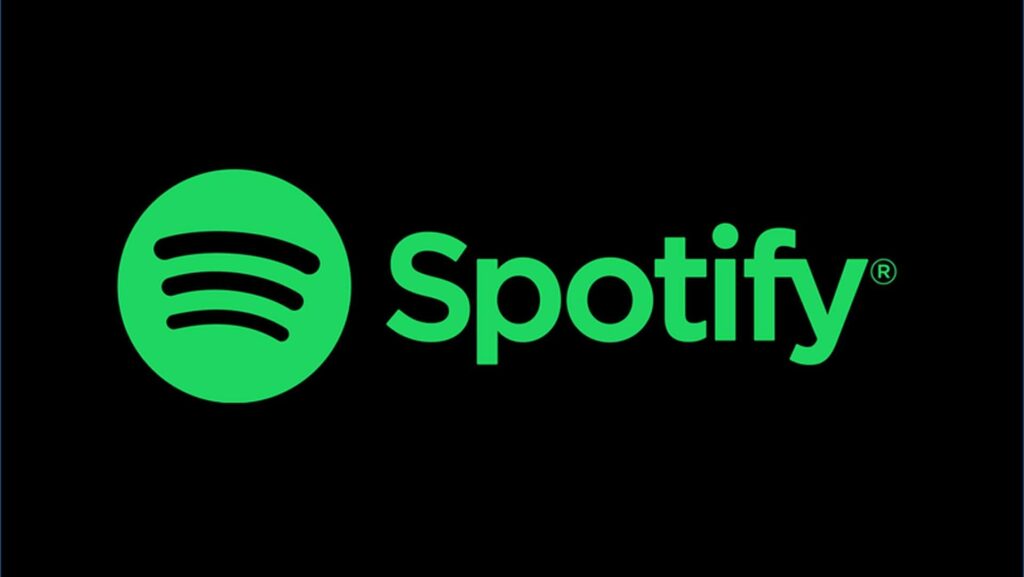
Login Error 409 on Spotify can also be a result of using an outdated operating system. Therefore, updating your Operating System is one fix you should go for. Below I have mentioned the steps you need to follow to update the operating System for Windows, Mac, iOS, and Android.
For Windows:
To update your operating System on Windows:
Step 1: Open the Start menu on your desktop.
Step 2: Select Settings.
Step 3: Under System, tap on Windows update.
Step 4: Tap on the Update button to update the System.
Also, read Spotify Find Your Flow Redefines 2023’s Soundtrack: Descubre Tu Flow
For Mac:
To update your operating System on Mac:
Step 1: Open the Apple menu.
Step 2: Select System Preferences.
Step 3: Click Software Update.
For iOS:
To update your operating System on iOS:
Step 1: Open the App Store.
Step 2: Type in Spotify in the search bar above.
Step 3: Tap on the update button to update the app.
For Android:
To update your operating System on Android:
Step 1: Open the Play Store.
Step 2: Type in Spotify in the search bar above.
Step 3: Tap on the update button to update the app.
Also, read Why Does Spotify Play the Same Songs? 5 Ways to Stop Shuffling the Same Songs
3. Fix Login Error 409 on Spotify by Clearing Spotify Cache
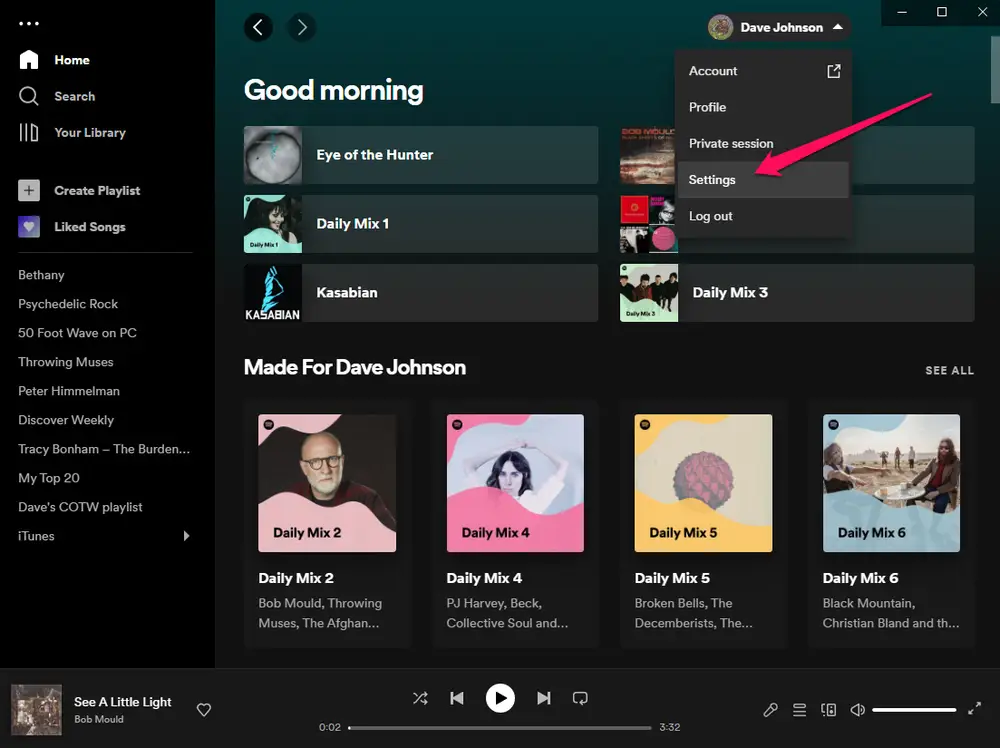
Another reason for facing Login Error 409 on Spotify could be a piled-up cache. Therefore, clearing the pile-up cache is the other fix you have in your hand. Below I have mentioned the steps you need to follow to clear the piled-up cache from your devices.
On Spotify Desktop App:
Step 1: Open the Spotify app.
Step 2: Click the top-down arrow next to your Profile icon.
Step 3: Select Settings.
Step 4: Scroll down and find the Storage settings.
Step 5: Find the Offline Storage location.
Step 6: Go to the folder using Windows File Explorer.
Step 7: Select all the cache files and delete them all.
On Spotify Mobile App:
To clear Cache files on mobile:
Step 1: Go to Settings.
Step 2: Locate Apps option.
Step 3: Tap on Apps Management.
Step 4: Look for Spotify.
Step 5: Tap on it and head to storage.
Step 6: Select Clear Data.
Step 7: Now tap on Clear Cache.
And you are done! This is how you can clear cache files on your device and fix Login error 409 on Spotify.
Also, read Spotify Error Code 4: All the Reasons and Fixes (2023)
4. Fix Login Error 409 on Spotify by Uninstalling and Reinstalling Spotify
Even after clearing the Cache files, if the error persists, you should try to reinstall the app. Below I have given you the step that you need to follow in order to uninstall and reinstall the app.
For Windows:
To uninstall and reinstall the Spotify app on the desktop:
Step 1: Open the Start menu on your desktop.
Step 2: Select Settings.
Step 3: Select Apps for the side menu bar on the left side of the screen.
Step 4: Under Apps, select Installed Apps.
Step 5: Select Spotify.
Step 6: Tap on the three dots next to Spotify.
Step 7: Select Uninstall and follow the on-screen instructions.
Step 8: Download the Spotify app again from Microsoft Store.
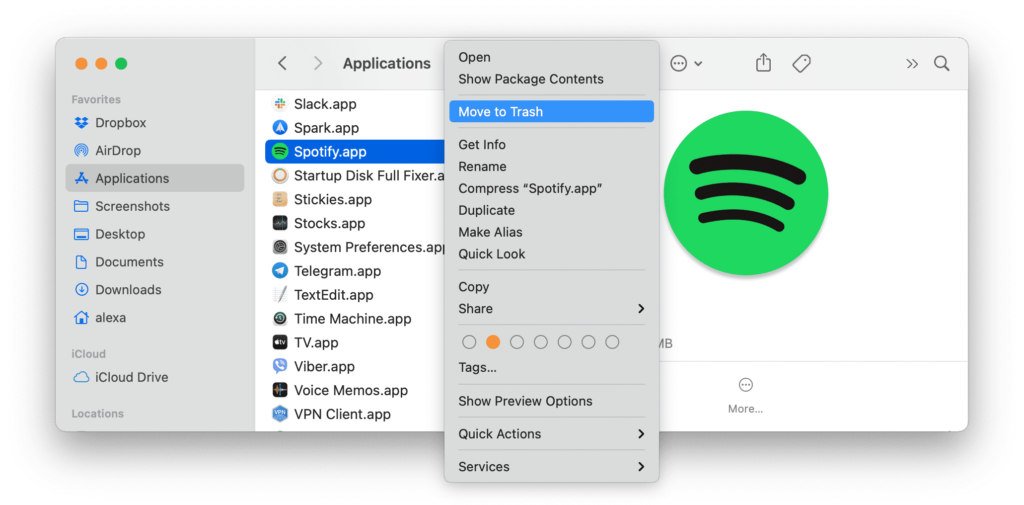
For Mac:
To uninstall and reinstall the Spotify app on Mac:
Step 1: Open Finder on your Mac.
Step 2: Select Applications.
Step 3: Drag the Spotify app into the trash and empty it.
Step 4: Download the Spotify app again from App Store.
Also, read Spotify Error Code 17: Possible Reasons and Fixes!
For iOS:
To uninstall and reinstall the Spotify app on iOS:
Step 1: Tap and hold the Spotify app.
Step 2: Select Uninstall.
Step 3: Open the App Store.
Step 4: Download the Spotify app again from the Store.
For Android:
To uninstall and reinstall the Spotify app on Android:
Step 1: Tap and hold the Spotify app.
Step 2: Select Uninstall.
Step 3: Open the Play Store.
Step 4: Download the Spotify app again from the Store.
5. Fix Login Error 409 on Spotify by Disabling Problematic Extensions
Many a time, the web extension that you use for various purposes results in errors like Login error 409 on Spotify. So if none of the above fixes works for you, you should try disabling your web extension and check it fixes the issue for you. If you find that on disabling the extension, you don’t face the error; prefer to use kept them diable while using Spotify on a desktop.
Also, read How to Add Spotify Widget to Lock Screen on iPhone in Just 6 Steps
6. Fix Login Error 409 on Spotify by Checking Antivirus/Firewall
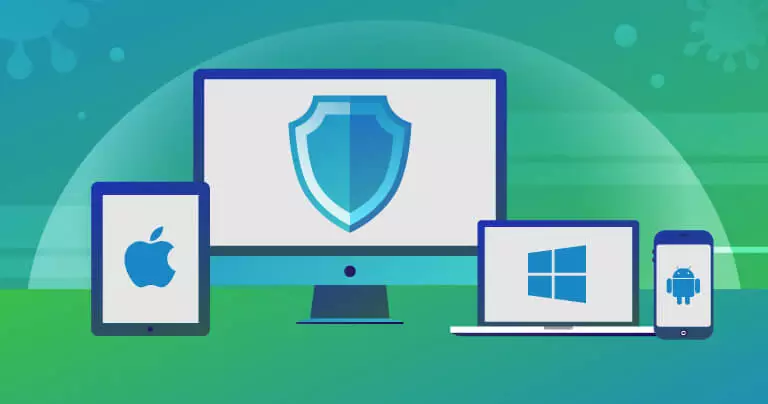
Some antivirus programs also create problems for selective apps to work properly as they don’t identify them as reliable. In such a case, you manually need to grant permission for the app to work, and for this, you need to follow the steps stated below:
Step 1: From the start menu, head to Windows Security.
Step 2: From the left sidebar under Windows Security, select Firewall and Network Protection.
Step 3: Select Allow an App through the Firewall.
Step 4: From the list that appears, select Spotify.
7. Fix Login Error 409 on Spotify by Contacting Spotify Support
If nothing works, contact the Spotify Support team to seek help. After trying all the above fixes, this is the last thing you can do. For this, you need to go to the app settings and tap on Support.
Also, read What is Spotify Palette & How to Use It?
Wrapping Up
With this, I come to the end of this blog, and I hope you now know how to fix login Error 409 Spotify. So go ahead and try these fixes now. And don’t forget to mention in the comments box below which of these fixes worked for you. And yeah, for any further queries related to Spotify and its functioning, you can comment in the comments section below.
So, guys, that is it for today. Take Care! And keep visiting our website, Path of Ex, for more such queries related to Social media, Gaming, and Technology. Till then, Bye! Bye!