On 09/13/2022, Microsoft launched the Windows 11 KB5017328 cumulative update. It addresses many reported bugs and performance inadequacies. Although it comes with various bug fixes and security improvements, a lot of users seem to be asking how to fix KB5017328 Update Not Installing on Windows 11. This is evidently a legit problem.
The KB5017328 update is a mandatory update. Because it is very important. It addresses unavoidable Microsoft accounts-related issues. It also improves the servicing stack in a way your device can install Microsoft updates smoothly. So, when you can’t install the update itself, it gets frustrating. I have solutions.
Let me guide you on how to fix KB5017328 update not installing on Windows 11. I will take you through multiple solutions. I cannot tell which will work in your case, but I am sure one of them will surely work.
In This Article
How to Fix KB5017328 Update Not Installing on Windows 11 | All The Solutions

Many people have reported installation failures with different errors. Ranging from slow internet to corrupted update database, the causes vary. I will give you six fixes for this download/installation failure. Let’s go!
Before proceeding to apply any of the solutions, I want you to make sure of certain things.
- Check your internet connection and make sure it is working fine.
- Disconnect VPN if configured.
- Uninstall antivirus software, if active,
- Make sure you have enough space on your computer to download and install the updates.
- Restart your computer.
Fix 1: Run Update Troubleshooter
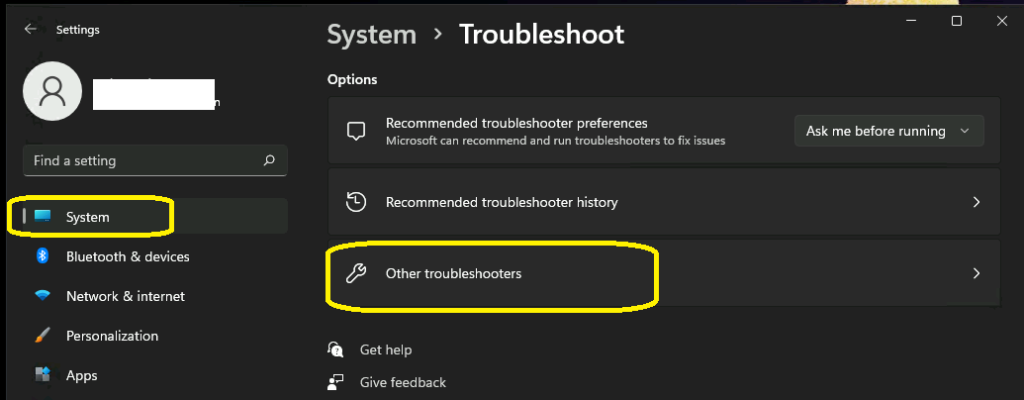
- Open Start Menu and go to Settings.
- Select System.
- Go to Troubleshoot and then to Other Troubleshooters.
- Click on Windows Update.
- Select Run and then Restart your computer.
Fix 2: Take Help of Windows 11 Installation Assistant
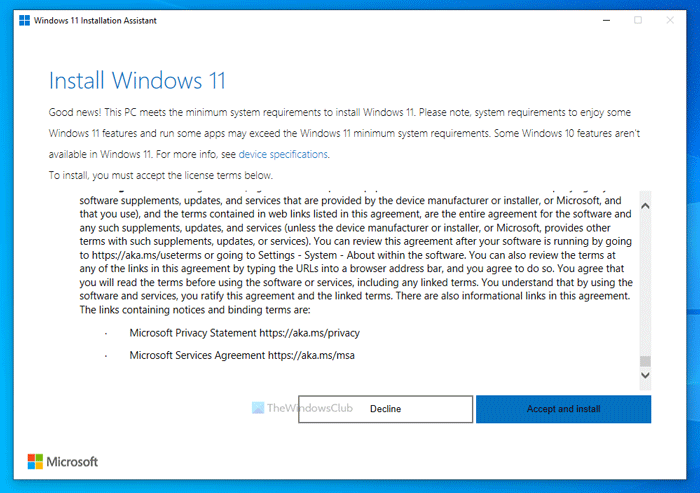
- Download Windows 11 Installation Assistance here.
- Click on Download Now.
- Run the executable file (.exe)
- Accept the terms and conditions and install.
- Try to install the Windows 11 KB5017328 update once again.
Fix 3: Reset Windows Update Service

Another useful method to fix KB5017328 Update Not Installing on Windows 11 is resetting Windows Update Service.
- Search for Services.
- Find Windows Update and right-click on it.
- Select Properties.
- On the new window, select Automatic from the Startup type drop-down menu.
- Set Service status as Running.
- Start the installation again
Fix 4: Use Microsoft Update Catalog
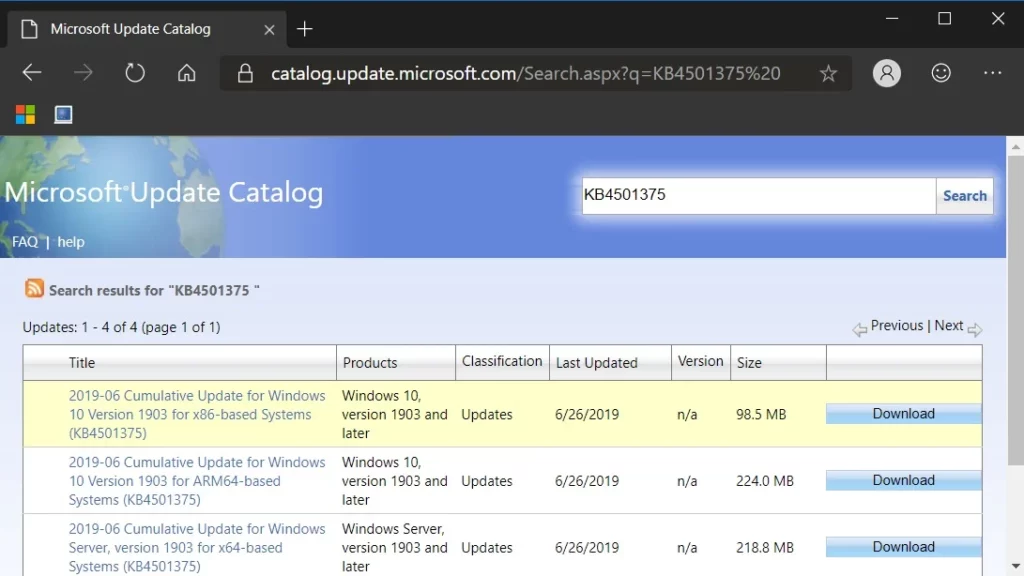
- Visit Microsoft Update Catalog.
- In the search bar, type “KB5017328”.
- Download the update.
- Restart your computer.
Fix 5: Utilize The Media Creation Tool
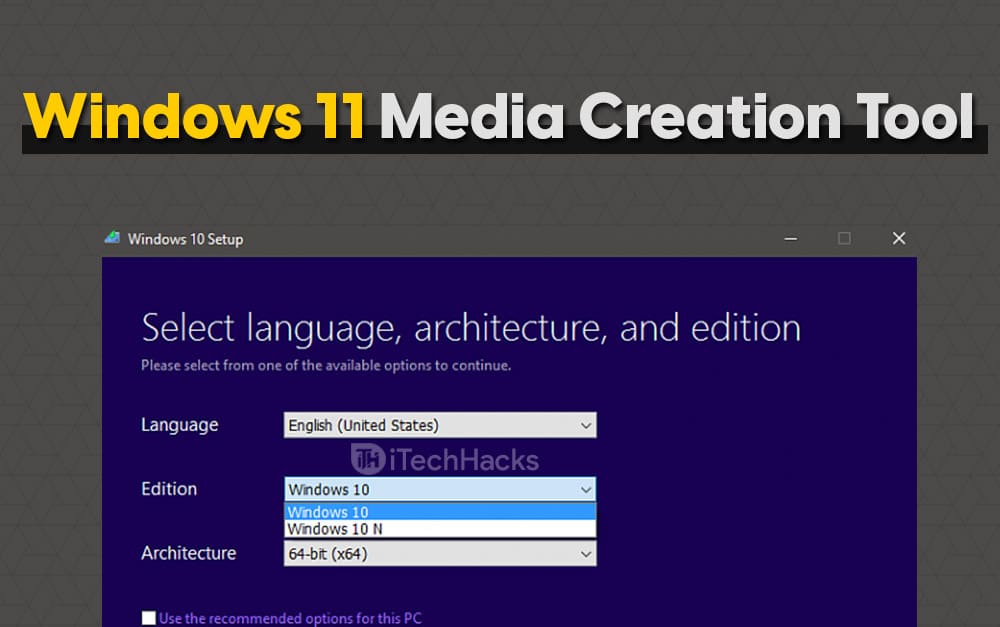
- Visit Microsoft to download the Media Creation Tool.
- Download the Windows 11 Media Creation tool.
- Follow the instruction and open the downloadable file.
- Run the setup file.
- If you follow the on-screen instructions, you should be able to complete the installation.
Fix 6: Reset Windows Update components
To reset Windows Update Components, copy the following and paste them into the Notepad app.
SC config trustedinstaller start=auto
net stop bits
net stop wuauserv
net stop msiserver
net stop cryptsvc
net stop appidsvc
Ren %Systemroot%\SoftwareDistribution SoftwareDistribution.old
Ren %Systemroot%\System32\catroot2 catroot2.old
regsvr32.exe /s atl.dll
regsvr32.exe /s urlmon.dll
regsvr32.exe /s mshtml.dll
netsh winsock reset
netsh winsock reset proxy
rundll32.exe pnpclean.dll,RunDLL_PnpClean /DRIVERS /MAXCLEAN
dism /Online /Cleanup-image /ScanHealth
dism /Online /Cleanup-image /CheckHealth
dism /Online /Cleanup-image /RestoreHealth
dism /Online /Cleanup-image /StartComponentCleanup
Sfc /ScanNow
net start bits
net start wuauserv
net start msiserver
net start cryptsvc
net start appidsvc
How to Fix KB5017328 Update Not Installing on Windows 11
Wrapping Up
Just like you, many people are asking how to fix KB5017328 update not installing on Windows 11. There aren’t many articles on the internet covering this issue. As a Windows 11 user myself and a sucker for problem-solving, I couldn’t help but write this down. You should try these solutions one by one. I am pretty sure one of them will be of use. Until next time, Ciao!
Frequently Asked Questions
How do I fix Windows 11 not updating?
You can try these:
a) Check your internet connection and make sure it is working fine.
b) Disconnect VPN if configured.
c) Uninstall antivirus software, if active.
d) Make sure you have enough space on your computer to download and install the updates.
e) Restart your computer.
How do I force Windows 11 to update?
I would suggest you check whether your Windows is ready for updates. To do so, go to Start > Settings > Update & Security > Windows Update > Check for updates.
Why is my laptop not updating to Windows 11?
If you are not being able to update your laptop/PC to Windows 11, try checking for updates and running the Windows Update Troubleshooter. To check for updates, go to Start > Settings > Update & Security > Windows Update > Check for updates.




