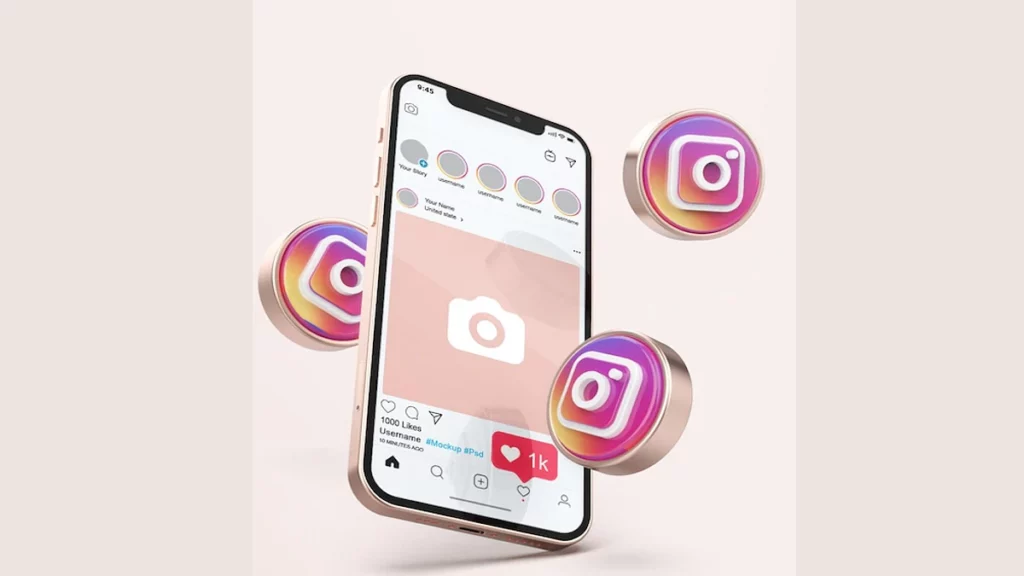Instagram is the most used social media platform worldwide. It’s just a great way to connect with your loved ones. Have you recently tried making a video call on Instagram and failed? Don’t worry! Many users have reported this issue. Through this blog, I will pull you out of the ‘Instagram video call not working’ error.
Being one of the giant platforms, Instagram has its own drawbacks and lags. Earlier, also it ran into an issue like messages not working. Instagram has been adding astonishing features regularly to woo its users. However, with each new feature or update, there comes a hoard of new errors too!
In this blog, I have mentioned all the steps and methods you can use to fix Instagram video call not working. So read the blog till the end to attain complete knowledge and answers your doubts and queries.
In This Article
How to Fix Instagram Video Call Not Working?
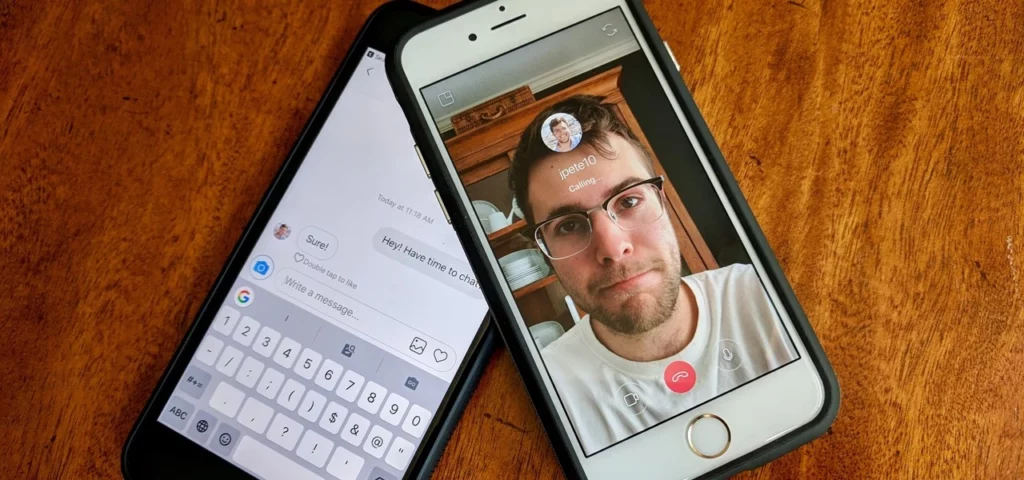
There are several ways to fix Instagram video call not working. Here are the points that you need to look at in order to fix this issue.
1. Check the Internet Connection
The very first thing you should check is your internet connection. If you are using a data connection. Make sure that your device has a strong internet connection. If you are using a WiFi connection, switch to the data connection to improve your internet connection.
2. Follow and Connect With Users
It is very important to make sure that you are following the user you are trying to make a video call. If the user you are trying to make a video call to a person on Instagram who is not in your following or followers list, then this can lead to Instagram video call not working.
3. Enable Push Notifications on Instagram
To get rid of the interruption being caused during the video call on Instagram, you will need to check if the notification on Instagram is enabled. If not, then proceed further to enable push notifications on Instagram. Here are the steps that you need to follow:
1. Open your Instagram app and log in.
2. Open your profile page and tap on the three horizontal lines in the top left corner.
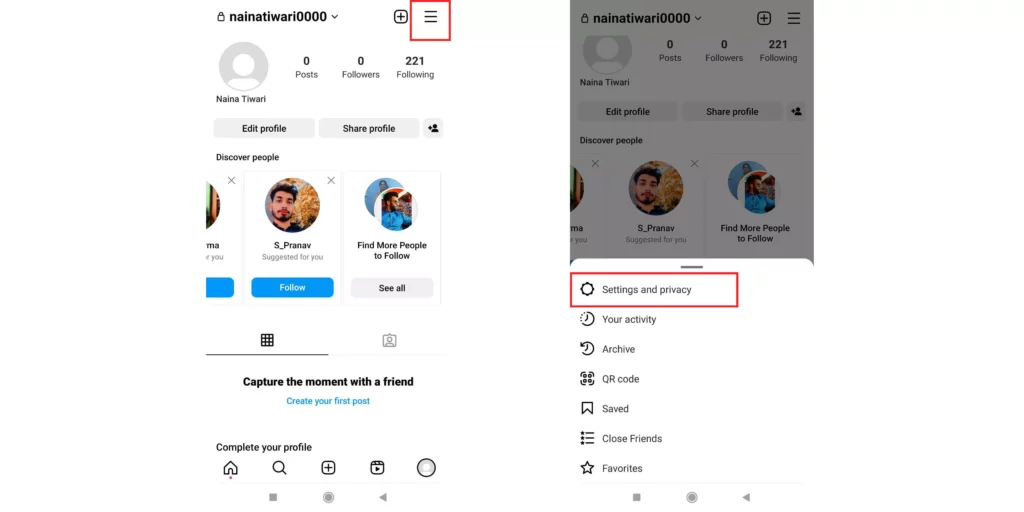
3. A window will pop up. Tap on the section of Settings and Privacy.
4. Choose the option of Notifications from the next section.
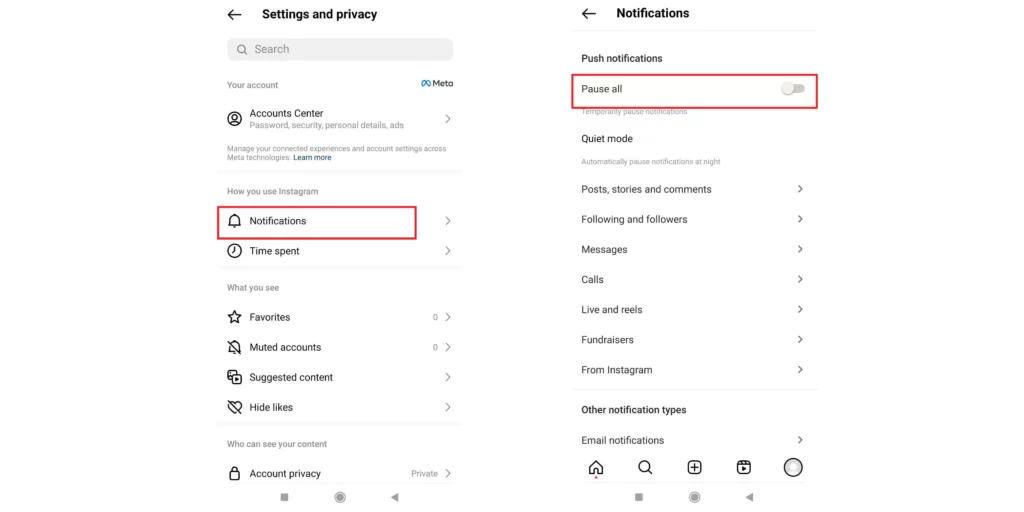
5. Turn off the toggle under the push notification.
And that’s it. You have successfully turned on the push notifications of Instagram.
4. Unmute the Video Chat
If all of the above-mentioned methods are on point, then you should consider checking if the video chat option is enabled on Instagram. To make sure and check the video chat status, follow the steps mentioned below:
1. Open the Instagram app and log in.
2. Open the DM section of your account and open the chat of the person you want to do a video call.
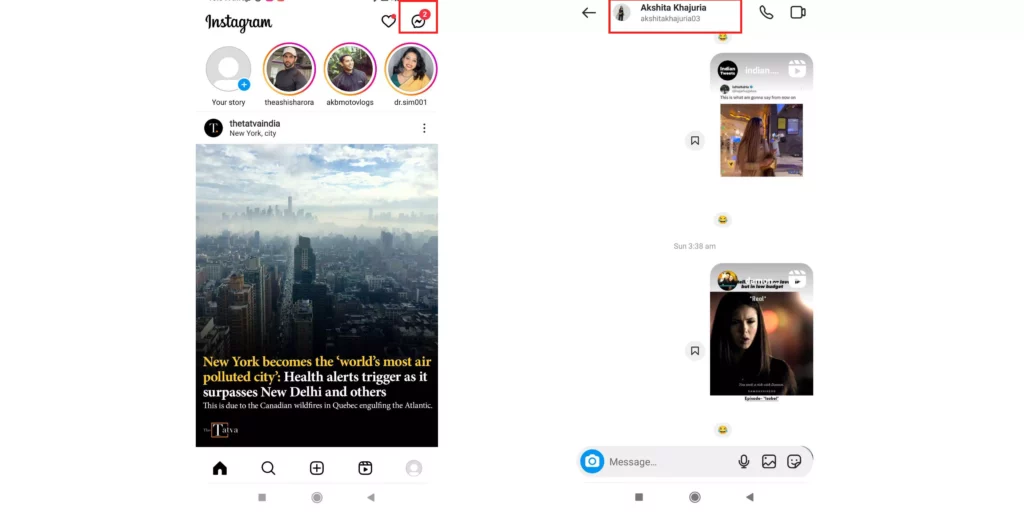
3. Tap on their name at the top of the screen.
4. As the info section opens, tap on the Mute option in the middle of the screen.
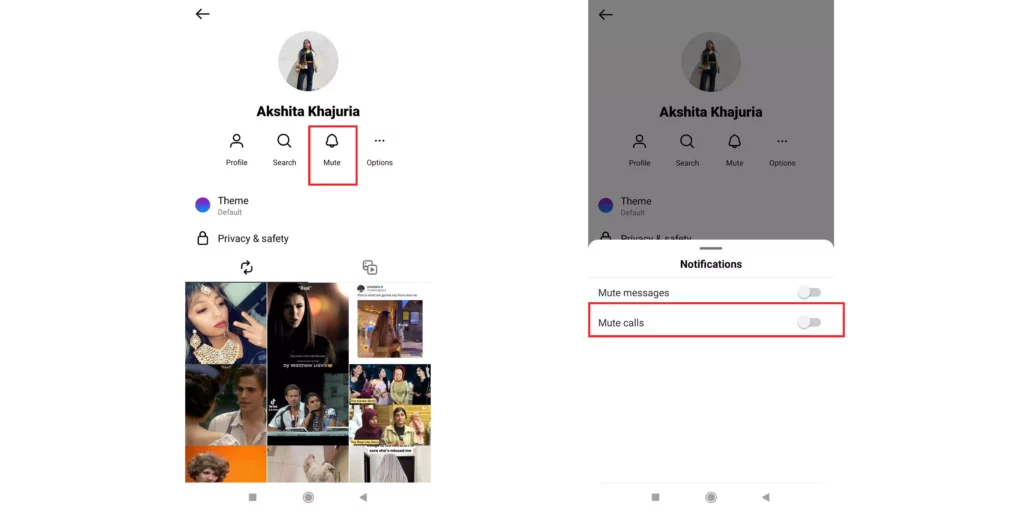
5. Turn off the toggle, saying Mute Call.
And that’s it. You have successfully unmuted the video chat option on Instagram.
5. Use the Upgraded Instagram Version
You should check if you are using an updated version of Instagram. Try to open the play store or App Store of your device and see if Instagram needs to be updated. Using an old version that does not support the video chat feature may lead you to the issue of Instagram video call not working.
6. Grant Permission to Access
Make sure to check that you have granted permission to access the camera and microphones of your device. If you haven’t been given access to these two tools on your device, then you will definitely face this issue of Instagram video call not working.
7. Re-install Instagram
To fix the issue of the Instagram video call not working, you should try to re-install the Instagram app. By doing this, you can remove any bug and temporary glitch that was existing in your Instagram app. It will give a fresh start to your Instagram application.
8. Clear Accumulated Junk
The other effective way to get escape from this problem of Instagram video call not working is to clear the corrupted app junk and cluttered data of the app in the device. Follow the steps mentioned below to clear the accumulated junk on Instagram.
1. Open the Settings of your device.
2. Open the section Apps and then open the Manage App section.
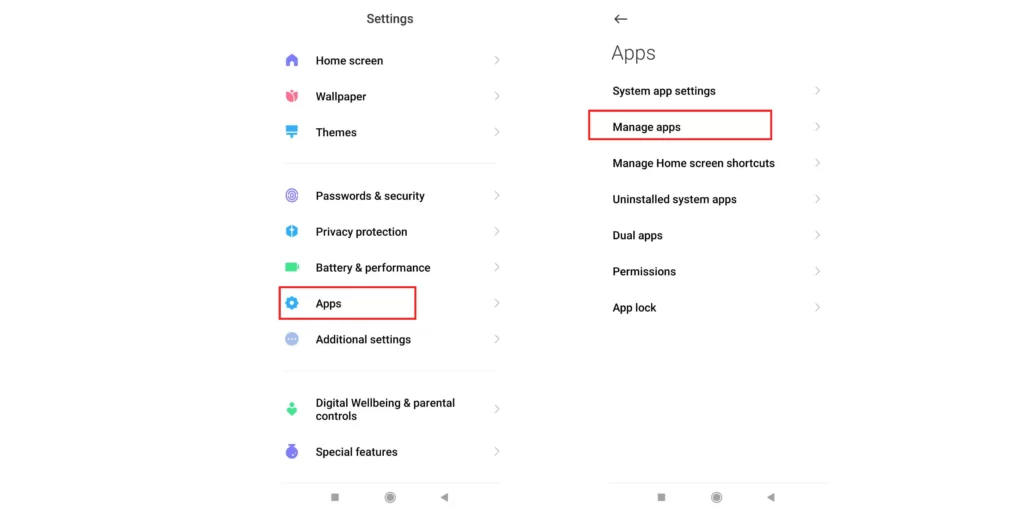
3. On the top, search for Instagram.
4. As it will open, tap on the Clear Data icon at the bottom of the screen.
5. Tap on Clear all data and then on Clear cache.
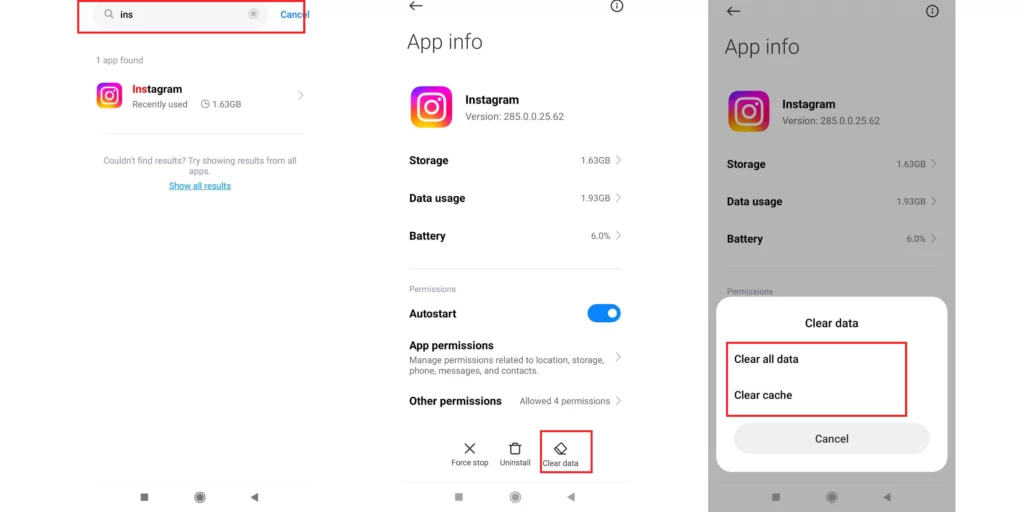
And that’s it! You have successfully cleared all the junk cache and data of the app.
9. Contact Instagram Support
If none of the above-mentioned fixes work for you, contact Instagram Support. Its function is to help people in resolving the issues that they face in managing their accounts on Instagram, and they do respond. You can contact Instagram Support on the mobile app or their official website. To open Instagram support, follow the steps mentioned below:
1. Open your Instagram app and click on the three lines in the top right corner.
2. Open the section Settings and Privacy.
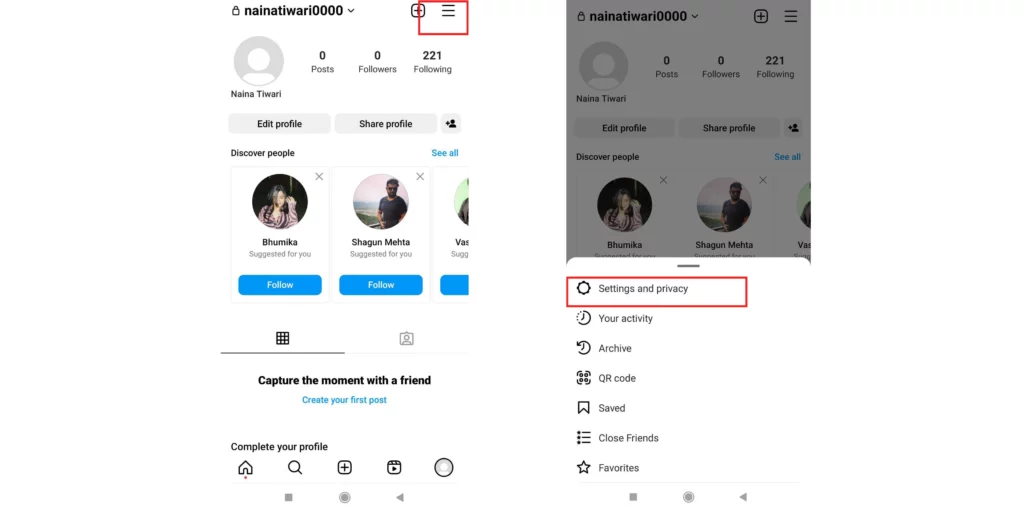
3. Scroll down to the end of the page and find the section Help.
4. Tap on Help and tap on Report a Problem.
5. Proceed further and mention your issue.
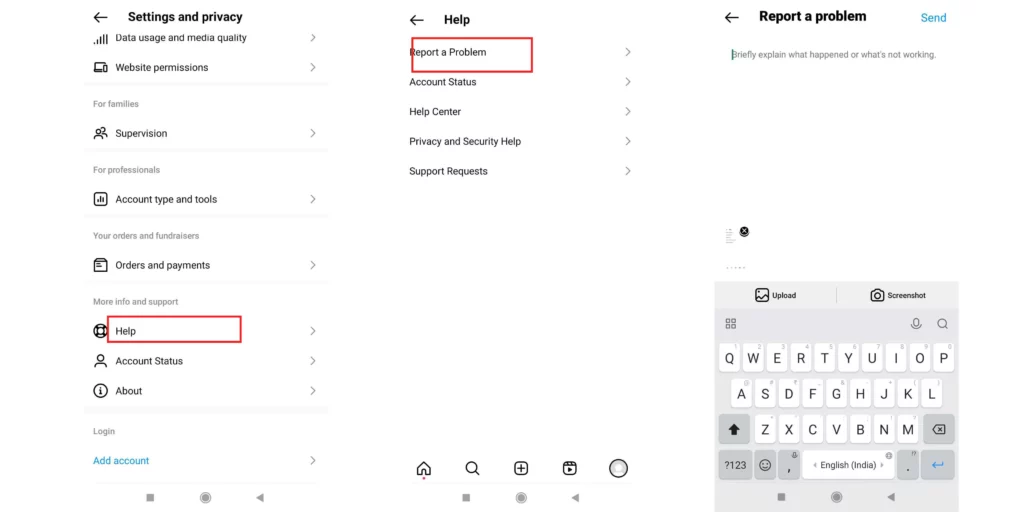
And that’s it! You have successfully reported your problem to the Instagram support team and they will now shortly revert back to you with the solution to the Instagram video call not working problem.
Why is Instagram Video Call not working?

There are several reasons for this error to occur. Instagram has not released any official statement on why Instagram video call is not working. After a lot of data analysis and research work, I have come up with some possible reasons behind Instagram video call not working:
- An Old Version: There is a possibility that if you are using an older version of the Instagram app, then this error of Instagram video call not working can occur. The version that you may be using may not be supported by the back-end Instagram server.
- App Cache and Junk: There is a possibility that your Instagram app might have its data and cache junk full. If this is the case, then definitely this error can occur.
- Permissions not granted: If somehow you have denied camera and microphone permissions to Instagram from your device, definitely you will come to face the error saying, “Instagram video call not working.”
- Internet Connection: If you have a weak, unstable, or broken internet connection or WiFi, then this can also be the reason behind the occurrence of this error. Having a fluctuating internet connection will not allow you to conduct a stable video call on Instagram.
- Instagram Server can be down: There is a possibility that the Instagram server can be down. If this is the case, you will not be able to use Instagram smoothly, and it will also definitely cause an interruption in your Instagram video call.
- Temporary Bugs: The reason behind the Instagram video call not working can be a bug or a minor glitch. If there are some, these can affect the functionality of the app.
- Muted Video Call on Instagram: If you have kept your Instagram video calls mute on Instagram, then there is a complete chance of you missing out on the important notifications from Instagram related to video calls.
- Be Their Friends on Instagram: If you both are not friends with each other on Instagram, then Instagram video call not working issue can occur on your screen.
- Disabled Push Notifications on Instagram: If your Instagram push notifications are disabled on Instagram, then this can lead to this error saying Instagram video call not working, as you are likely to miss all the important alerts from Instagram.
- The Account does not exist: The cause of the Instagram video call not working can be that the account that you are trying to make a call to does not exist.
Wrapping Up
In this blog, I have discussed all the essential information, including reasons and the fixes related to the topic of Instagram video call not working. I hope the information in this blog serves you in the best way possible. If you have any queries or suggestions, comment down below. We will reach out to you soon. To read more such informative blogs, keep visiting our website, Path of EX.