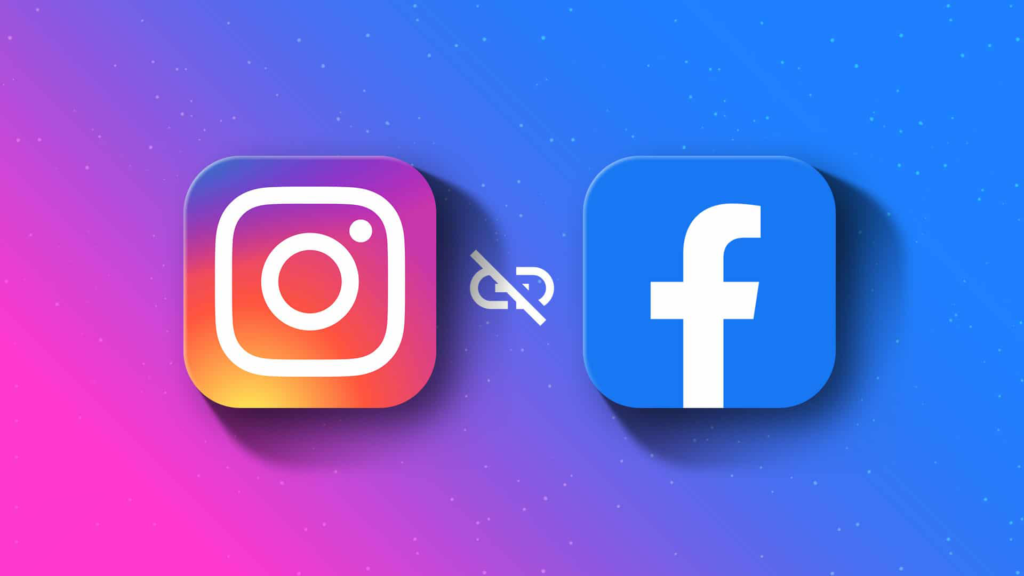Social media platforms have become an important part of our life and give you ample of features to reach your wider audience. One of the trending social media platforms that is Instagram allows you to link Instagram to Facebook and gives you the linked posting feature to increase your visibility and connect with more friends and followers. Right now, users are facing the issue that Instagram post not sharing to Facebook. To help you out, I will tell you How to Fix Instagram Not Sharing to Facebook issue.
Almost every one of us uses Facebook as well as Instagram. Posting pictures or reels helps you expand your reach and visibility. But when you face the errors like you can’t post to the Instagram story, Instagram post not sharing to Facebook, or could not load results on Facebook.
I know it is really frustrating to see the cross-posting error even after getting the pop-up that the linked post is successful. But, you don’t need to worry, I will tell you how to fix Instagram not sharing to Facebook.
In This Article
Instagram Not Sharing to Facebook: 6 Fixes

Users are really frustrated to see Instagram story not sharing to Facebook as well as Instagram post not sharing to Facebook. To fix the issue once and for all, check out these quick fixes below. I hope this will resolve your issue, and you can easily use the linked posting feature.
1. Fix Instagram Not Sharing to Facebook By Clearing the Cache
To fix Instagram not sharing to Facebook error, the first thing you can try is to clear the cache. Accumulated cache hampers the smooth functioning of the application.
To clear the cache on an Android device, simply go to the device’s settings, search for the Instagram app, and tap on clear cache and data. Once done, reopen the Instagram app and check if it resolved the issue.
There is no option to clear the cache on an iOS device, but you need to do a clean reinstall. Simply go to device settings, search for Instagram or Facebook app, and delete the app. Once the app is deleted, reinstall the app, and I hope you will be able to fix Instagram not sharing to Facebook issue.
2. Fix Instagram Not Sharing to Facebook By Logout and Login to Instagram and Facebook

Sometimes logging out of social media solves a number of issues. Simply, you have to open the Instagram and Facebook app, go to Settings, and log out from both platforms.
To log out from Instagram, follow these steps-
- Open the Instagram app.
- Tap on three horizontal lines on top of the screen.
- Tap on Settings and Privacy.
- Scroll down and tap on Log out.
- Wait for a few minutes and log in back to the app.
To log out from Facebook, follow these steps-
- Open the Facebook app.
- Tap on three horizontal lines on the top of the screen.
- Scroll down and tap on Log out.
- Wait for a few minutes and log in back to the app.
3. Fix Instagram Not Sharing to Facebook By Relinking Instagram and Facebook
To fix the Instagram story not sharing to Facebook, try to relink Instagram and Facebook again. To know how to do it, follow these steps-
- Open the Instagram app.
- Tap on three horizontal lines.
- Tap on Settings and Privacy.
- Tap on Account.
- Tap on Linked Accounts, and you will see the options of social media platforms that you can connect to Instagram.
- Tap on Facebook and log in with your email address and password.
- A pop-up will appear on the screen, and tap on Start Sharing to Facebook. Once done, you will see a blue checkmark icon beside it. This shows that the account is linked.
4. Fix Instagram Not Sharing to Facebook By Removing Instagram App from Facebook and Relink Again
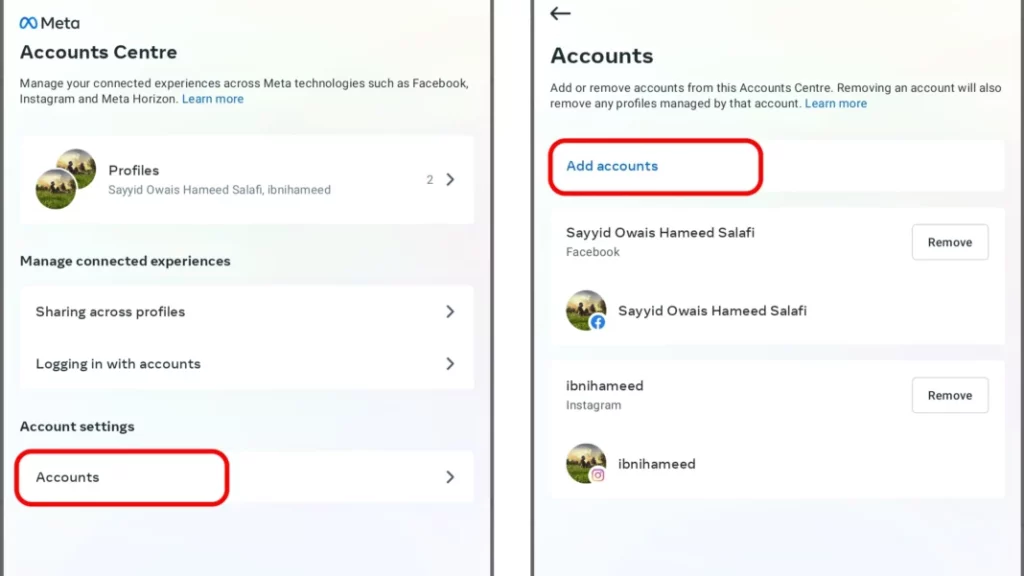
Another method you can try to fix Instagram post not sharing on Facebook, you can simply remove the Instagram app from Facebook and relink again. To know how to do it, follow these steps-
- Open the Facebook app.
- Tap on three horizontal lines.
- Tap on Settings and Privacy.
- Tap on Settings.
- Scroll down and go to Apps and Websites.
- Search the Instagram app and tap on Remove.
- Once removed, go back to Fix 3 and relink Instagram to Facebook.
Note:- Removing Instagram from Facebook will remove all the past Instagram posts that you have posted on Facebook.
5. Fix Instagram Not Sharing to Facebook By Changing Facebook Password
Another method to fix Instagram sharing to Facebook issues, change the Facebook password. This will help you to use the cross-posting feature effectively. To know how to do it, follow the steps below-
- Open the Facebook app.
- Tap on Settings and Privacy.
- Tap on Settings.
- Tap on Security and login.
- Tap on Change password.
- Enter your Current password, then your New password, and tap on Update Password.
6. Fix Instagram Not Sharing to Facebook By Contacting Customer Support of Both Platforms

To fix the Instagram story not sharing to Facebook, you can contact the Customer Support of both Instagram and Facebook. Simply go to the Instagram Help Center page, address your issue, and the Instagram support team will get back to you as soon as possible.
To contact the Facebook Support Team, go to the Facebook Help Center page, address your issue, and the Facebook support team will get back to you as soon as possible
Why is Instagram Not Sharing to Facebook?
If you can’t use the linked posting feature and want to know why is Instagram not sharing to Facebook, there are ample of reasons behind this.
- Instagram or Facebook server issue.
- Bugs/glitches of the apps.
- Outdated Instagram or Facebook app.
- Unstable Internet connection.
- Accumulated unwanted cache.
Wrapping Up
So, this was all about how to fix Instagram Not Sharing to Facebook. You can use these fixes and solve your issue as soon as possible. I hope you can now cross-post and make your posting process easier. Share this article with your friends and let them know how to fix Instagram not sharing to Facebook. Keep visiting Path of EX for all the trending stuff!
Frequently Asked Questions
1. Instagram Reels won’t share to Facebook?
Make sure you have added the accounts under the same Account center. Then, you can share Reel to Facebook.
2. Instagram story already shared to Facebook but not showing?
To fix Instagram story already shared to Facebook but not showing, follow these methods-
1. Relink Instagram and Facebook.
2. Clear the cache.
3. Change your Facebook password.
4. Update both Instagram and Facebook.
5. Contact the customer support team of both platforms.